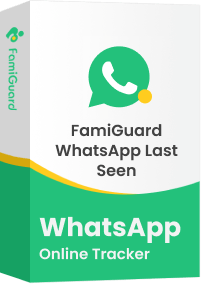FamiGuard Support: Monitor Devices with Others' Permission.
WhatsApp Status has become a popular way to share quick updates with your contacts. But if you've ever struggled with how to upload a video on WhatsApp Status, you're not alone. Knowing the right steps can make the process quick and easy, whether you want to post a funny clip or share a memorable moment.
In this guide, you'll learn everything you need to know about adding videos to your WhatsApp Status, like handling high-quality videos, putting TikTok clips on your status, and even posting multiple updates.
Table of Contents
Part 1: Understanding WhatsApp Status Video Requirements
Part 2: How to Post a Video on WhatsApp Status
Part 3: How to Upload 4K Video on WhatsApp Status
Part 4: How to Put TikTok Videos on WhatsApp Status
Part 5: How to Put More Than One Status on WhatsApp
Part 6: Common Issues When Uploading Videos on WhatsApp Status and How to Fix Them
Bonus Tips: How to Check Someone's WhatsApp Activites Remotely?
Part 1: Understanding WhatsApp Status Video Requirements
When you're looking to upload a video on WhatsApp Status, it's crucial to know the platform's requirements. This knowledge will help you share your content smoothly without any hiccups.
WhatsApp Status has specific time constraints for videos. You can upload a video lasting up to 30 seconds. If your video is longer, you must trim it down or split it into multiple 30-second segments.
WhatsApp supports several video formats for Status updates. These include:
- MP4: The most common format for video and audio files.
- MKV: An open container format that supports multiple audio and subtitle tracks.
- AVI: Allows simultaneous playback of audio and video.
- MOV: Created by Apple and compatible with various content types.
- 3GP: Works well on mobile phones, including 2G, 3G, and 4G devices.
To ensure your video looks great on WhatsApp Status, consider these tips:
- Keep the file size under 16MB for best results.
- Aim for a resolution of 1080p or lower.
- Use a bitrate of 2Mbps or less to maintain quality while keeping the file size in check.
Following these guidelines, you can share high-quality videos on your WhatsApp Status without issues.
Part 2: How to Post a Video on WhatsApp Status
It's so simple to upload one video on WhatsApp status; here are the steps you can follow to share your memorable moment:
Step 1: Open WhatsApp and head to the Updates tab. Tap on "My Status" to add a new update. This is where you'll begin sharing your video with your contacts.
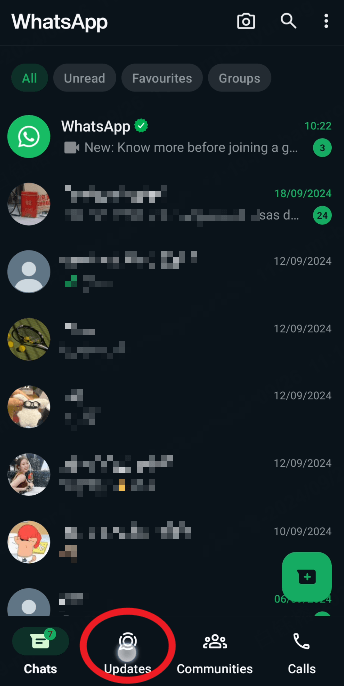
Step 2: You have two options here. You can capture a new video immediately or choose one from your gallery. If you pick an existing video, tap the gallery icon and browse your saved videos.
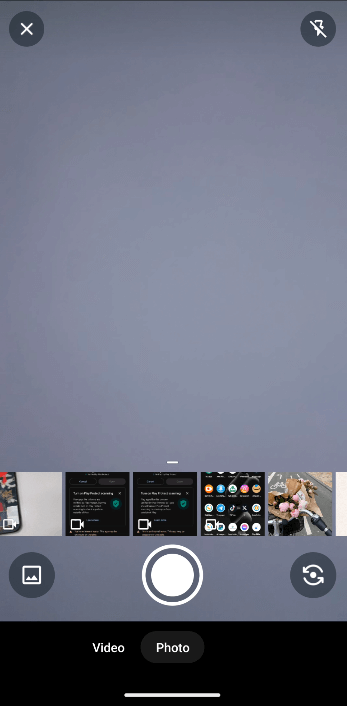
Step 3: If your videos are longer than 30 seconds, WhatsApp allows you to trim them.
Step 4: With WhatsApp's built-in features, you can add captions, stickers, and text. After finishing this, you can hit the Send button to share your video status with your contacts.
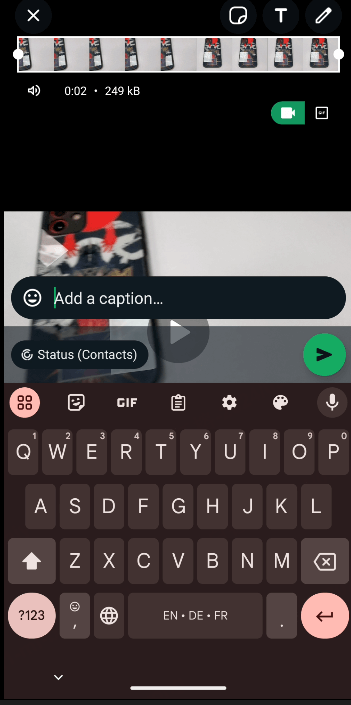
Part 3: How to Upload 4K Video on WhatsApp Status
Because WhatsApp has a limit on the size of status videos, you have to seek some methods to do your best to upload higher definition videos with known techniques to compress its file size, and here are some ways to do it:
Method 1: Use WhatsApp HD Upload Option
To share high-quality videos on your WhatsApp status, follow these steps:
Step 1: Tap the camera icon and choose your compressed 4K video.
Step 2: Press the HD icon and select the HD quality setting.
Step 3: Hit send to upload the video in 720p resolution.
Step 4: Long-press the sent video and tap the share button.
Method 2: Compress Videos without Quality Loss
If your video exceeds WhatsApp's 16MB limit, try these tips:
Step 1: Use the Pure Status app to compress videos without significant quality loss.
Step 2: Split longer videos into 30-second segments before uploading.
Step 3: Ensure you're connected to Wi-Fi for better upload quality.
Tips to Avoid Common Pitfalls
To maintain video clarity, you can follow these tips:
- Record in well-lit areas to improve overall quality.
- Keep your device steady while recording, or use a tripod.
- Clean your camera lens to avoid blurry footage.
- Update WhatsApp to the latest version for potential quality improvements.
- If issues persist, try uploading from a PC for better results.
Remember, WhatsApp compresses videos to save data, so some quality loss is inevitable. However, these methods will help you achieve the best quality for your 4K videos on WhatsApp Status.
Part 4: How to Put TikTok Videos on WhatsApp Status
Sharing TikTok videos on your WhatsApp Status is a breeze. Here's how you can do it:
Step 1: Open TikTok and find the video you want to share.
Step 2: Tap the share icon in the bottom right corner.
Step 3: Look for the "WhatsApp Status" option and tap it.
Step 4: If you don't see it, scroll through the menu or tap "More" to find WhatsApp.
Step 5: WhatsApp will open automatically.
Step 6: Tap "My Status" and "Next" at the bottom right corner.
Step 7: Add a caption if you like, then hit "Send."
Your TikTok video is now on your WhatsApp Status! If you want to remove it, go to "My Status," tap the three dots next to the video, and select "Delete."
Part 5: How to Put More Than One Status on WhatsApp
Want to share multiple updates on your WhatsApp Status? You're in luck! This thing can make it. Here's how you can add more than one status:
Step 1: Open your gallery and select the photos or videos you want to share.
Step 2: Tap the share button and choose WhatsApp from the options.
Step 3: Select "My Status" when prompted.
Step 4: Hit the arrow icon to proceed.
Step 5: You'll see an interface showing your selected media. Tap "Send" to post them.
Step 6: Go back to WhatsApp and open the Status tab.
You'll now see multiple updates on your status, each appearing as a separate entry. This method works for photos and videos, allowing you to create a series of updates.
For longer videos, you can use a splitting tool:
Step 1: Add a video longer than 30 seconds to the splitter.
Step 2: Choose "Make 30-second splits."
Step 3: The tool will export your video in 30-second segments.
Step 4: Upload each segment to your status in order.
This way, you can share a longer video as a series of connected status updates.
Part 6: Common Issues When Uploading Videos on WhatsApp Status and How to Fix Them
Uploading videos to your WhatsApp Status can sometimes be tricky. Here are some common issues you might face and how to solve them:
- Server Issues: If you can't upload your status, it might be due to problems with the WhatsApp server. Check if your phone's date and time are correct, as this can affect your connection to the server.
- Poor Internet Connection: A slow or unstable internet can prevent you from uploading your status. Try switching between mobile data and Wi-Fi to see if it helps.
- Large File Size: Big video files can get stuck while uploading. Don't worry though, WhatsApp automatically splits large videos into smaller parts for easier uploading.
- Unsupported File Format: WhatsApp supports MP4, AVI, MKV, and 3GP formats. If your video isn't in one of these formats, you'll need to convert it using an online tool or app.
- Outdated App: An old version of WhatsApp might not support new status features. Make sure you're using the latest version of the app.
Remember, WhatsApp compresses media files, so your uploaded video might look slightly different from the original. If you're still having trouble, try restarting your device or freeing up some storage space.
Bonus Tips: How to Check Someone's WhatsApp Activites Remotely?
There are times when there are some security concerns, such as parents being aware of their child's mobile phone usage, especially with popular social apps like WhatsApp. An open chat and checking the phone directly with the child's consent would be the best, but many times this is not possible, and that's when parents may need FamiGuard for WhatsApp, a monitoring software for WhatsApp that can be used for parental control and partner monitoring (of course, if you want to prosecute and collect evidence), and this software can help you see everything from chat content, contacts, chat pictures and videos, WhatsApp calls, and so on. And the installation steps are very easy:
Step 1: Create/Sign in your account and pick the suitable subscription plan to unlock all FamiGuard Pro features.
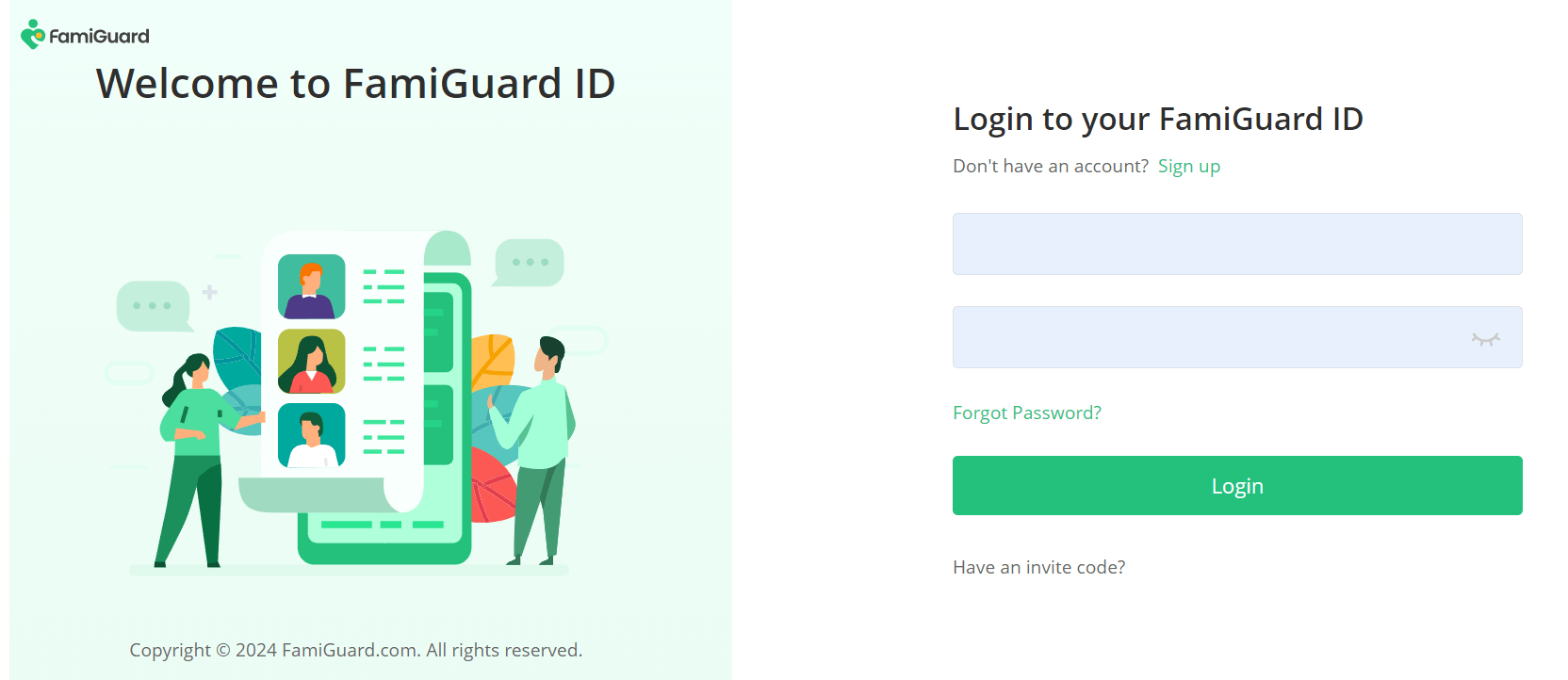
Step 2: Log in to FamiGuard website, click on your profile in the upper-right of the screen, enter the Member Center, find FamiGuard for WhatsApp on the page of My Product, and click Start Monitoring.
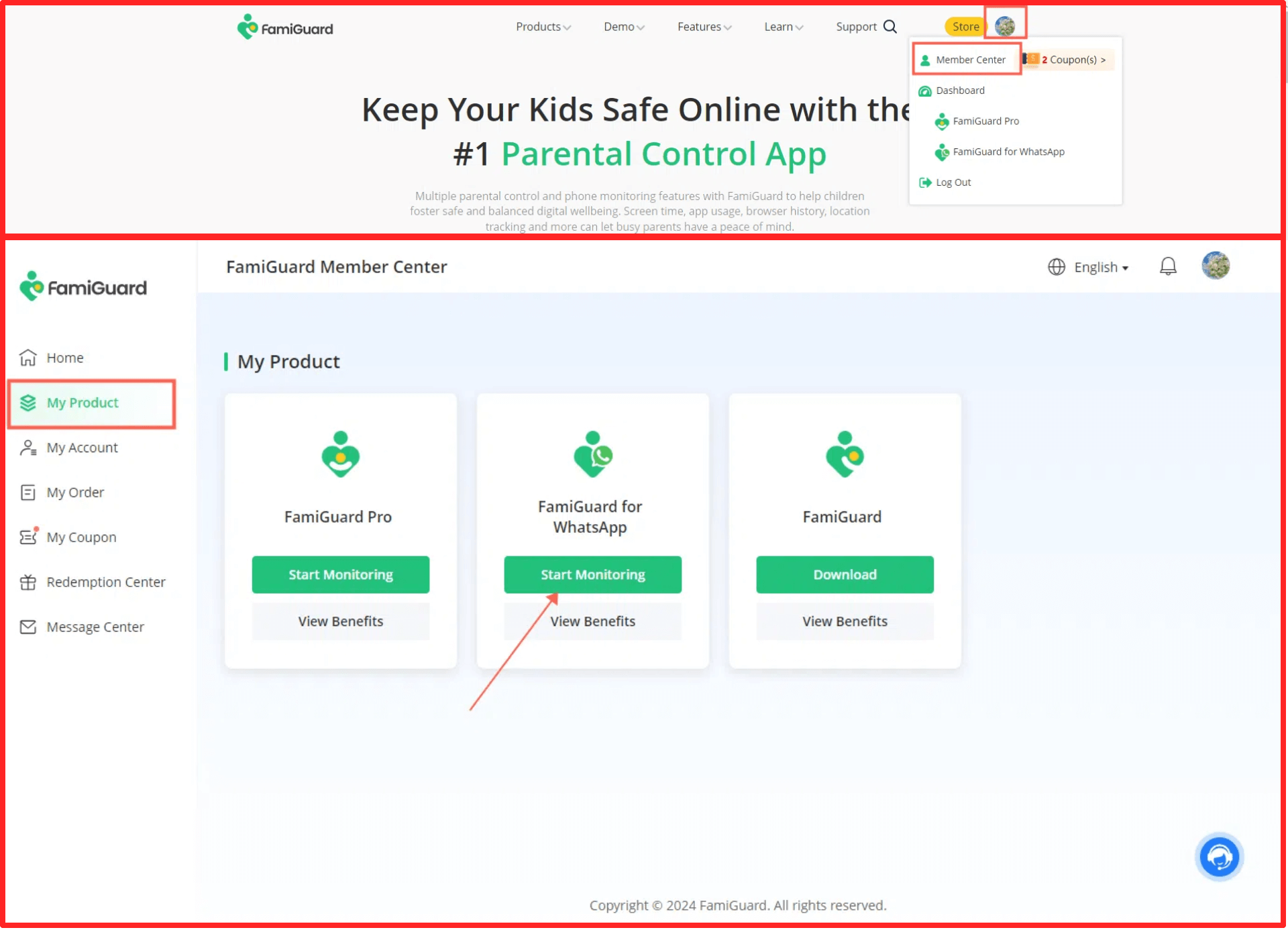
You'll enter a web control panel, click on the "Add A New Device" button, choose the device type fo the target device to be monitored, and there will be instructions of how to set up this app on different devices.
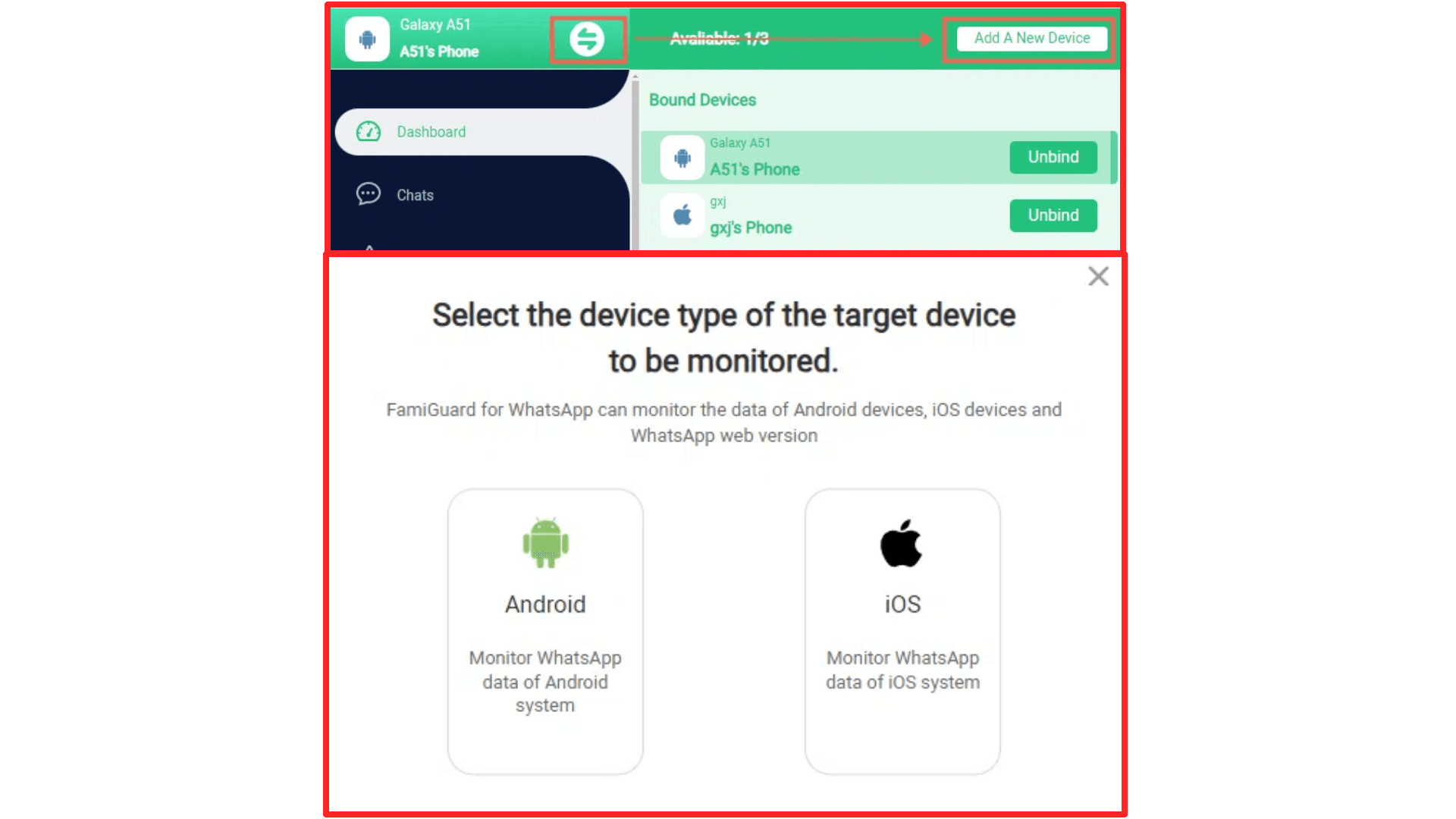
Follow the accordingly instructions to download this appon the individual's phone.
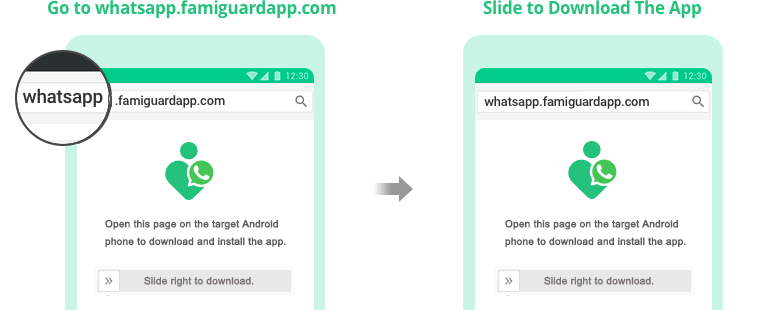
After installation finished, click Verify Setup to bind the individual's phone to your online FamiGuard account.

Step 3: After completing all the above steps, you will be brought to a web control panel and can monitor the messages of on WhatsApp.
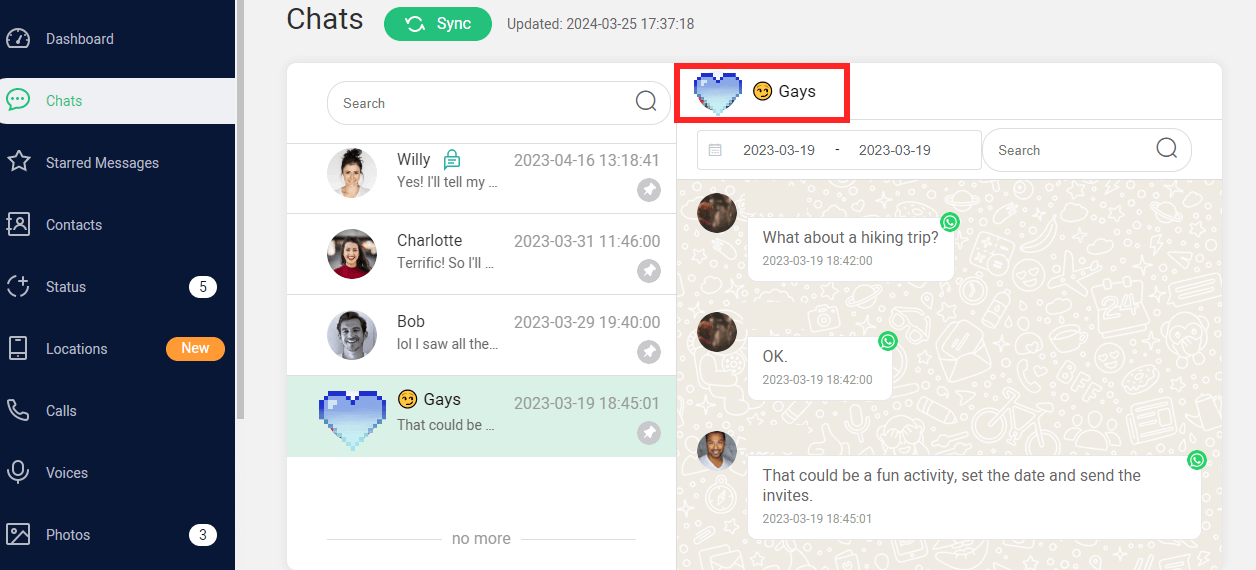
FAQs about Uploading Videos on WhatsApp Status
1. Can I upload a 10-minute video on WhatsApp Status?
No, you cannot upload a 10-minute video directly to WhatsApp Status. WhatsApp allows a maximum video length of 30 seconds per status update. To share longer videos, you'll need to split the video into multiple 30-second clips and upload them consecutively.
2. Why does my video lose quality after uploading to WhatsApp Status?
Videos often lose quality after uploading to WhatsApp Status because WhatsApp compresses media files to save data and speed up uploads. This compression can reduce the resolution and quality of the video.
3. How do I upload a video without losing sound?
To ensure that your video uploads to WhatsApp status with sound, make sure the original video has sound and is in a supported format (such as MP4). If the video loses sound after uploading, it could be due to issues with the file or app bugs. Restarting the app or re-uploading the video may resolve the issue.
4. How to upload videos on WhatsApp status without losing quality?
To minimize quality loss when uploading videos to WhatsApp Status, try compressing the video beforehand using tools that allow you to control the compression level. You can also try uploading videos in their original format, though some quality reduction may still occur due to WhatsApp's default compression.
5. How can I convert the video to WhatsApp status?
To convert a video for WhatsApp Status, you can use video editing or conversion tools to trim the video to a maximum of 30 seconds and reduce the file size if necessary. Ensure the video is in a compatible format like MP4, supported by WhatsApp.
6. What is the maximum video length for WhatsApp Status?
The maximum video length for WhatsApp Status is 30 seconds per clip. You can upload multiple clips to share longer videos, but each segment must be within the 30-second limit.
Conclusion
By following these steps, you can easily share your favorite moments, funny clips, or important updates on your WhatsApp status. The ability to upload nearly 4K videos, put TikTok content on your status, and post multiple updates at once gives you more flexibility in expressing yourself.
You can ensure smooth sharing by keeping your videos within the recommended length, file size, and format. If you run into any hiccups, the troubleshooting tips provided should help you get back on track. With these insights, you're now well-equipped to make the most of WhatsApp Status and keep your contacts updated with engaging video content.
By Tata Davis
An excellent content writer who is professional in software and app technology and skilled in blogging on internet for more than 5 years.
Thank you for your feedback!