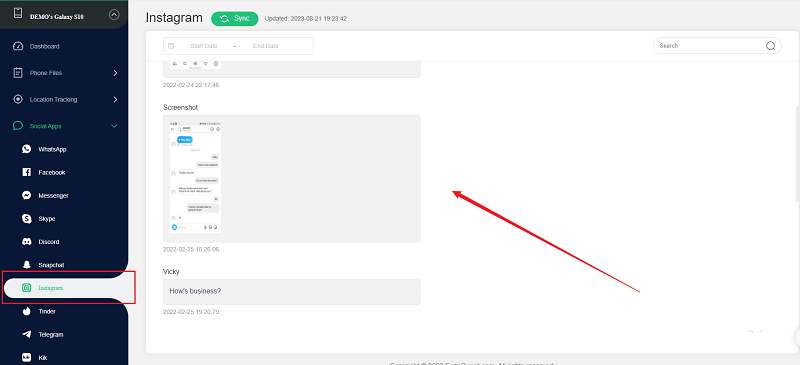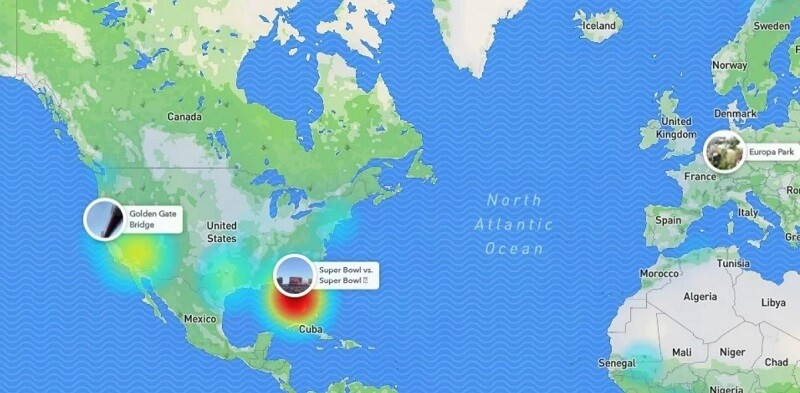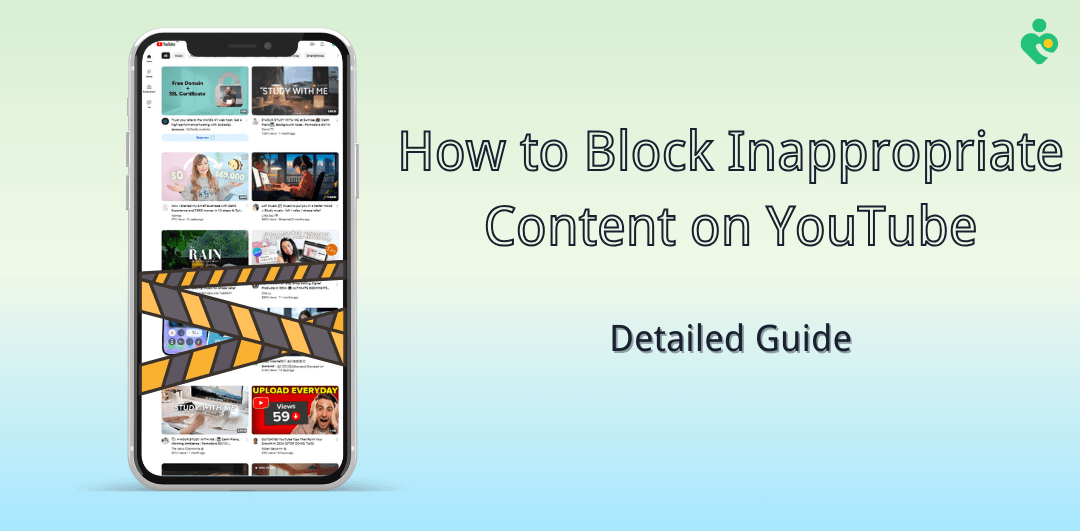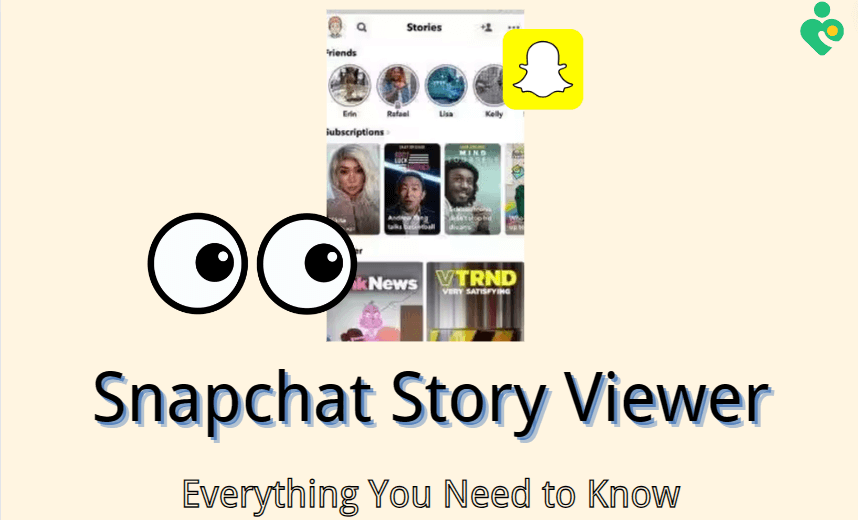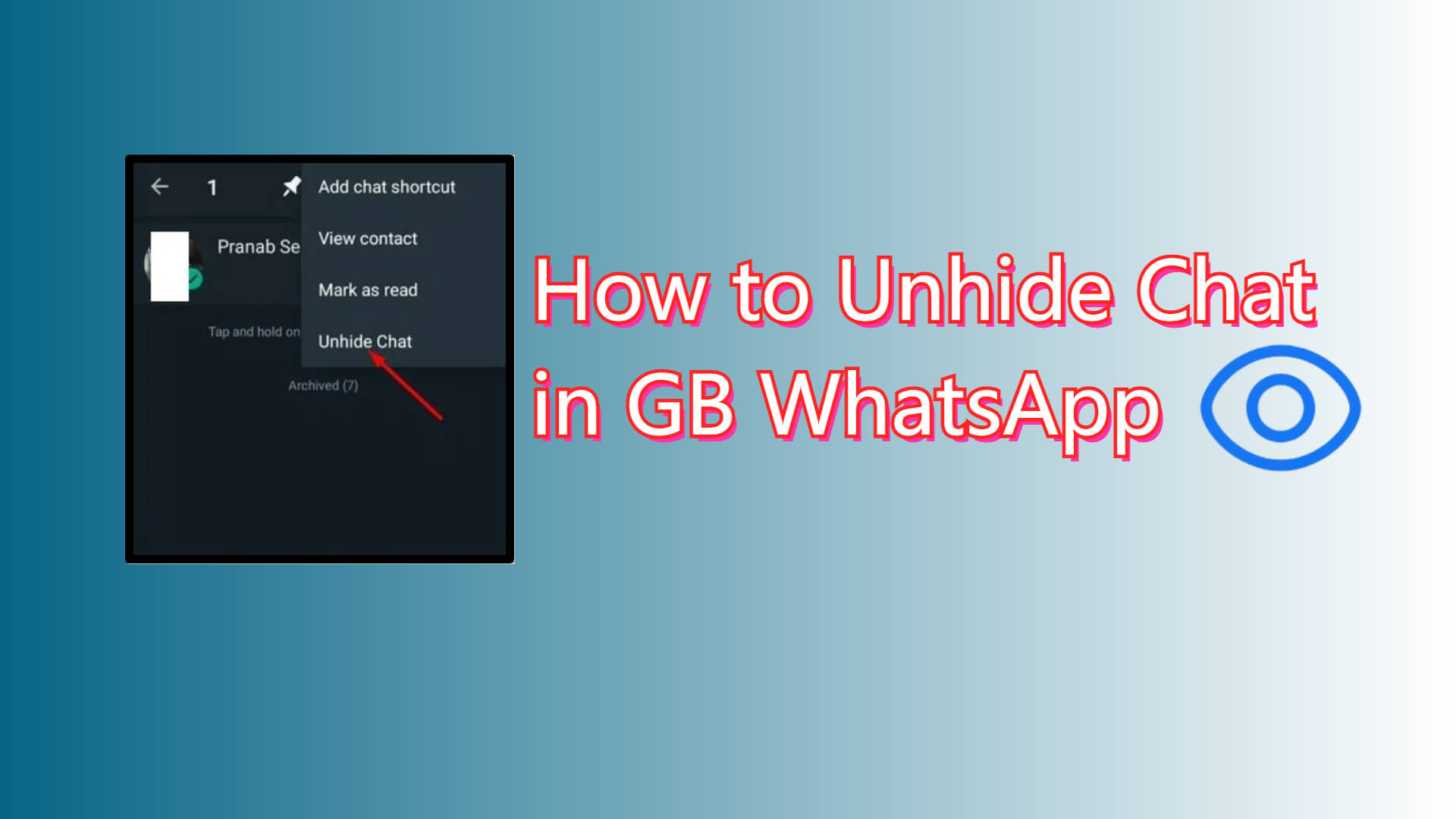FamiGuard Support: Monitor Devices with Others' Permission.
In today's internet age, digital privacy is becoming more and more impossible to ignore when instant messaging platforms like WhatsApp have become integral to our daily communication.
Someone can screenshot our WhatsApp activities when we use WhatsApp to chat with others, make phone calls, or post our status on WhatsApp. This may become one of the ways to leak our privacy, thus some users wish to stop someone from screenshotting their WhatsApp.
Fear not, in this post, you can gain a deeper understanding of WhatsApp screenshot blocking, how to prevent your WhatsApp status from screenshotting, and more tricks about it.
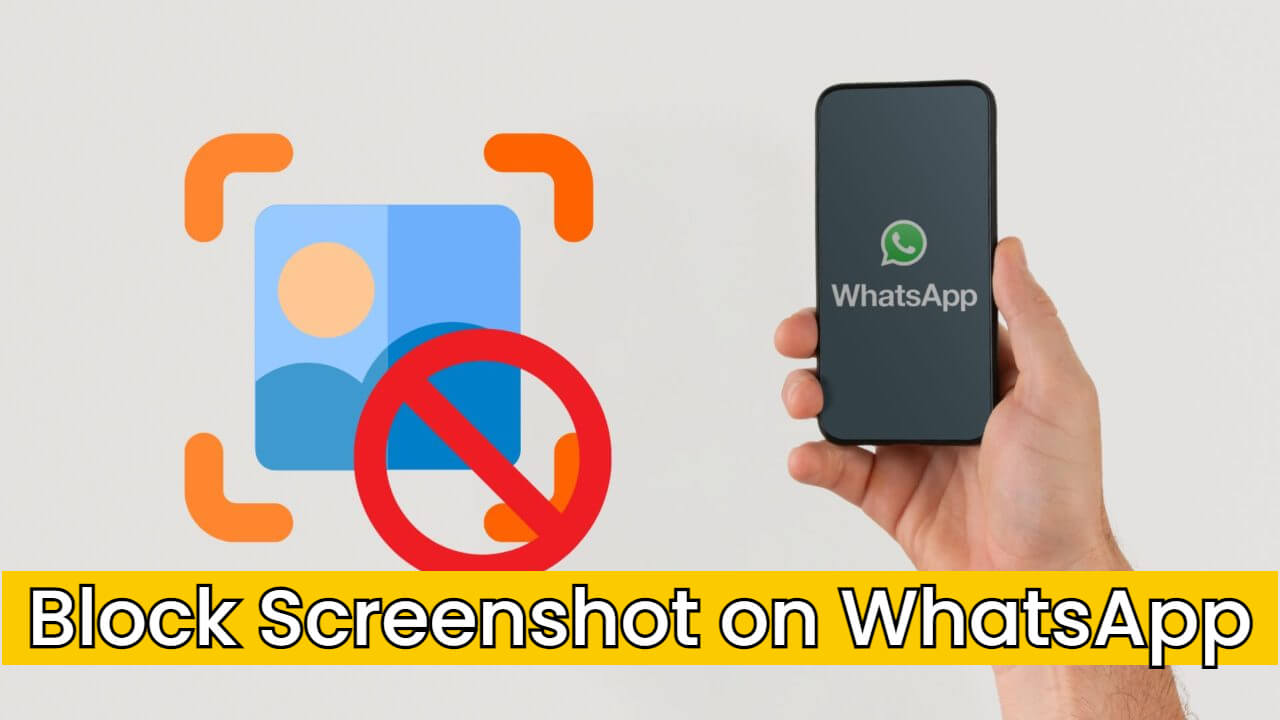
WhatsApp Screenshot Block | How to & Tricks
Part 1: Can You Block Screenshots on WhatsApp?
Yes, you can indeed block screenshots on WhatsApp.
Though WhatsApp doesn't offer a built-in, one-click solution to prevent screenshotting, various privacy settings can be workarounds to help you achieve this goal.
Part 2: Why Block Screenshots on WhatsApp?
Before we know "how", it's essential to understand the "why" behind blocking screenshots on WhatsApp. There are various reasons why you should block screenshots on WhatsApp:
●The first reason is to protect our privacy on WhatsApp. To be honest, sometimes I can't remember exactly what messages I've sent or what status I've posted on WhatsApp exactly. And sometimes I may just send my sensitive content on the platform without realizing it. When someone screenshots and spreads them, it can be a huge regret for me. That's why I want to prevent my WhatsApp from screenshotting.
●Another reason is to prevent fake news from spreading, especially when these pieces of news are about ourselves. If we can block screenshots on WhatsApp, this kind of spreading can effectively decrease.
●Finally, blocking screenshots on WhatsApp can help to stop cyberbullying and harassment. By blocking screenshots on WhatsApp, users can reduce the risk of their shared content being used to sharpen such activities. This added layer of protection can provide peace of mind and foster a safer digital environment, especially for vulnerable individuals or those who have been targeted by online harassment.
Part 3: How to Block Screenshot on WhatsApp Story?
Now we've explored the underlying reasons behind WhatsApp screenshot blocking. Let's learn about the detailed steps of various methods to block screenshots on WhatsApp status.
Method 1: Adjust Status Privacy on WhatsApp
One of the most effective ways to prevent your WhatsApp stories from screenshotting is by adjusting the status privacy settings within your WhatsApp. Here's how you can do it:
Step 1: Open WhatsApp on your device.
Step 2: Go to the "Settings" menu > Privacy > Status.
Step 3: After you choose "Status", you can choose "My Contacts Except…" to exclude some of your contacts from viewing your status updates, ensuring that only your trusted individuals have access.
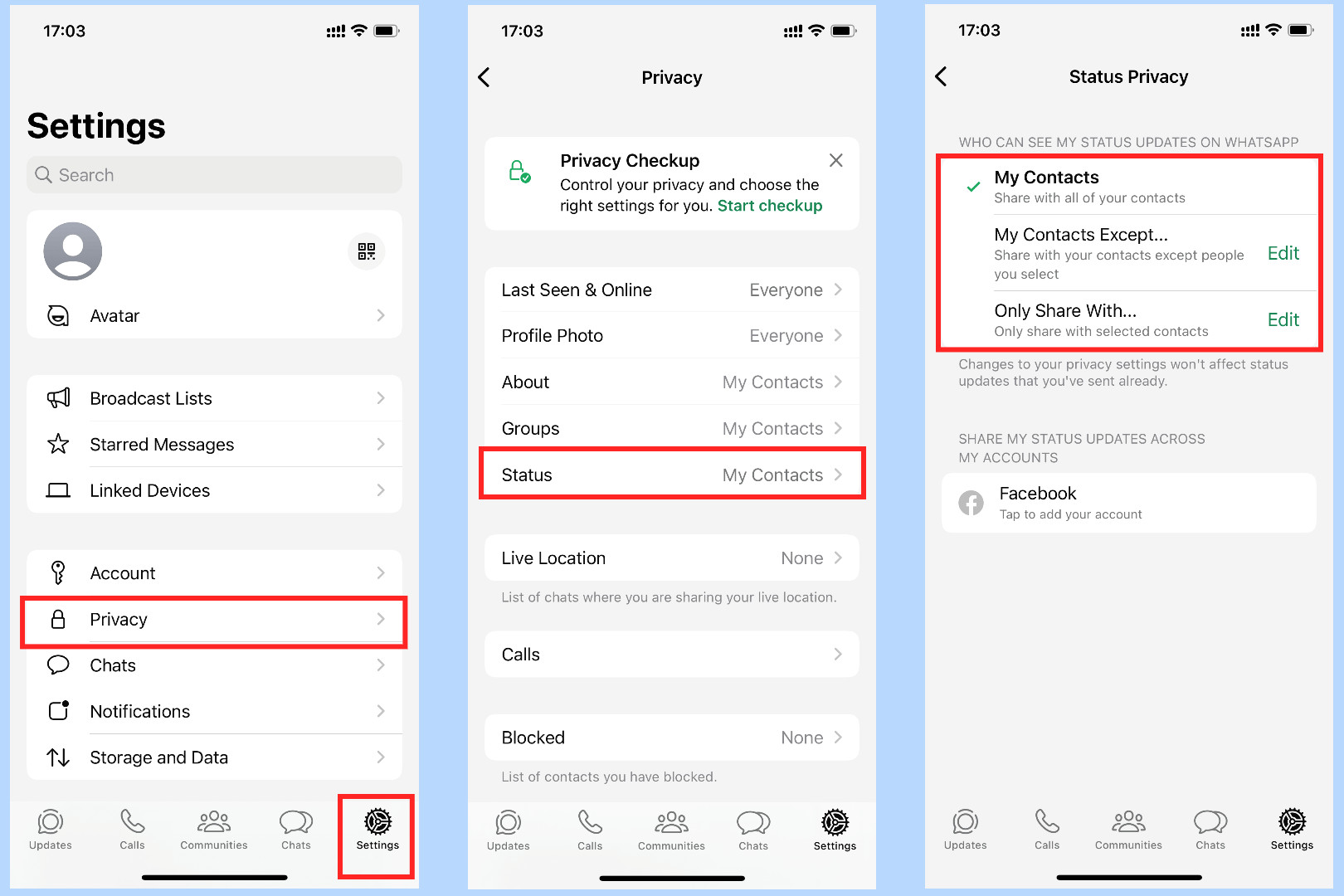
Step 4: Once you've made your selections, tap "Done" to save the changes.
With this method, you can control who can see your status updates, effectively limiting the potential for unintended screenshotting, as only the contacts you've explicitly allowed will have access to view them.
Method 2: Use "View Once" to Block Someone from Screenshotting
WhatsApp's "View Once" feature is a privacy-enhancing measure, allowing users to share media that can only be viewed once by the recipient. Here's how you can utilize the "View Once" feature:
Step 1: Open the chat conversation in WhatsApp with the contact you intend to chat with.
Step 2: Edit your messages or choose the media (picture or video) you wish to share.
Step 3: Before you send this message, find the "1" icon next to the send button which represents the "View Once" feature.
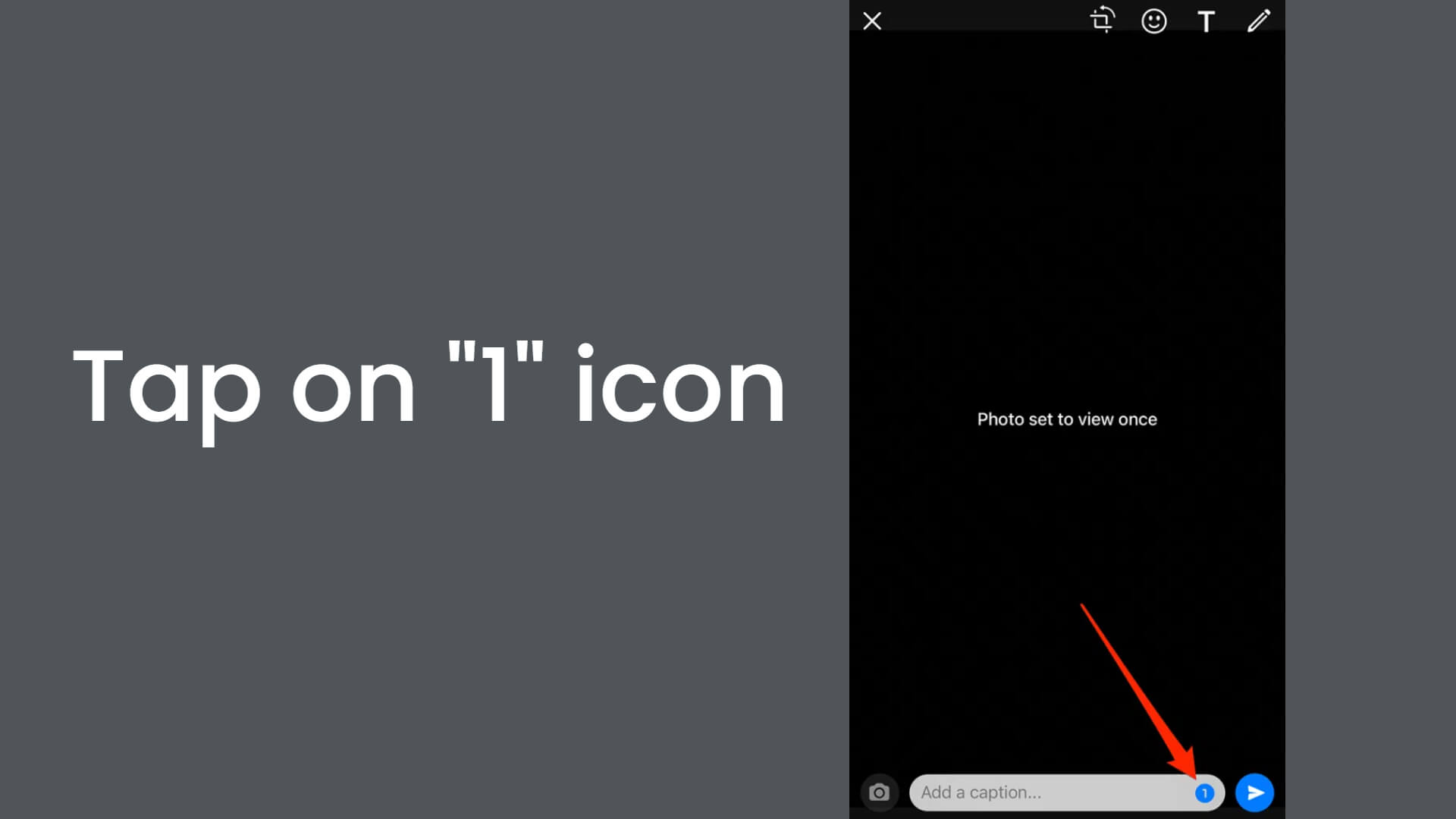
Step 4: Touch the "1" icon, and the message or media you send will be in the “View Once” mode.
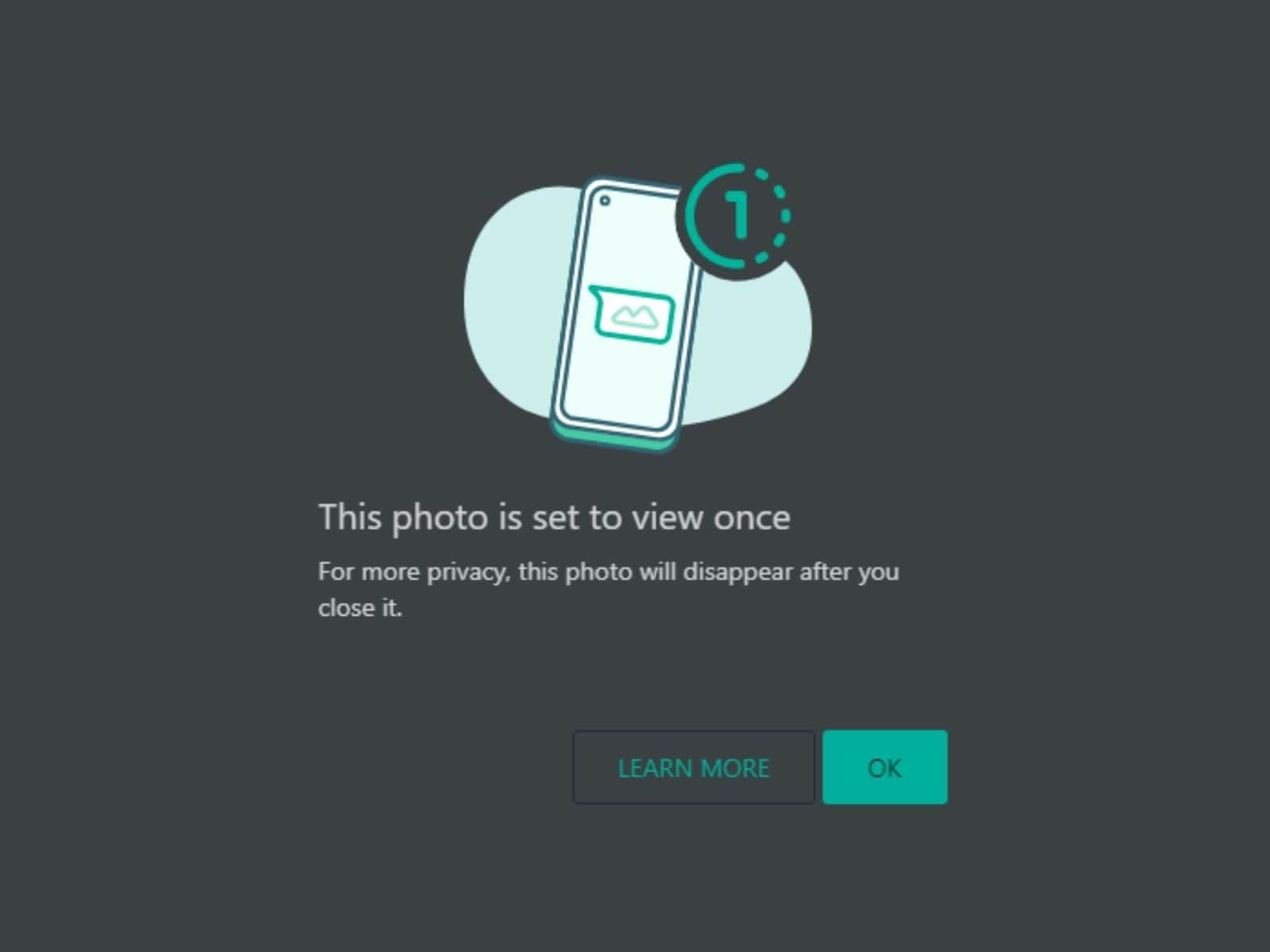
When the recipient gets the "View Once" content, they can only be able to see it once and can't take screenshots or save it, as it will automatically disappear after being viewed. This is also how the "View Once" feature works.
Method 3: Block Someone Directly on WhatsApp
If you find yourself in a situation where you need to prevent a specific individual from screenshotting your WhatsApp content, you can opt to block them directly on the platform. Here's how you can block someone on WhatsApp:
Step 1: Open WhatsApp and locate the chat conversation with the person you wish to block.
Step 2: Tap the contact's profile picture in the upper of the screen.
Step 3: Scroll down to find the "Block" option and tap on it.
Step 4: Tap on "Block" again to confirm your choice when prompted.
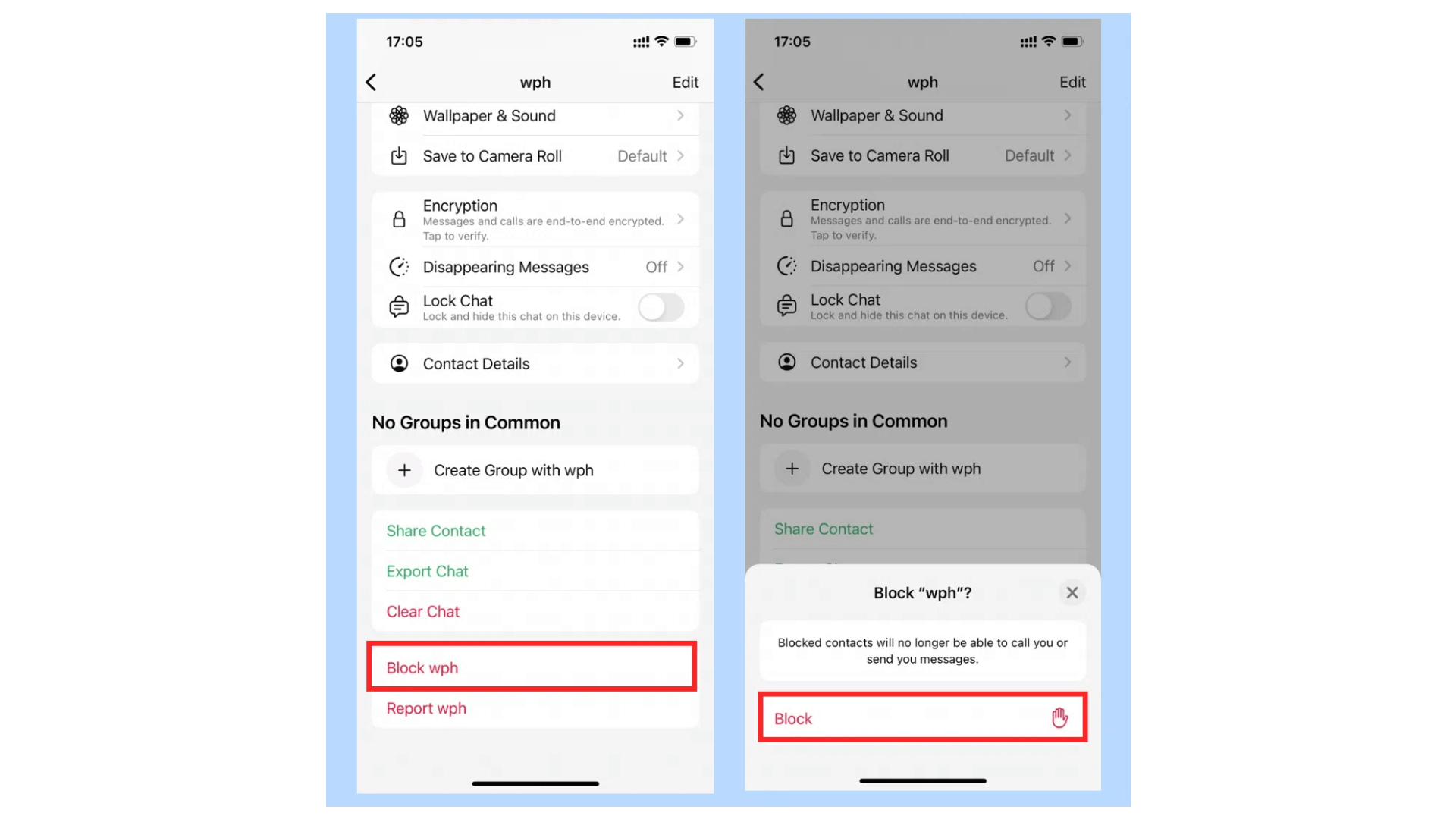
By blocking a contact on WhatsApp, you effectively prevent them from viewing your status updates, sending you messages, or accessing any shared content. This measure serves as a direct and immediate solution to prevent unauthorized screenshotting from that particular individual.
Method 4: Use Other Social Media Apps
While WhatsApp may not offer a built-in solution to block screenshots, other social media platforms have features that can help achieve a similar level of privacy. By using these alternative platforms, you can share content with added control over who can view and potentially screenshot your updates.
Popular apps like Snapchat and Instagram Stories offer features that allow you to share temporary updates or "stories" with specific individuals or groups. These platforms often incorporate screenshot notification systems, alerting you when someone attempts to capture your shared content. Additionally, you can customize privacy settings to limit who can view your stories, effectively reducing the risk of unauthorized screenshotting.
Bonus: Monitor Someone's WhatsApp with Automatically Screenshot Feature
While we have discussed various methods focused on preventing others from taking screenshots of your WhatsApp, there is a trick you can utilize screenshots to monitor someone in some scenarios. That's the automatic screenshot feature of FamiGuard for WhatsApp.
This is a powerful WhatsApp monitoring tool designed to help parents monitor their children's online activities on WhatsApp and ensure their safety. It provides users with a range of features, such as automatic screenshots when your kids come online on WhatsApp and have a new update on WhatsApp, limits the WhatsApp usage duration of your child, checks exchanged messages and media files on WhatsApp including the deleted and withdrawn ones, etc.
How to Use FamiGuard for WhatsApp Track Kids' WhatsApp?
Step 1: Click on the Monitor Now button to create an account and choose a subscription plan based on your needs.
Step 2: Log in to the FamiGuard for WhatsApp website, click on your profile in the upper-right corner of the screen, click on "My Product", find the product you just purchased, and click on the Start Monitoring button to enter the web control panel.
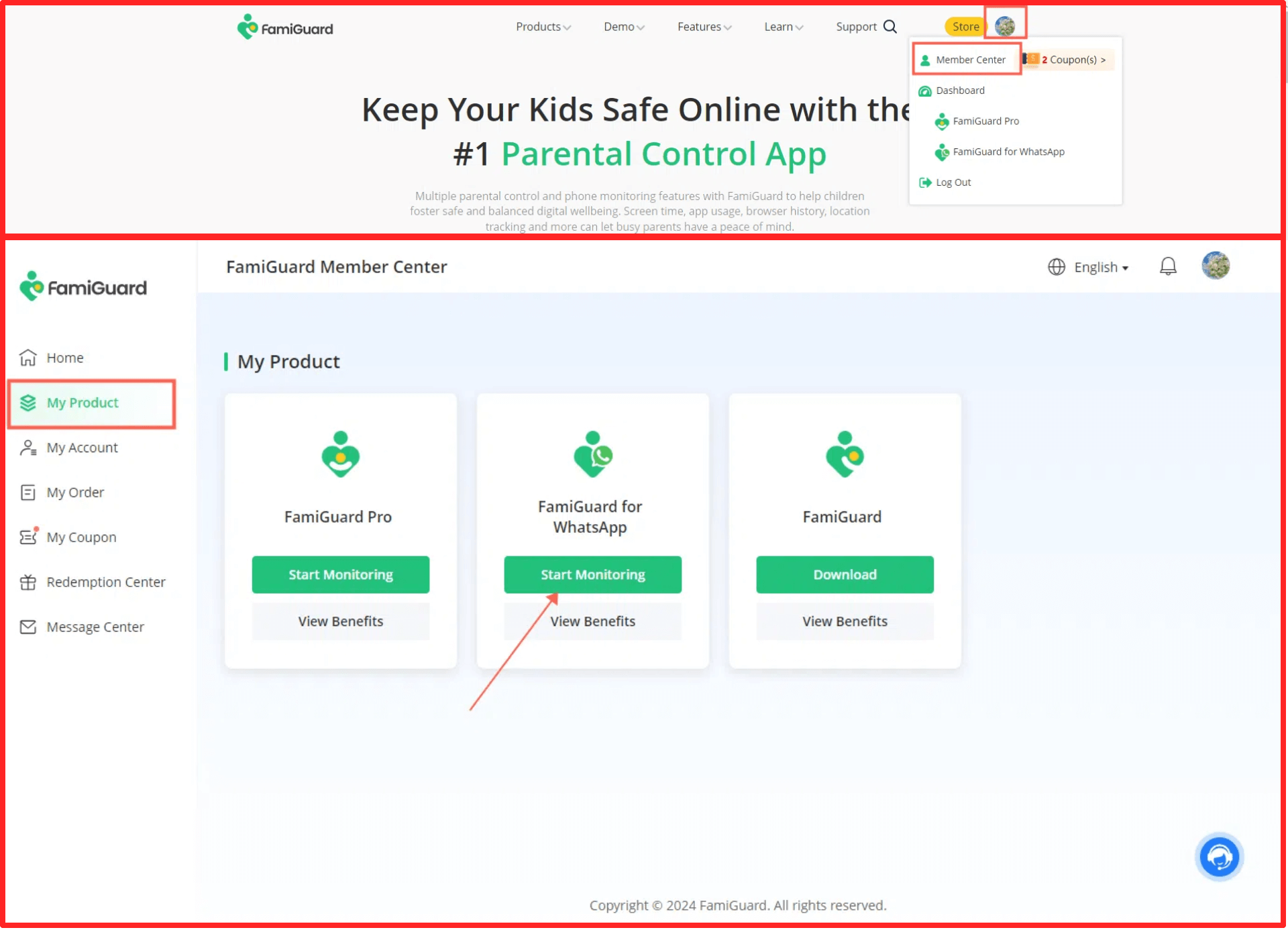
Step 3: Click on the "Add A New Device" button to bind your kid’s device to your web control panel. Choose the device type of your kid's device (Android or iOS).
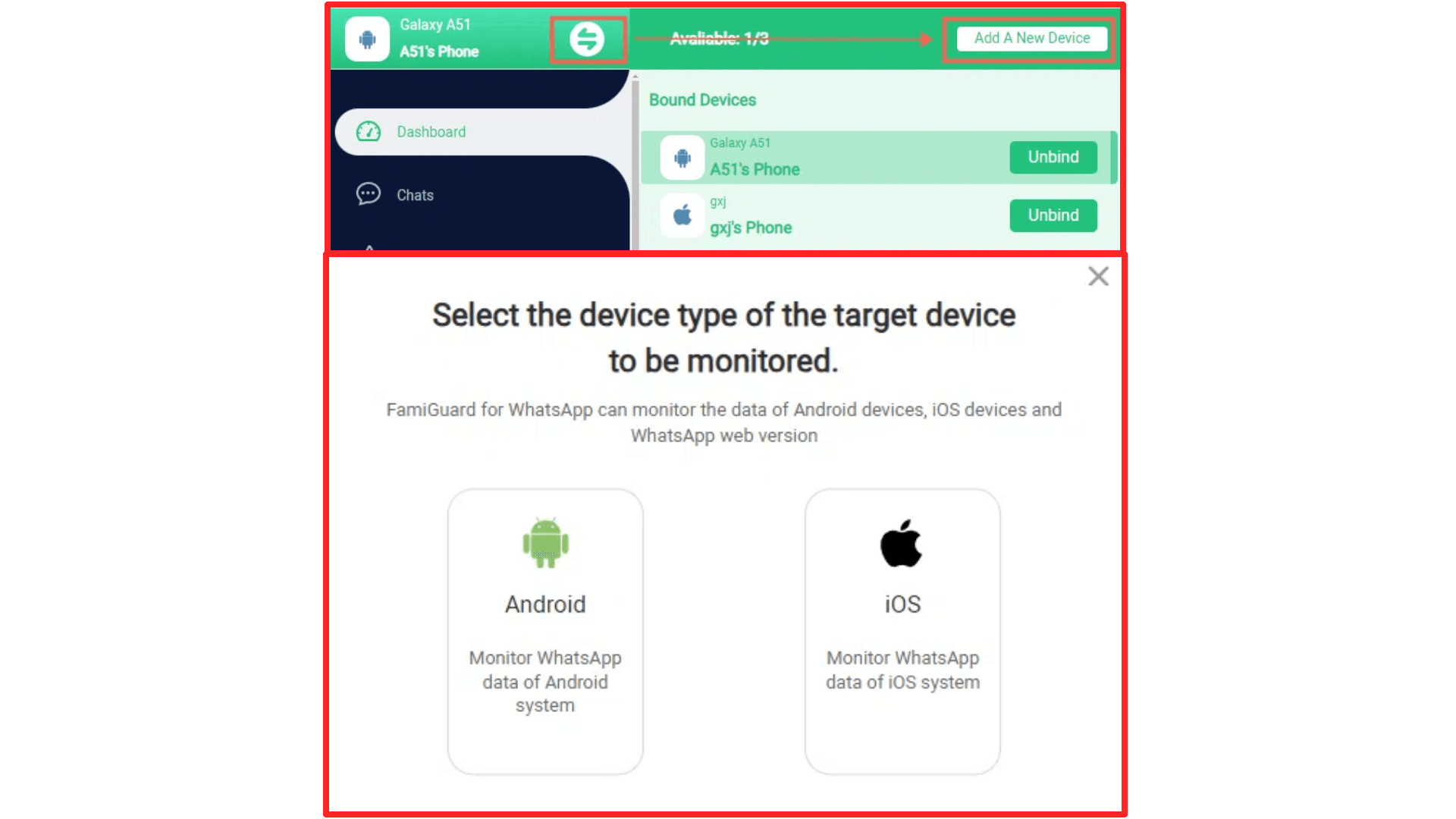
Part 4: Follow the according instructions to set up the app on the target device. Click on "Verify Setup" after you finish the configuration.

Step 5: Now you can enter the web control panel to monitor your kid's WhatsApp activities discreetly, ensuring their online safety and finding out any potential concerns or risks before they happen.
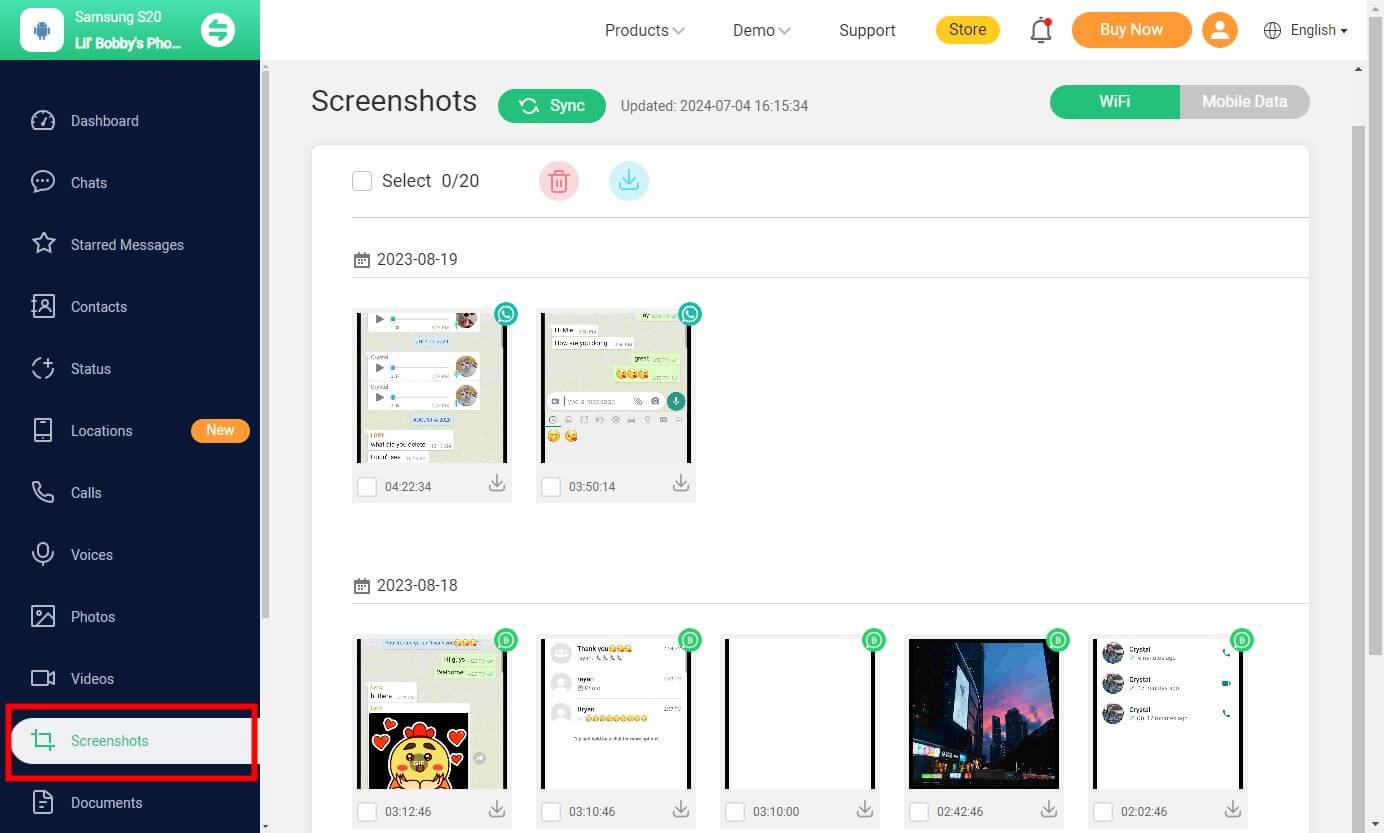
It will capture the screenshot when your kid has a new update on WhatsApp every time. You can also set keywords to get alerts when there are some sensitive words in your kid's WhatsApp conversations. If you have multiple children, this app also allows you to bind multiple devices at one time.

FamiGuard for WhatsApp - Best WhatsApp Parental Control App
-
Automatically capture the screen of the target device in real-time, ensuring you won't miss any updates of the target WhatsApp.
-
Remotely track and read all WhatsApp messages sent and received on target WhatsApp.
-
Record someone's WhatsApp call history, including the incoming and outgoing calls, you can also check and download these calls.
-
Locate someone's whereabouts on WhatsApp, providing you with your kids' live locations and shared locations exchanged on WhatsApp.
-
Allows you to monitor 10+ types of files exchanged through WhatsApp, including images, videos, voices, and other files.
FAQs: Hot Questions about WhatsApp Screenshot
As the topic of blocking screenshots on WhatsApp continues to gain traction, several frequently asked questions arise. Let's address some of the most common queries:
No, WhatsApp does not currently have a built-in feature that notifies users when someone takes a screenshot of their messages or conversations. However, some third-party applications or device-specific security features may provide such notifications.
Unfortunately, WhatsApp does not offer a direct method to determine if someone has taken a screenshot during a video or voice call.
While WhatsApp does not have a dedicated feature to prevent others from screenshotting your profile picture or information, you can adjust your privacy settings to limit who can view your profile details. Additionally, you can leverage the "View Once" feature when sharing sensitive information or media to prevent unauthorized capturing.
Conclusion
As of now, blocking someone from taking screenshots on WhatsApp is what most users expect. And we can't predict if WhatsApp officials will introduce this feature or similar features in the future, like Snapchat.
Before this wish comes true, we can utilize some workarounds to achieve WhatsApp screenshot blocking.
In addition, parents can also use WhatsApp screenshots to protect their children's digital well-being, using a special WhatsApp monitoring software like FamiGuard for WhatsApp that can provide parents with real-time screenshots of their children's WhatsApp as a way to ensure their safety.
By Tata Davis
An excellent content writer who is professional in software and app technology and skilled in blogging on internet for more than 5 years.
Thank you for your feedback!