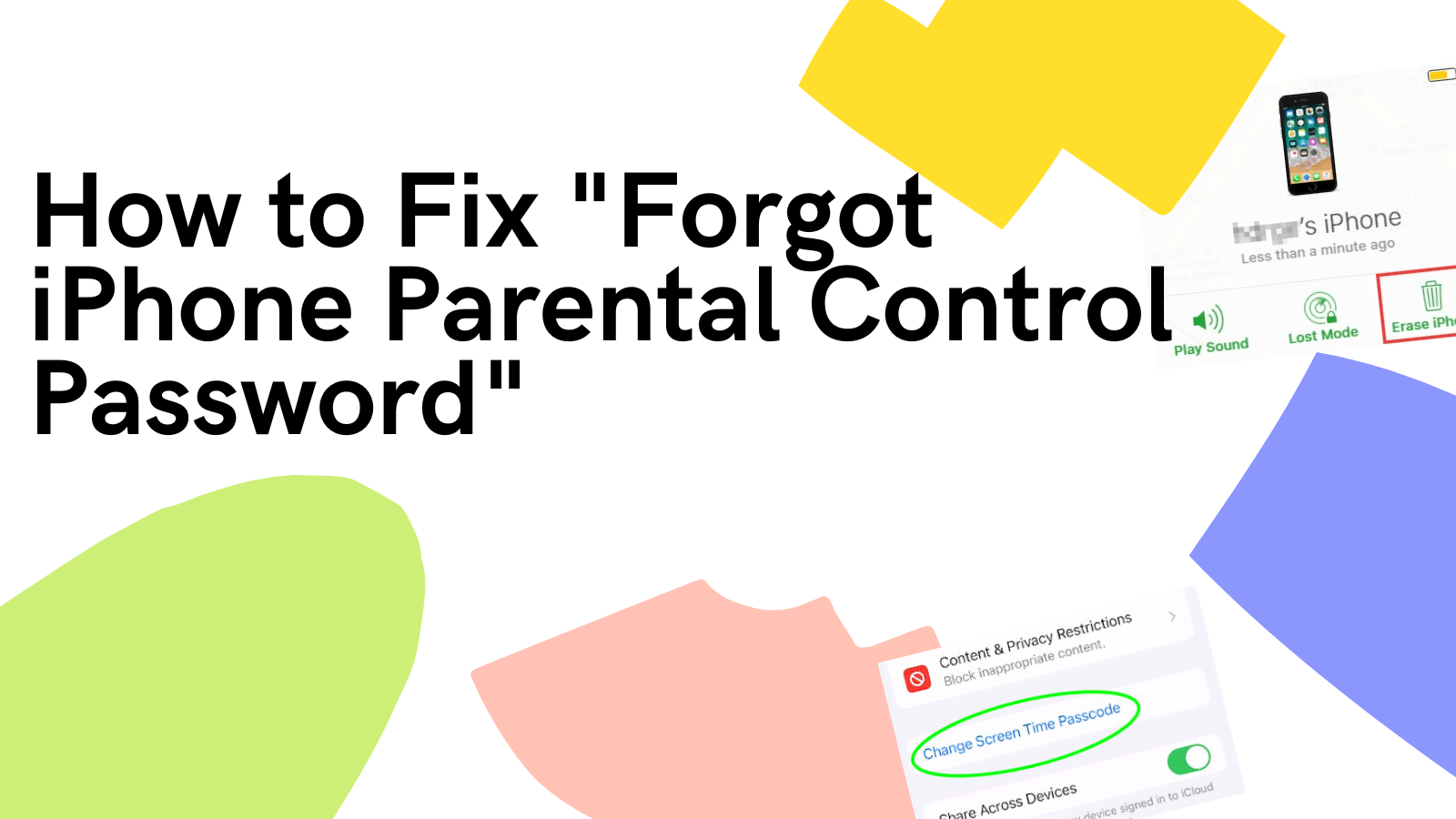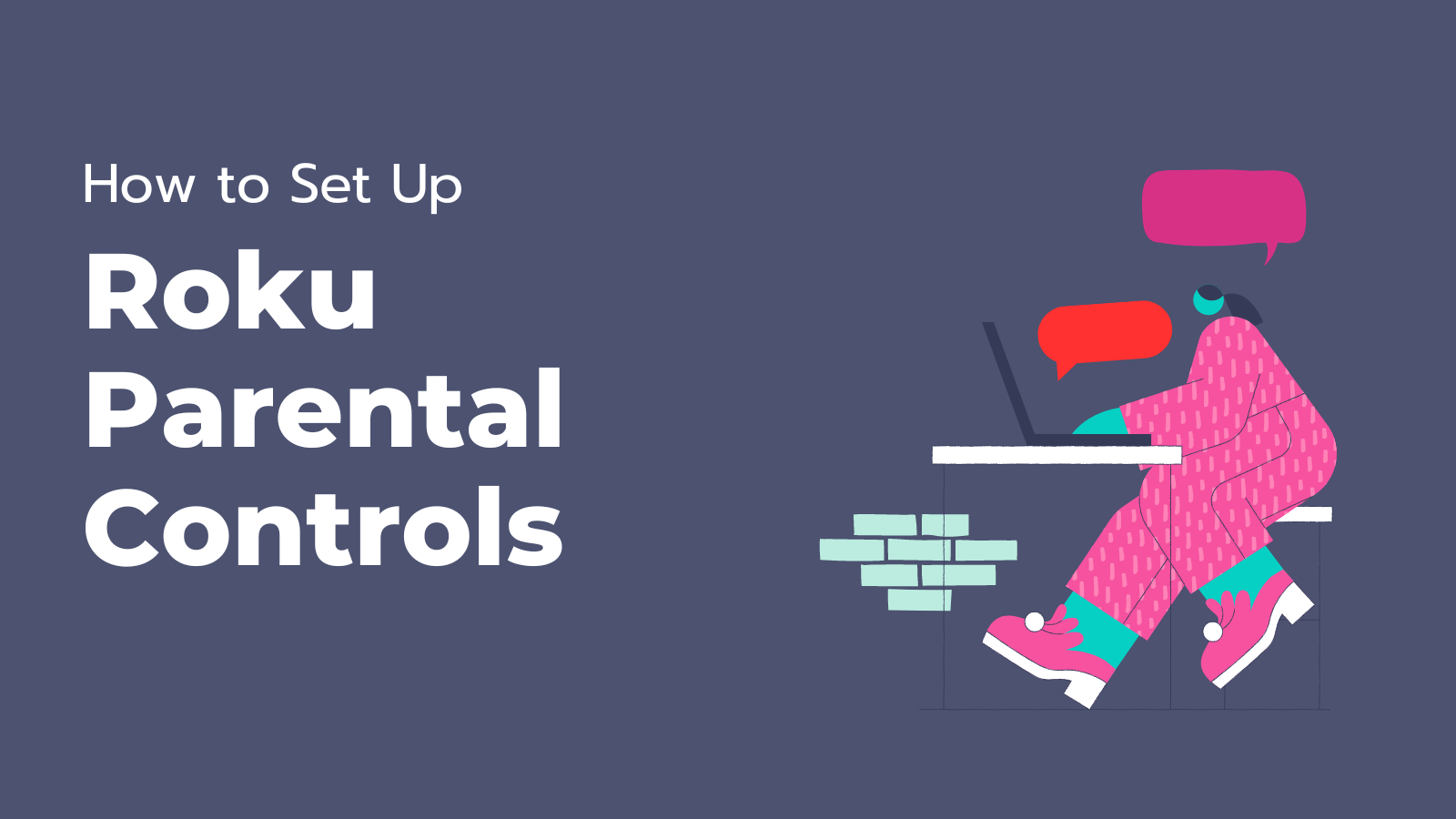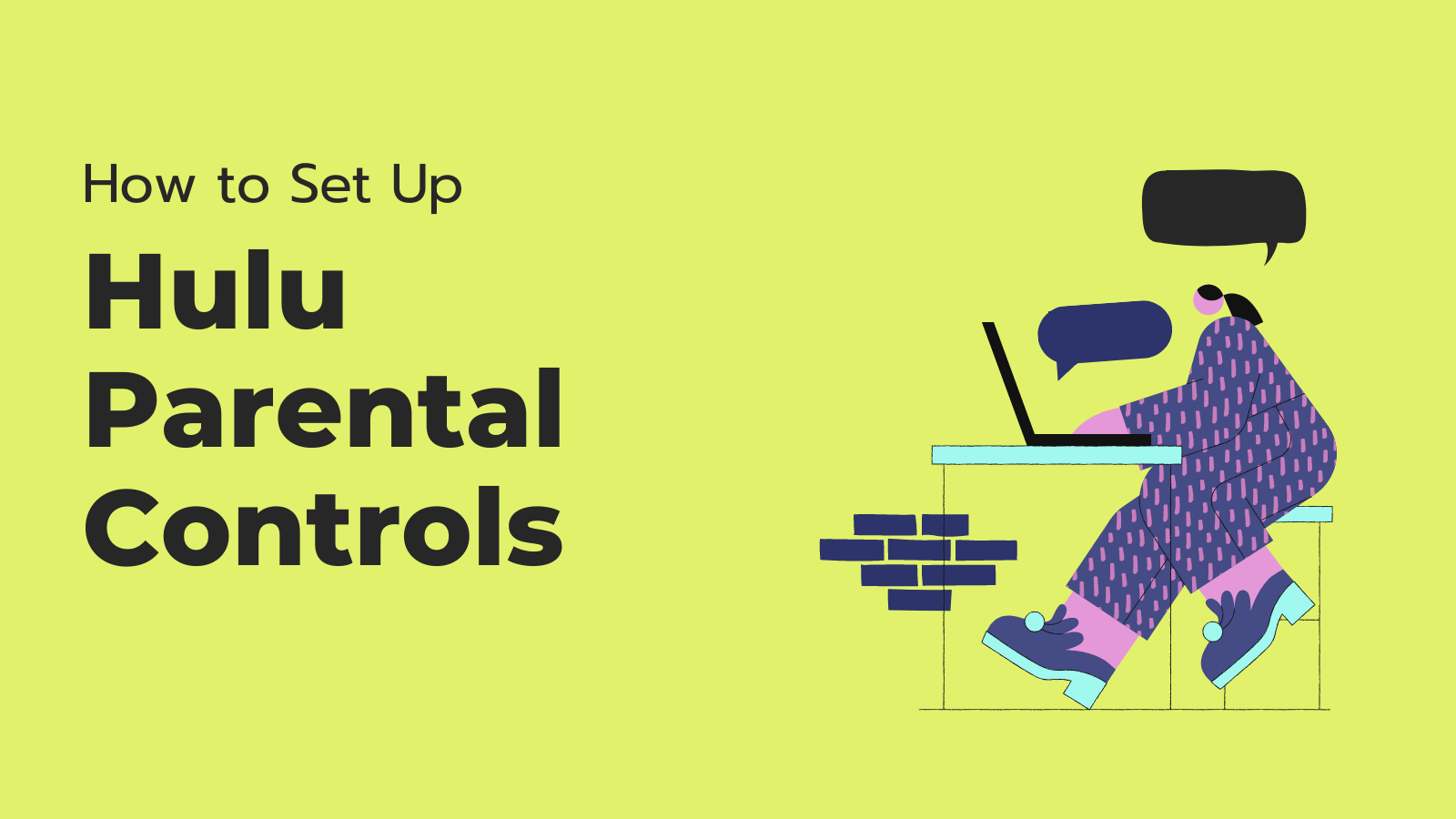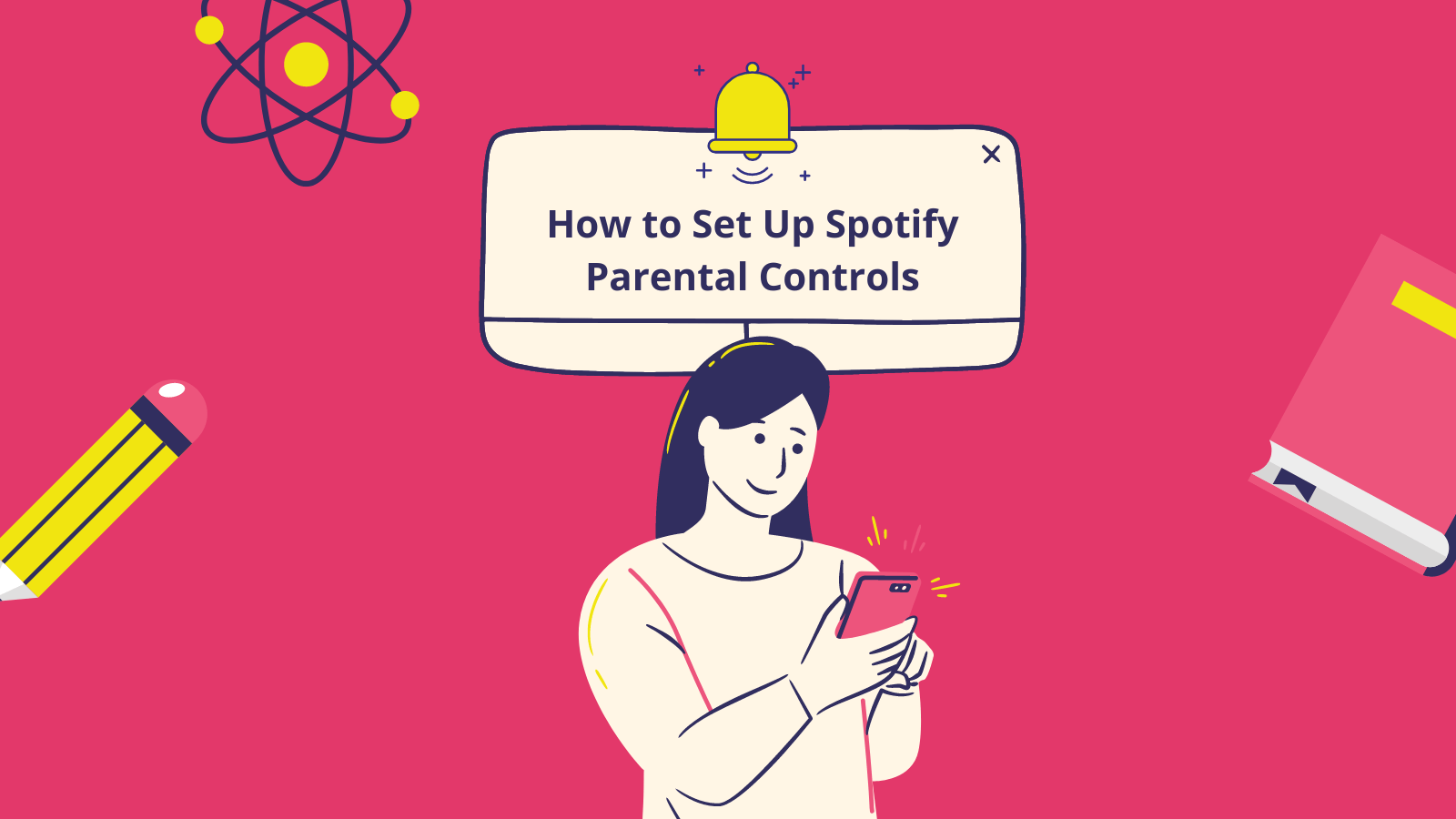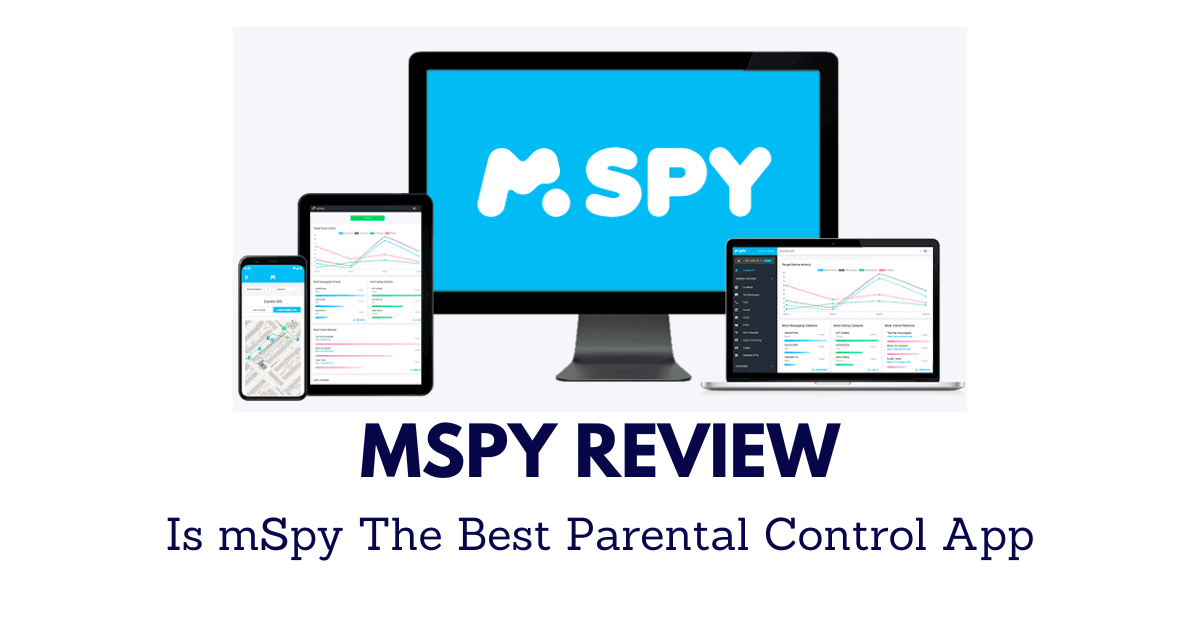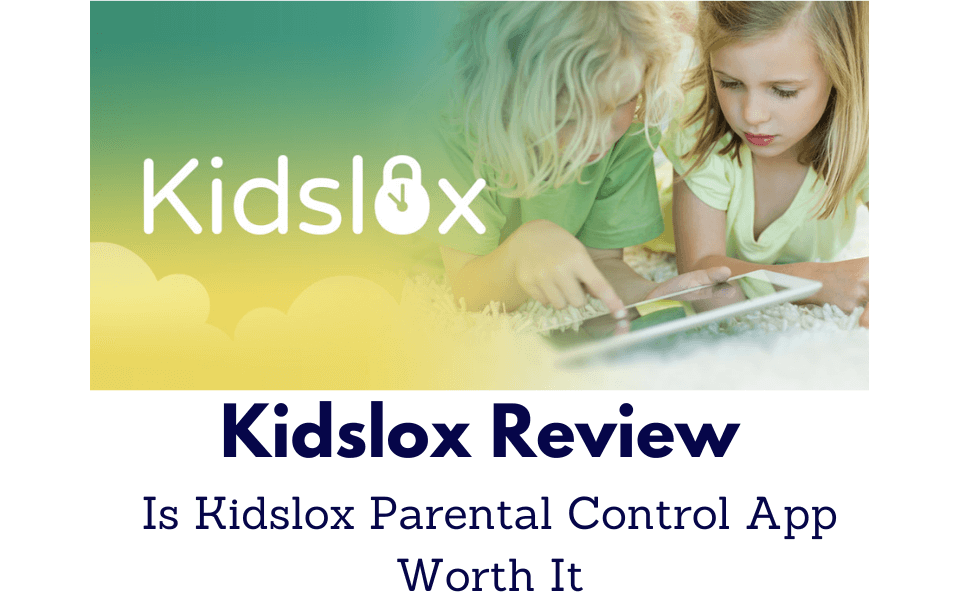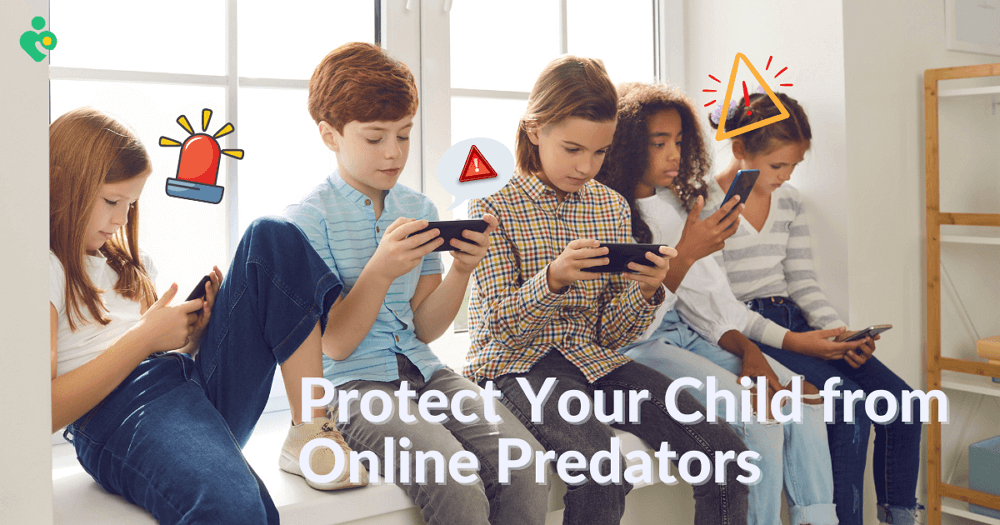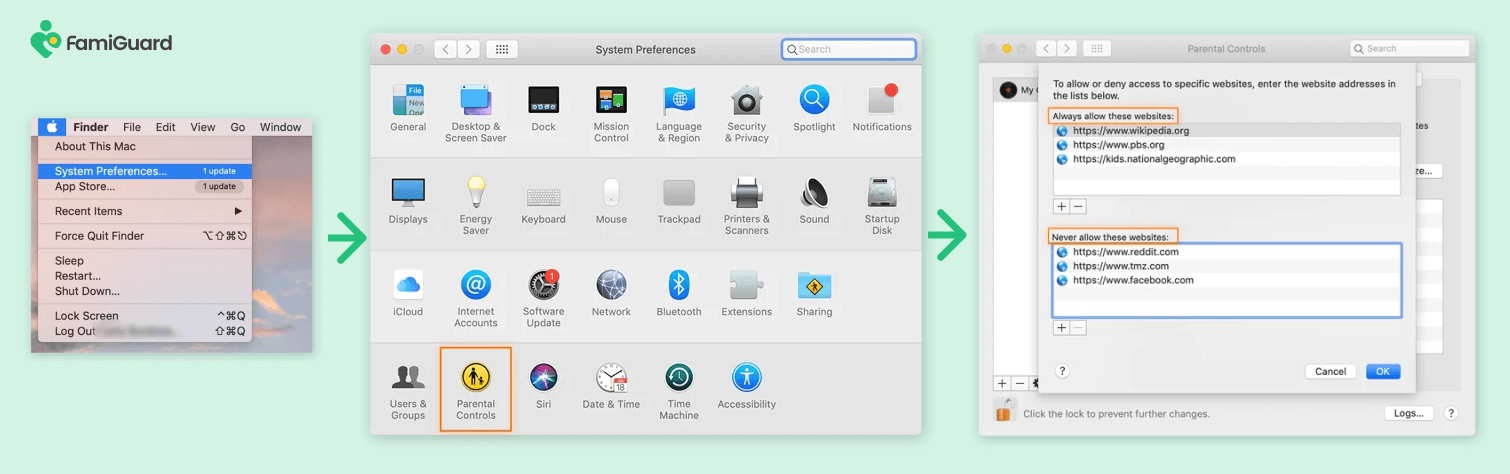FamiGuard Support: Monitor Devices with Others' Permission.
Nowadays, many young people are using instant messaging platforms, such as WhatsApp, which brings great convenience to people's lives and enriches our social lives at the same time. However, some children who are not yet mature in mind, are likely to be exposed to content and people online that are inappropriate for their age group, which makes parental control crucial.
In this comprehensive guide, we will introduce the best WhatsApp parental monitoring tool to help parents check their children's real-time WhatsApp activities secretly and remotely. Additionally, there are some tips and tricks on how to set up parental control on WhatsApp.
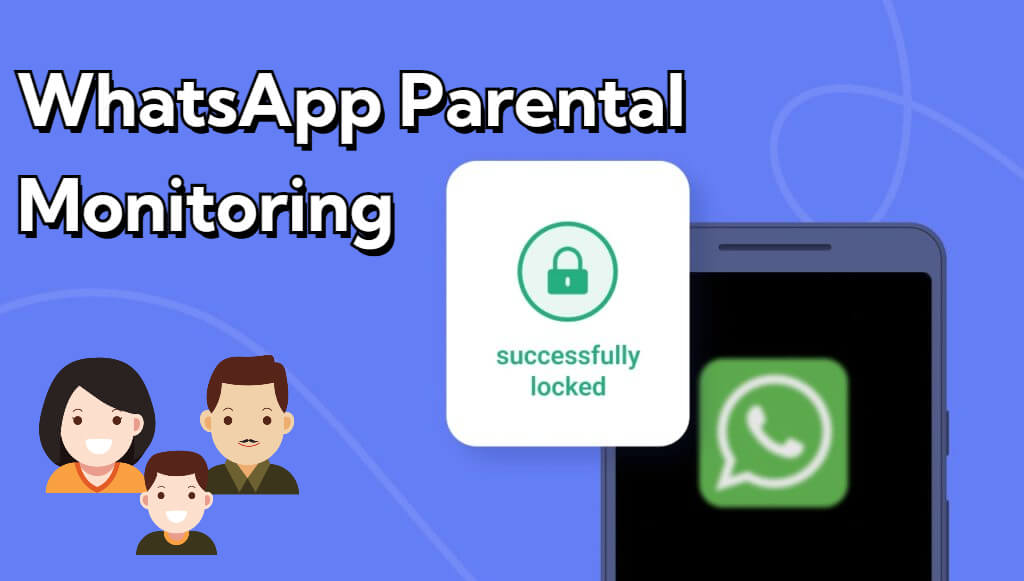
Best WhatsApp Parental Monitoring Tool
Part 1: What Are the Risks of WhatsApp for Children
WhatsApp is primarily designed for adult users, however, it presents several potential risks for children.
●The lack of strong age verification mechanisms allows minors to easily create a WhatsApp account and be exposed to various inappropriate even harmful contents and interactions.
●In addition, this app's end-to-end encryption messages make it more difficult for parents to monitor their children's activities on WhatsApp and keep their children away from online predators, cyberbullying, and the sharing of sensitive information.
●Moreover, the functionalities of group chats and location sharing of this platform enhance these concerns since children could chat with or share their locations with strangers inadvertently. Recognizing these risks can be the first step in implementing effective parental monitoring and ensuring children's internet safety.
Part 2: The Best WhatsApp Parental Monitoring App
WhatsApp parental monitoring tools play an important role in WhatsApp parental control, and FamiGuard for WhatsApp stands out as a comprehensive and user-friendly choice in the market. Designed to address the unique challenges posed by WhatsApp, FamiGuard for WhatsApp offers a robust set of features that enable parents to monitor and manage their children's WhatsApp activities with ease.
With this WhatsApp parental control app, you can freely to monitor your child's WhatsApp messages, including the sent, received, deleted, and withdrawn messages, so you can know whom your child is chatting with, and what they are chatting about. This app allows parents to get their children's locations, which means parents can get their children's live locations, and if their children share a location with someone, this app will also record in a real-time. More functionalities meet the requirements of WhatsApp parental monitoring, such as setting alert keywords, limiting the usage of children's WhatsApp, checking the contacts in children's WhatsApp, etc.

Enhance WhatsApp Parental Monitoring with FamiGuard for WhatsApp
-
Real-Time Monitoring: This app will capture the screen when every time your child has a new active in WhatsApp, and you can view your child's WhatsApp conversations in real-time, including text messages, images, and videos.
-
Keyword Tracking: You can set some sensitive words as keywords, so you will be alert when your child receives or sends these words.
-
Screen Time Management: You can set daily or weekly time limits for your child's WhatsApp usage to balance their online and offline activities.
-
Location Tracking: You can monitor your child's whereabouts on WhatsApp, getting their live locations and shared locations.
-
Reporting and Analytics: This app offers comprehensive reports for parents so they can analyze their children's WhatsApp usage.
How to Use FamiGuard for WhatsApp as A WhatsApp Parental Monitoring Tool:
Step 1. Click the below Monitor Now button to register a FamiGuard ID with a valid email and password. Choose a subscription plan suitable for you.
Step 2. Log into the FamiGuard website, click on your profile picture, go to My Product, and click on the Start Monitoring button under the section of FamiGuard for WhatsApp.
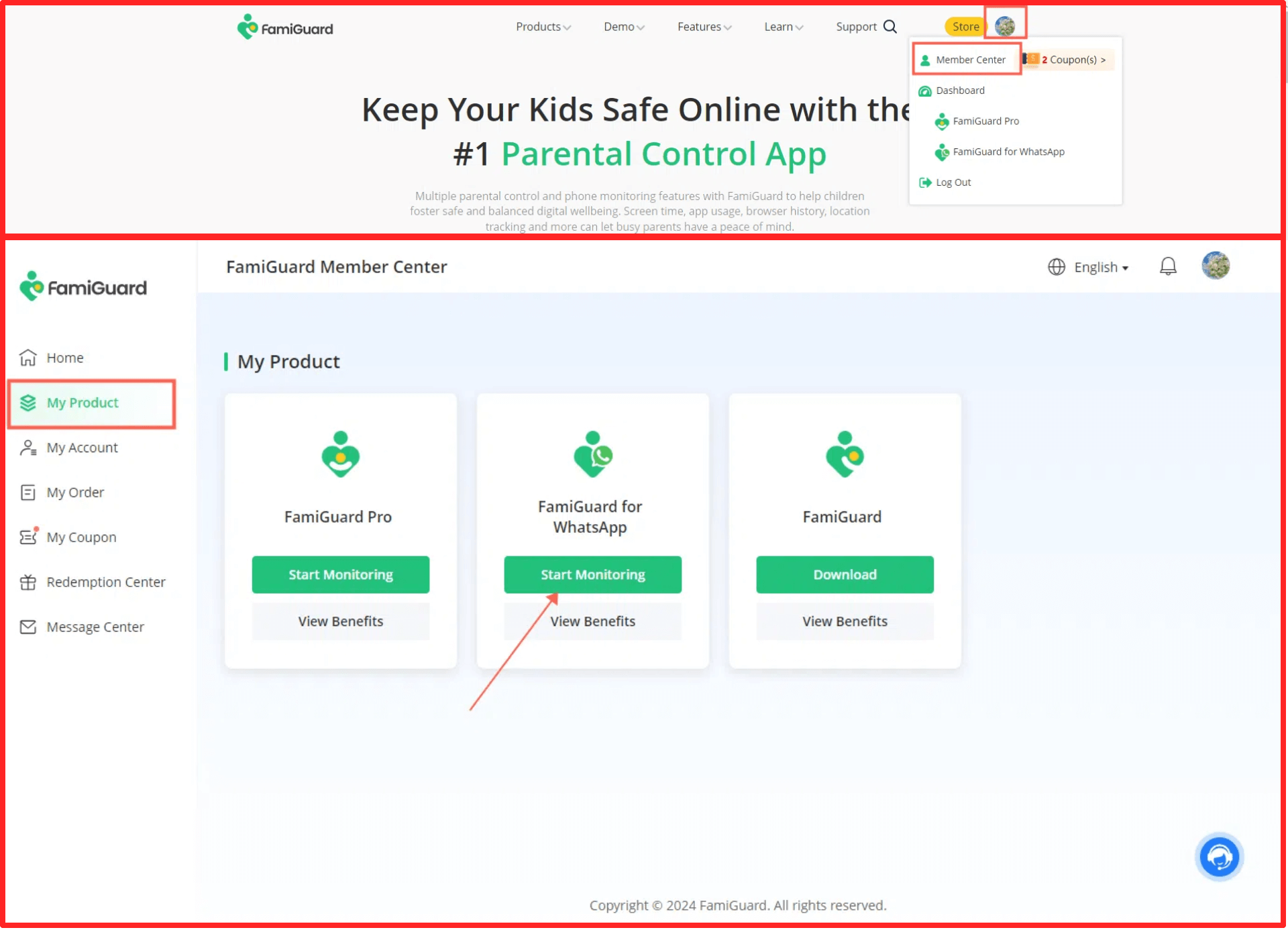
Step 3. After you enter a web control panel, click on the Add A New Device button to choose the device type of your child's device (Android or iOS).
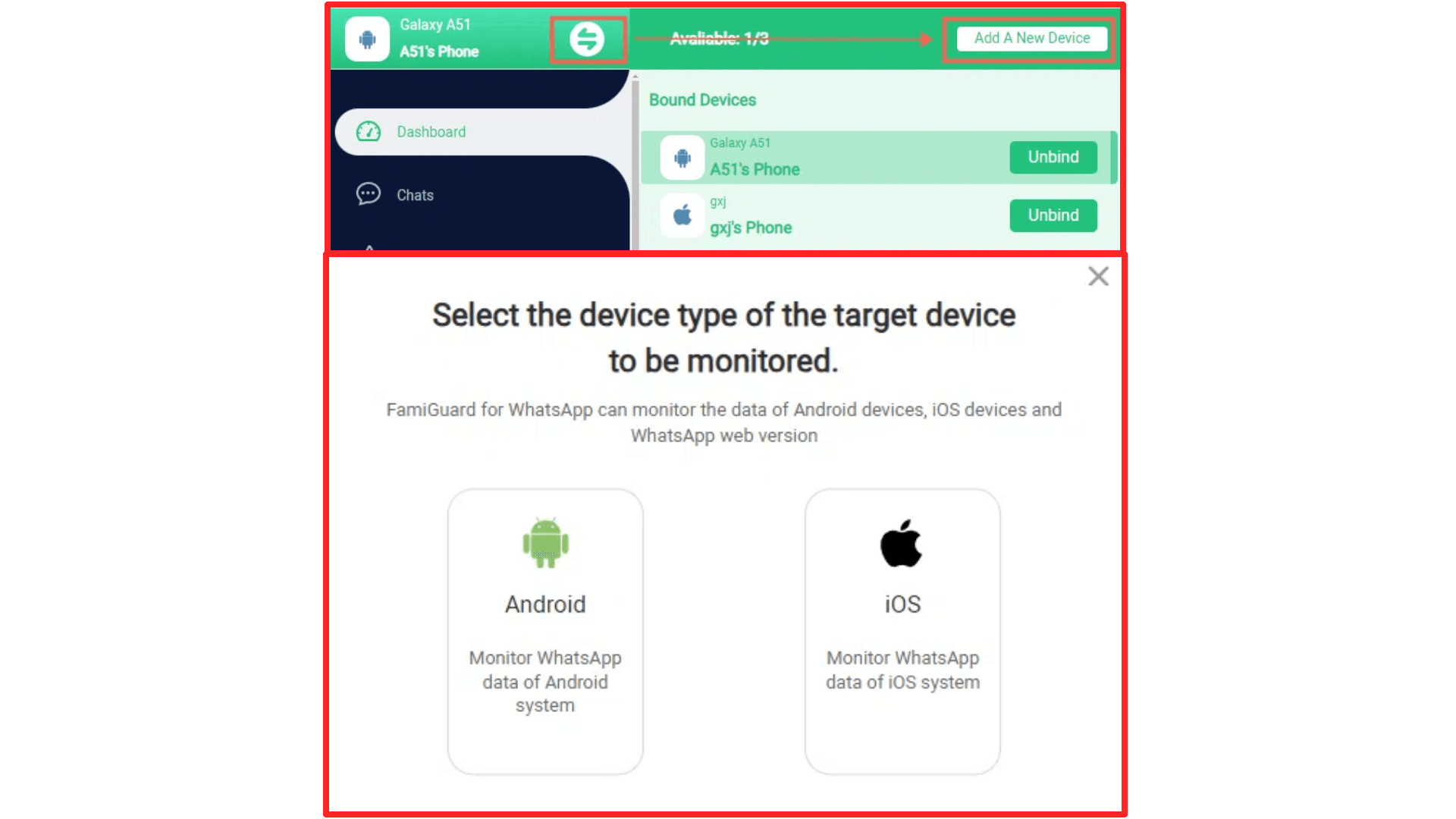
Step 4. Now you can follow the instructions to download and set up this app on your child's device.
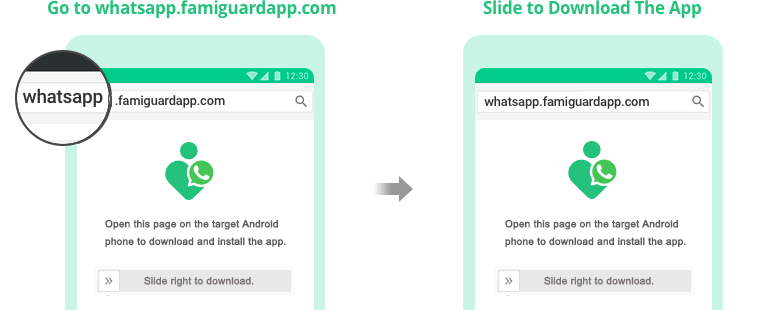
Step 5. Once you finish the setup, you'll back to the instruction page, and tap on the Verify Setup button so you will set up successfully.

Step 6. Navigate to the web control panel where you can check your child's WhatsApp chats, calls, status, etc. You can also customize the keywords, limit the usage time, and export data in your child's WhatsApp.
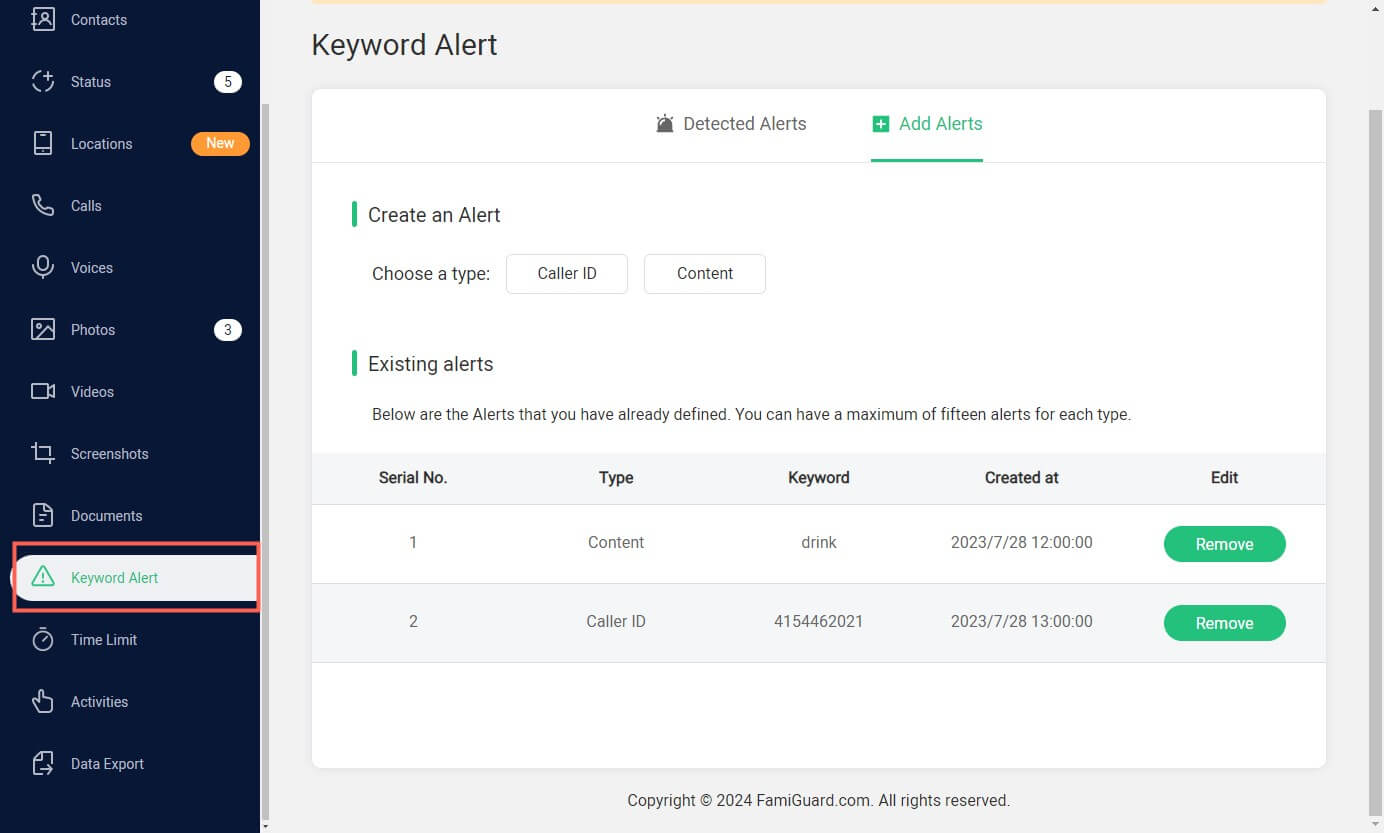
Video Tutorial: How to Use FamiGuard for WhatsApp
Part 3: How to Setup Parental Control on WhatsApp?
While WhatsApp itself does not offer comprehensive parental control features, the platform does provide several built-in privacy settings that can help parents manage their child's online presence and interactions. By navigating these settings, parents can take crucial steps toward safeguarding their child's digital well-being.
1. Blocking Inappropriate Content and Contacts
One of the primary concerns with WhatsApp is the potential for children to be exposed to inappropriate or harmful content. To address this, parents can use the app's blocking functionality to restrict access to specific contacts or numbers. This ensures that your child cannot receive messages, calls, or media from individuals or sources that you think are unsuitable.
To block a contact on WhatsApp:
Step 1. Open WhatsApp, find the chat with the person you want to block and tap on it.
Step 2. Tap on the contact's name at the top of the screen.
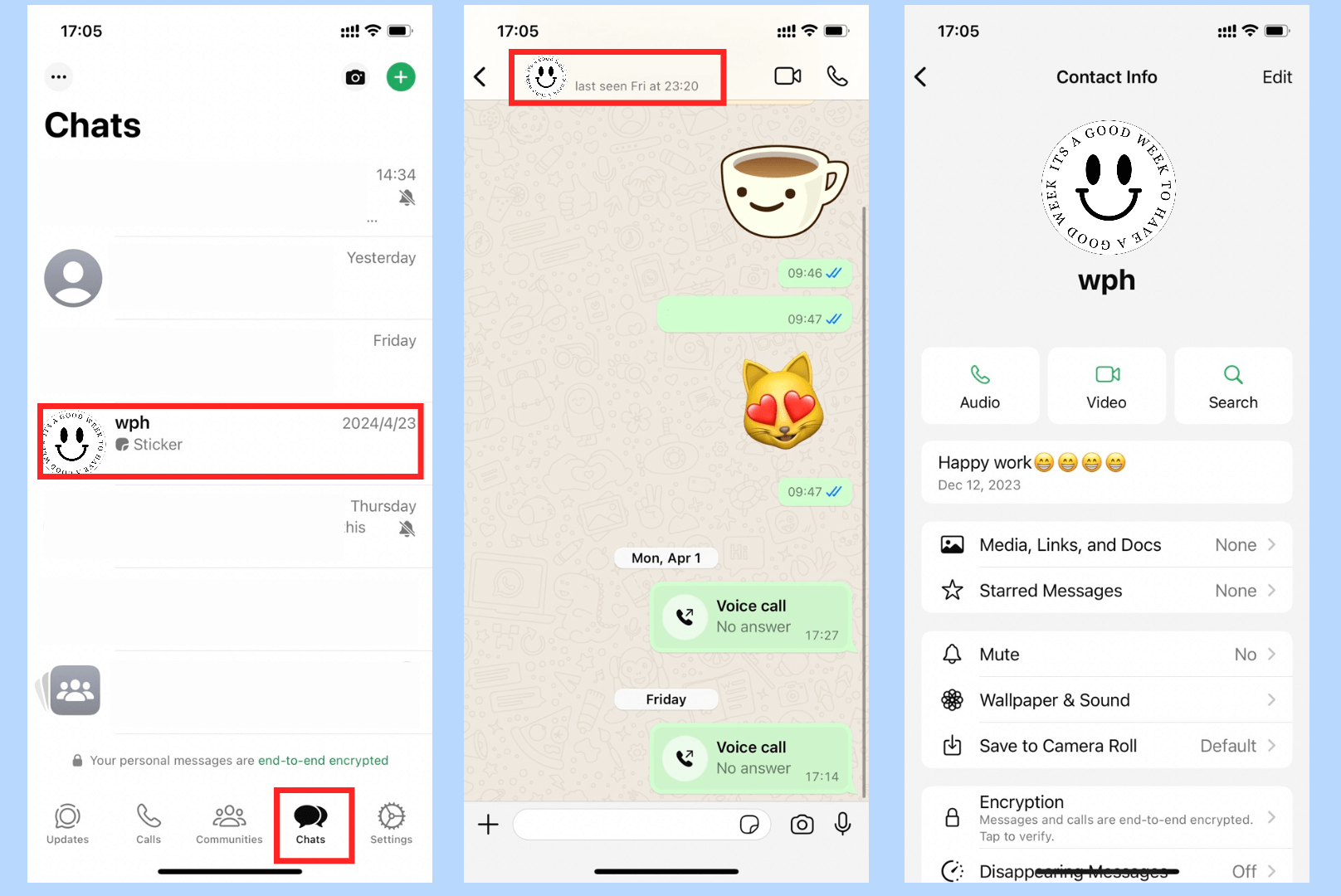
Step 3. Scroll down and select Block to prevent further communication.
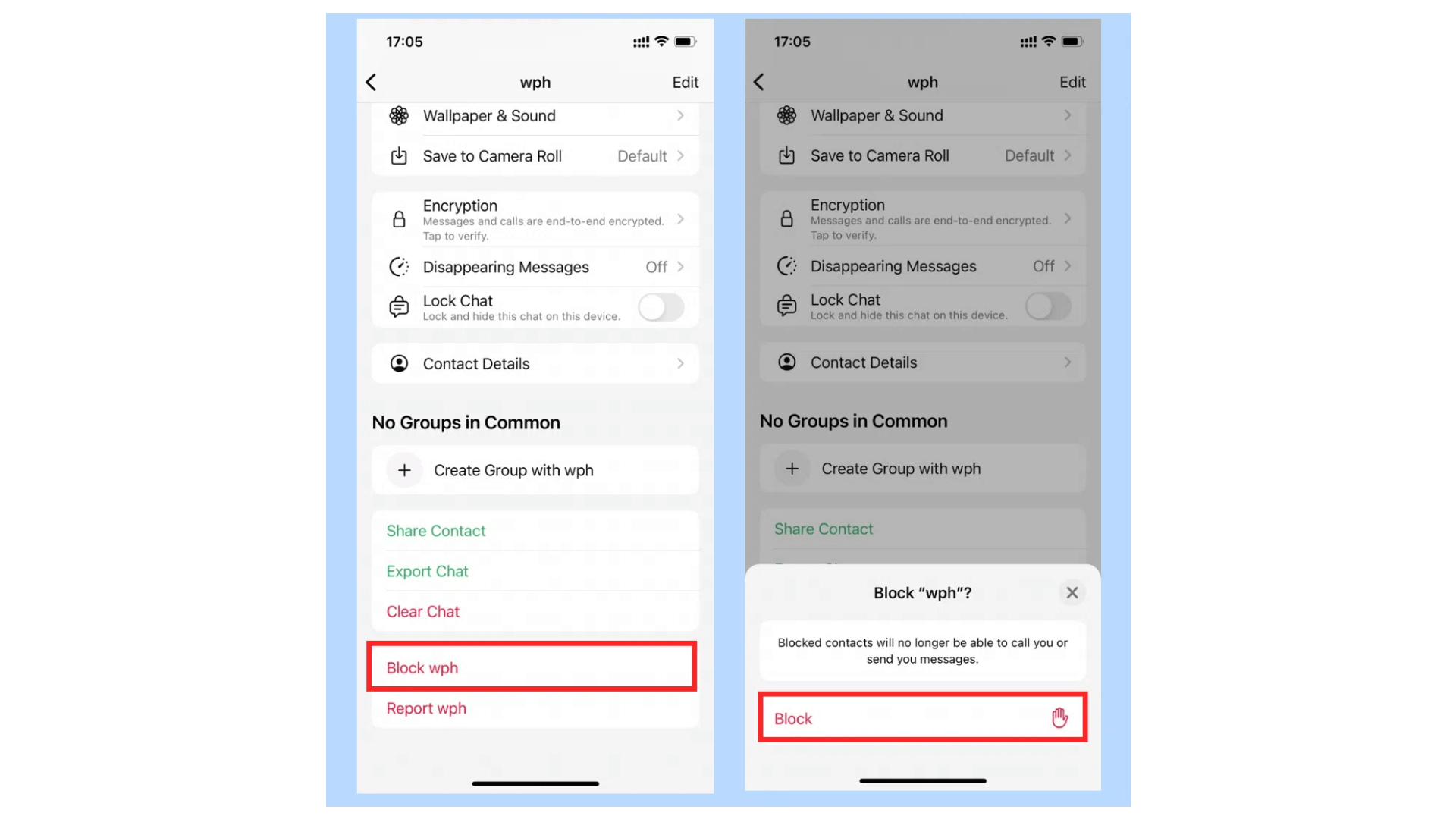
2. Controlling Visible Information
WhatsApp allows users to control the visibility of their profile information, such as their last seen status, profile photo, and "About" section. By adjusting these privacy settings, parents can limit the amount of personal information their child shares with others on the platform, reducing the risk of unwanted attention or potential exploitation.
To manage your child's visible profile information:
Step 1. Open WhatsApp and go to the Settings menu.
Step 2. Tap on Account and then Privacy.
Step 3. Customize the visibility settings for "Last Seen", "Profile Photo", "About", and "Status" to your desired level of privacy.
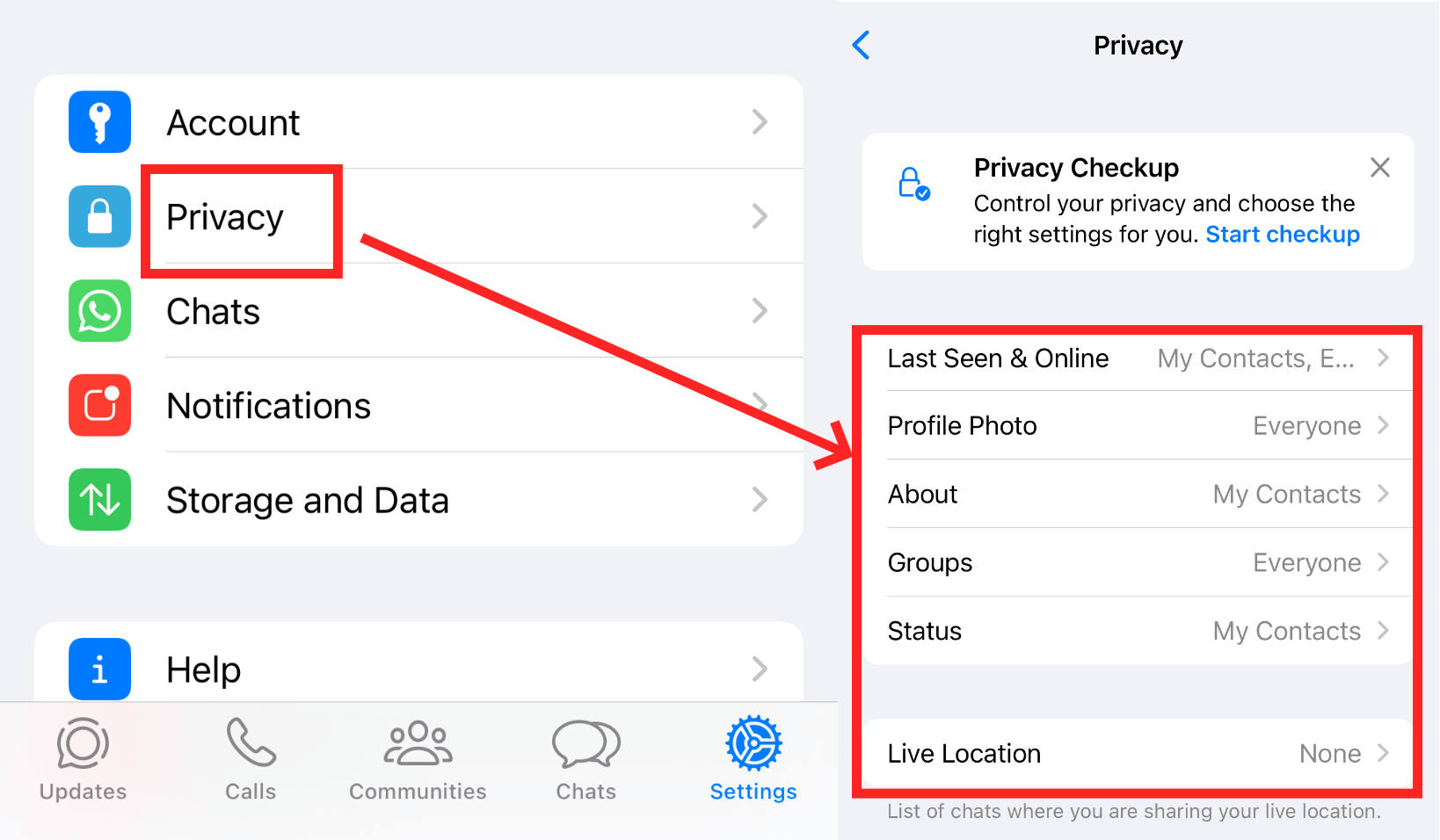
3. Disabling Live Location Sharing
The live location sharing feature on WhatsApp can be a valuable tool, but it also poses a potential safety risk for children. By disabling this feature, parents can prevent their children from inadvertently sharing their physical location with others, reducing the likelihood of unwanted attention or potential harm.
To turn off live location sharing:
Step 1. Go to the Settings app on your child's device.
Step 2. Find WhatsApp and select it.
Step 3. Tap on the Location and customize the privacy level of the location access.
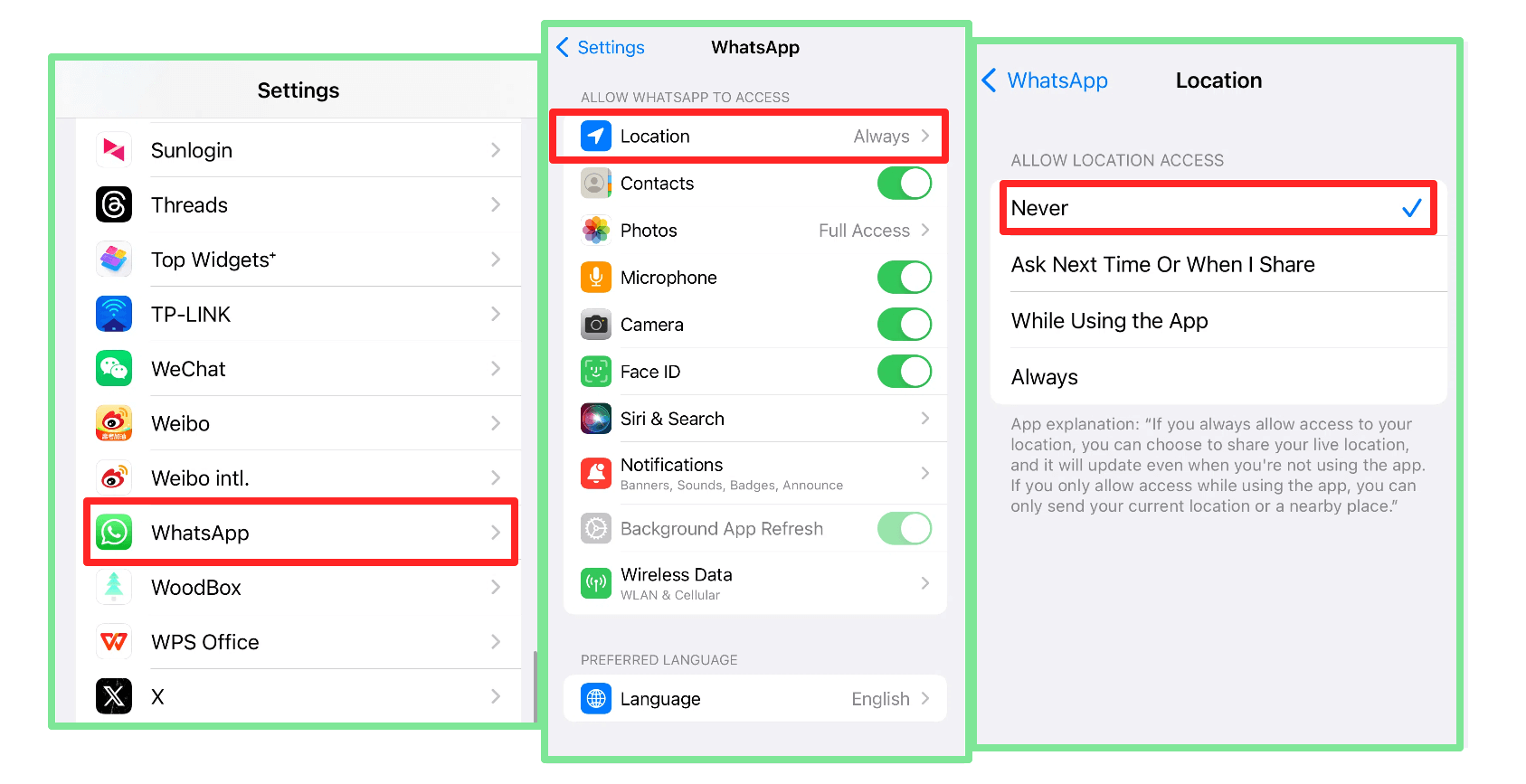
4. Reporting Security Issues
If parents encounter any concerning or inappropriate content on their child's WhatsApp account, they can report the issue directly to the platform. This helps WhatsApp's safety team investigate and take appropriate action to address the problem, contributing to a safer online environment for all users.
To report security issues on WhatsApp:
Step 1. Open WhatsApp and go to the Settings menu.
Step 2. Tap on Help and then select Contact Us.
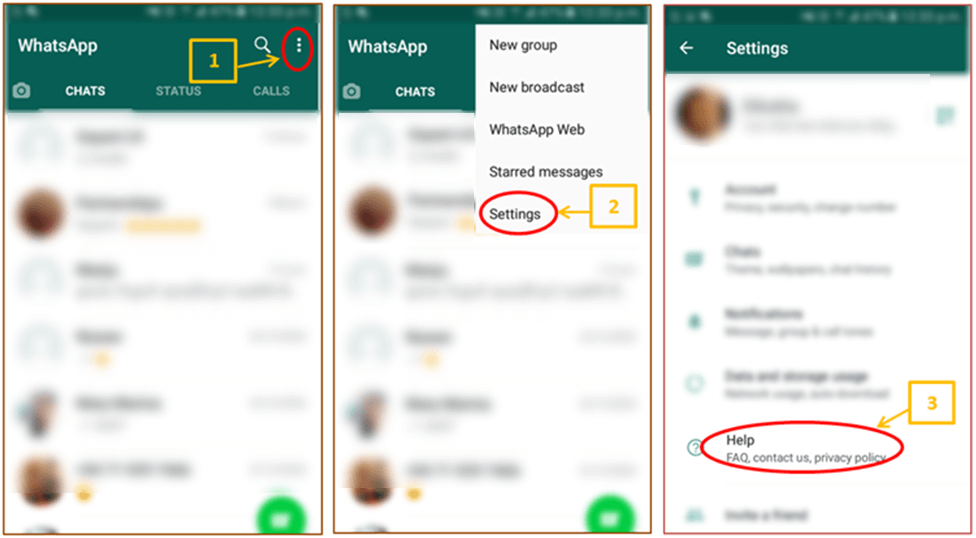
Step 3. Provide a detailed description of the issue and any relevant information to assist the WhatsApp team in their investigation.
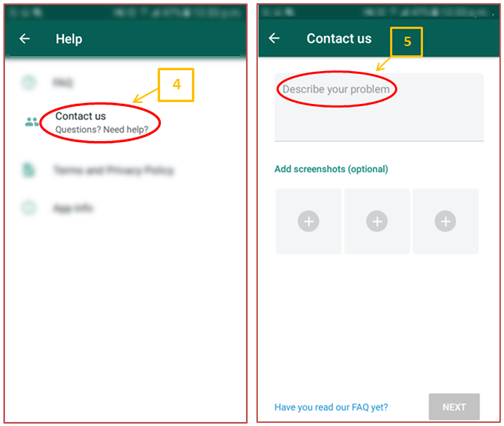
5. Turn off Save Image Automatically
WhatsApp's automatic media file download feature sometimes automatically downloads images or videos of inappropriate content when kids inadvertently slide over them. So the safe way is to turn off the automatic download feature for these media files.
Here is how to disable save image automatically:
Step 1. Open WhatsApp and go to the Settings menu.
Step 2. Navigate to the Storage and Data.
Step 3. Turn off all the options in the MEDIA AUTO-DOWNLOAD section.
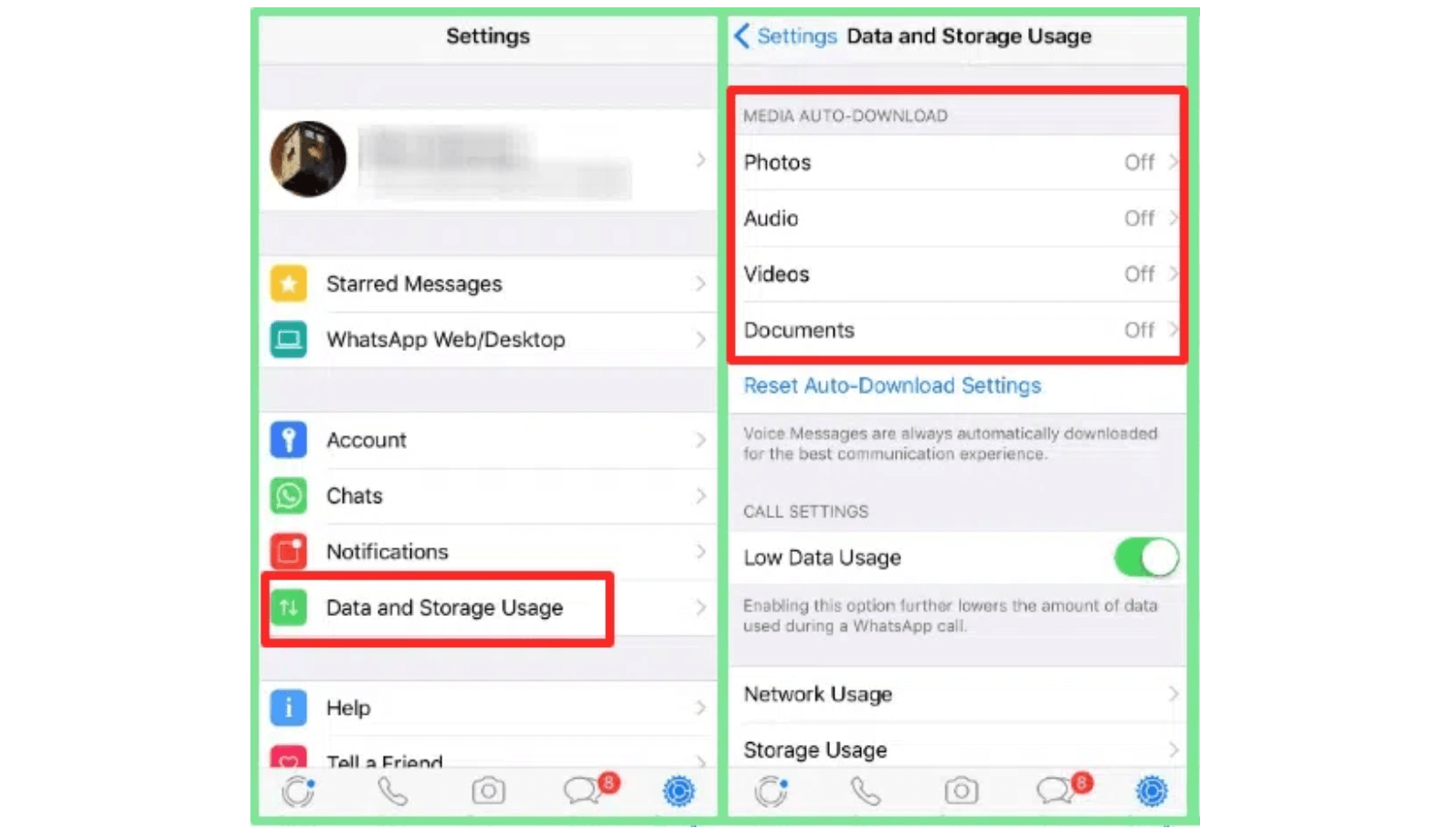
By leveraging these built-in WhatsApp privacy controls, parents can take proactive steps to safeguard their children's online activities and reduce the risks associated with the platform.
Conclusion
WhatsApp parental monitoring tools such as FamiGuard for WhatsApp can offer parents specialized and comprehensive ways for parental control. You can not only check children's WhatsApp activities but also customize some options to manage the usage of your child's WhatsApp usage.
Moreover, parental control is not just about the online world, but also about the offline world. The ultimate goal of parental control is to spend time with your children, get to know them, and be a guiding light and a safe haven for them during their youthful years.
By Tata Davis
An excellent content writer who is professional in software and app technology and skilled in blogging on internet for more than 5 years.
Thank you for your feedback!