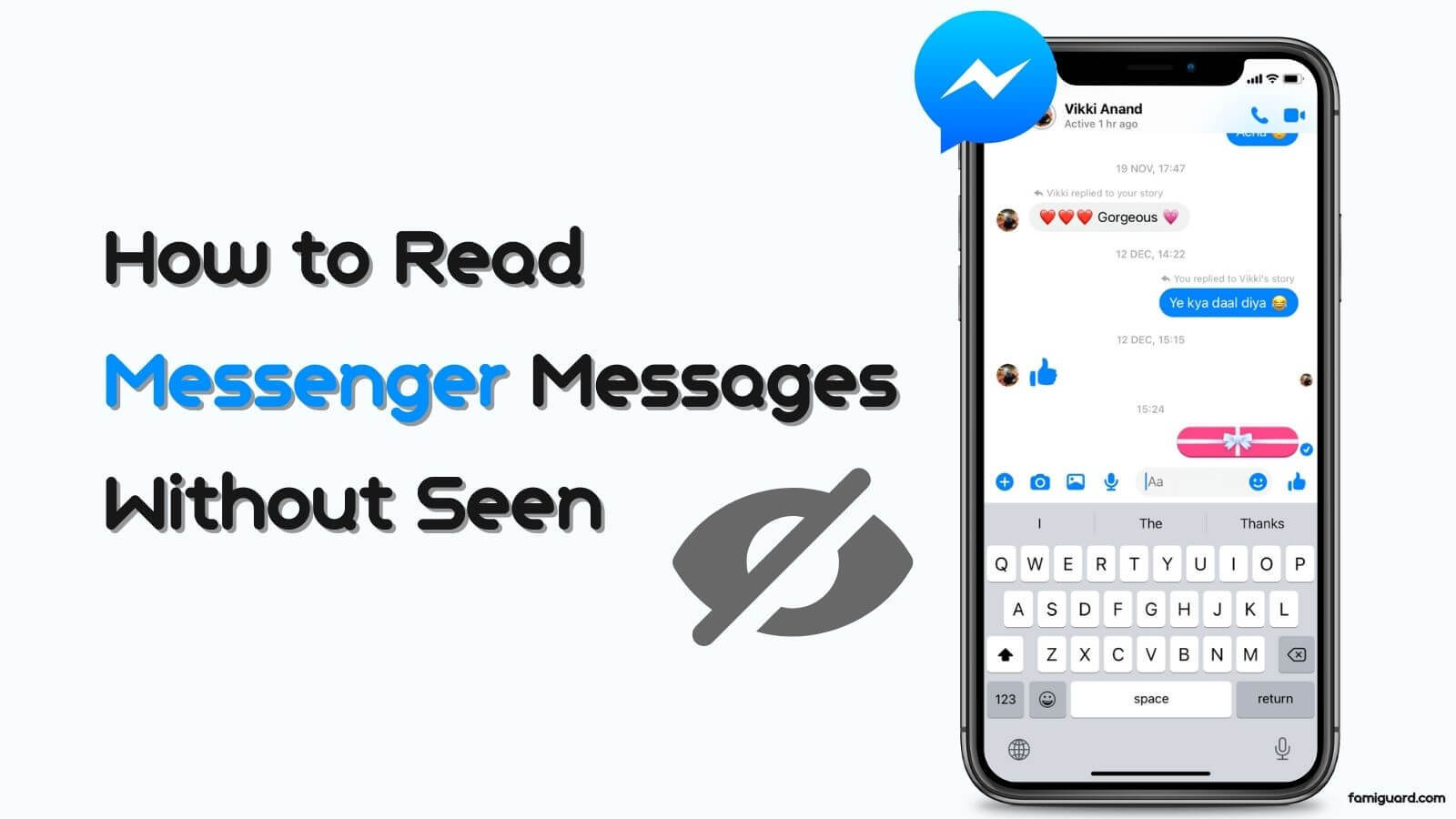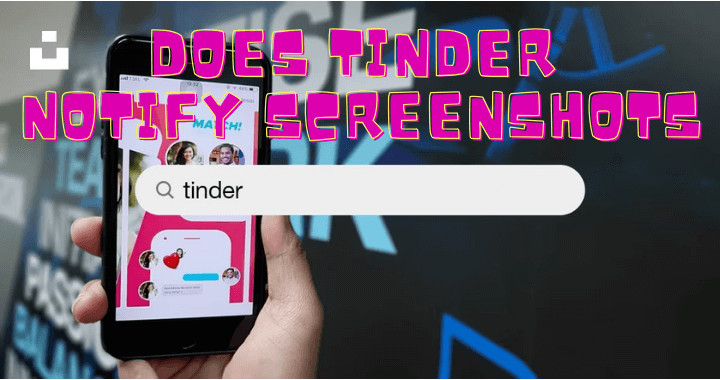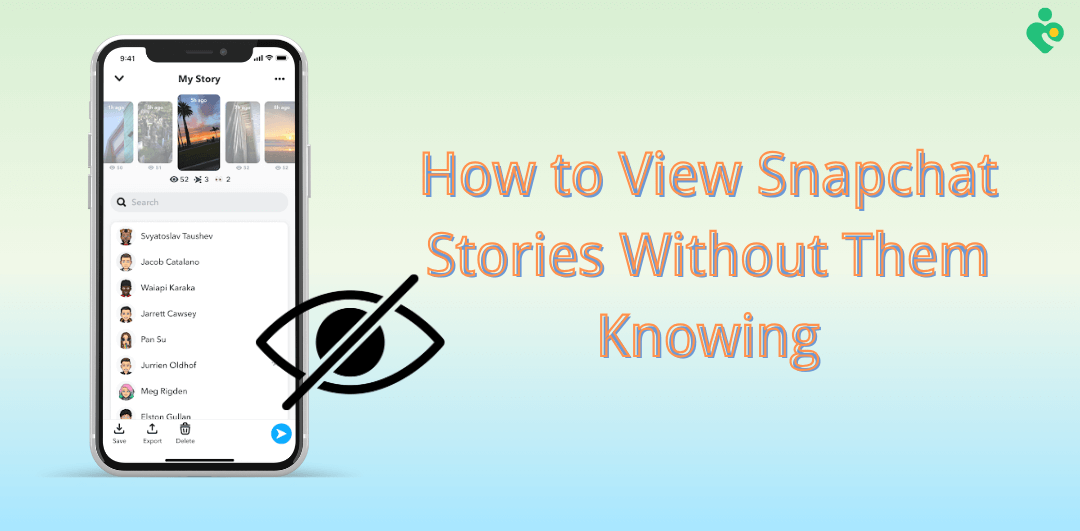Siri is a built-in digital assistant in iPhone devices that allows you to send WhatsApp messages, make WhatsApp calls, and read out WhatsApp messages with it. So, how to use Siri with WhatsApp to experience these functionalities?
In this article, we'll explore how to use Siri with WhatsApp and solve the common issues you might encounter when using it, ensuring you maximize your productivity while staying connected.
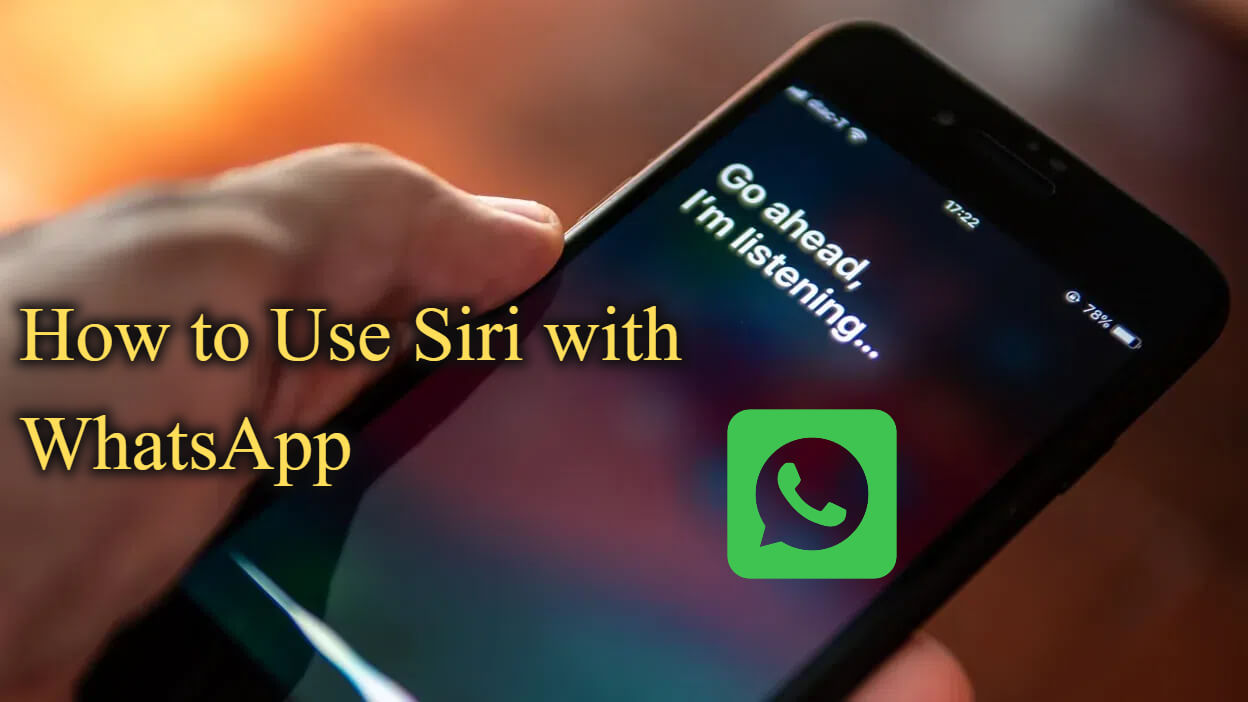
Table of Contents
Part 1: Can You Use Siri with WhatsApp?
Absolutely yes! You can allow WhatsApp to use Siri: Go to the "Settings" app, search "Siri & Search" on the search bar, then enter it, and find WhatsApp > turn on the "Use with Ask Siri" option.
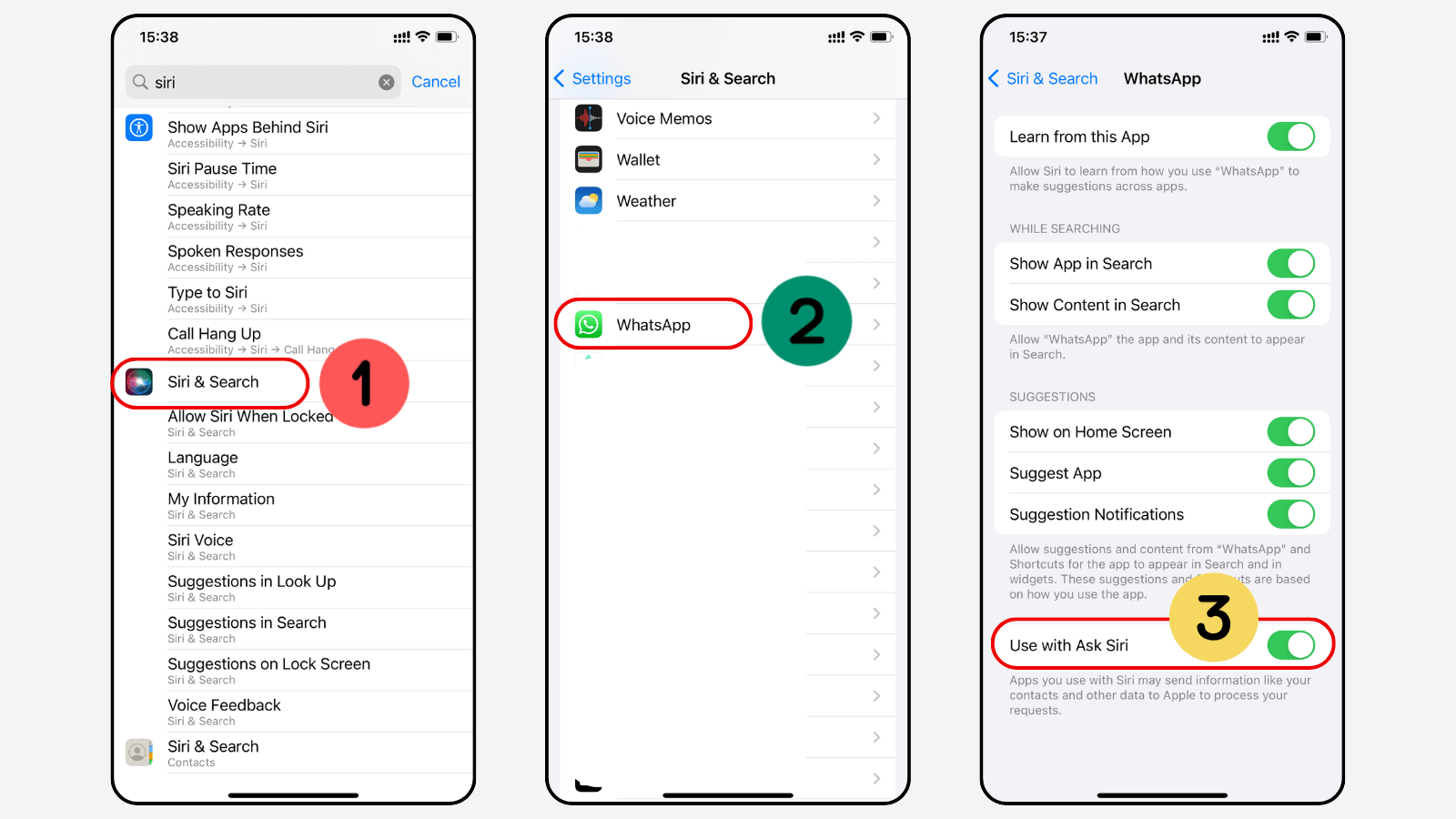
Siri's integration with WhatsApp allows users to perform various functions hands-free. Whether you're driving, cooking, or simply unable to access your phone, Siri can assist you in managing your WhatsApp communications. This feature is particularly beneficial for those who rely heavily on WhatsApp for both personal and professional interactions.
1. The Benefits of Using Siri with WhatsApp
- Hands-Free Communication: Siri enables you to send messages and make calls without needing to touch your device, enhancing safety and convenience.
- Efficiency: Quickly respond to messages or initiate calls without navigating through multiple screens or apps.
- Accessibility: For users with disabilities or those who prefer voice commands, Siri provides an accessible way to interact with WhatsApp.
2. Requirements for Using Siri with WhatsApp
To utilize Siri with WhatsApp, ensure that:
- Your device is running iOS 10.3 or later.
- You have installed the latest version of WhatsApp on your device.
- Siri is enabled on your device.
Part 2: How to Use Siri with WhatsApp?
As we mentioned, you can ask Siri to help you send WhatsApp messages and make WhatsApp calls, and you can listen to incoming WhatsApp messages without lifting a finger. Using Siri with WhatsApp is straightforward and can significantly enhance your messaging experience. Below are the detailed steps of the primary functions you can perform using Siri.
Before you say "Hey Siri," you need to ensure that you've turned on the functionality of "Use with Ask Siri." To do this, you need to navigate to your iPhone's or iPad's Settings app, navigate to "Siri & Search," scroll down to tap "WhatsApp," and ensure the "Use with Ask Siri" option is opened.
1. Make WhatsApp Calls with Siri
Making calls through WhatsApp using Siri is incredibly simple. You can initiate both voice and video calls with just a few words.
Here is how to make a WhatsApp call with Siri:
Step 1. Say "Hey Siri" or press the side button (or home button for older models) to activate Siri.

Step 2. Use the command:
- For a voice call: "Call [Contact Name] on WhatsApp."
- For a video call: "Video call [Contact Name] on WhatsApp."
Siri will then place the call without requiring you to navigate through the app, saving you time and effort.
2. Send WhatsApp Messages with Siri
Sending messages through WhatsApp via Siri is equally efficient. This feature is ideal for those moments when you can't physically type a message.
Below is how to send a WhatsApp message with Siri:
Step 1. Activate Siri.
Step 2. Say: "Send a WhatsApp message to [Contact Name]."
Step 3. Siri will prompt you to say your message. After you finish, Siri will automatically type your message on WhatsApp and ask you for confirmation before sending it to your contact.
This hands-free approach allows you to communicate swiftly, whether you're multitasking or on the go.
3. Read Out WhatsApp Messages through Siri
Siri can also read your incoming WhatsApp messages out, ensuring that you stay updated without needing to check your phone.
Here is how to read out WhatsApp messages through Siri:
Step 1. When you receive a new message, activate Siri.
Step 2. Say: "Read my latest WhatsApp message."
Siri will read the message and inform you who it's from, allowing you to stay informed while your hands are busy.
Part 3: Why Can't Siri Access WhatsApp? – Solve Siri WhatsApp Problem
Sometimes, users encounter issues where Siri cannot access WhatsApp. Here are six common problems and their solutions.
Common Issues and Fixes
1. Require Face ID to Unlock WhatsApp: Don't lock your WhatsApp with Face ID or Touch ID.
- Navigate to Settings > Privacy > App lock and turn off the "Require Face ID" or "Require Touch ID" option.
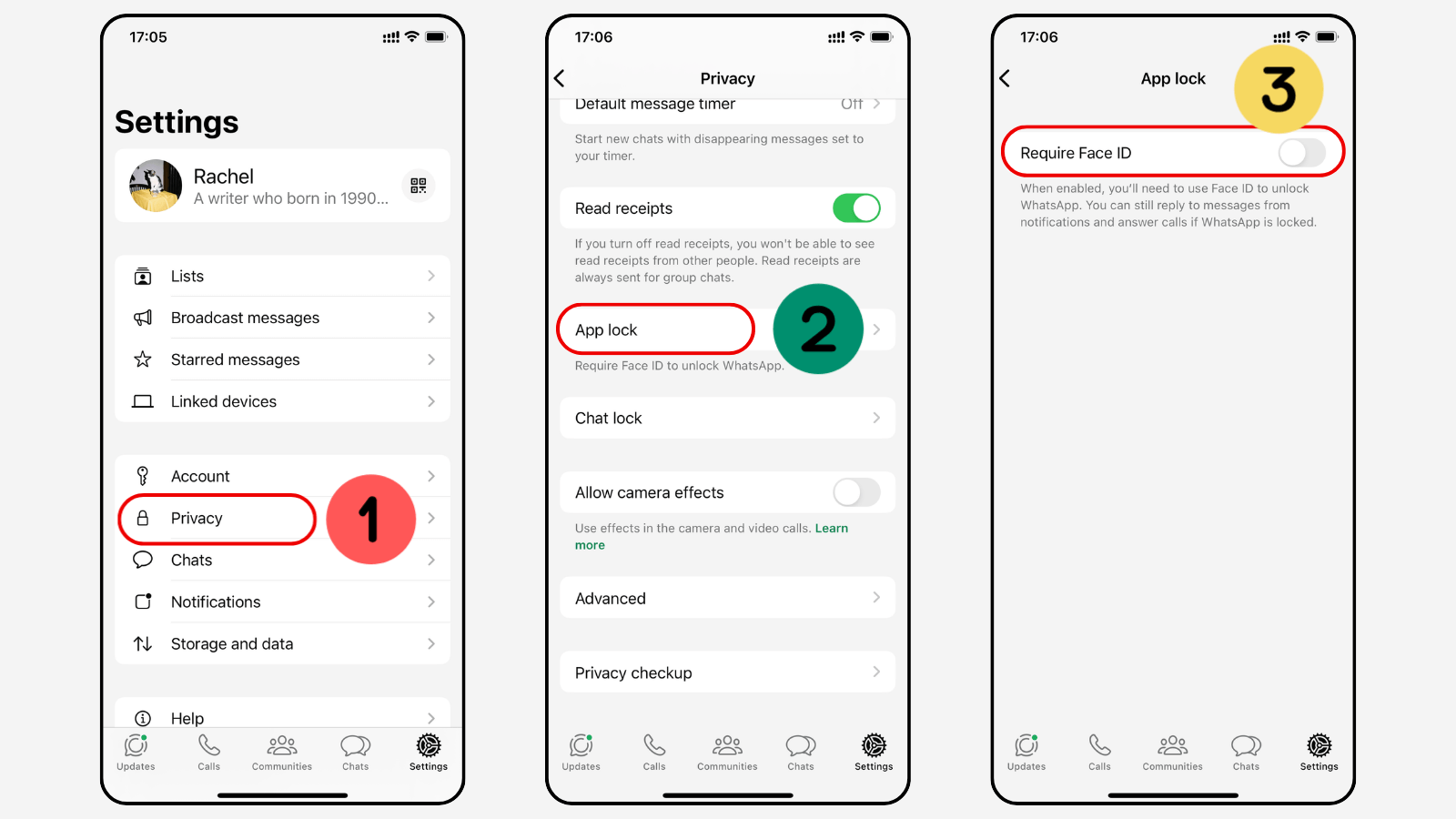
2. Siri Not Enabled: Ensure Siri is activated in your device settings.
- Go to Settings > Siri & Search > WhatsApp and toggle on the necessary option (usually, it's recommended to turn on all the options).
3. WhatsApp Not Linked: Confirm that WhatsApp is linked to Siri.
- In Settings > Siri & Search, scroll down to find WhatsApp and enable "Use with Ask Siri."
4. Software Glitches: Restart your device if Siri fails to respond to WhatsApp commands.
5. App Permissions: Check if WhatsApp has the necessary permissions to work with Siri.
- Navigate to Settings > Privacy > Microphone and ensure WhatsApp has access.
6. Update Required: Ensure both iOS and WhatsApp are updated to the latest versions to avoid compatibility issues.
Bonus Tip: How to Read Someone Else's WhatsApp Chat History without Being Known?
While it's important to respect privacy, there are legitimate reasons you might want to monitor someone's WhatsApp messages discreetly. One tool that can help is FamiGuard for WhatsApp. FamiGuard for WhatsApp is a parental control application designed to monitor and manage your child's online activities, including WhatsApp message history.
You can install this app on the target device and bind the device to your FamiGuard account. After configurations, you can see the real-time WhatsApp messages and chat history on the web control panel. Besides from WhatsApp messages, you can see the target individual's WhatsApp call history, status updates, view once messages, etc. Here are the key features of FamiGuard for WhatsApp:

FamiGuard for WhatsApp - Best Way to Read Others' WhatsApp Chat History
-
Message Monitoring: View incoming and outgoing WhatsApp messages without the other person knowing, including the deleted and withdrawn ones.
-
Real-time Alerts: Receive notifications for specific keywords or phrases by setting alert keywords.
-
View Once Messages Viewing: Directly see someone's view once messages, even if they have disappeared.
-
Chat Reports: Get summaries of someone's WhatsApp messaging habits.
-
Call History Tracking: Check someone's WhatsApp call history and listen to their call records remotely and undetectably.
Here is how to read someone's WhatsApp chat history with FamiGuard for WhatsApp:
Step 1. Register for an account.
Tap Sign In/Up to register your FamiGuard account, and then choose a subscription plan based on your needs.
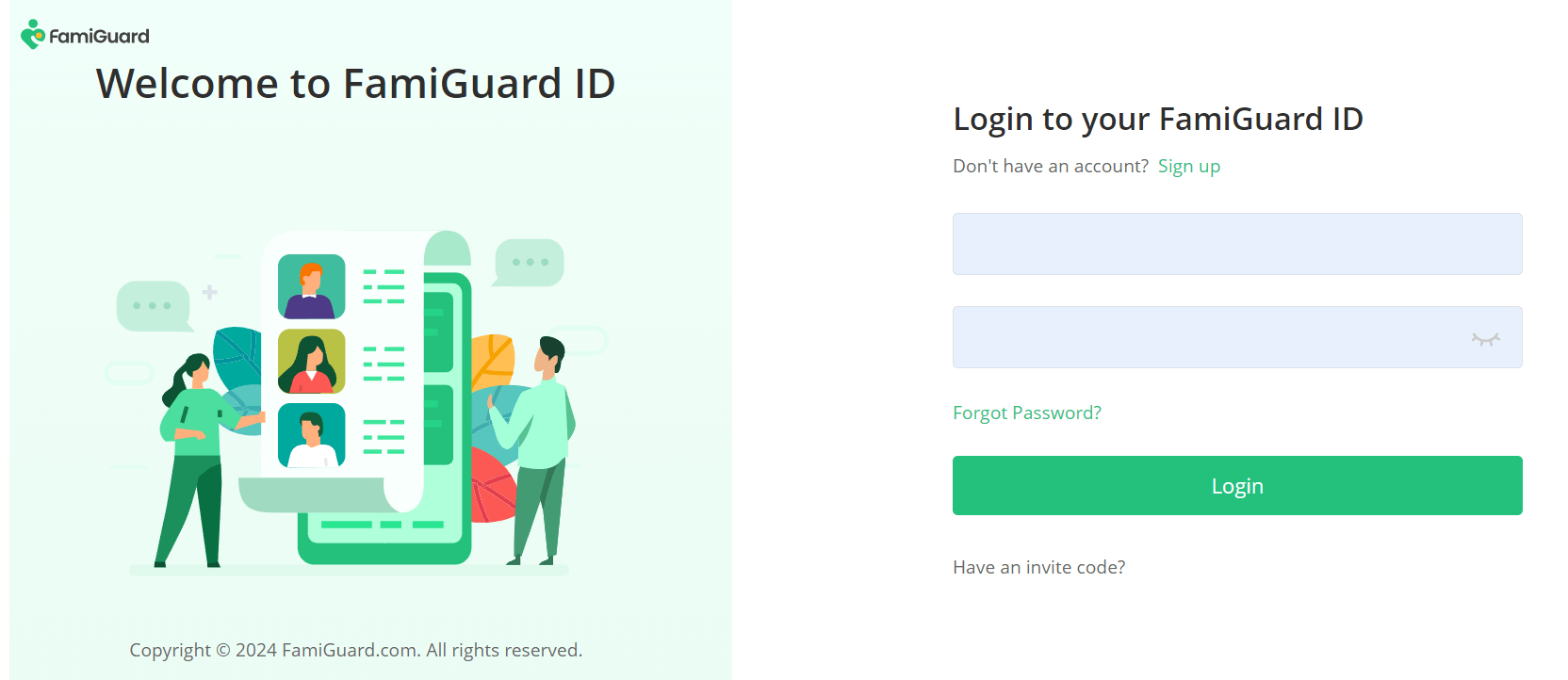
Step 2. Bind the device and finish the configuration.
Log into the FamiGuard website, go to Member Center by clicking your profile picture, navigate to My Benefits > My Product, find FamiGuard for WhatsApp you just purchased, and click Start Monitoring.
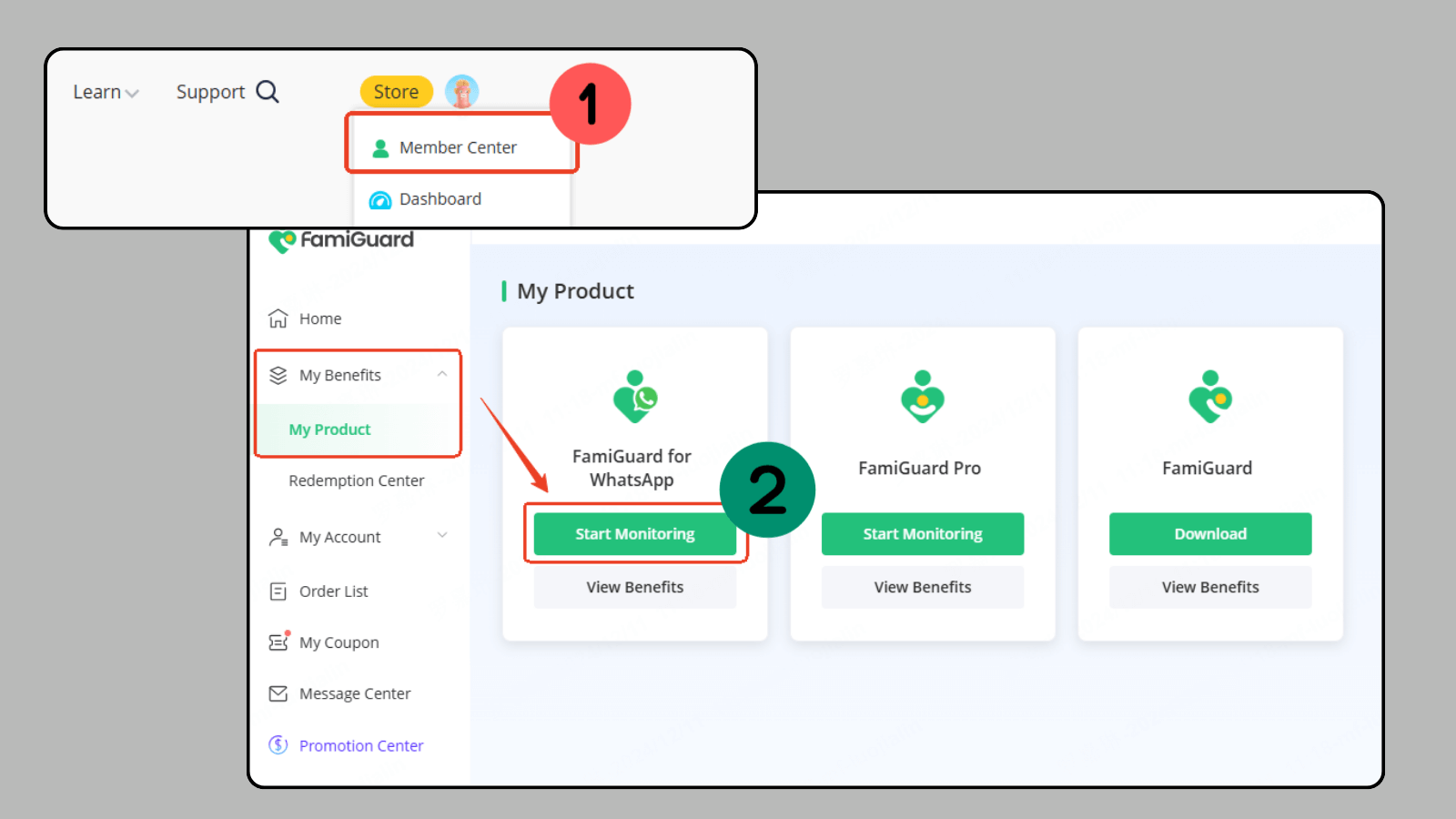
You will enter a web dashboard, click Add A New Device to choose the target device type, and it will show you the instructions on how to configure FamiGuard for WhatsApp on the target device.

Follow the instructions to download, install, and configure this tool by activating the necessary permissions on the target device.
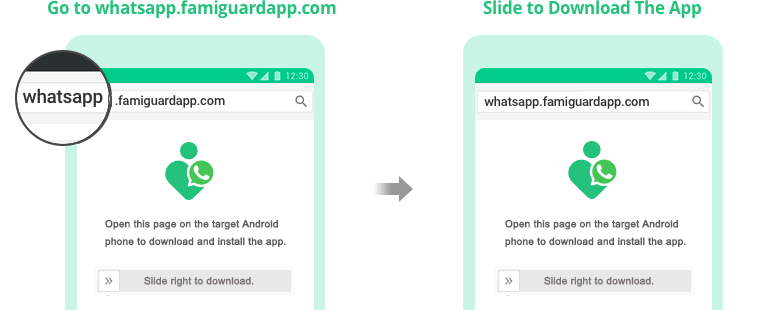
Don't forget to click Verify Setup to complete the configuration.

Step 3. Start reading someone's WhatsApp chat history.
After that, you'll be brought to the web control panel, where you can see all the target individual's WhatsApp activities. Click Chats to see his WhatsApp chat history without being known.

FAQs about WhatsApp Siri
To disable Siri for WhatsApp:
Step 1. Go to Settings > Siri & Search.
Step 2. Find WhatsApp and turn off "Use with Ask Siri" in it.
Siri reads out messages that are classified as time-sensitive or direct notifications. If you receive a new message, Siri will automatically read it out if activated.
If you want to prevent Siri from reading messages out, you can:
- Disable the feature in Settings > Notifications and adjust Siri's settings to limit its access to WhatsApp notifications.
No, WhatsApp won't mark those messages as read when you use Siri to read out your messages. This means that if you ask Siri to read a WhatsApp message, it will not be considered read in the app, and the sender won't see that you've viewed it. This feature can be useful for users who don't want the sender to know you have read the WhatsApp messages.
Conclusion
Integrating Siri with WhatsApp not only streamlines your messaging experience but also enhances your overall productivity. By utilizing voice commands, you can make calls, send messages, and stay updated on notifications without the need to interact with your device directly. This hands-free approach is particularly beneficial in our busy lives, allowing us to stay connected while managing other tasks.
Additionally, you may need to monitor someone's WhatsApp chats for legitimate reasons; in such cases, you can use FamiGuard for WhatsApp. This is a WhatsApp tracker that allows you to check someone's WhatsApp messages, calls, locations, status updates, etc., which can meet your requirements to monitor others' WhatsApp activities.

By Tata Davis
professional in software and app technology, skilled in blogging on internet
Thank you for your feedback!