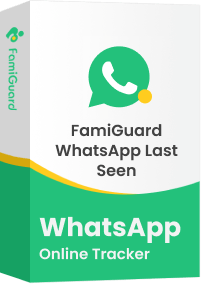FamiGuard Support: Monitor Devices with Others' Permission.
A screenshot of a discussion on WhatsApp, if shared outside the intended group or used out of context, can lead to the spread of false information and can be used negatively against a person. Knowing how to block screen capture on WhatsApp can help protect your sensitive information.
Restricting screenshots guarantees that conversations and media exchanges stay within the confines of chat and do not spread around. It preserves confidentiality in WhatsApp conversations and safeguards sensitive information. Thus, knowing how to prevent screenshots on WhatsApp adds an extra layer of protection, averting the risk of misinterpretations. In addition, learning how to block screenshots on WhatsAppis essential for maintaining your privacy.
Table of Contents
Part 1: Does WhatsApp Notify Screenshots?
Part 2: How to Prevent Screenshots on WhatsApp?
Part 3: How to Prevent Screenshots on WhatsApp Status?
Part 4: How to Prevent Screenshots on WhatsApp Video Calls?
Part 5: How to Monitor Someone's WhatsApp with Screenshots Remotely?
Part 1: Does WhatsApp Notify Screenshots?
No, WhatsApp does not notify when screenshots are taken, as all the screenshots on WhatsApp are private by default. However, if you are concerned about it and wondering if you can prevent someone from taking screenshots on WhatsApp, then you must look into the following innovative WhatsApp features aimed at deterring screenshots: pp restrictions whatsapp screenshot:
- WhatsApp blocks screenshots of profile pictures on Android and iOS devices, and the impressive feature is that it cannot be disabled.
- In its beta version, the app also introduced a new feature for Android users. It safeguards WhatsApp profile pictures by disabling the option to save or download them.
- WhatsApp users can customize their settings and actively manage access to their personal information. This would help them mitigate the risk of unauthorized and out-of-context sharing.
You may also wonder, "does whatsapp notify when you screenshot a one-time picture" or "does whatsapp notify screenshots of chat"? In reality, WhatsApp does not alert the sender when a recipient takes a screenshot; instead, it displays a message indicating that the capture was "blocked for added privacy."
Part 2: How to Prevent Screenshots on WhatsApp?
There’s no definite method to prevent screenshots on WhatsApp. WhatsApp does not interfere with or block users from taking screenshots. The downside is that, unlike some applications like Snapchat, WhatsApp does not detect or alert users if someone screenshots a message or media message. If you’re wondering how to block screenshots on WhatsApp, note that WhatsApp itself does not offer a native solution to do so.
Therefore, users must be careful and adopt a mindful approach while sharing sensitive information on WhatsApp. For enhanced security, users can take advantage of the “View Once” option—this is especially useful when you ask how to prevent screenshots on WhatsApp status—which restricts anyone from taking screenshots of the chats. They can also rely on adjusting WhatsApp’s privacy settings to secure their conversation. Here are a few more best practices that help maintain security when using WhatsApp.
1. Restricting Access to Sensitive Conversations
Users can turn on disappearing messages in a WhatsApp chat to restrict access to sensitive conversations after a set period. Once turned on, sensitive messages in the chat will disappear after the chosen duration. This method is similar to how to block whatsapp screenshot to protect private content.
Step 1: Select the contact’s name from WhatsApp chats and tap on “Disappearing Messages.”

Step 2: Now, under the “Message timer,” select the time duration, which can be 24 hours, 7 days, or 90 days.

2. Using The View Once feature
You can restrict access to sensitive conversations by opting for WhatsApp's “View Once” feature. This feature effectively enhances privacy for messages and media. When you send a message as "View Once," the recipient can only view it one time, and if they try to take a screenshot, it will be blocked. Many users ask, "does whatsapp notify when you screenshot a one-time picture?" With this feature enabled, not only is the screenshot blocked, but the recipient also cannot save the message or media—ensuring that your private content remains secure, a method similar to how to block screenshot on WhatsApp.
The feature works specifically for "View Once" messages and does not apply to regular messages or media shared on WhatsApp.
Step 1: Open the chat where you intend to send a “View Once” message.
Step 2: Enter your message or choose a photo or video to send.
Step 3: Before sending, tap the "1" icon next to the send button, representing "View Once."
3. Adjusting Status Privacy
By adjusting the privacy settings of WhatsApp statuses, users can control who sees their updates and limit viewing to trusted contacts. Alternatively, the “Only Share With” option lets you share your status with specific individuals, ensuring sensitive content stays secure. This method is an effective way to enhance whatsapp status screenshot privacy and is a practical example of how to block screenshots on WhatsApp by managing who can view your status.
Step 1: On WhatsApp, tap the three vertical dots in the top right corner and select the "Settings" option.

Step 2: Select the "Privacy" option from the Settings menu.

Step 3: Scroll down and tap on the "Status" option.

Step 4: Choose "My contacts except" to hide your status from specific users.

4. Using Other Applications
To prevent screenshots on WhatsApp, users can also consider using other social media apps like Snapchat and Instagram that offer more advanced screenshot restrictions. Although this isn’t a direct method for WhatsApp, it shows how other platforms manage privacy, and it reminds you of how to block whatsapp screenshot methods on different platforms.
- When posting on Snapchat or Instagram, you can restrict who views your story, reducing the risk of unauthorized screenshots.
- These apps let you set stories to "Private" and even notify when a screenshot is taken.
- This concept of privacy management helps reinforce how to block screenshot on WhatsApp by inspiring better practices.
5. Blocking a User Directly
If you want to restrict someone from taking screenshots on WhatsApp, consider blocking them. Although this is more a security measure than a direct method of how to prevent screenshots on WhatsApp status, it does limit access to your content entirely. Follow these steps to block a contact:
Step 1: From the chat list, locate the contact you want to block.
Step 2: Tap on the three vertical dots in the top-right corner of the chat.
Step 3: Select "More" from the dropdown menu.

Step 4: Tap on "Block" to restrict their access and prevent any potential misuse, reinforcing basic whatsapp screenshot block measures.
Part 3: How to Prevent Screenshots on WhatsApp Status?
There is no built-in feature on WhatsApp to completely prevent someone from taking screenshots of your status. However, by carefully managing who can view your updates, you can improve whatsapp status screenshot privacy. Although you may wonder how to prevent screenshots on WhatsApp status, you can minimize risks by monitoring views and excluding specific contacts.
- Be cautious about what you share on status to avoid disclosing sensitive information.
- Adjust privacy settings to hide your status from untrusted users.
- Use the "Only Share With" option for more granular control.
- Consider enabling extra measures like two-step verification to secure your account.
- Educate your contacts about privacy and request that they refrain from taking screenshots.
Part 4: How to Prevent Screenshots on WhatsApp Video Calls?
It is important to know that while WhatsApp messages and video calls are end-to-end encrypted, the app does not prevent screenshots during video calls. If you are curious about how to prevent screenshots on WhatsApp video calls, be aware that WhatsApp currently does not offer a feature to block or disable screenshot functionality during video calls, though it does block screenshots of messages sent with the "View Once" feature.
Therefore, in video calls, always be mindful of what is being shared, as how to block whatsapp screenshot on video calls is not supported natively by WhatsApp.
- Avoid sharing sensitive information during video calls.
- Verify caller identity if you receive calls from unknown numbers.
Part 5: How to Monitor Someone's WhatsApp with Screenshots Remotely?
For attentive parents, some chats and behaviors on WhatsApp are also a concern. If a child is unwilling to share details voluntarily, it may be important to use external software to monitor their WhatsApp activity. With tools like FamiGuard for WhatsApp, you can monitor activities, including viewing screenshots and profile interactions, which is helpful if you need to know how to block whatsapp screenshot methods for securing their data.
How to Set Up FamiGuard for WhatsApp for Monitoring Remotely?
Step 1: Tap the Monitor Now button below and select a subscription plan suitable for you. Tap Sign Up to register a FamiGuard account.
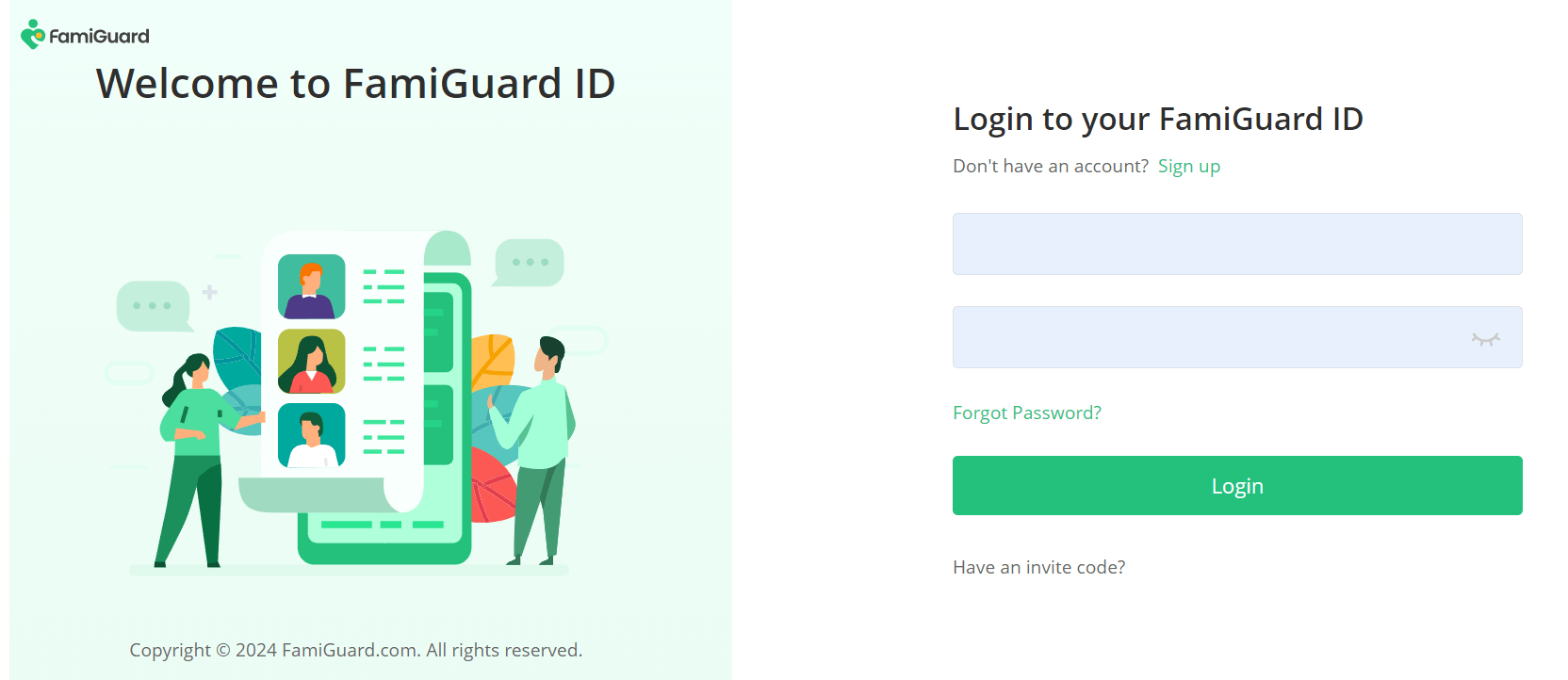
Step 2: Log in to the FamiGuard website, click on your profile in the upper-right corner, enter the Member Center, locate FamiGuard for WhatsApp under My Product, and click Start Monitoring.
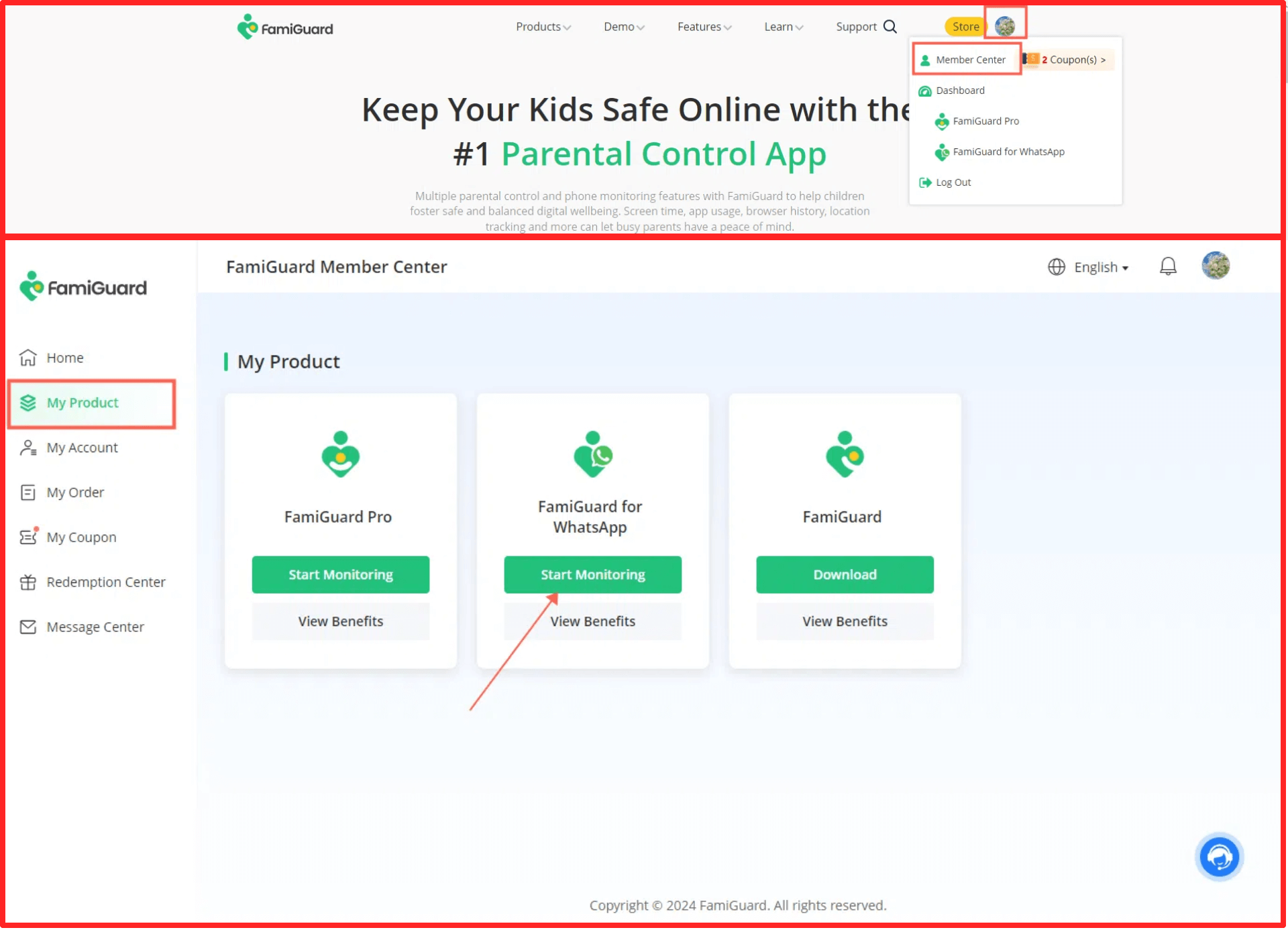
You'll enter a web control panel. Click the "Add A New Device" button, choose the device type of the target device, and follow the instructions to install the app on the individual's phone.
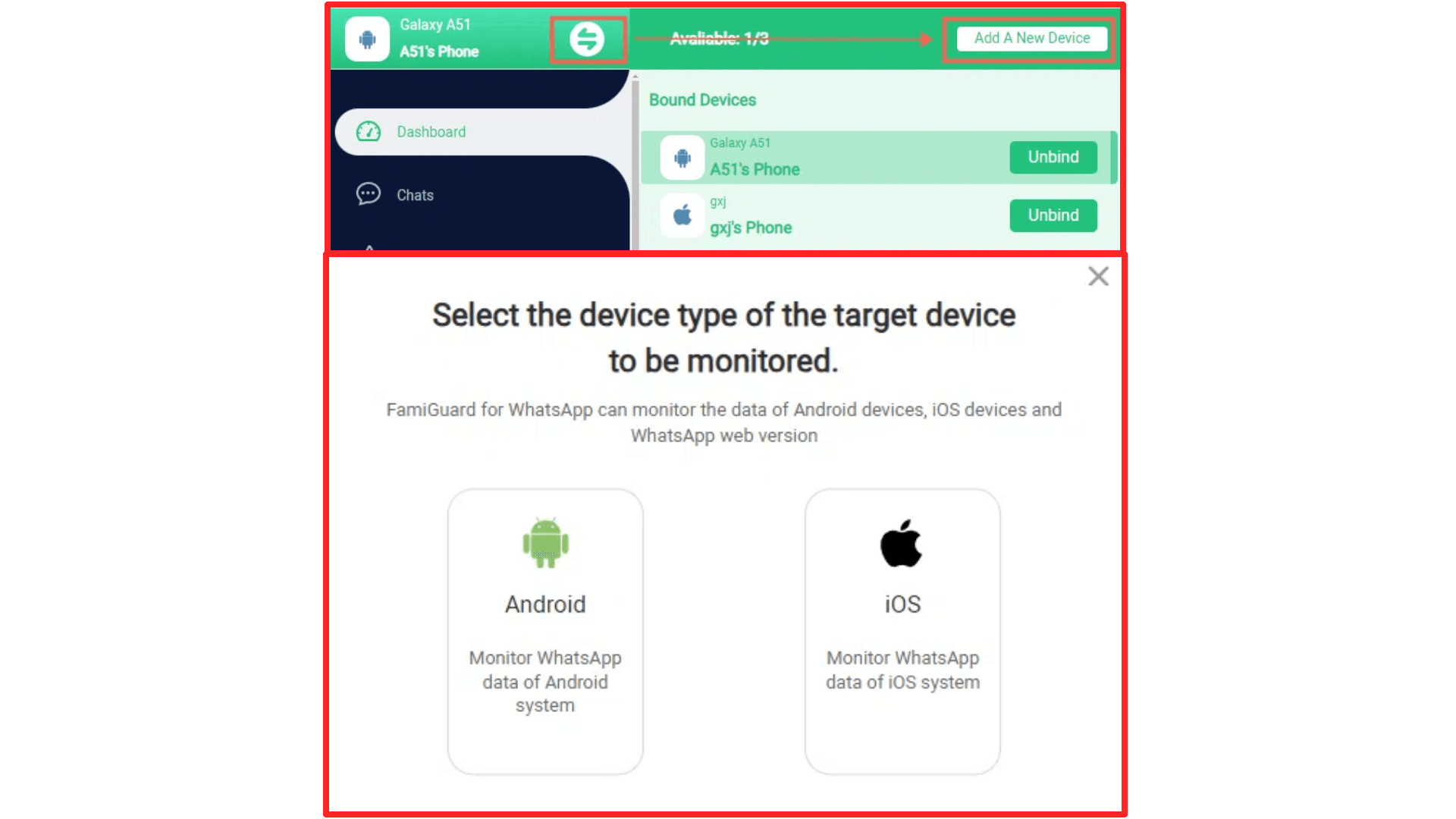
Follow the instructions to download and set up the app on the individual's phone.
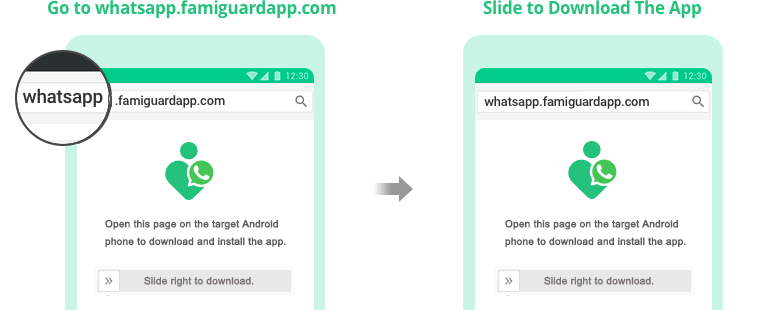
After installation, click Verify Setup to bind the individual's phone to your FamiGuard account.

Step 3: After completing all the above steps, you will be brought to a web control panel where you can monitor WhatsApp messages and activities.

FAQs about How to Prevent Screenshots on WhatsApp
1. How to prevent screenshots on WhatsApp?
WhatsApp does not offer a feature to completely block screenshots on WhatsApp. However, you can reduce risks by using the "View Once" option and adjusting privacy settings. This is one of the common queries related to how to block screenshots on WhatsApp.
2. How to block screenshots on WhatsApp profile pictures on iPhone?
WhatsApp prevents screenshotting of profile pictures on iOS devices. While there is no explicit feature labeled as how to block screenshot on WhatsApp iPhone, the app's privacy settings do provide some protection.
3. How do I disable screenshot functionality in WhatsApp?
Since WhatsApp does not let you officially disable screenshots, users are advised to use alternatives like the "View Once" feature as a workaround for how to disable screenshot in WhatsApp.
4. Can I block someone from taking a screenshot of my WhatsApp status?
Currently, there is no direct feature to block someone from screenshotting your status. To improve whatsapp status screenshot privacy and indirectly answer how to prevent screenshots on WhatsApp status, adjust your privacy settings to limit who sees your updates.
5. How to block WhatsApp screenshot on all platforms?
While you cannot fully block screenshots on WhatsApp, adopting strict privacy settings and using features like "View Once" can serve as partial solutions for how to block whatsapp screenshot attempts.
Conclusion
Preventing screenshots on WhatsApp helps protect your privacy and safeguards your conversations. While WhatsApp does not natively provide a method for completely blocking screenshots, by using strategies like the "View Once" feature and adjusting your privacy settings, you can improve your security posture and reduce unwanted screen captures. These methods give you a clue on how to block screenshots on WhatsApp and maintain better confidentiality.
By taking the right measures, you can mitigate security risks associated with sensitive data. Remember, learning how to block whatsapp screenshot techniques—not only for messages but for statuses as well—is crucial in creating a safer communication environment on WhatsApp.
FamiGuard’s parental control app further enhances digital safety by monitoring app usage and protecting against unauthorized screenshots. Understanding how to prevent screenshots on WhatsApp overall can significantly secure your communications.
By Tata Davis
An excellent content writer who is professional in software and app technology and skilled in blogging on internet for more than 5 years.