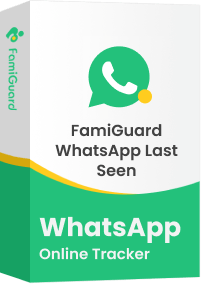FamiGuard Support: Monitor Devices with Others' Permission.
Are you facing the issue of no sound on WhatsApp video status? This common problem can dampen your social media experience, especially when you're trying to share or view engaging video content, and encountering audio issues with WhatsApp status videos or notifications can be pretty annoying.
In this step-by-step guide, we will discuss how to fix no sound on WhatsApp video status across different platforms. Whether you are an iPhone or Android user, this guide suits you. And you can learn the common reasons behind this issue, to avoid the same problems happening again.

Table of Contents
Part 1: Common Reasons for No Sound on WhatsApp Video Status
Volume settings being too low or muted
One of the most common reasons for no sound on WhatsApp video status is simply having your device's volume set too low or muted.
Media permissions not enabled
WhatsApp needs permission to access your photos and videos. If you haven't granted this permission, you might encounter issues with sound on video statuses. On iPhones, you might see an alert saying, "WhatsApp does not have access to your photos or videos."
Corrupted video files
Sometimes, the problem lies with the video file itself. If you're trying to upload or listen to a corrupted or damaged video, it might not play sound correctly on WhatsApp. This issue can occur when downloading videos from the internet or if there's a problem during the recording process.
Bugs or glitches within the app
Occasionally, the no sound issue on WhatsApp video status can be due to bugs or glitches in the app itself. These problems can persist even after trying various fixes. In such cases, updating the app to the latest version or restarting your device might help resolve the issue.
Part 2: How to Fix Sound Problem on WhatsApp Video Status
We have explained the common issue of WhatsApp video status sound problems, and in this part, we will introduce several easy fixes for you. Sound issues could be due to simple settings or deeper software glitches, whether you're using an iPhone or an Android device.
1. Check Your Device Volume
First, ensure your device's volume is high enough and muted. Swipe down from the right corner of your screen to check and adjust the volume. Ensure your phone's volume is high enough, and check that it's not in silent mode. Sometimes, the volume rocker on your device might accidentally be switched to mute, causing the issue.
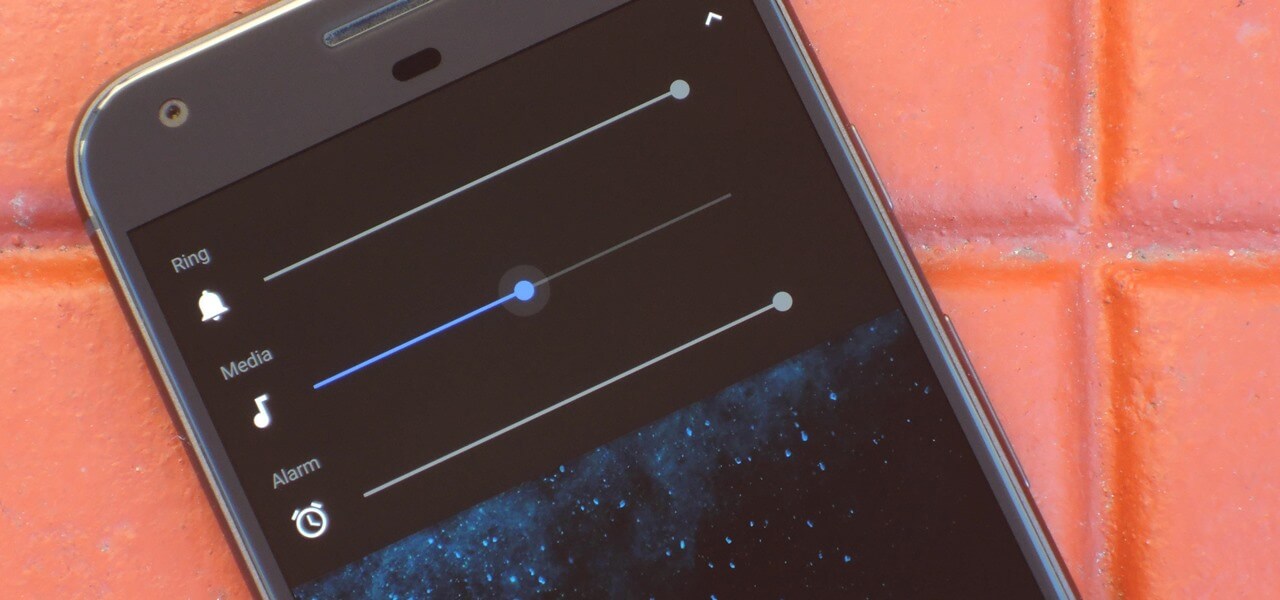
2. Enable Media Permissions for WhatsApp
WhatsApp needs proper media permissions to play video audio. To fix this, you'll need to adjust your privacy settings to allow WhatsApp access to your media files.
- On Android, go to Settings > Apps > WhatsApp > Permissions and allow access to media.
- For iPhones, adjust privacy settings to grant WhatsApp access to photos and videos.
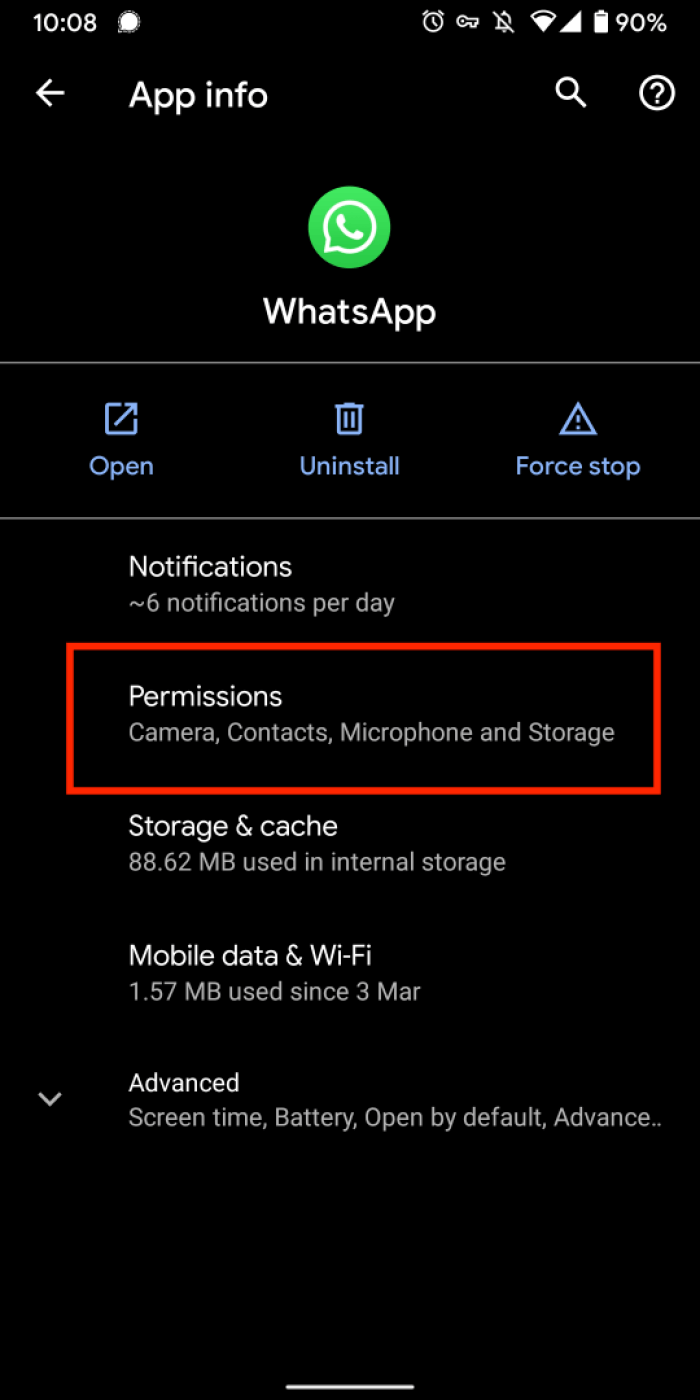
3. Update WhatsApp to the Latest Version
Outdated versions can cause audio issues. Check for available updates in the Google Play Store or App Store and install the latest version. Updates frequently fix bugs and improve app performance.
4. Check for Corrupt Video Files
If the video you're trying to view or upload is corrupted or has a missing audio track, it could result in no sound. Test other video files to see if the issue is specific to the video. Use video repair tools from the Play Store to fix corrupted videos. Search for "fix corrupted videos" and try an app like MP4 Fix Video Repair Tool.
5. Restart Your Device
Sometimes, temporary glitches can cause sound problems in apps. Restarting your phone can refresh the system and clear out any temporary issues, including no sound on WhatsApp video status.
6. Clear Cache and Data (Android Only)
On Android devices, clearing WhatsApp's cache and data can fix sound issues by removing temporary files that may be causing problems. The steps to clear the cache are so simple:
Go to Settings > Apps > WhatsApp > Storage > Clear Cache.
Clearing data will log you out of WhatsApp, so make sure you back up your chats first.
7. Reinstall WhatsApp
If none of the above steps work, try uninstalling and reinstalling WhatsApp. Before uninstalling, make sure you back up your chats to avoid losing important data. Reinstallation can solve persistent issues by resetting the app.
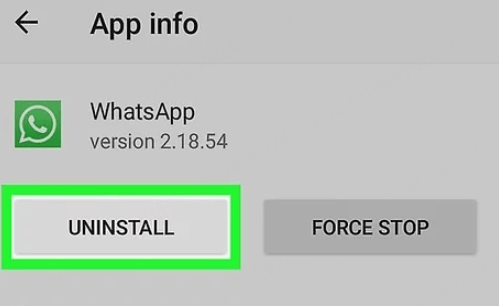
Following these steps, you can resolve the no-sound issue on your WhatsApp video status and have a smooth experience on Android and iPhone devices.
Part 3: Troubleshooting WhatsApp Notifications Sound Issues
Sometimes, the sound problem is not on WhatsApp status, and it is for notifications. If you're not hearing notification sounds for WhatsApp messages, there are several steps you can take to fix this issue.
Step 1. Check your device's volume settings and ensure it's not in silent mode.
Step 2. Open WhatsApp and go to Settings > Notifications. Make sure "Conversation tones" is turned on. If the problem persists, check your phone's settings:
Step 3. Go to Settings > Apps > WhatsApp > Notifications and confirm that sound is enabled for WhatsApp.
For iPhone users, verify that WhatsApp can send notifications in your device settings. If these steps don't work, try updating or reinstalling the app to resolve any potential bugs causing the sound issues.
Part 4: How to Check Someone's WhatsApp Messages Remotely?
If you want to learn more about someone's WhatsApp activities, more than just their WhatsApp video status legally. The situation may be like this: you are concerned parents, and your children are addicted to phones, especially WhatsApp usage, more than ever but talk to you less. You are worried that your underage kids will encounter something bad like cyberbullying or online predators, so you want to check their WhatsApp conversations for safety. The best way is open communication, but this method does not always work well. You may need FamiGuard for WhatsApp to help you.
FamiGuard for WhatsApp is a WhatsApp monitoring app that can be used for parental control, catching cheating spouses, and more. These features below can help you monitor kids' WhatsApp activities well:
- WhatsApp keyword and caller alerts: You can set alerts and receive notifications in time by setting some Caller IDs or keywords as something requiring alerts.
- WhatsApp chats: Parents can read all WhatsApp chats and messages with this tool, and it is so easy to check them all.
- Real-time location: It's easy to track kids' WhatsApp locations with the assistance of FamiGuard for WhatsApp.
- Local media: You can view those pictures and videos saved from WhatsApp by your children.
How to Set Up FamiGuard for WhatsApp to View Deleted WhatsApp Messages
Step 1: Tap the Monitor Now button below and select a subscription plan suitable for you. Tap Sign Up to register a FamiGuard account.
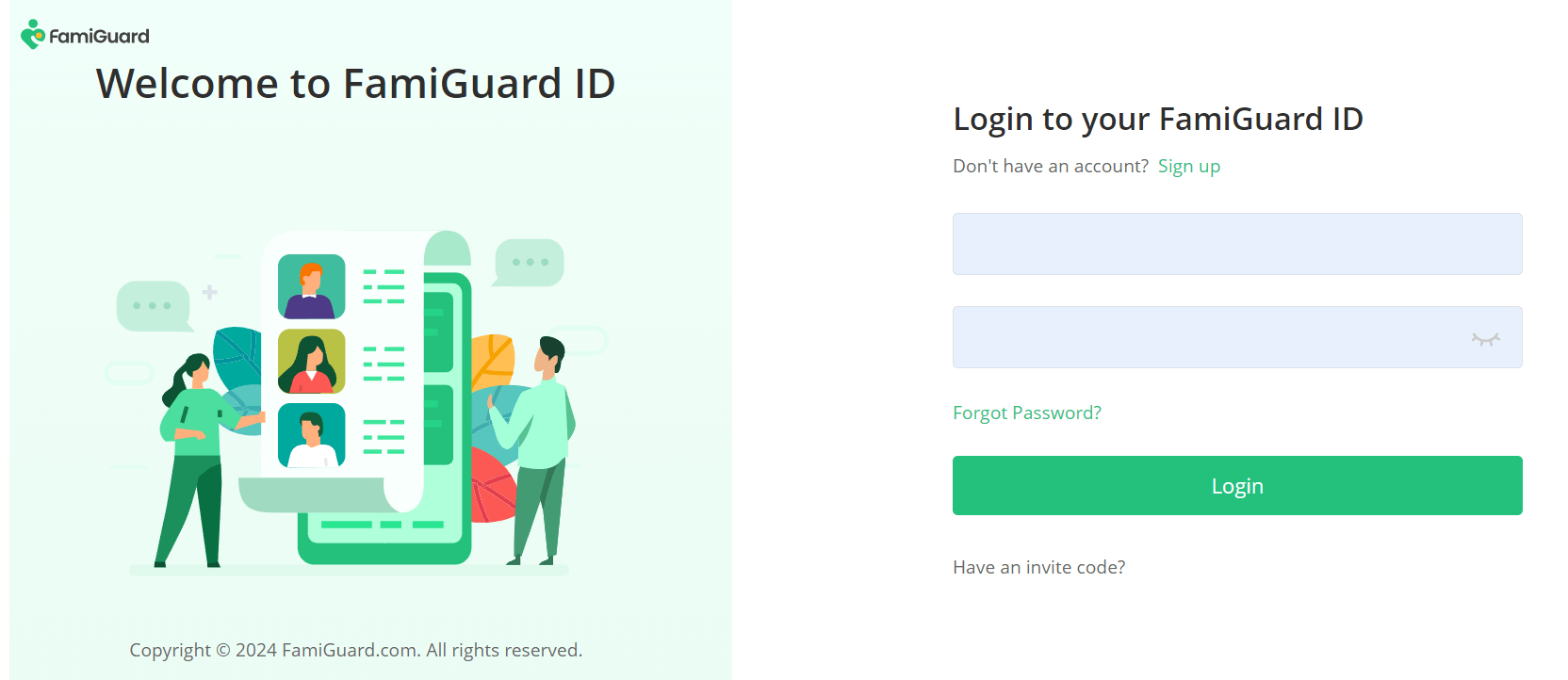
Step 2: Log in to FamiGuard website, click on your profile in the upper-right of the screen, enter the Member Center, find FamiGuard for WhatsApp on the page of My Product, and click Start Monitoring.
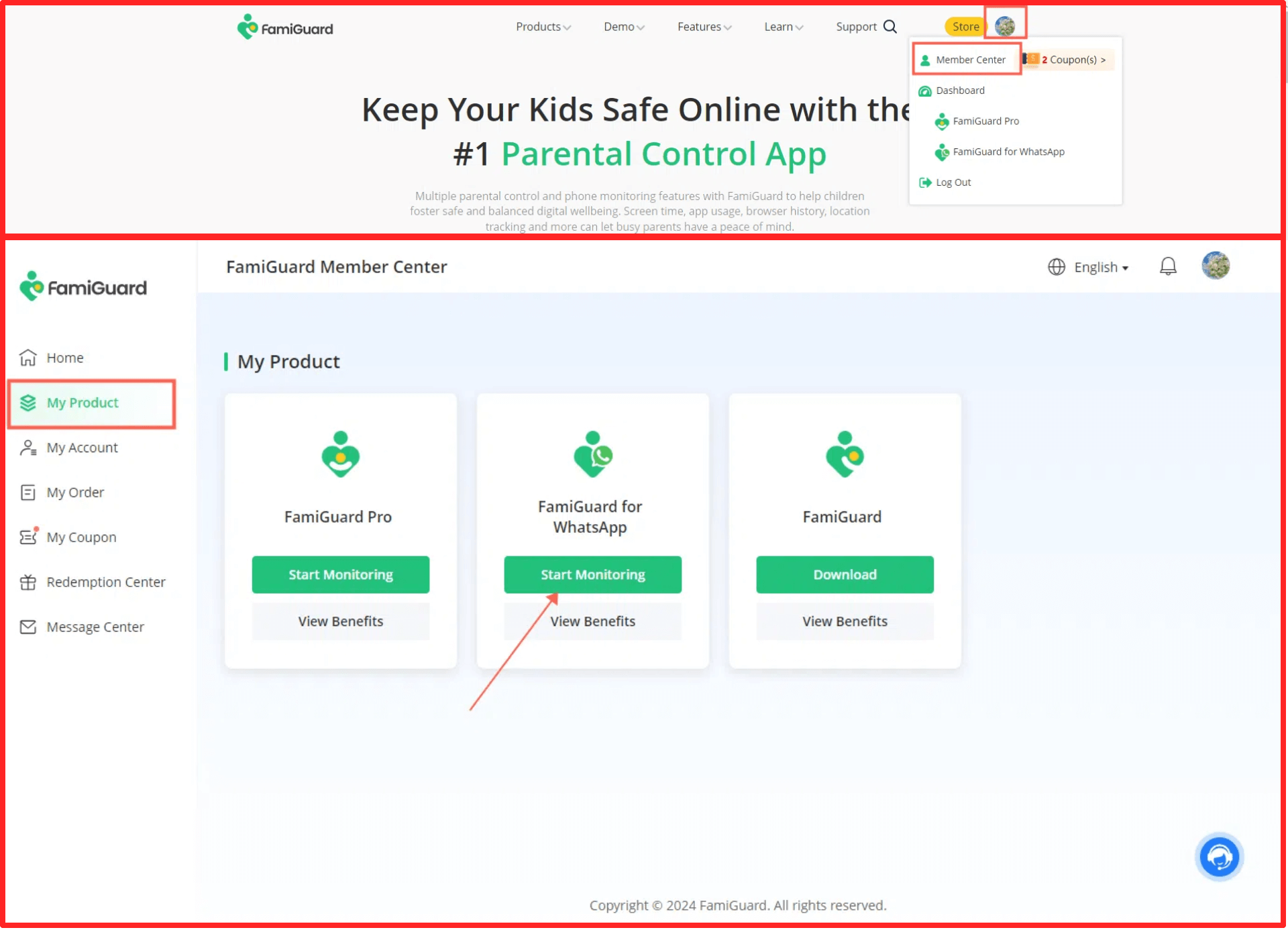
You'll enter a web control panel, click on the "Add A New Device" button, choose the device type fo the target device to be monitored, and there will be instructions of how to set up this app on different devices.
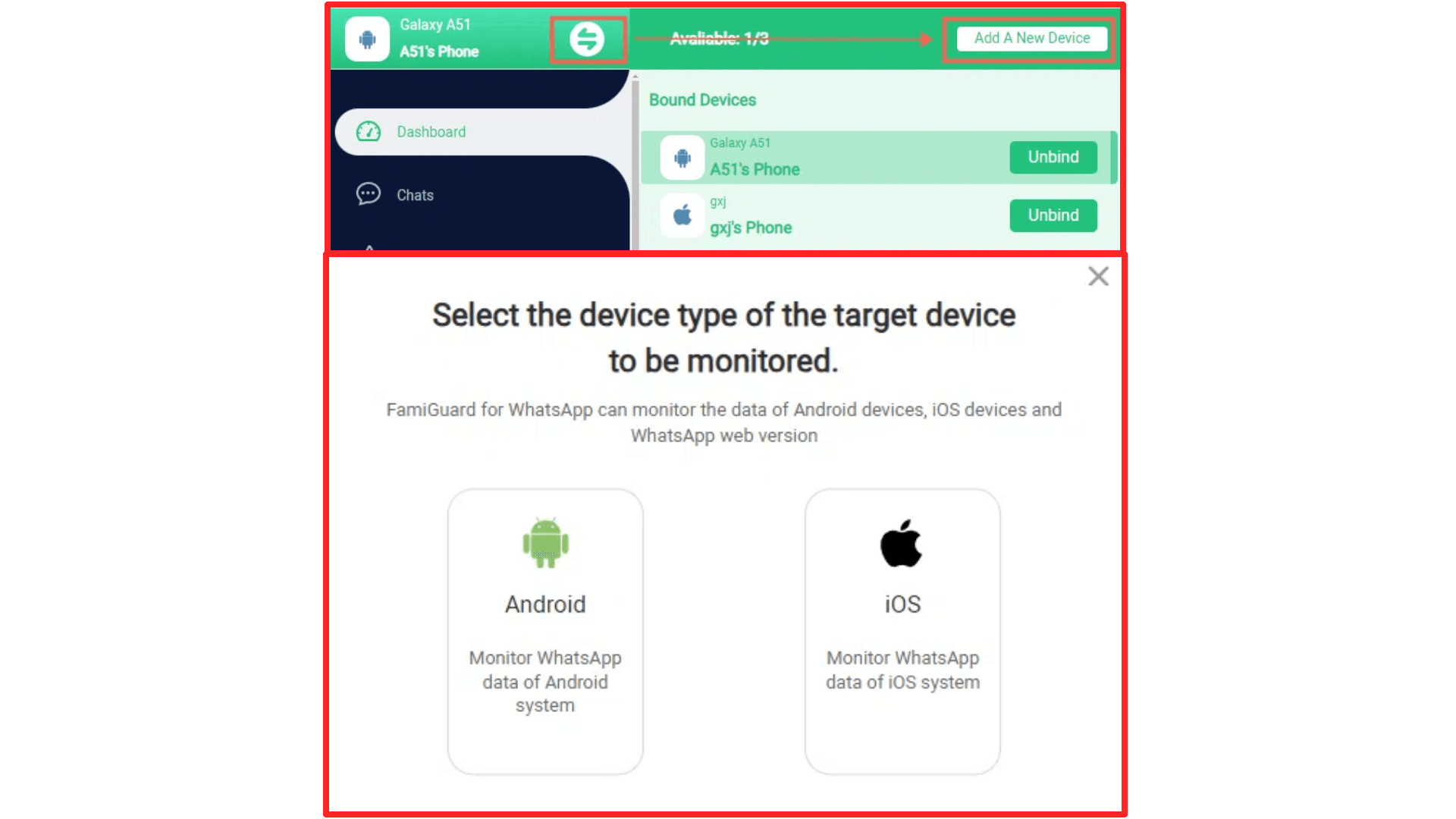
Follow the accordingly instructions to download this appon the individual's phone.
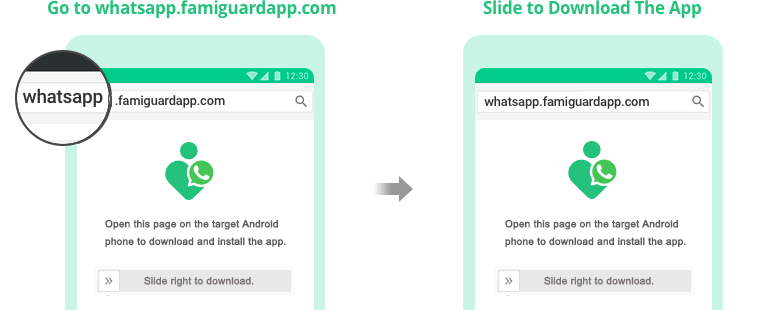
After installation finished, click Verify Setup to bind the individual's phone to your online FamiGuard account.

Step 3: After completing all the above steps, you will be brought to a web control panel and can monitor the messages of on WhatsApp.
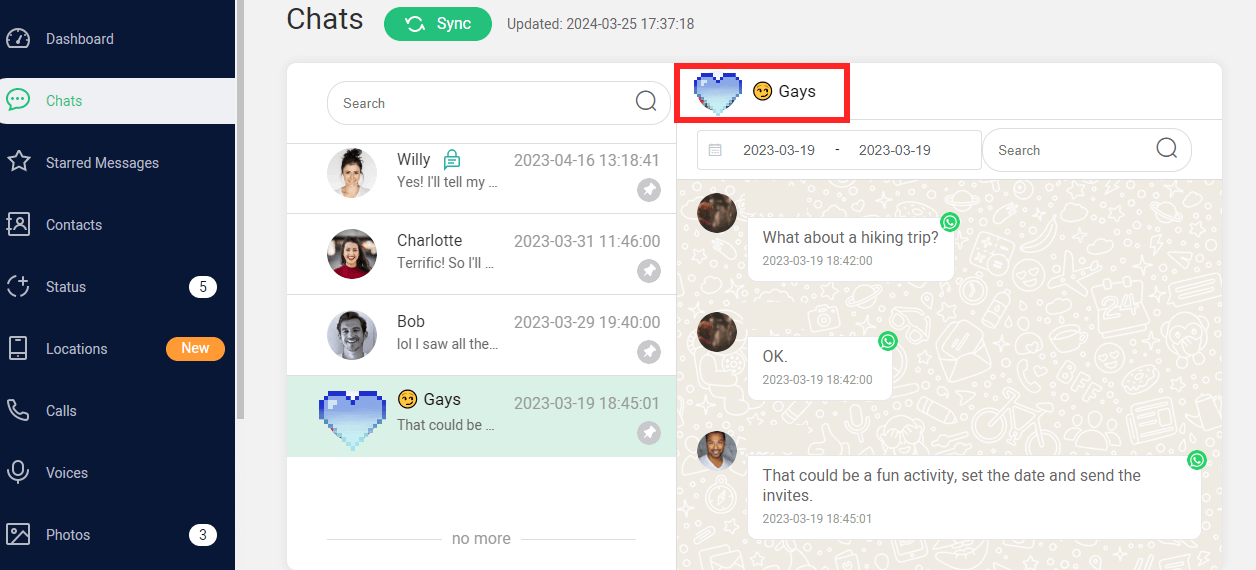
FAQ about WhatsApp Sound Problems
1. Why are my videos sending without audio?
Videos may be sent without audio on WhatsApp if the original video file doesn't have sound or if there was a glitch during recording or uploading. Also, ensure you haven't accidentally muted the video before sending it by checking the sound icon on the preview.
2. How can I get sound on WhatsApp video call?
To get sound on a WhatsApp video call, ensure your device's volume is turned up and not muted. Also, ensure that WhatsApp has permission to access your microphone in your device's settings. Restarting your phone or updating the app can also help fix sound issues.
3. Why is there no sound on WhatsApp?
There could be several reasons why there's no sound on WhatsApp. Your phone's volume might be too low or muted, WhatsApp may not have microphone permissions, or the app may be experiencing a bug. You can try checking volume settings, updating WhatsApp, or reinstalling the app to resolve the issue.
4. Why does WhatsApp call suddenly have no sound?
WhatsApp calls may suddenly have no sound due to network connectivity issues, a glitch in the app, or changes in device settings like low volume or muted microphones. Restarting the call, checking your internet connection, and ensuring the app has the necessary permissions can often fix the issue.
Conclusion
Repairing no sound issues on WhatsApp video status can be easy with the right approach. By checking volume settings, granting necessary permissions, or ensuring your app is up-to-date, you can often fix these problems quickly. If you're still having trouble, looking into potential file corruption or app glitches might solve the issue.
With these tips in your toolkit, you're well-equipped to tackle audio problems and enjoy seamless communication on WhatsApp.
By Tata Davis
An excellent content writer who is professional in software and app technology and skilled in blogging on internet for more than 5 years.
Thank you for your feedback!