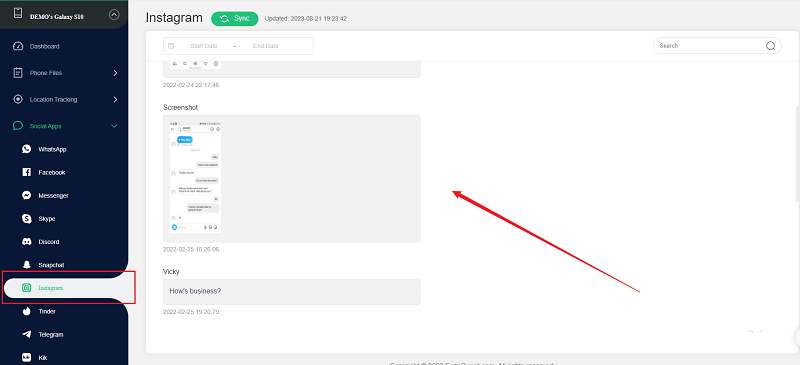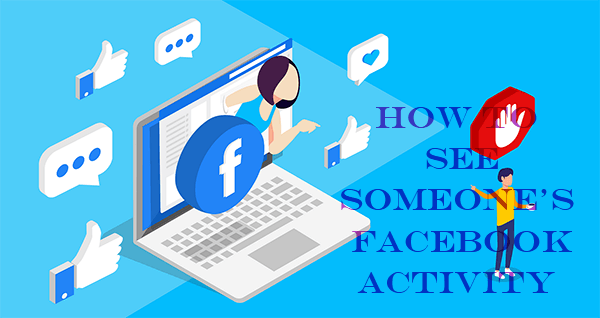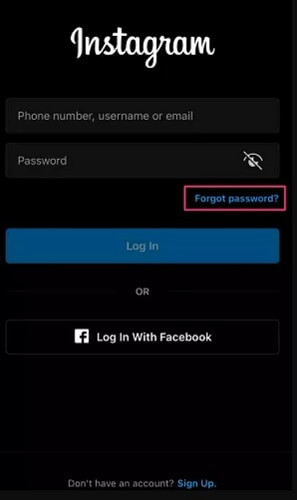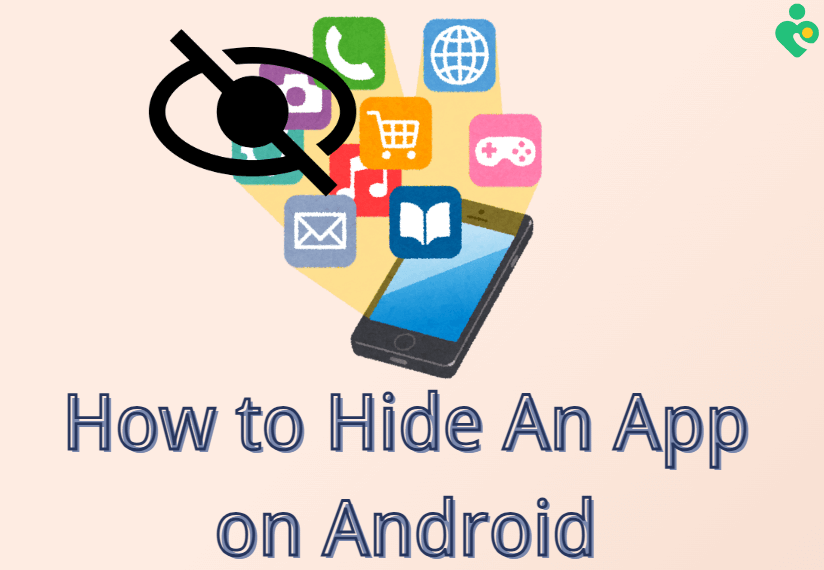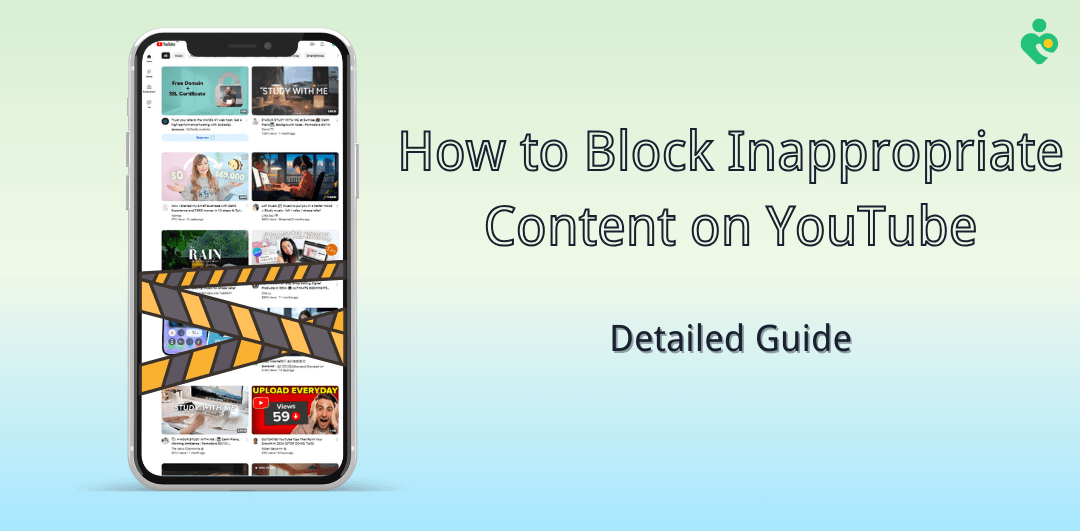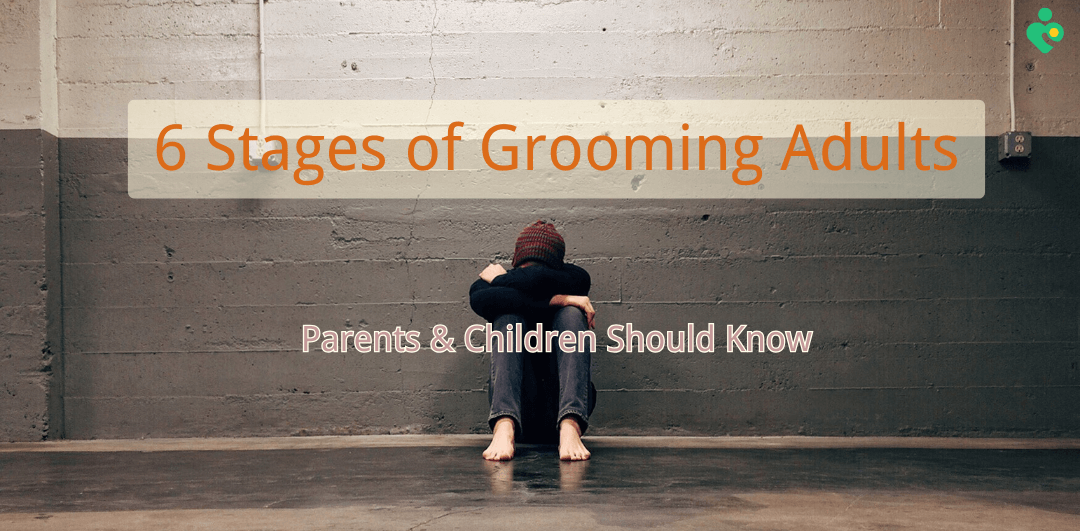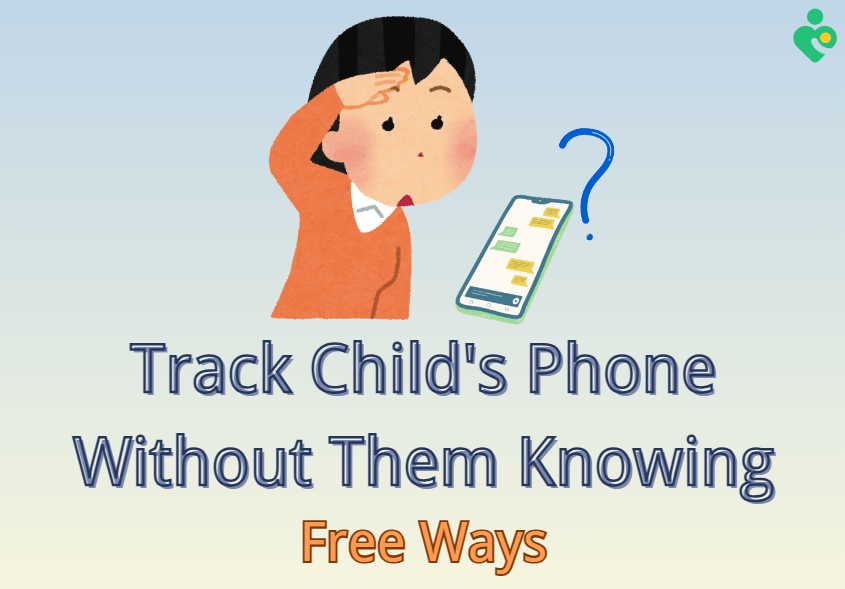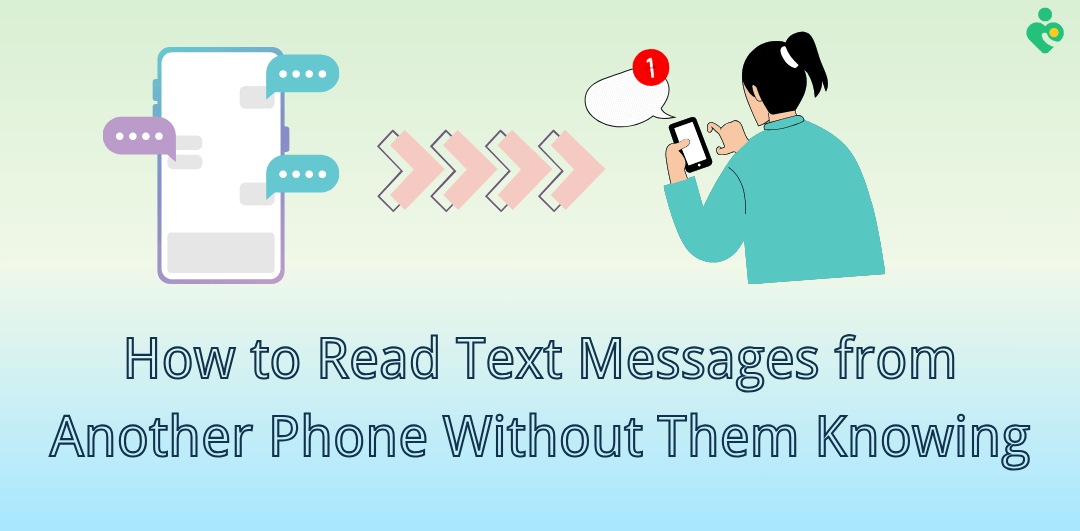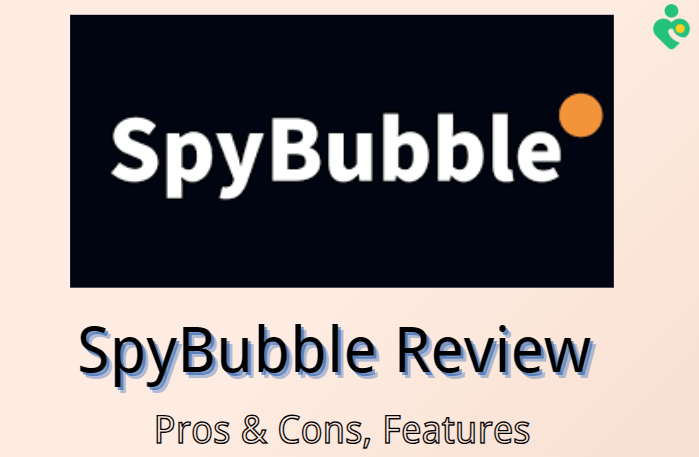FamiGuard Support: Monitor Devices with Others' Permission.
Instant messaging platforms often include various features to enhance user experience. One such feature in WhatsApp is the read receipt. When someone sends us a message on WhatsApp, and we open their chat and read it, the sender can see blue double checkmarks next to the message, indicating that it has been read.
However, over time, more and more people, valuing privacy and personal messaging preferences, do not want the sender to see their read status. This brings us to today's topic: how to read WhatsApp messages without sender knowing. In this post, we will provide detailed information about read receipts and offer 6 methods to read WhatsApp messages without letting the senders know.
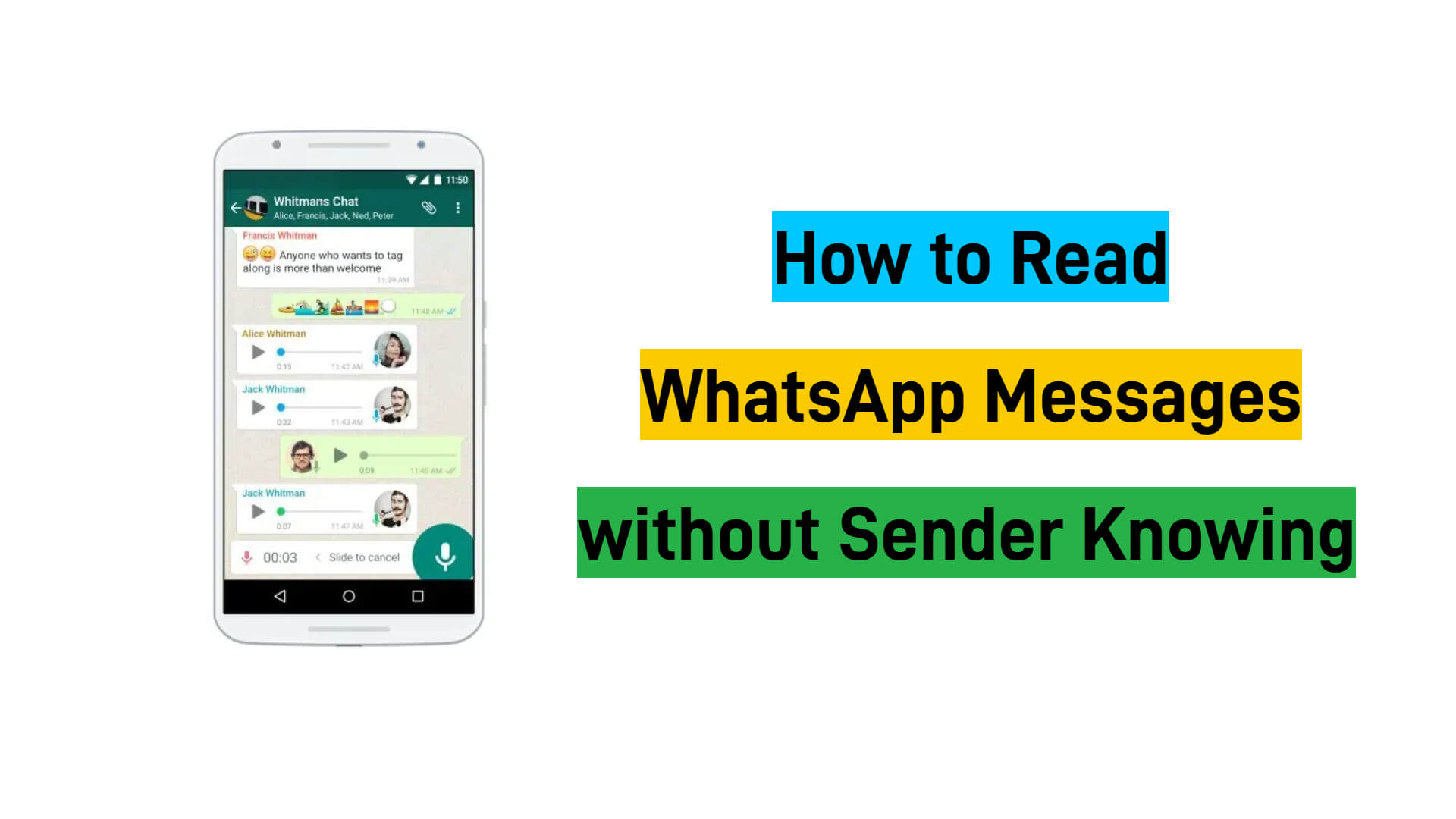
How to Read WhatsApp Messages without Sender Knowing?
Part 1: Can You Read WhatsApp Messages without Sender Knowing?
The short answer is yes, you can indeed read WhatsApp messages without the sender knowing. While the platform's default settings are designed to provide read receipts, several methods allow you to discreetly read messages without triggering these indicators. There is a direct way to turn off the read receipts to read WhatsApp messages without blue ticks, and also alternative and powerful ways to use some workarounds to read someone's WhatsApp messages without letting them know, which will be given next part.
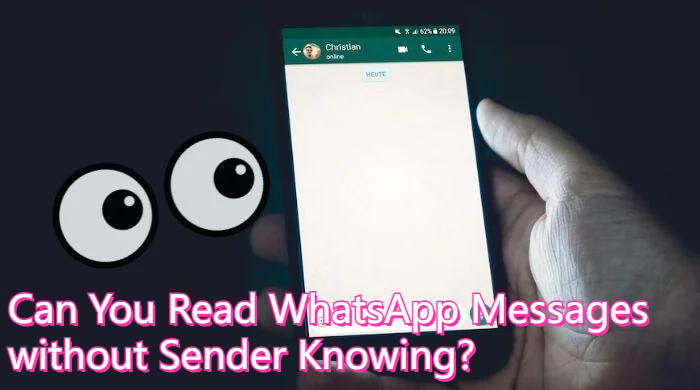
Part 2: How to Read WhatsApp Messages without Sender Knowing?
There are 6 ways to solve how to read WhatsApp messages without sender knowing. If you hope other senders don’t know whether you read their WhatsApp messages, and meanwhile you don’t want to know if other contacts read your WhatsApp messages, then you have the option to just disable the read receipts directly.
However, when you want to know if someone read your WhatsApp messages without letting other senders know whether you have read their messages on WhatsApp, then you can try one of the most powerful third-party tools and other alternatives we'll cover next. Below are these methods and their detailed steps to use them. You can choose these methods according to your needs and preferences.
Method 1: Utilizing a WhatsApp Monitoring Tool
The available WhatsApp monitoring tools in the market claim that they can monitor WhatsApp activities secretly and remotely, including reading WhatsApp messages without the senders knowing. The principle behind using these WhatsApp trackers is to spy on WhatsApp activities on the monitoring panel to read your received WhatsApp messages so that you don't need to open your WhatsApp and read messages.
FamiGuard for WhatsApp is the best WhatsApp monitoring tool, compatible with both Android and iOS devices, enabling you to check WhatsApp messages without blue ticks. This app not only allows you to see the exchanged messages, deleted messages, and withdrawn messages on WhatsApp but also lets you monitor all WhatsApp activities including WhatsApp calls, hidden status, live and shared locations, 10+ types of files, etc.

FamiGuard for WhatsApp – Top WhatsApp Monitoring Tool
Read WhatsApp messages without letting the senders know.
-
You're able to see the WhatsApp messages that are deleted by the senders or you.
-
You can track someone's WhatsApp calls and know if someone is busy on a WhatsApp call.
-
You can access someone's locations on WhatsApp, including the live locations and the shared locations on WhatsApp.
-
The monitoring is 100% undetected so you don’t need to be afraid of being known by the target individual.
How to Read WhatsApp Messages without Sender Knowing via FamiGuard for WhatsApp?
Step 1. Access to the FamiGuard for WhatsApp website. Register for a FamiGuard account and choose an appropriate subscription plan.

Step 2. Log into your online account. Click on your profile picture, go to the My Product page, find FamiGuard for WhatsApp you just bought, and click on the Start Monitoring button to enter the web control panel.
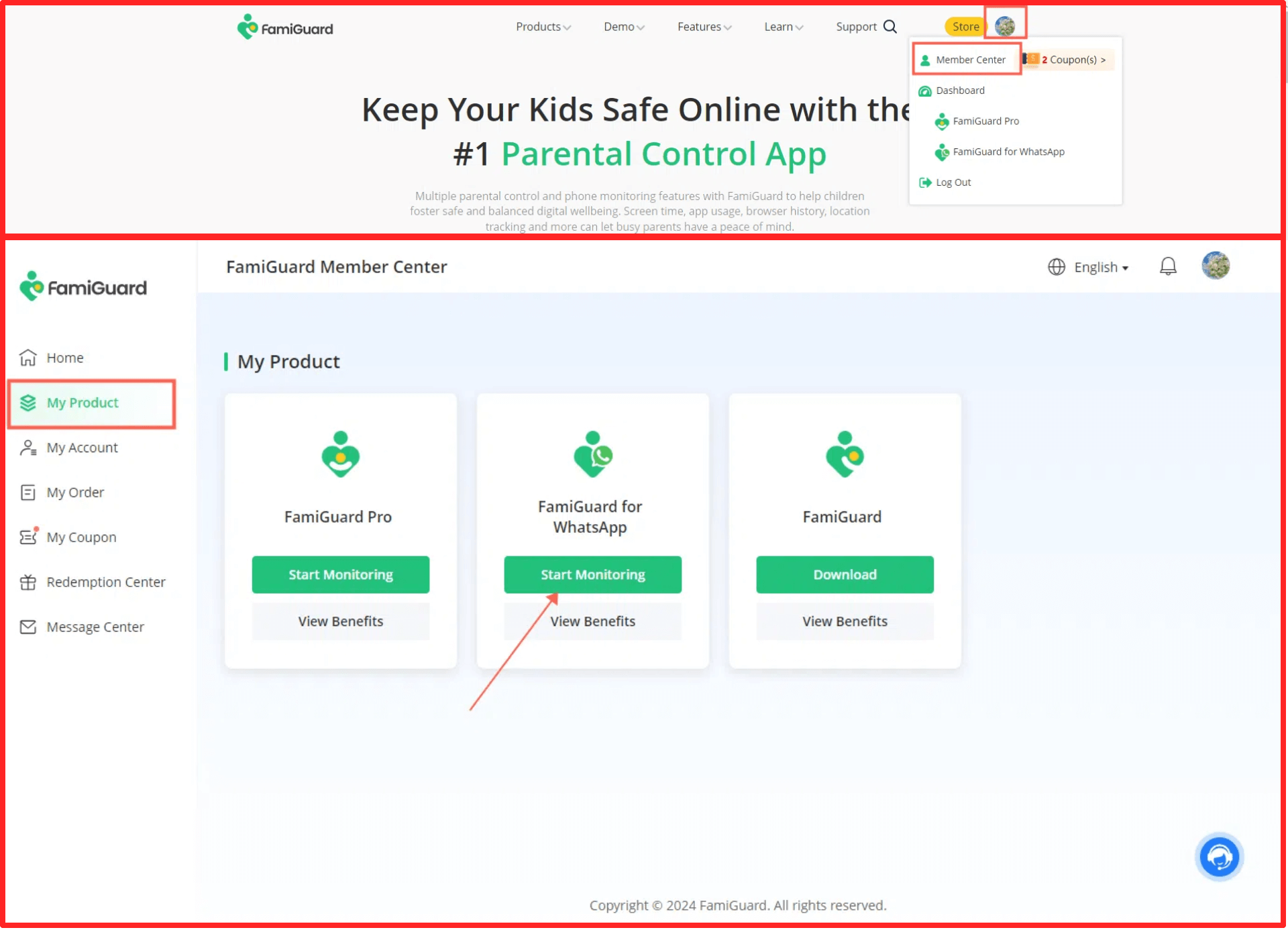
Step 3. Click on the Add A New Device button, choose the device type of the target device (Android or iOS), and follow the instructions to configure the app on the target device.
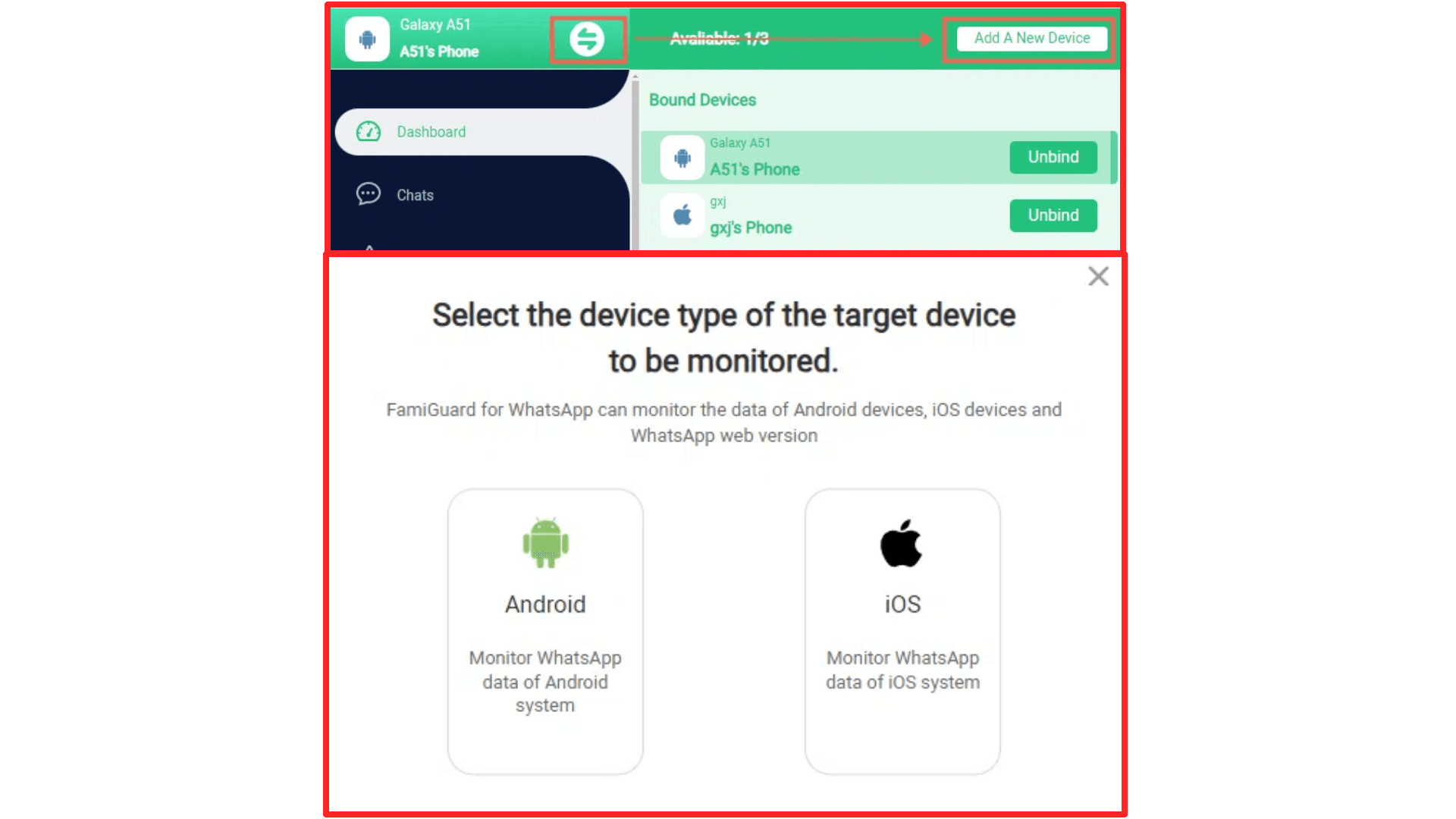
Step 4. After you finish the configuration, you can back to the instruction page and click on the Verify Setup button to bind the target device to your FamiGuard online account.

Step 5. Now you can access the web control panel and click on the Chat tab. The app will discreetly monitor and record WhatsApp conversations, you can check the received, sent, deleted, and withdrawn messages. Additionally, it offers live screenshot capabilities, allowing you to capture real-time conversations without the sender's knowledge.
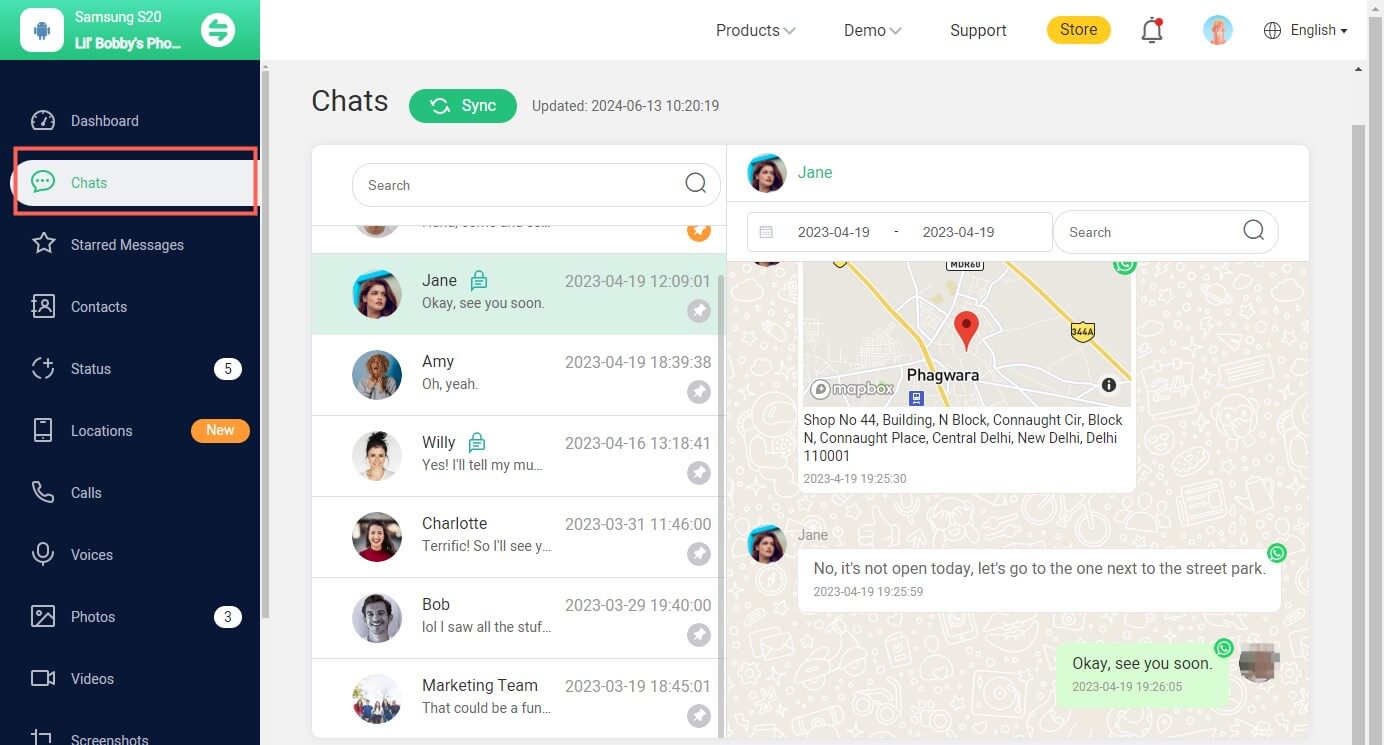
Video Tutorial: How to Use FamiGuard for WhatsApp
Method 2: Turning off Read Receipts
One of the most straightforward methods to read WhatsApp messages without triggering the "blue ticks" is to disable the Read Receipts feature within the app's settings. By doing so, you'll effectively prevent WhatsApp from the sender’s knowing when you've read their messages.
Here's how to turn off Read Receipts:
Step 1. Open WhatsApp and navigate to the Settings menu.
Step 2. Go to the Privacy menu, which is usually located in the Account menu.
Step 3. Locate the Read Receipts option and turn it off.
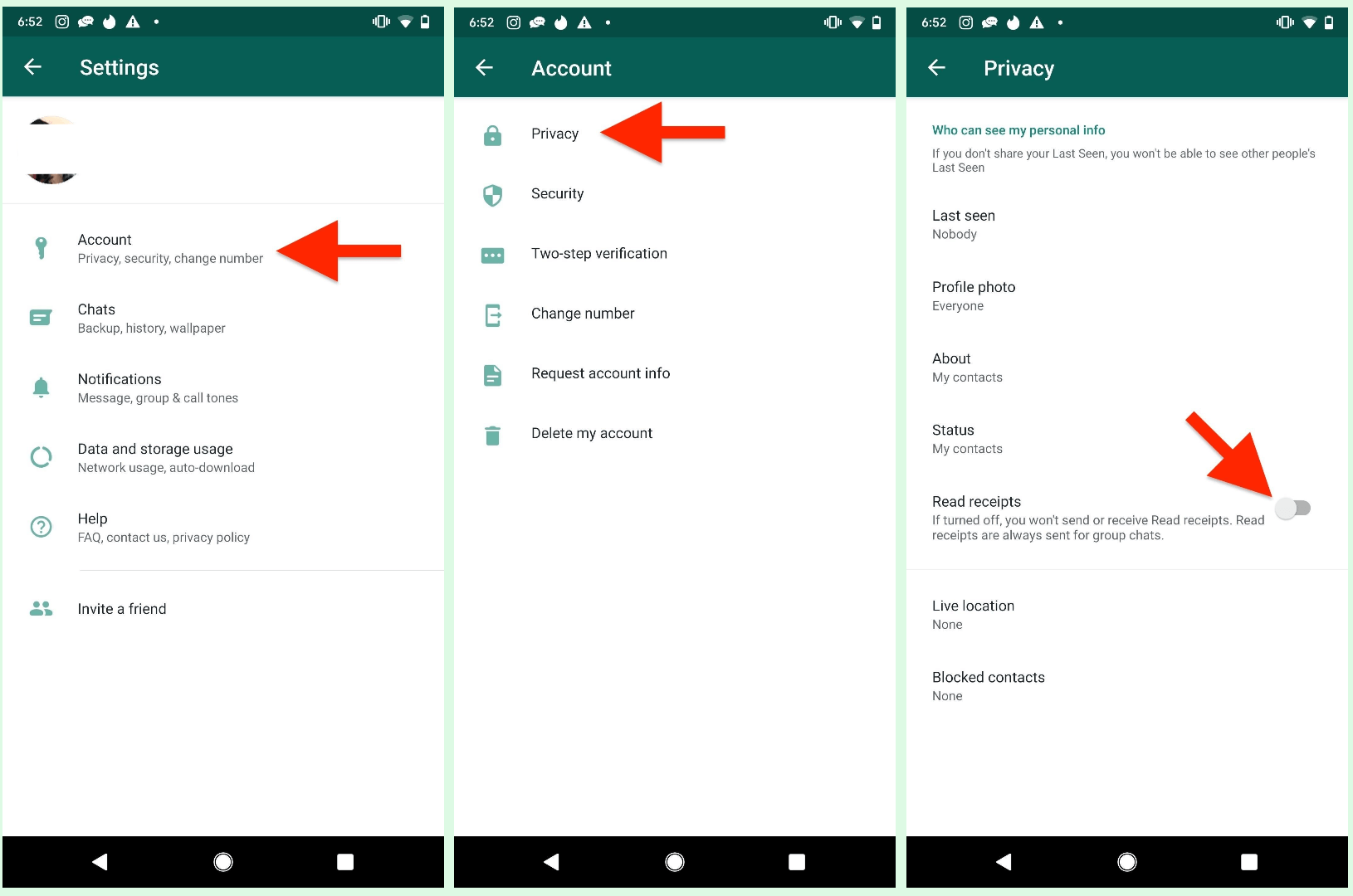
It's important to note that while this method prevents the sender from knowing when you've read their messages, it also means that you won't be able to see if others have read the messages you send. Additionally, this setting does not apply to group chats, where read receipts are always visible.
Method 3: Reading Messages from the Notification Panel
One of the most convenient methods for discreetly reading WhatsApp messages is to simply access them through your device's notification panel. When a new message arrives, you can swipe down the notification panel and read the message directly without opening the WhatsApp app itself.
This method is particularly useful for quickly glancing at the content of a message without triggering the "blue ticks". Here is how to enable this feature, and to be on the safe side, you need to turn on both notifications on your mobile device and notifications within the WhatsApp app.
How to turn on the Notification option on your device settings:
Step 1. Navigate to the Settings app on the device.
Step 2. Locate the App menu and tap on it.
Step 3. Find WhatsApp, navigate to the Allow Notification option, and tap on it.
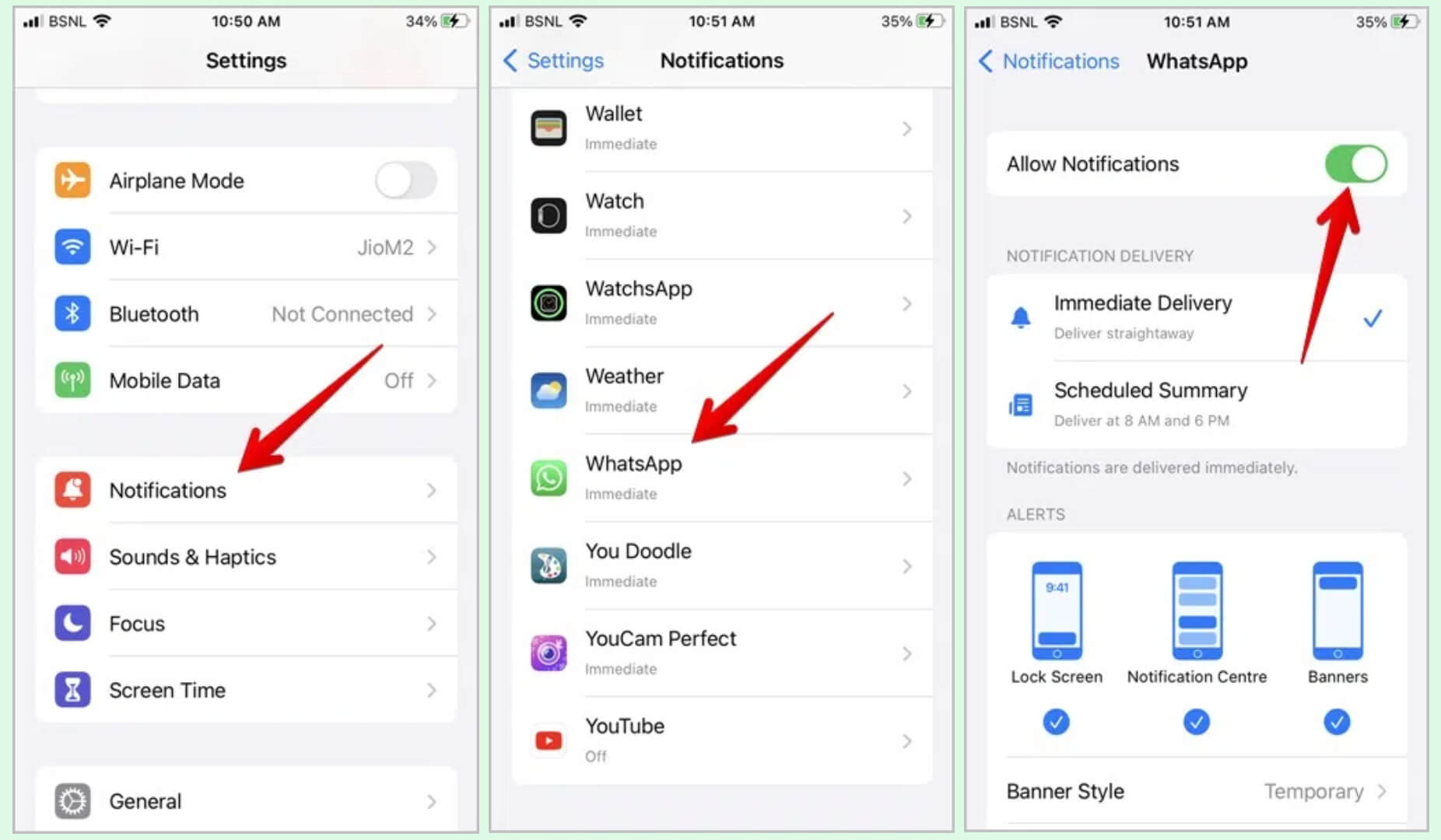
Step 4. Ensuring the Show notification option turns on.
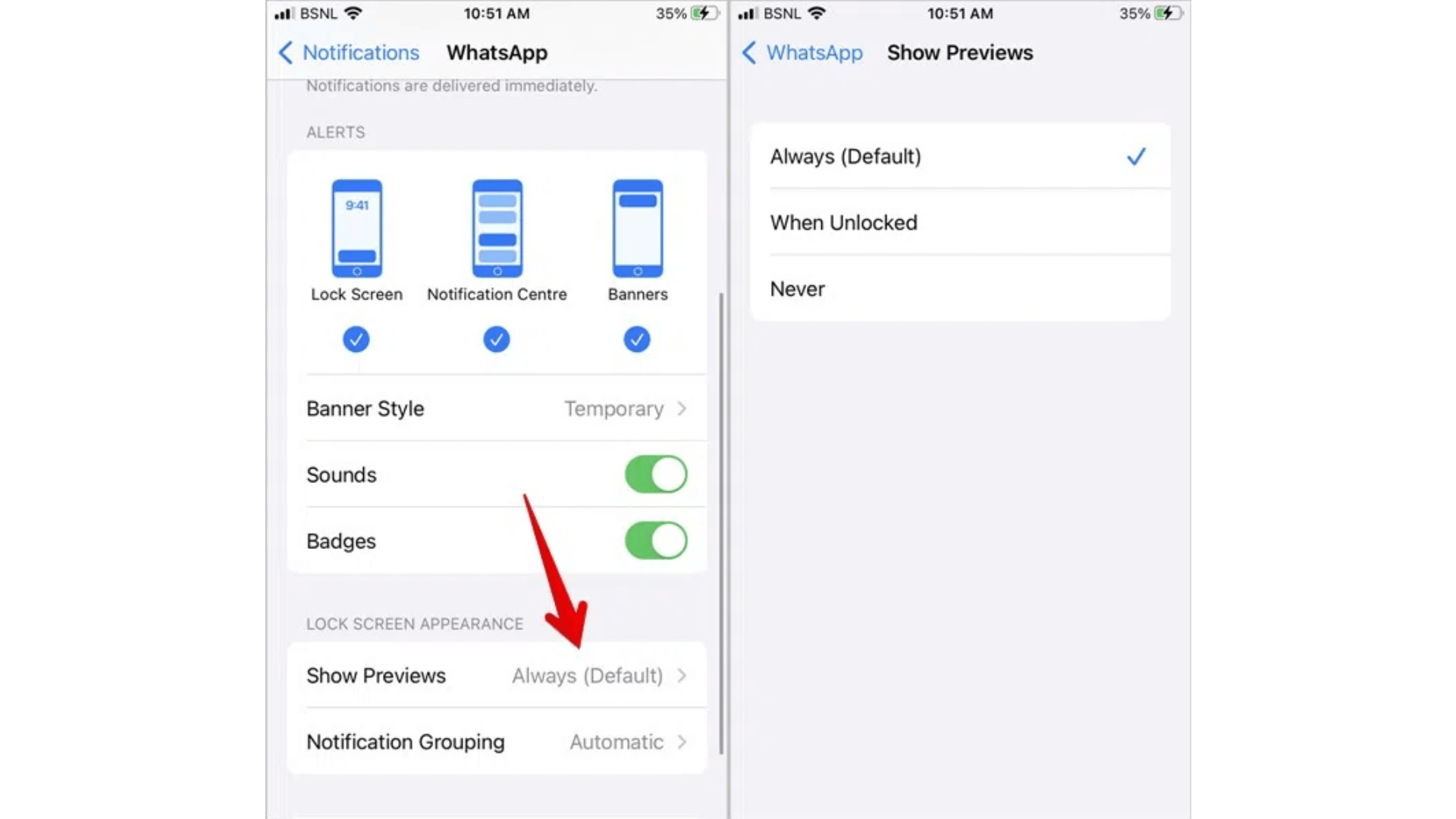
How to turn on the Notification option on WhatsApp:
Step 1. Open WhatsApp on your device.
Step 2. Navigate to the Settings menu and tap on the Notification option.
Step 3. Enable the Show Notification option. You can also set the notification tone and vibrate for the received WhatsApp messages to know instantly when someone sends you a message on WhatsApp.
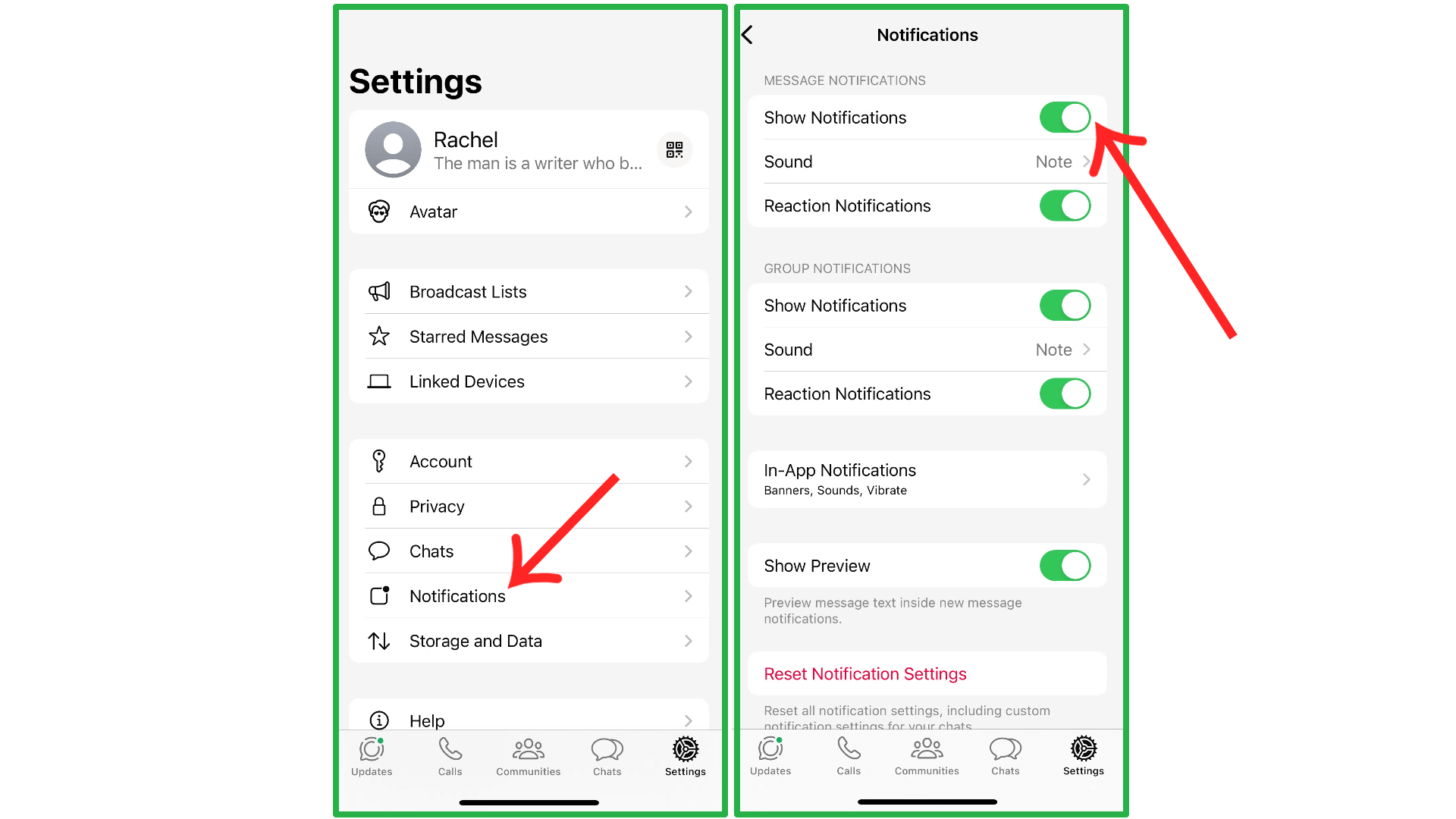
With these settings enabled, you'll be able to read incoming messages directly from the notification panel without opening the WhatsApp app or triggering read receipts. However, it's important to note that this method may have limitations, such as not being able to view lengthy messages or multimedia content like images, videos, or documents in their entirety.
Method 4: Reading Messages with Airplane Mode Enabled
Another popular technique for reading WhatsApp messages without the sender's knowledge involves enabling Airplane Mode on your device before opening the message. By doing so, you temporarily disconnect your device from the internet, preventing WhatsApp from showing read receipts to the sender.
Here's how to read WhatsApp messages without sender knowing using this method:
Step 1. When you receive a WhatsApp message, swipe down the notification panel and enable the Airplane Mode.
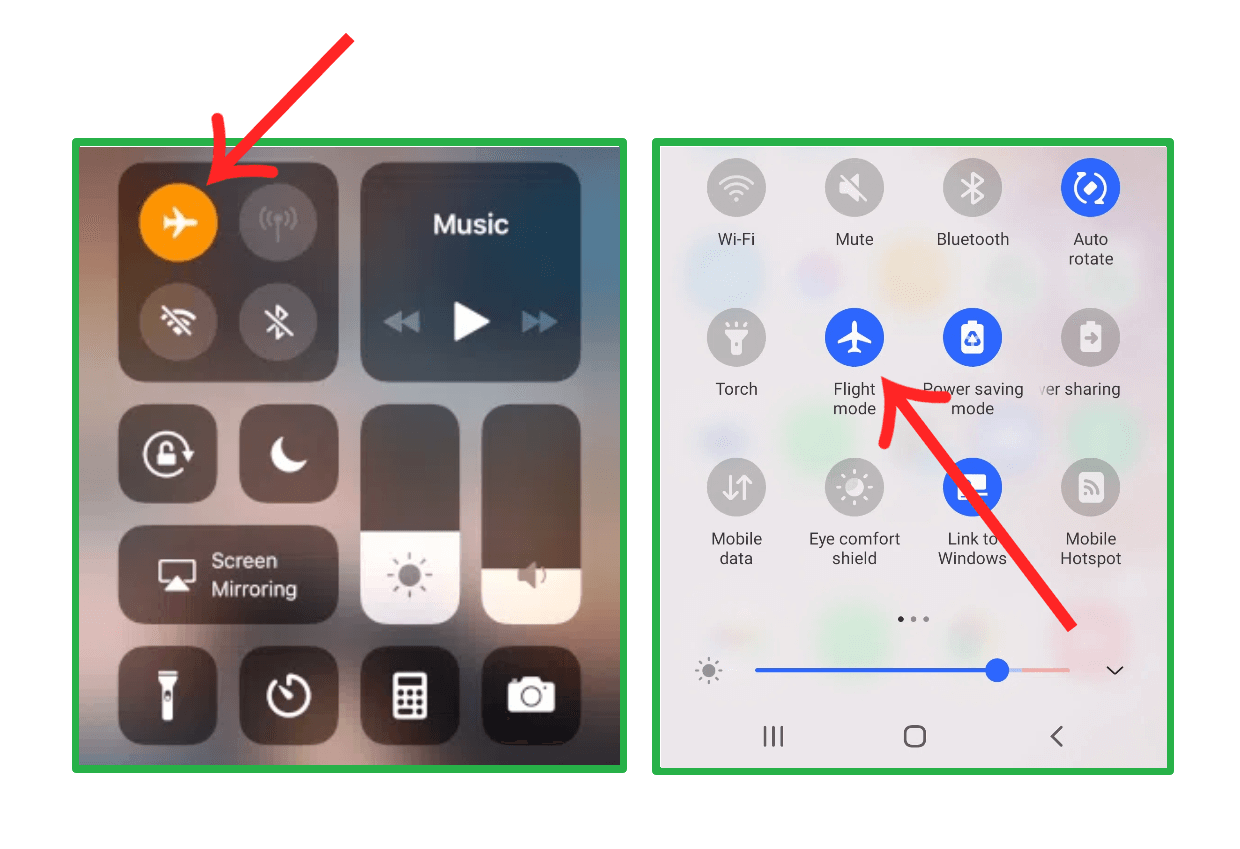
Step 2. Open WhatsApp and read the messages while in Airplane Mode.
Step 3. After you finish reading, close WhatsApp and you can now disable the Airplane Mode to reconnect the internet.
It's important to note that while this method can be effective, it may not work reliably in all cases. WhatsApp may still send read receipts once you reconnect to the internet, depending on the app's version and your device's settings.
Method 5: Reading Messages from the WhatsApp Widget (Android Only)
If you're an Android user, you can take advantage of the WhatsApp widget feature to discreetly read incoming messages without opening the app. By adding the WhatsApp widget to your device's home screen, you can view and read messages directly from the widget, without triggering the "blue ticks".
Here's how to set up and use the WhatsApp widget:
Step 1. Long-press on an empty area of your device's home screen and select the "Widgets" option.
Step 2. Locate the WhatsApp widget and long-press it to add it to your home screen.
Step 3. After the widget is added successfully, you can read the incoming messages from the widget instead of opening WhatsApp and trigger the read receipt.
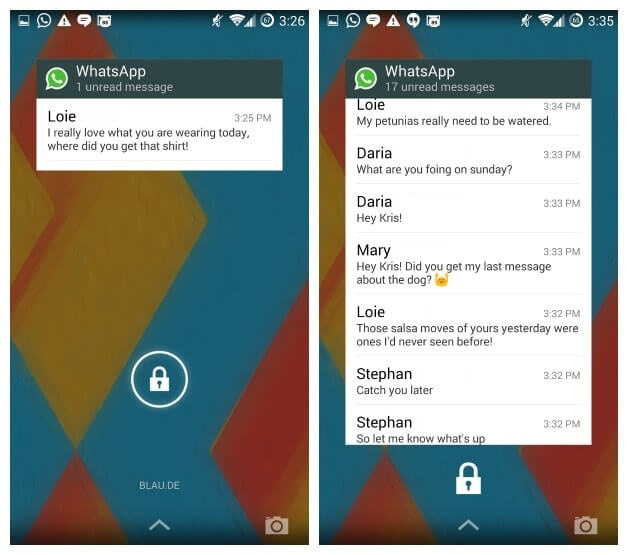
This method is also limited to reading short text messages, some multimedia messages such as voice, video, pictures, etc. can't be previewed. Additionally, you may only be able to view a limited number of conversations or messages within the widget.
Method 6: Long-press to Preview (iOS Only)
If you're an iOS user with an iPhone 6s or later model, you can take advantage of the 3D Touch feature to preview WhatsApp messages without fully opening the app or triggering read receipts. This method works by allowing you to long-press on a conversation to get a glance at the message content without actually marking it as read.
Here's how to read WhatsApp messages without sender knowing using this method:
Step 1. Launch WhatsApp, but don't open any specific conversation.
Step 2. Locate the conversation you want to preview and long-press on it.
Step 3. A small window will appear, displaying a preview of the conversation and the most recent message.
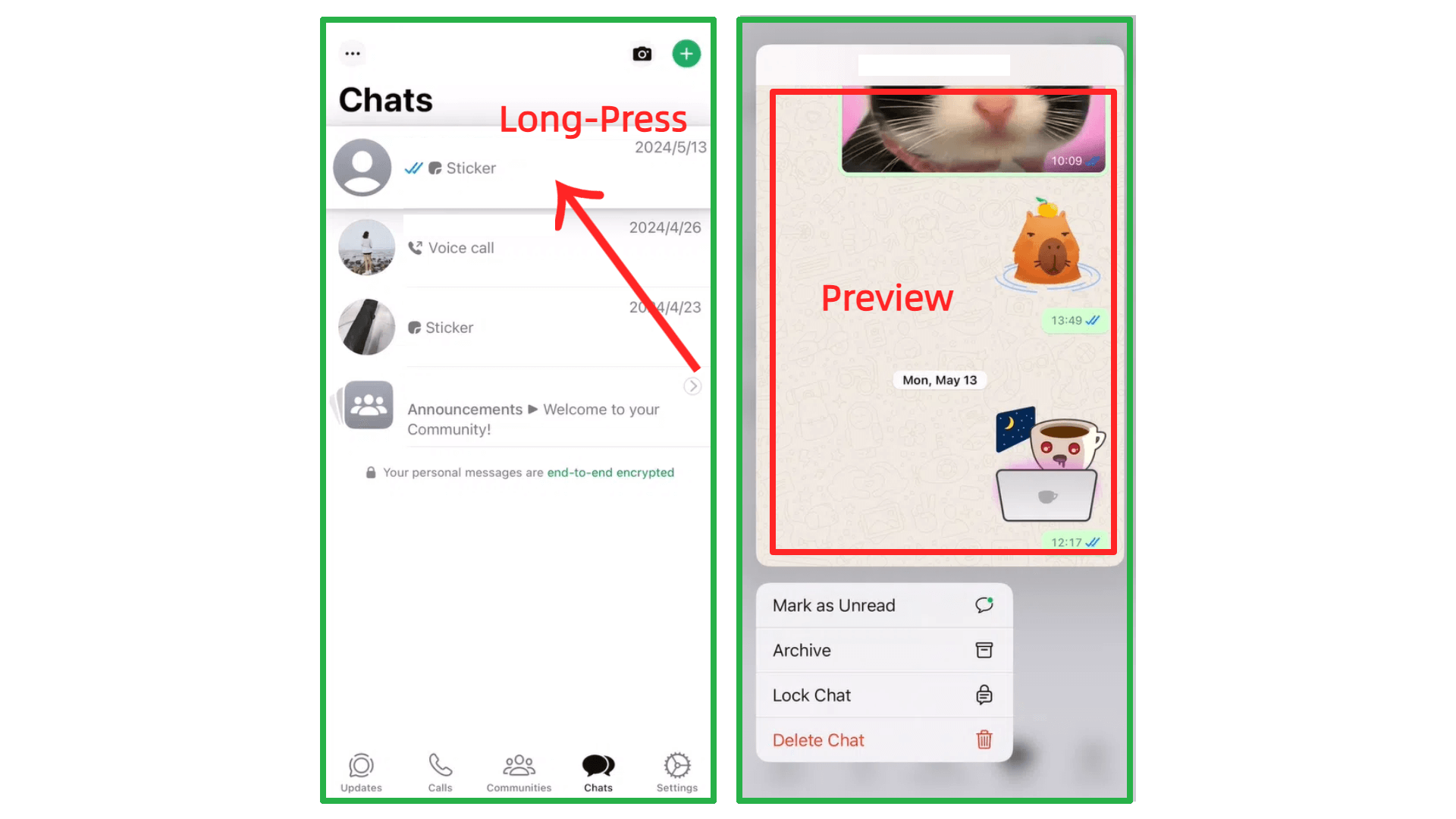
To avoid triggering read receipts, be sure to release your press outside of the preview window.
This method is limited to the newer iPhone models with 3D Touch support, and you may not be able to view lengthy messages and multimedia content in their entirety.
Conclusion
There are many available options to solve how to read WhatsApp messages without sender knowing. However, lots of them have some limitations, such as you can't read the lengthy messages or the multimedia content.
Fortunately, there is indeed a comprehensive way with no limitations. Using a WhatsApp spying app such as FamiGuard for WhatsApp enables you to read WhatsApp messages without letting the senders know, and you can read all short and lengthy messages, images, videos, voices, etc. in their entirety.
By Tata Davis
An excellent content writer who is professional in software and app technology and skilled in blogging on internet for more than 5 years.
Thank you for your feedback!