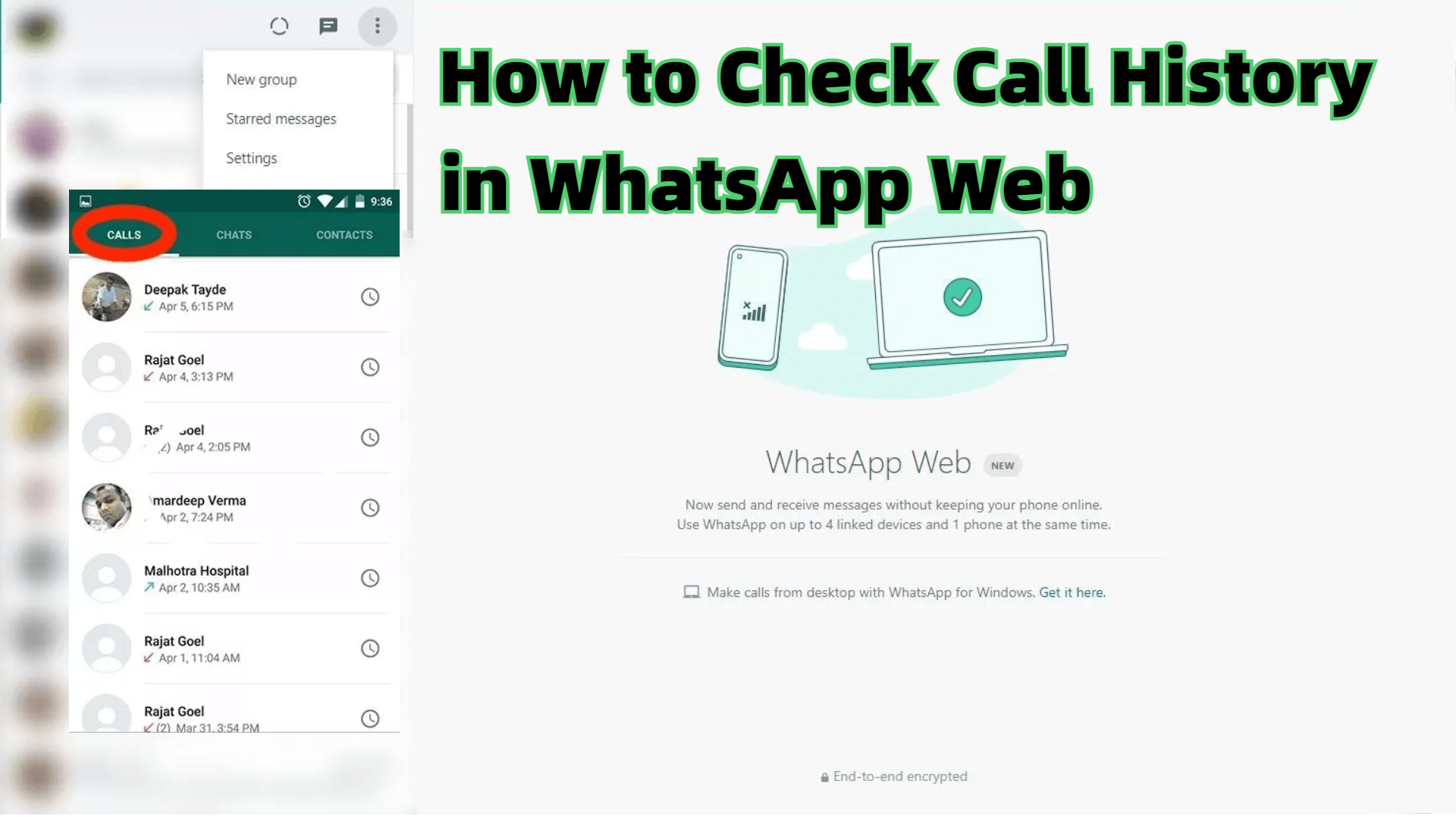FamiGuard Support: Monitor Devices with Others' Permission.
WhatsApp is one of the best apps for talking and texting. People can make free calls to other countries with this app. Many people don't know how to tell if someone is on a WhatsApp call. One reason is that they don't want to disturb the other person while they’re on a call, and another is that they want to save time calling someone who is already engaged.
If you try to call someone who is already on a WhatsApp call, the app will notify you that they are on another call. This page also offers tips on determining if someone is on a WhatsApp call without making one. In today’s digital era, many users also rely on social media listening tools and to gain insights into communication patterns.We highly recommend FamiGuard for WhatsApp, which allows you to track live calls and even deleted chats or files remotely.
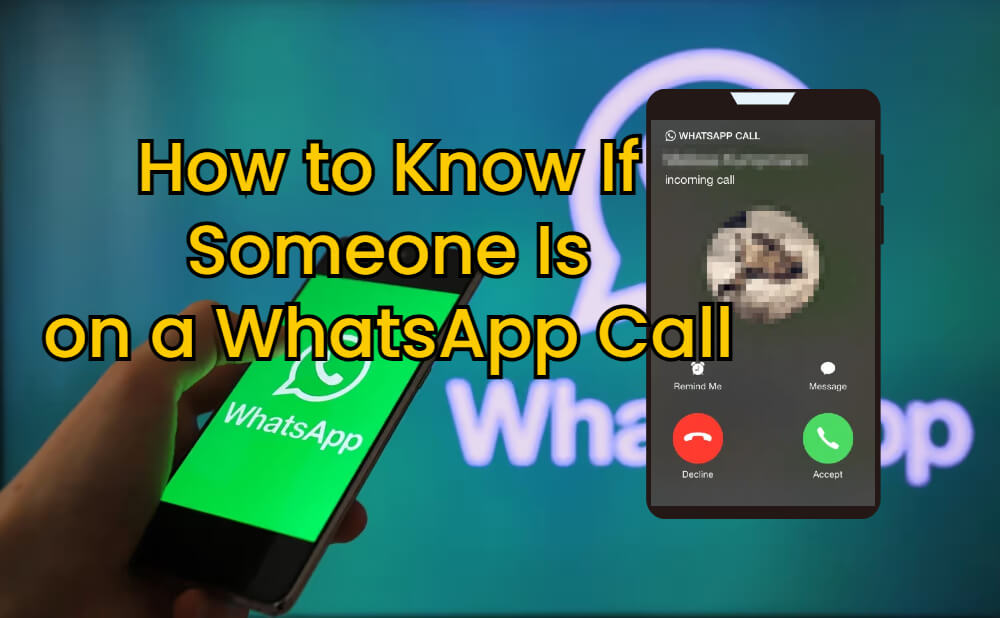
Part 1: Does WhatsApp Show Busy Calls?
Yes, it shows you a busy tone when someone is already on another call in WhatsApp. One great thing about WhatsApp is that it allows you to make calls over the internet without being charged.
When another person calls you while you are already on a call, they will see "busy" and won’t be able to speak to you until you finish your current call.
On the screen, they might see messages like "On another call" or "Line Busy," indicating that you’re engaged in another conversation.
Part 2: How Can You Tell If Someone Is on a Call Without Calling?
You can find out if someone is busy on a WhatsApp callby using the FamiGuard for WhatsApp app. This tool can record a WhatsApp call as part of its advanced monitoring features.
With FamiGuard, you can view details like the caller, call type, call duration, and call status. Moreover, the app records voice messages and call audio in the background, answering the question of how to record a WhatsApp call without alerting the other party.
You can review recorded voicemails online, download them, or listen to them later, offering a better way to determine if someone is on a WhatsApp call. Below is a step-by-step guide on how to check if someone is on another WhatsApp call.
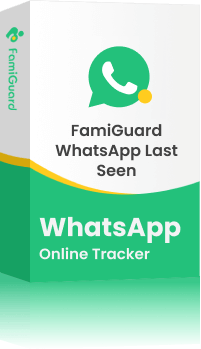
Key Features of FamiGuard for WhatsApp
-
Keep tracking all the chats, even deleted ones, on targeted WhatsApp.
-
Help you listen to live calls, and you can remotely black contact from your side.
-
Find out someone's online status, even if it's hidden.
-
Take screenshots of all WhatsApp view-once images and conversations.
-
Download and print any file that is compatible with WhatsApp.
Step 1: To create a FamiGuard for WhatsApp account, click the Sign-Up/Buy Now option and enter your valid email address. Afterward, you should choose a package to access all advanced monitoring features. You can select a one-month, three-month, or one-year plan. Prices will change accordingly.
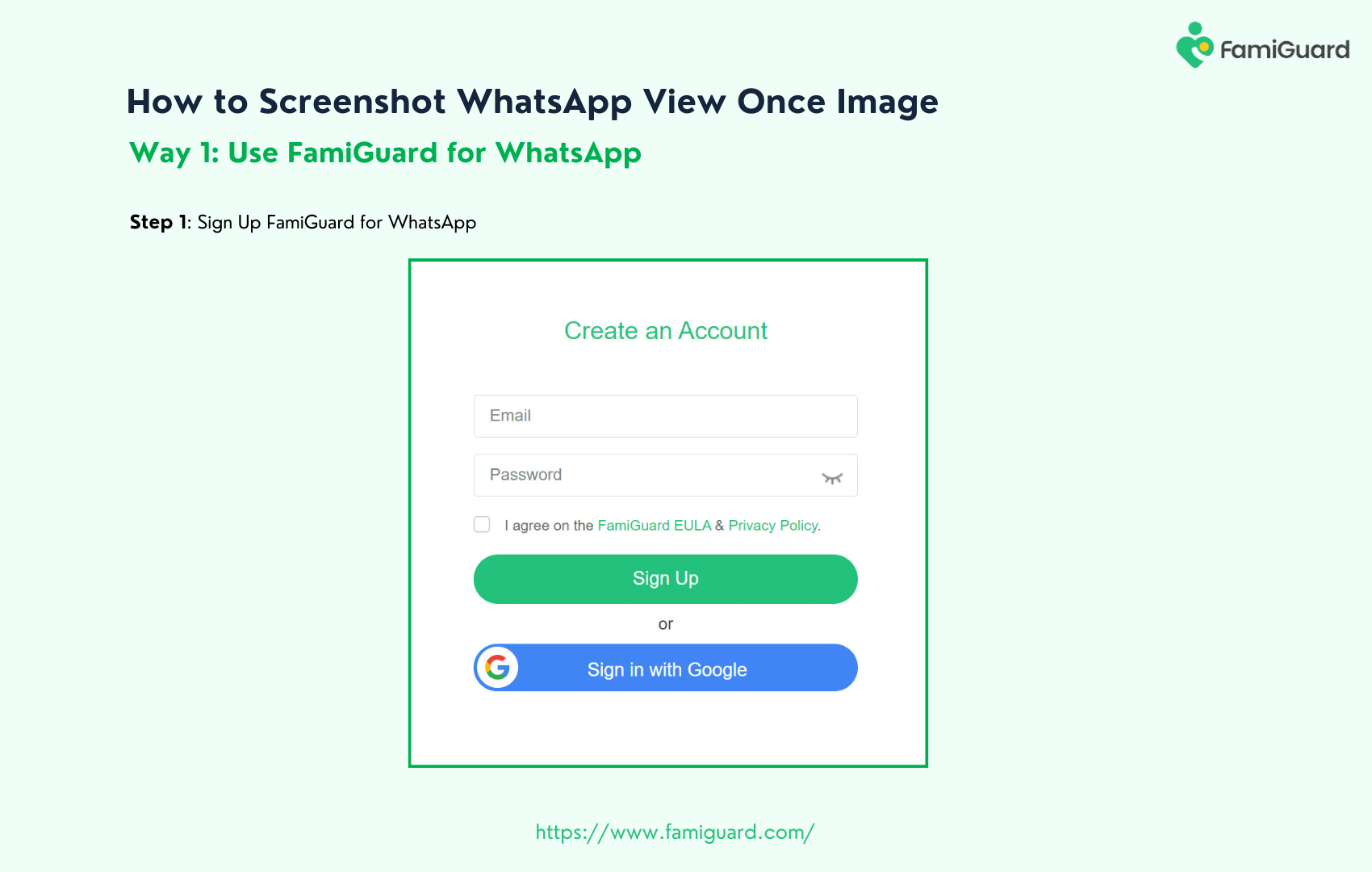
Step 2: Log in to the FamiGuard website, click on your profile in the upper-right corner, enter the Member Center, find FamiGuard for WhatsApp on the My Product page, and click Start Monitoring.
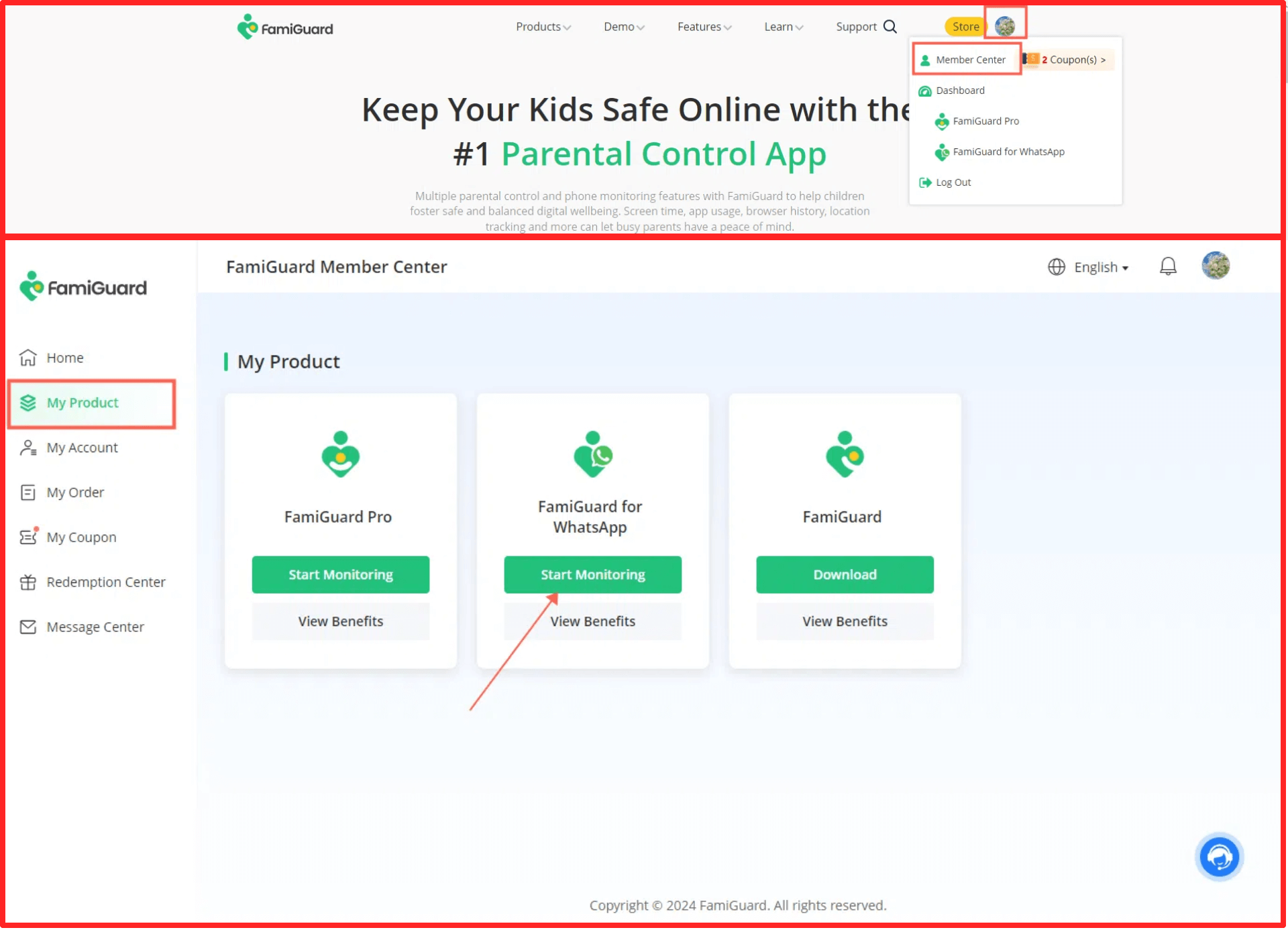
Next, enter the web control panel, click the "Add A New Device" button, select the device type to be monitored, and follow the instructions to download and set up the app on the target phone.
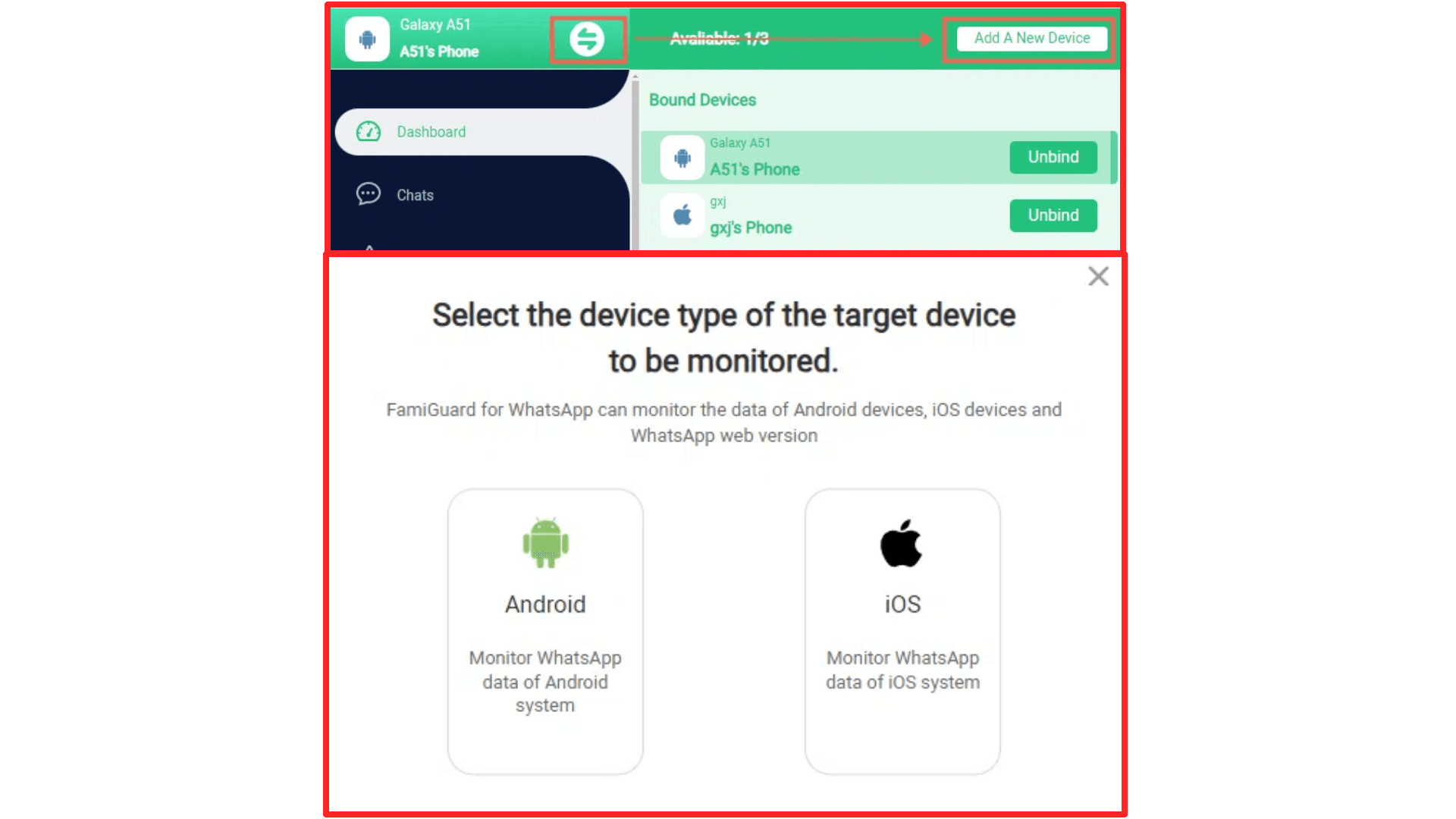
After installation, click Verify Setup to bind the target phone to your FamiGuard account.
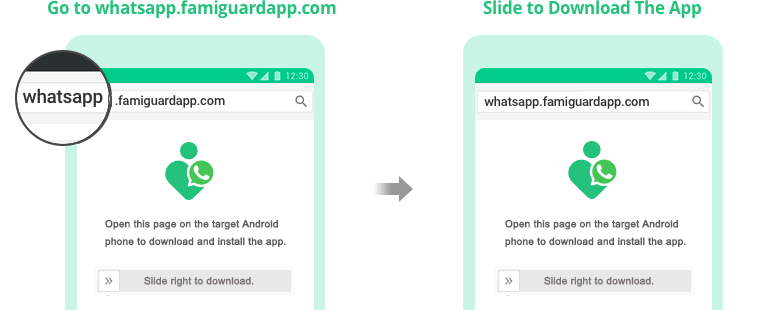
After installation finished, click Verify Setup to bind the individual's phone to your online FamiGuard account.

Step 3: After installing and downloading the FamiGuard for WhatsApp, you can monitor the target WhatsApp and know whether they are on WhatsApp call or not, including tracking calls, tracking deleted chats or files, and even setting time limits or keyword alerts without knowing.
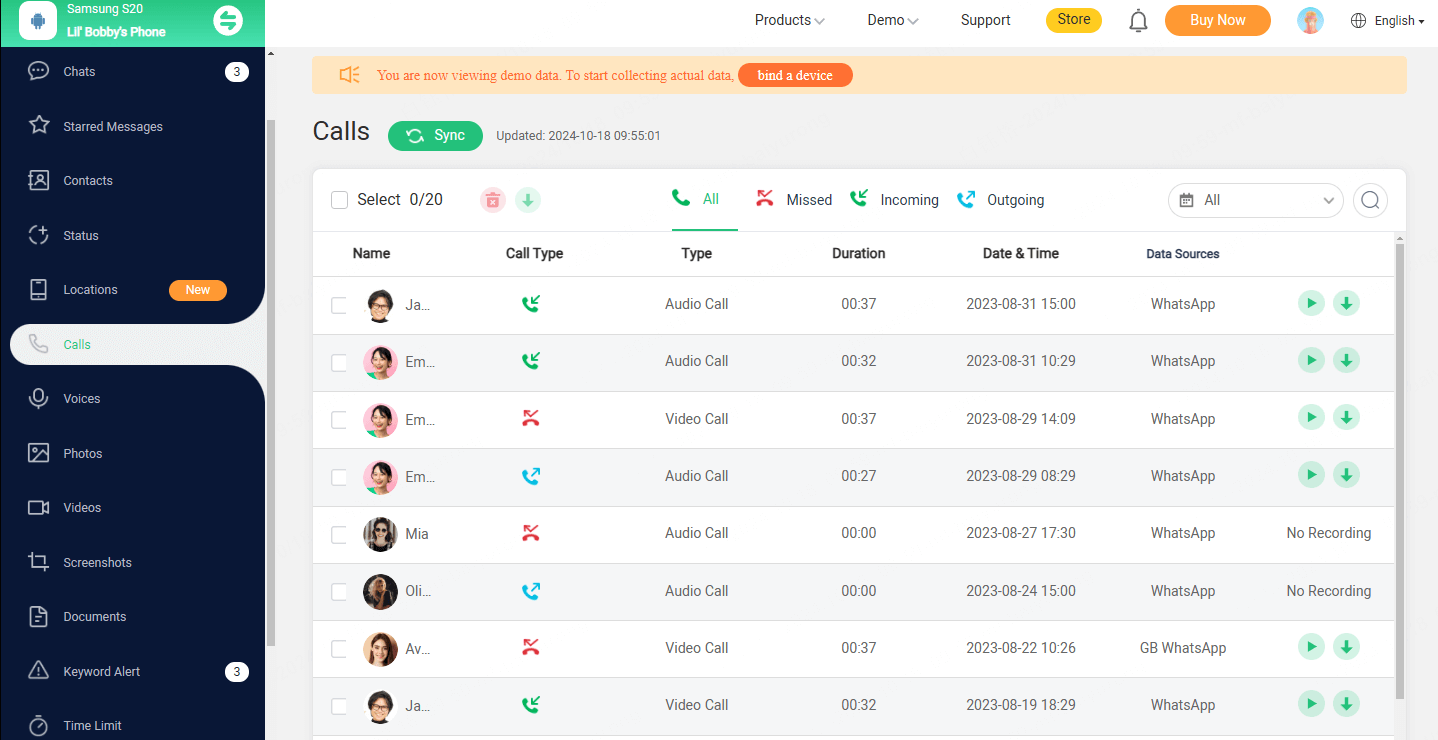
Part 3: Other Ways to Know If Someone Is on WhatsApp Call
It doesn't matter what your reason is for wanting to get someone else's WhatsApp call records. You can use a WhatsApp tracker or **social media monitoring tools** like FamiGuard to see all of someone's past calls on WhatsApp and find out if they are on a call. You can also use tricks to find out. There are three easy ways to find outif someone is on a WhatsApp call.
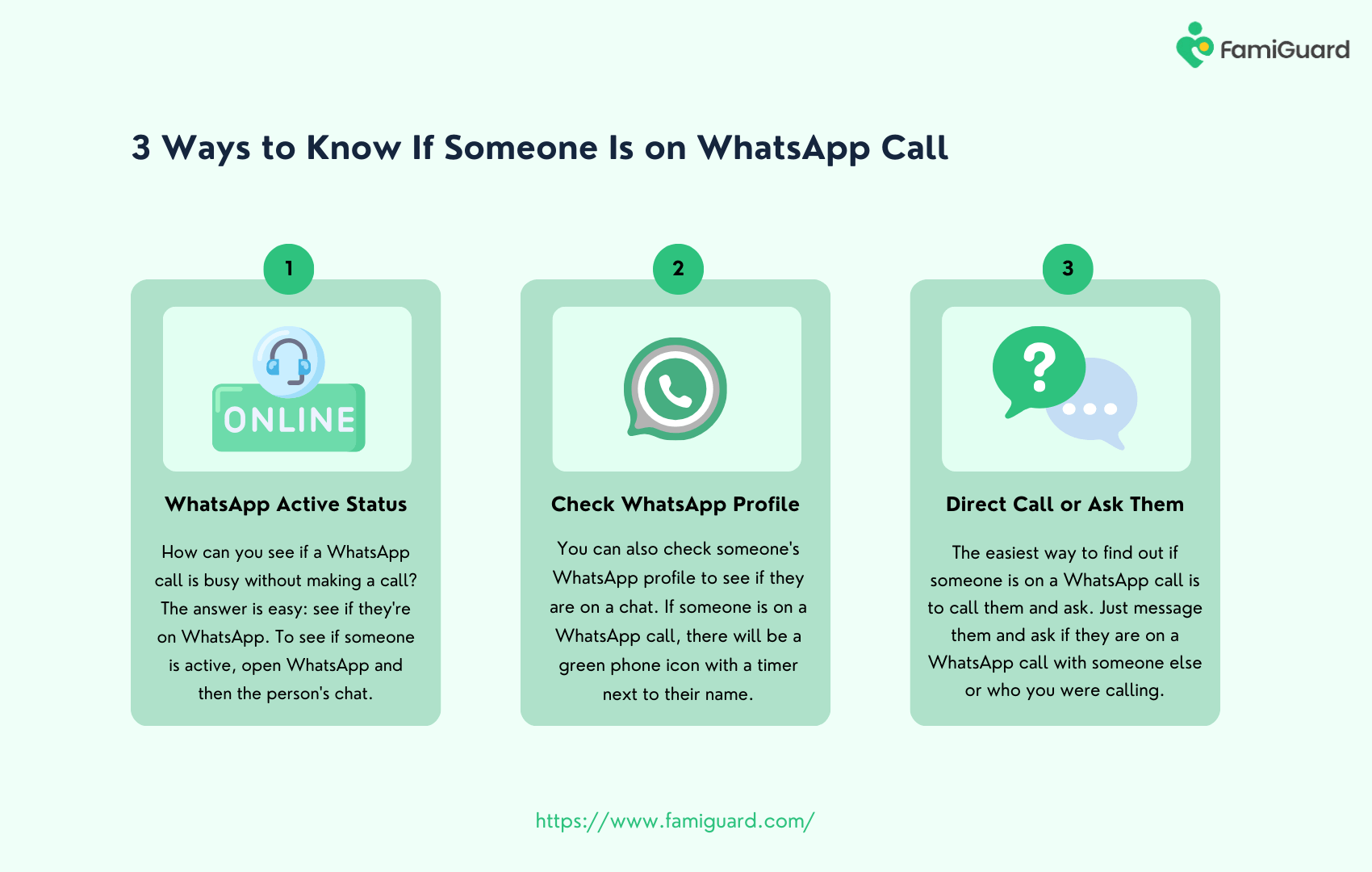
Way 1: Check Their WhatsApp Active Status
How can you see if a WhatsApp call is busy without making a call? The answer is easy: see if they're on WhatsApp. To see if someone is active, open WhatsApp and then the person's chat. If the person is active on WhatsApp, it means they are busy. **Some advanced social media listening tools** can even analyze activity patterns over time, but WhatsApp itself only provides basic status visibility.
It is easy to check someone's WhatsApp status:
Step 1: Tap or click on your phone or computer to open WhatsApp.
Step 2: Click on Chats and tap on a chat with a specific person.
Step 3: You can see their state from this chat screen. If you know the word "Online" next to the contact's name, they have WhatsApp open on their device.
Step 4: You won't be able to see someone's "Last Seen" details if they have stopped you. In their Privacy settings, users can also hide what they do online.
The message "Last seen today at XXX" shows up as the last seen status on WhatsApp. But if a friend has been on WhatsApp for weeks or months, it will usually just show the date without the time.
Way 2: Check Their WhatsApp Profile
You can also check someone's WhatsApp profile to see if they are on a chat. If someone is on a WhatsApp call, there will be a green phone icon with a timer next to their name.
If they are on a WhatsApp call, you will hear a voice saying they are on another call. You can also call them. You can also check the chat title to see if someone is on a WhatsApp call if you are in the same group.
Way 3: Direct Call or Ask Them
The easiest way to find out if someone is on a WhatsApp call is to call them directly. While **recording a WhatsApp call** isn't natively supported, third-party screen recording apps or **social media monitoring software** with call-logging features could help document interactions if legally permitted.
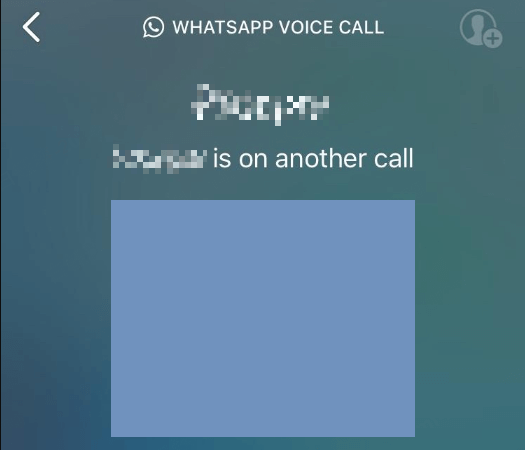
FAQs About how to know someone is on a WhatsApp call
The following are the frequently asked questions about how to know someone is on a WhatsApp call:
1. How to know if someone muted you on a WhatsApp call?
You can stop someone or a group chat on WhatsApp like on any other social media site. This could block out distractions or many messages, which could also be done privately.
There is no direct way for WhatsApp to inform you when someone mutes you. There are, however, some tricky ways to tell if someone has blocked you on WhatsApp:
-
Use FamiGuard for WhatsApp: The easiest way to know whether someone has muted you is to use such a powerful tool.
-
No Online Status Updates: If the person's online state doesn't change even though they're using WhatsApp, it could mean they have blocked your calls.
-
No Read Receipts:If you send a message that doesn't show two blue ticks, which means it was read, it could mean the other person has silenced you.
-
No Profile Picture Updates:If the person's online state doesn't change even though they are using WhatsApp, it could mean they have blocked your calls.
-
No Tying Indicator:WhatsApp usually shows you a "typing" icon when someone is typing a message.
-
Test with Another Contact:One way to be sure you haven't been blocked is to send the person a message from a different WhatsApp account or have a friend send them a message.
2. How to know if someone declined your call on WhatsApp?
"Call declined" on WhatsApp means that the person who was called actively turned down or denied the call. This could be because they are busy or want to avoid taking the call at that time, among other things.
"Call not answered" means that the person supposed to answer the call did not, but it does not always imply they actively chose not to respond. The person who was calling couldn't respond at that time.
Counting the rings before a call gets to voicemail is the surest approach to tell whether someone is declining your call. You won't receive a message or feedback when a recipient rejects your call. However, if you only hear one or two rings, the contact may have rejected your call.
Your number of calls may indicate that your contact is rejecting your calls. If you call two or three times in a row and the recipient still doesn't answer, it's likely that they are busy and are ignoring your call.
Furthermore, you can also use WhatsApp monitoring tools, like FamiGuard for WhatsApp, to check if this person has declined your call.
3. How to know if someone blocked you on a WhatsApp call?
Unsurprisingly, you can block people you no longer want to talk to on WhatsApp. The best way to stop someone from calling or texting you on WhatsApp is to block them.
How can you tell if you're the one who was blocked? There is no direct way to determine if you've been blocked on WhatsApp. But there are hints that you can use to figure it out.
-
Can't See Last Seen Status: First, check the user's "last seen" state. This message shows up every time that person starts WhatsApp and lets you know when they last used it. You may have been stopped if you don't see one; the person may have just turned off the tool on their account.
-
Can't See New Profile Picture:If someone blocks you and changes their picture, you won't see the new picture. You'll always see the image that was there before they blocked you.
-
Chats Only Show One Checkmark:There is only one checkmark in chats because WhatsApp keeps track of your texts with checkmarks. If there is one tick next to your message, it has been sent. If there are two checkmarks, it has been received.
-
Your Call Will Fail:Also, you won't be able to call someone who has blocked you. However, your call will go through. The call won't go through when you try.
-
Can't Add Contact to Group:Finally, try adding the person to a WhatsApp group if you still need help adding them. The surest sign that you were stopped is a message telling you that you can't add them to your group.
- Device Screen Recorders: Android/iOS built-in tools (check local laws first).
- Dedicated Monitoring Apps: **Social media monitoring tools** like FamiGuard may log call durations and metadata, though actual audio recording varies by jurisdiction.
4. How to record a WhatsApp call?
WhatsApp doesn't allow native call recording due to privacy policies. However, you can use:
5. Can social media listening tools track WhatsApp calls?
Yes. Advanced **social media listening tools** go beyond public platform analysis. Specialized apps like FamiGuard for WhatsApp can monitor call logs, frequency, and contacts while maintaining end-to-end encryption compliance.
Conclusion
Just follow the four methods we provided above. You can use some great tricks toknow if someone is on a WhatsApp call. The list method mentioned above is very beginner-friendly. You should find out if someone is calling on WhatsApp.
We recommend using FamiGuard for WhatsApp to track if someone is on a WhatsApp call because not only will you know if someone is on a WhatsApp call, but you can also view their WhatsApp call history to see who they were talking to on WhatsApp. Try this intelligent WhatsApp tracker to see if someone is talking on a call.
By Tata Davis
An excellent content writer who is professional in software and app technology and skilled in blogging on internet for more than 5 years.
Thank you for your feedback!