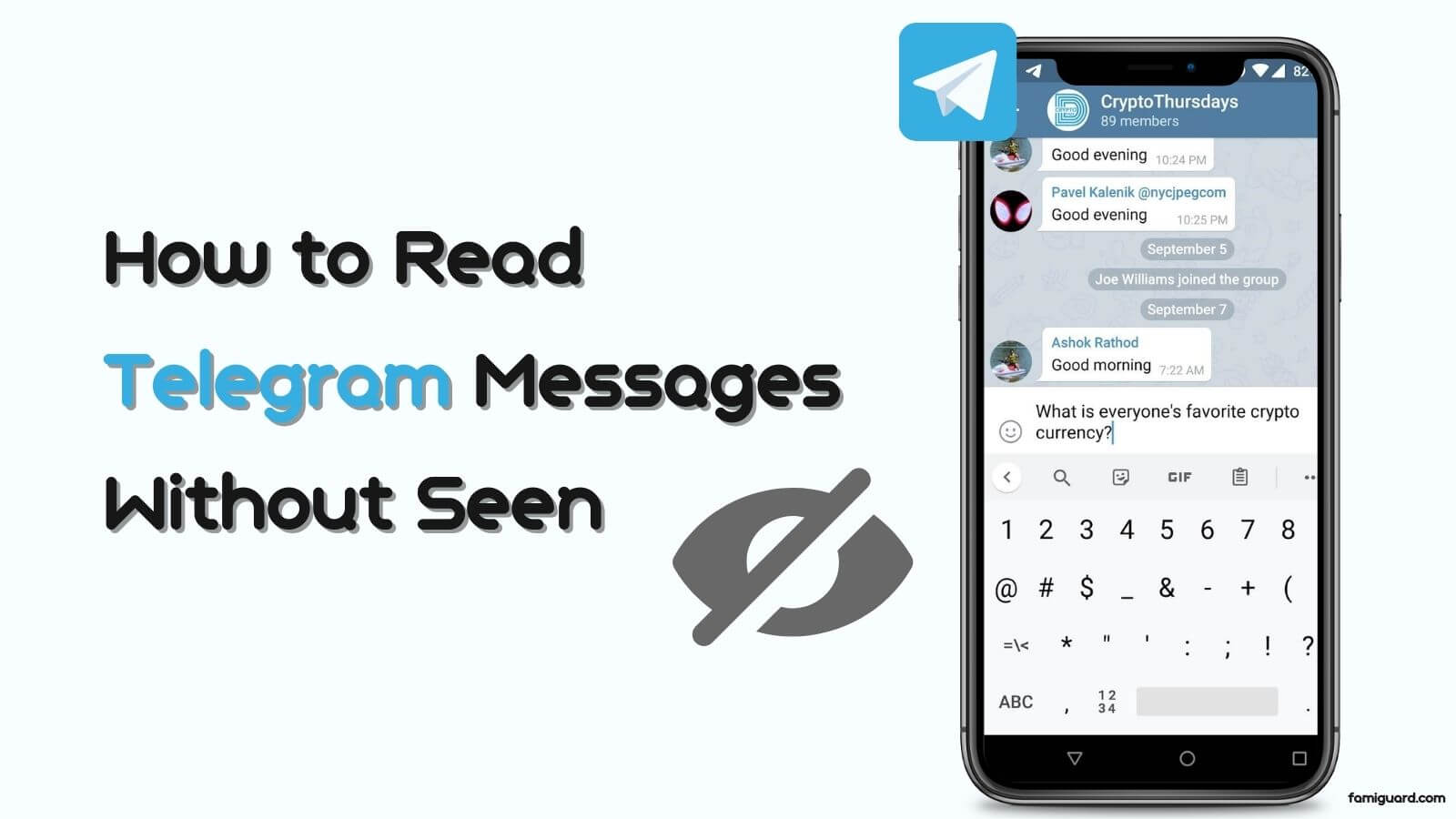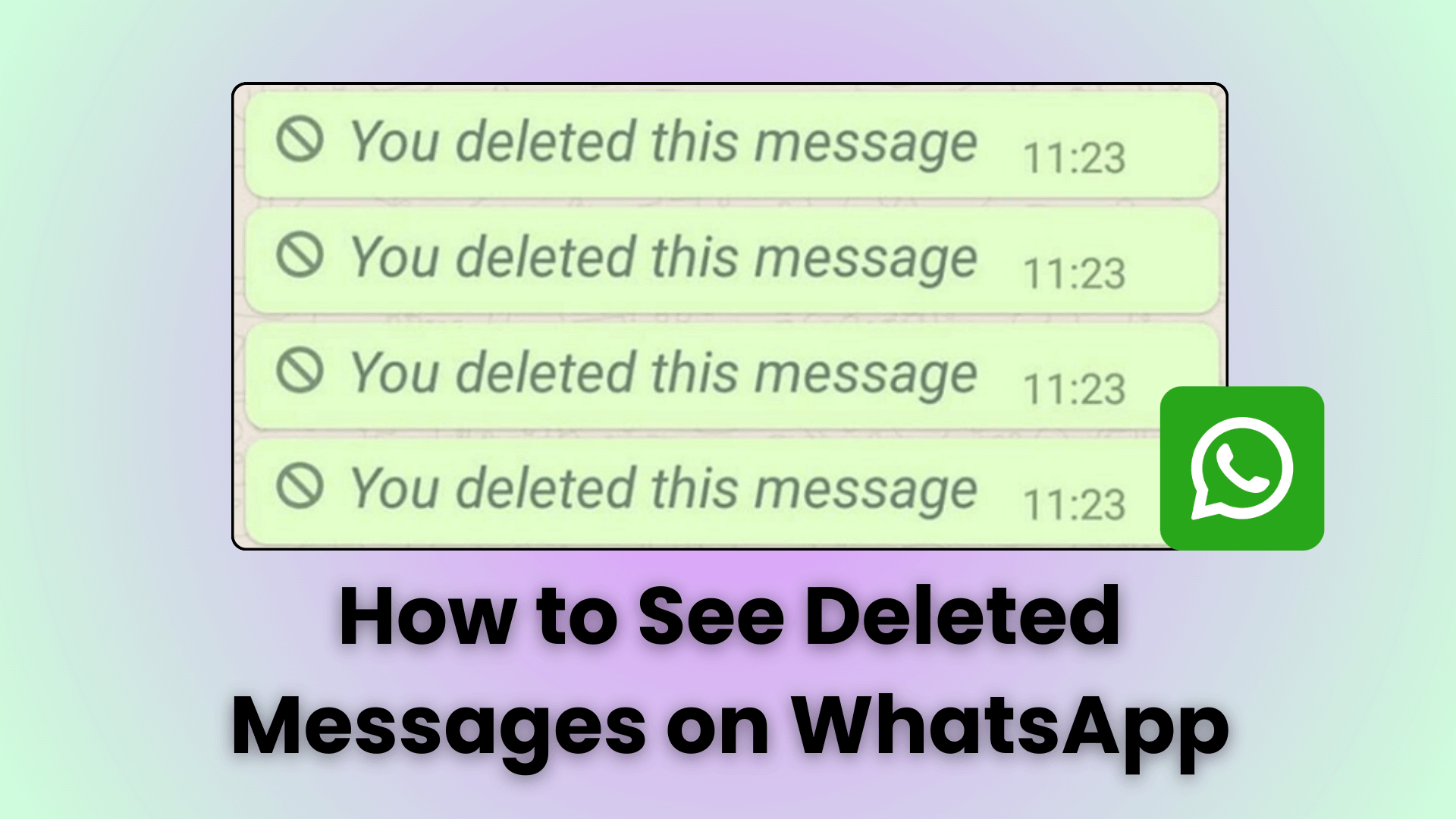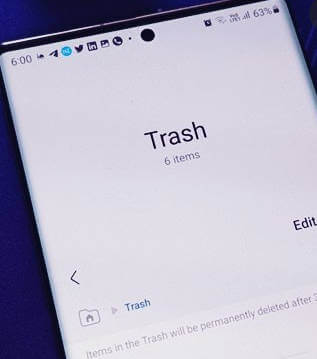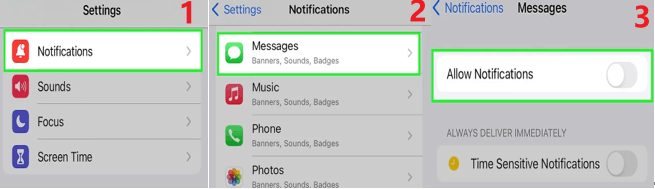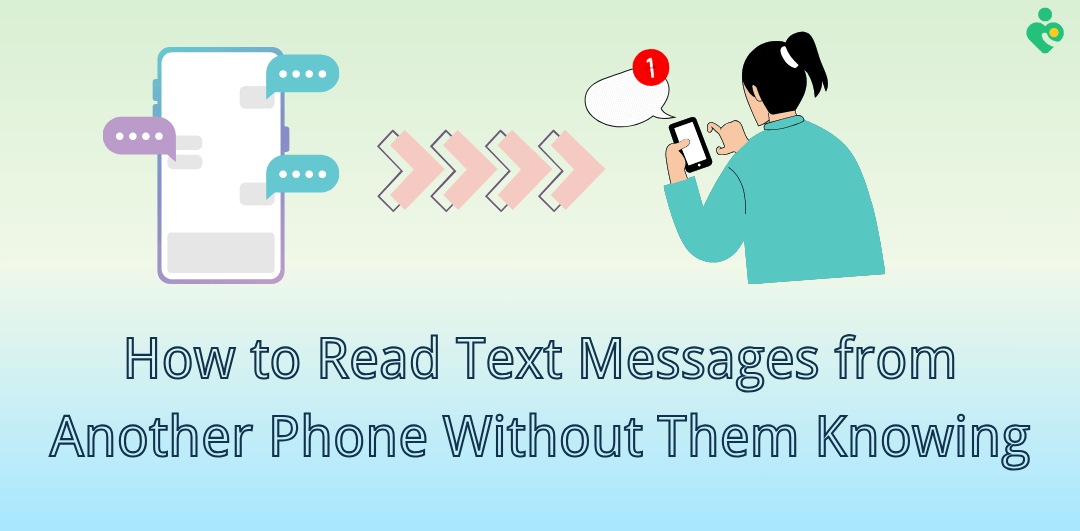FamiGuard Support: Monitor Devices with Others' Permission.
Have you ever sent a WhatsApp message and immediately noticed a typo or error? It's a frustrating moment, but WhatsApp now allows users to edit sent messages.
Whether you're asking, "How can I edit WhatsApp message on Android?" or "How to edit message on WhatsApp iPhone?" this feature helps fix errors without the need to delete and resend.
This guide will walk you through how to edit a WhatsApp message, explain why you might encounter issues, and even provide a bonus tip to see deleted messages using FamiGuard for WhatsApp.
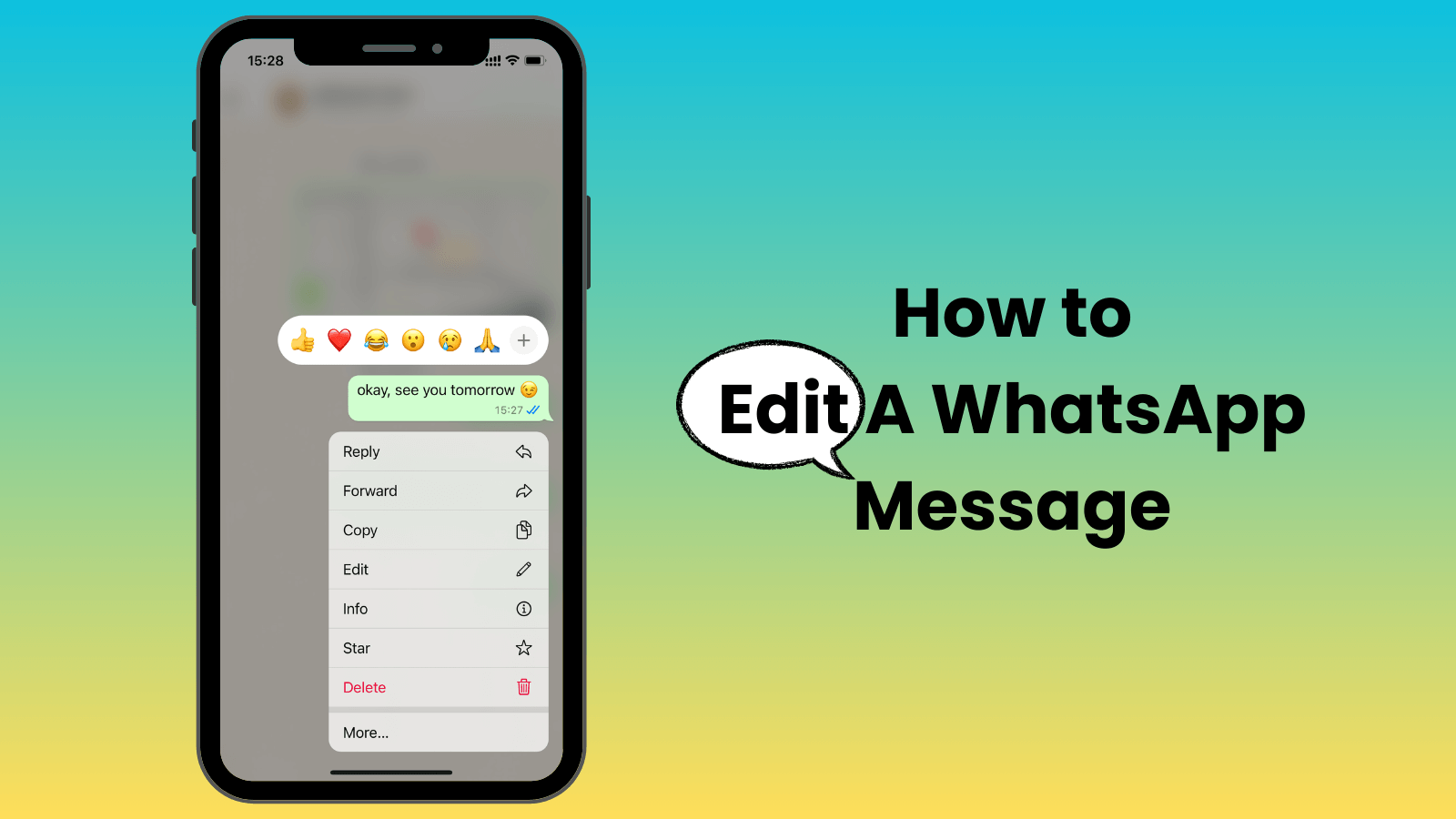
How to Make WhatsApp Unique DP?
Part 1: How to Edit a WhatsApp Message?
WhatsApp makes editing simple, but the process varies slightly between Android and iPhone. Below are detailed instructions for each.
1. How Can I Edit WhatsApp Messages on Android?
Editing a message on WhatsApp for Android is straightforward. However, it must be done within WhatsApp's editing time limit - 15 minutes.
How to Edit a WhatsApp Message on Android:
1. Open WhatsApp and navigate to the chat with the message.
2. Tap and hold the message until a toolbar appears at the top of the screen.
3. Tap the three-dot menu (or Edit directly if visible).
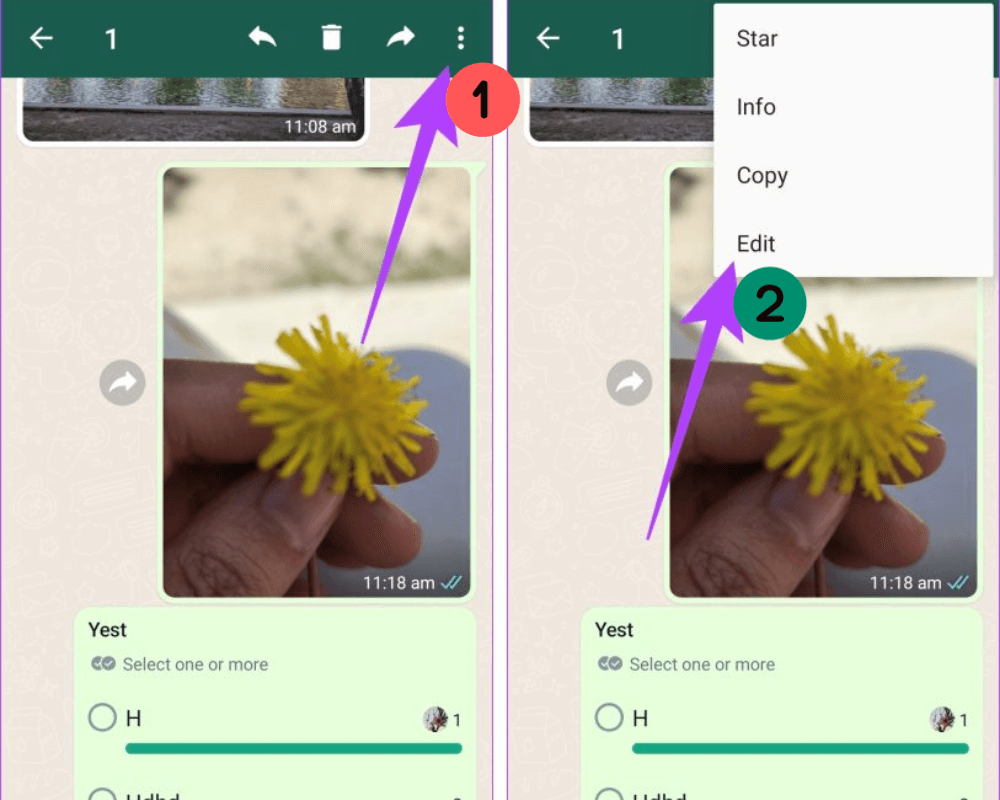
4. Make the changes to your message and tap Send to save the edit.
Note: WhatsApp allows edits only within 15 minutes of sending the message. If you're past the WhatsApp edit message time limit, you'll need to send a new message instead.
2. How to Edit WhatsApp Messages on iPhone
iPhone users can also easily edit messages within the same 15-minute time frame.
How to Edit a WhatsApp Message on iPhone:
1. Open WhatsApp and locate the chat containing the message you want to edit.
2. Press and hold the message until a menu appears.
3. Select Edit from the options.
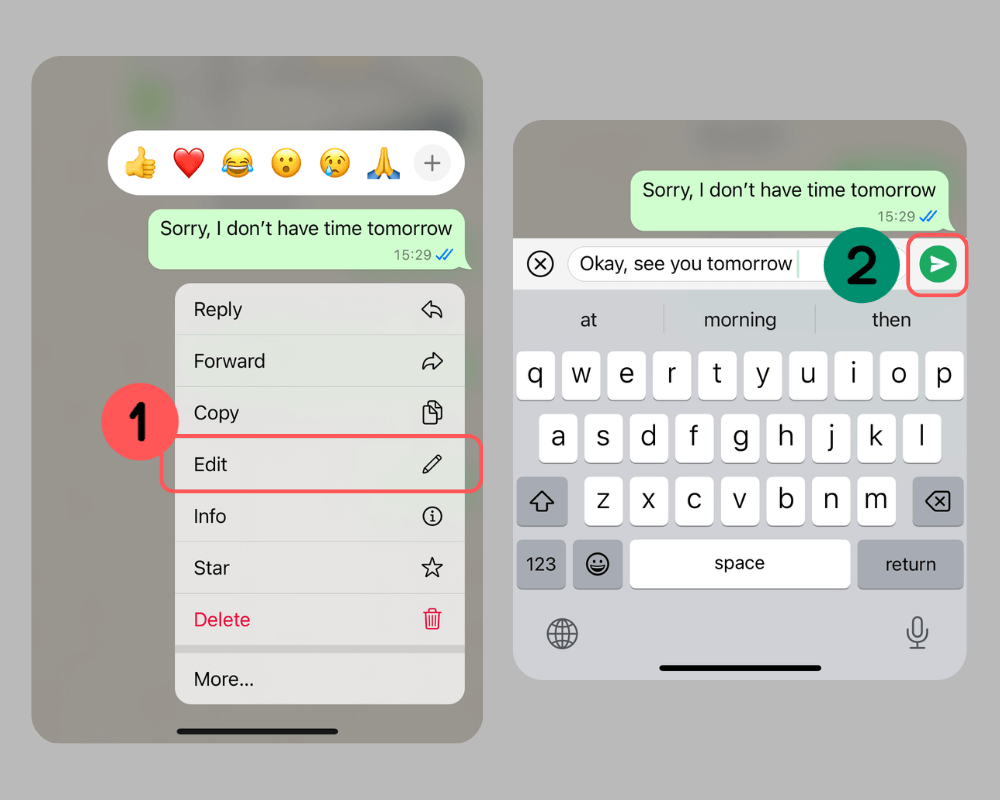
4. Make the necessary changes and hit Send.
Pro Tip: Keep an eye on the timer! If the 15-minute window has passed, editing will no longer be available.
3. How to Edit WhatsApp Message After 15 Minutes?
Unfortunately, once the time limit expires, WhatsApp doesn't currently allow message edits. The only workaround is to delete the original message and send a corrected version.
How to Delete a Message on WhatsApp:
1. Tap and hold the message.
2. Select Delete for Everyone if within the delete time limit.
3. Send the corrected version as a new message.
Part 2: Why Can't You Edit WhatsApp Messages?
Despite WhatsApp's editing feature, some users encounter difficulties. Here are the most common reasons why:
1. Time Limit Exceeded
You must edit the sent messages within 15 minutes. WhatsApp enforces a strict 15-minute edit message time limit. If you're past this window, the Edit option won't appear.
2. Outdated WhatsApp Version
Editing features are only available in the latest versions of WhatsApp. If you're using an older version, you might not see the option. Also, the contact who received the messages should use the latest version of WhatsApp on their device.
Fix: Update WhatsApp via the App Store (iPhone) or Google Play Store (Android).
3. Unsupported Device
Some older devices may not support newer WhatsApp features like editing messages.
Fix: Ensure your device's operating system is up-to-date, or consider switching to a newer device.
4. Server or Network Issues
If WhatsApp servers are down or your internet connection is unstable, you might face issues with message editing.
Fix: Check your internet connection or visit the WhatsApp Status Page to confirm server functionality.
You can only edit the WhatsApp message you sent on the device used to send it. For instance, if you send a WhatsApp message from your iPhone, you can't edit it on the desktop app, even if it's within 15 minutes.
Bonus Tip: How to See Someone's Deleted WhatsApp Message?
If someone edits a WhatsApp message, you can't see the original WhatsApp message unless you saw the original message when the sender sent it. However, as we mentioned, once the 15-minute limitation is exceeded, users can delete WhatsApp messages and send you a new WhatsApp message. If you ever wonder what someone deleted from your chat, tools like FamiGuard for WhatsApp can help you recover and view deleted WhatsApp messages.
FamiGuard for WhatsApp is a WhatsApp tracker designed for parental control, which allows you to check someone's WhatsApp messages, including the deleted and withdrawn ones. You can see someone's text messages, photos, videos, voices, calls, etc. exchanged in their WhatsApp chats. It's equipped with powerful features that enable you to view someone's WhatsApp status, call histories, locations, etc., without being detected.

FamiGuard for WhatsApp – Effortlessly See Someone's Deleted WhatsApp Messages
-
You can track and retrieve deleted messages on WhatsApp.
-
You can monitor WhatsApp messages in real-time without being known.
-
You can view someone's status on WhatsApp, even if the status is hidden.
-
It allows you to track someone on WhatsApp, getting insight into his/her live and shared location on WhatsApp.
-
It's compatible with Android and iOS devices, so you can use it on any device.
How to See Someone's Deleted/Withdrawn WhatsApp Messages using FamiGuard for WhatsApp?
Step 1. Sign up for an account
Go to the FamiGuard for WhatsApp website and create an account by clicking "Sign In/Up." Then, choose a subscription plan that meets your needs.

Step 2. Access the control panel and bind a device
After you log in to your FamiGuard account, go to the "Member Center" by clicking your profile > "My Product", find FamiGuard for WhatsApp, and select "Start Monitoring."
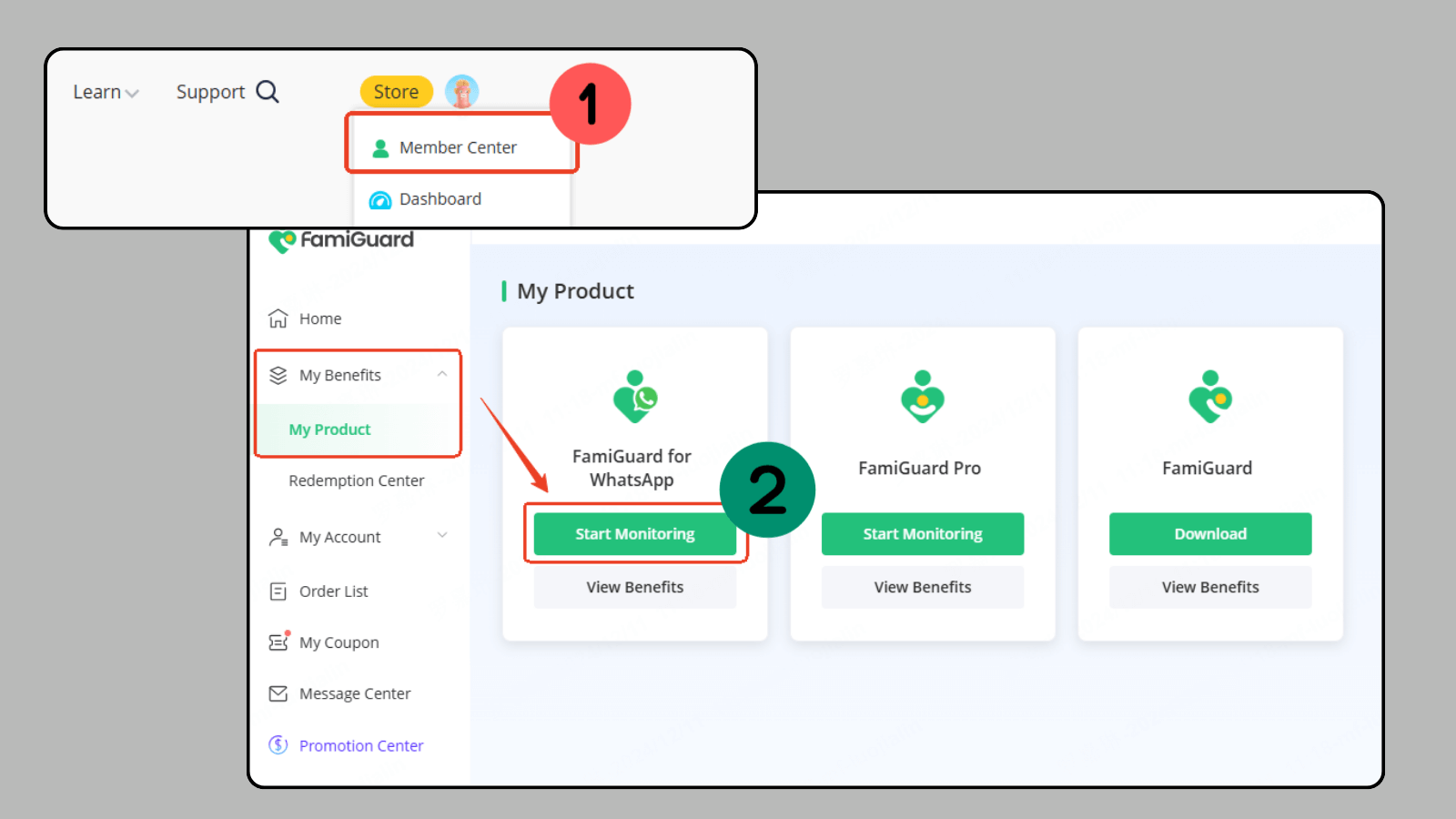
Click the "Add A New Device" button, and choose the device type of the device you wish to track. Then, it will show you the guide on how to install and set up this tool on the target device.

Step 3. Install and set up on the target device
Follow the detailed guide to download, install, and set up this software on the target device. Ensure the target device authorizes the required permissions for FamiGuard for a smooth experience.
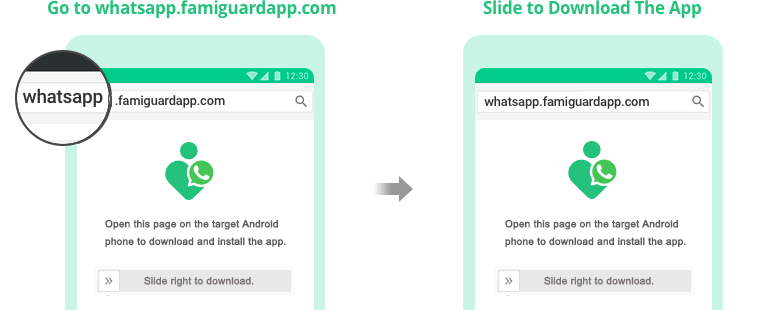
After that, you can click "Verify Setup" to completely bind the target device to your FamiGuard online account, which allows you to see someone's WhatsApp messages without being detected.

Step 4. Start tracking someone's deleted WhatsApp messages
Now you can access the dashboard, click the "Chats" tab, and you can see each contact's WhatsApp chats here. If a WhatsApp message is deleted, you can see the "This message has been deleted" text under it.
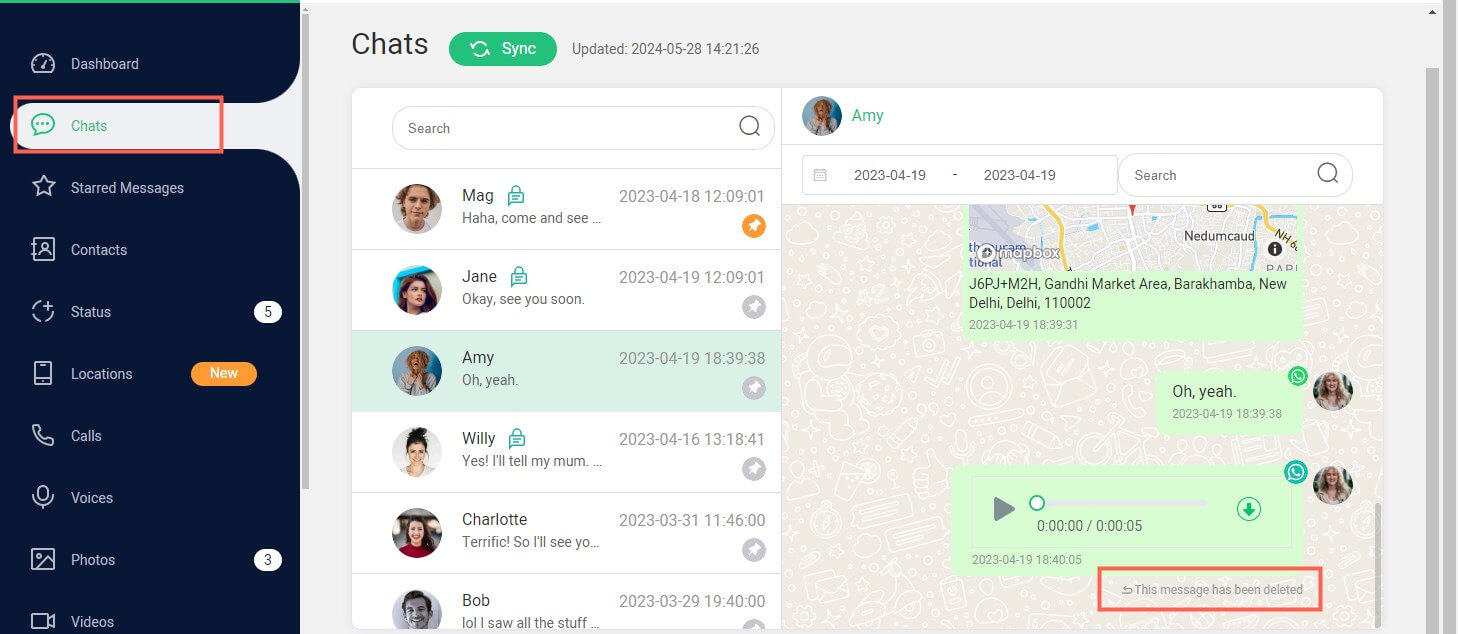
FAQs About Editing WhatsApp Messages
You can't edit a WhatsApp status. However, you can delete the current status and upload a new one:
1. Open WhatsApp and go to Status.
2. Tap the three-dot menu next to your status.
3. Delete the current status and add a new one.
You can only edit a WhatsApp message you send within 15 minutes, and you can't edit a WhatsApp message sent by others. However, you are able to utilize Photoshop or photo edit tools to change the WhatsApp chat messages screenshot to achieve it.
However, when using this workaround, one should be mindful of ethical, privacy, and possible copyright infringement issues. It is risky to modify WhatsApp chat logs and distribute them without authorization. Therefore, it is generally not recommended to do so.
There are slight differences in the edit button location between Android and iPhone.
For Android users, you can long-press the message you want to edit, choose the three-dot menu on the top of the screen, and you can see the Edit option.
For iPhone users, long-press the message you wish to edit, and the Edit button will be available in the menu.
Conclusion
Let's be real—everyone makes mistakes when texting. Whether it's an embarrassing typo, a forgotten detail, or autocorrect turning your message into something completely different, it happens to the best of us. That's why knowing how to edit a WhatsApp message is such a game-changer. It's your chance to fix things quickly and avoid any awkward follow-ups explaining what you really meant to say.
Remember, WhatsApp is always rolling out new features, so keeping your app updated is key to avoiding hiccups like not being able to edit messages. And if you ever get curious about deleted messages in your chats, tools like FamiGuard for WhatsApp can add an extra layer of insight.
By Tata Davis
An excellent content writer who is professional in software and app technology and skilled in blogging on internet for more than 5 years.
Thank you for your feedback!