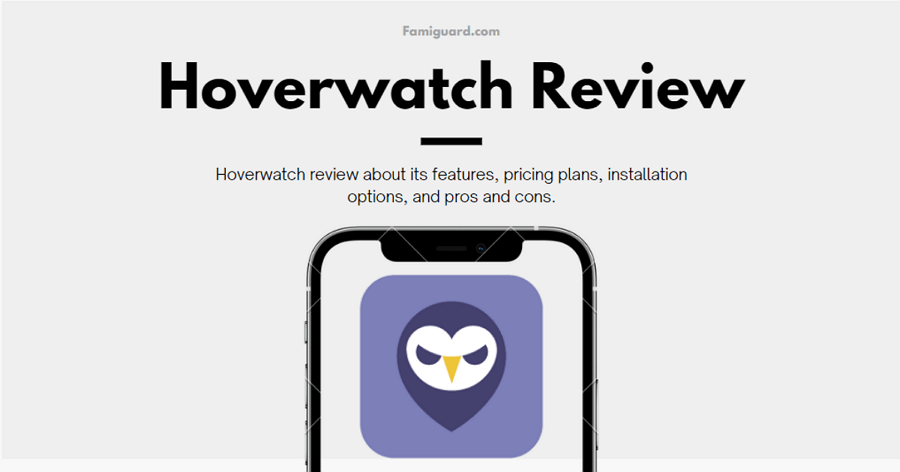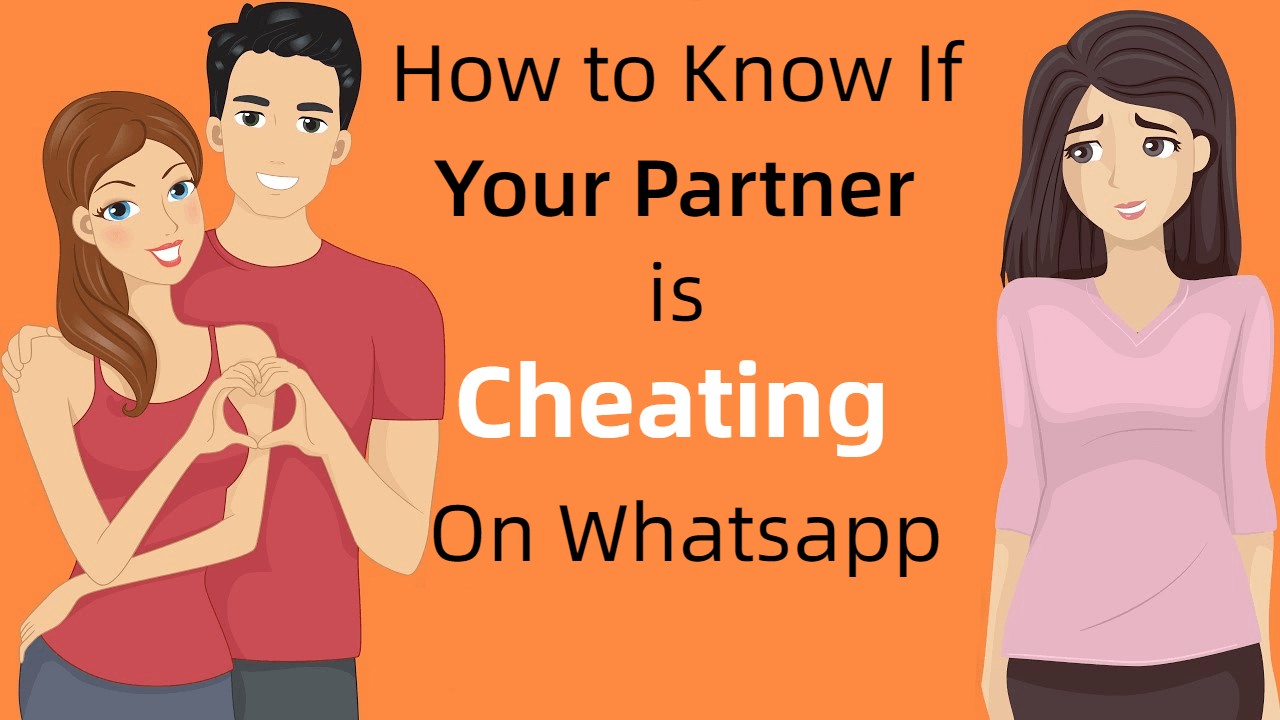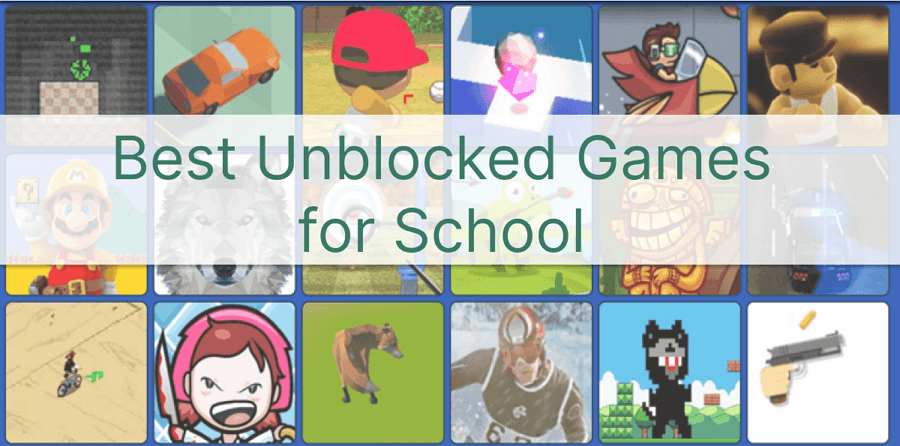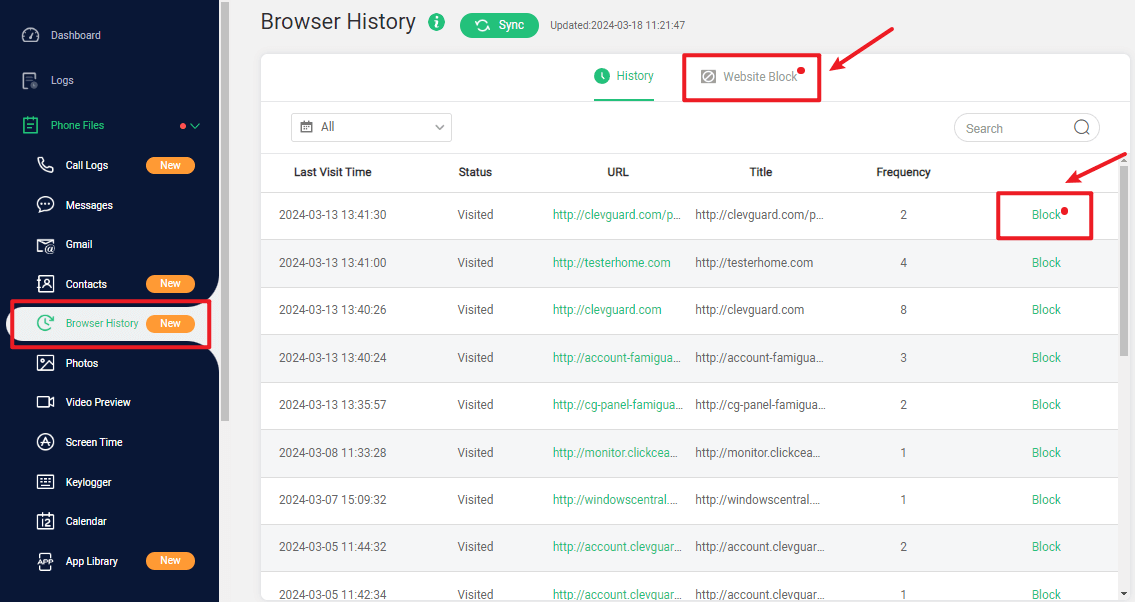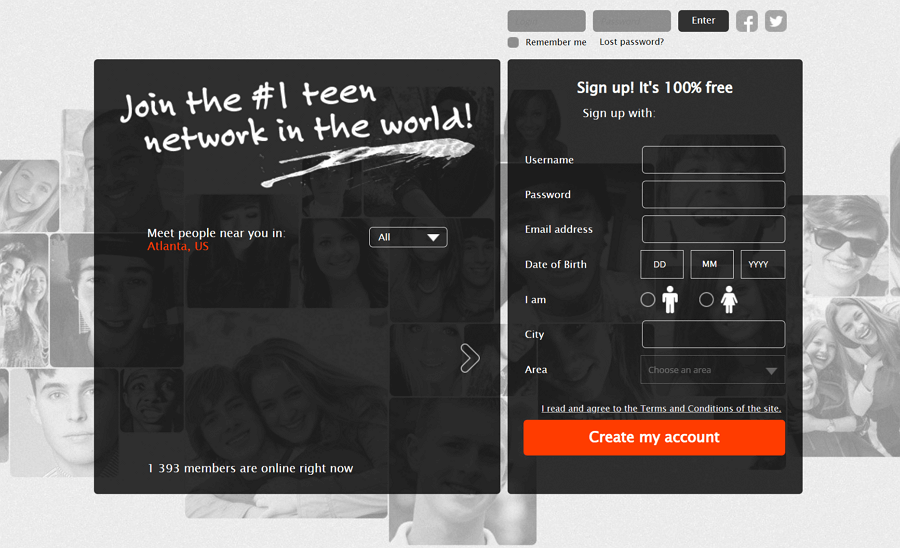WhatsApp has become one of the best instant messaging platforms, allowing us to share photos, videos, voices, documents, etc. with others. However, many users often find problems when they are trying to download videos shared on WhatsApp. This article includes the most complete guide to downloading WhatsApp videos on different devices, including iPhone, Android, and PC. You will also learn about the reasons why you can't save videos from WhatsApp sometimes.
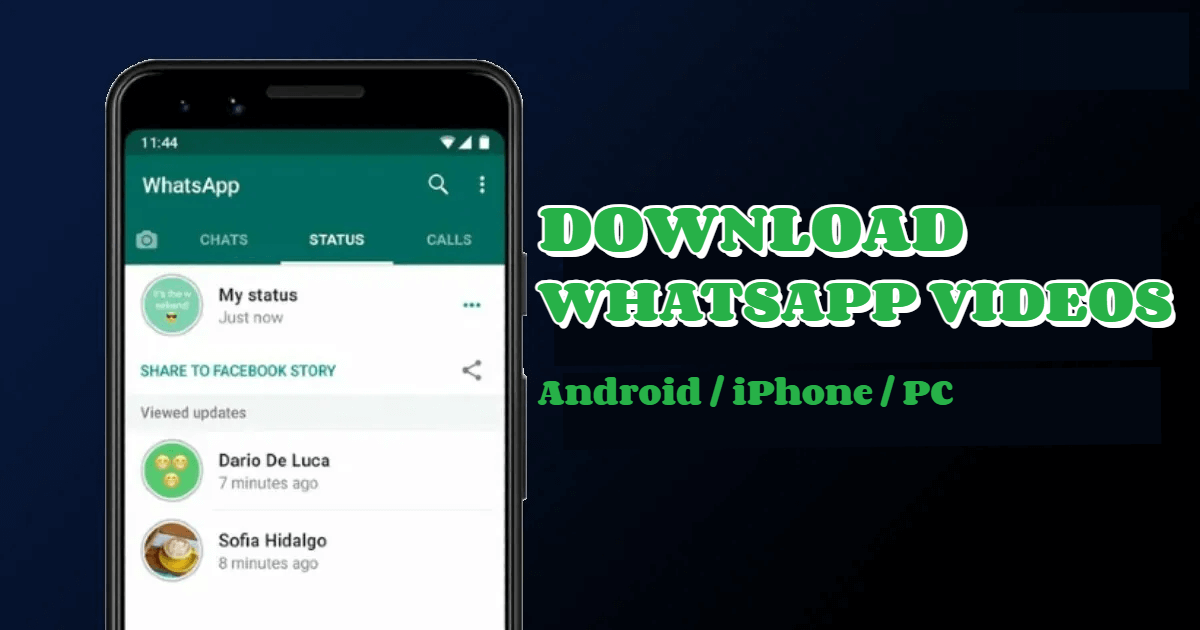
Table of Contents
Part 1: Harnessing the Power of FamiGuard for WhatsApp Video Download
FamiGuard for WhatsApp stands as an all-encompassing WhatsApp tracker tool that simplifies the process of downloading videos from WhatsApp. Whether you want to download WhatsApp status videos or the videos in chat history, this WhatsApp tracker could meet your requests.
Best WhatsApp Video Downloader – FamiGuard for WhatsApp

-
Status Videos Download: FamiGuard for WhatsApp allows you to track the status on WhatsApp of someone, which means you can check these statuses. When someone shares a WhatsApp status in video form, you can download this video from WhatsApp easily.
-
Chats Video Record: Both sent and received messages will be recorded by FamiGuard for WhatsApp. You can get access to download the videos shared in WhatsApp chat histories, even if they are deleted or withdrawn.
-
Video Files Download: FamiGuard for WhatsApp offers 10+ WhatsApp files downloading. In addition, when you get many video files at one time and want to download them quickly, you can use this tool to batch-download many videos at once.
-
Video Calls Check: Except for the videos from WhatsApp statuses and chats, video calls are also a kind of video. Guess what? You can also download video calls by using FamiGuard for WhatsApp!
Steps on How to Utilize FamiGuard for WhatsApp to download videos on WhatsApp
Step 1: Sign-Up: Click Monitor Now to sign up for your FamiGuard account, and choose a suitable subscription plan.
Step 2: Installation: Begin by installing the FamiGuard for WhatsApp on your device. Click Start Monitoring on the page of My Product.
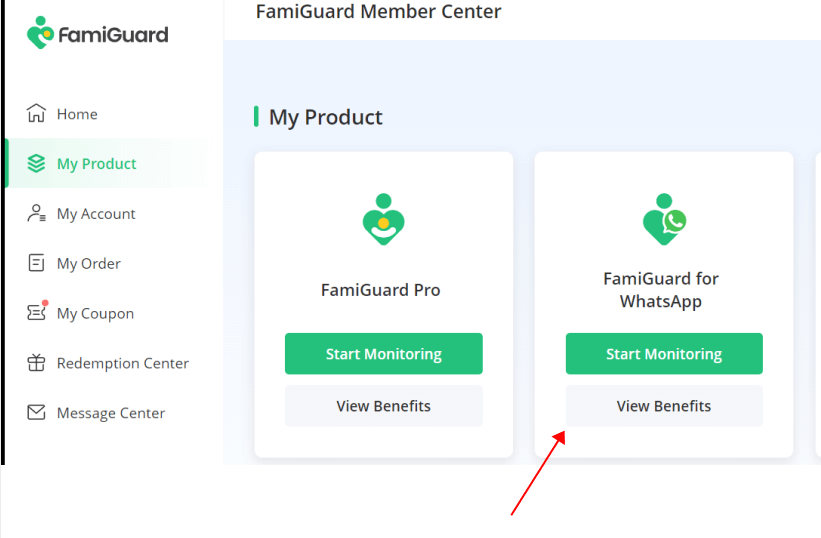
Step 3: Download Videos: Click Videos or Documents, the videos on WhatsApp will be shown here. Locate the video you wish to download and click on the download icon. The video will be saved in your device's gallery or designated download folder.
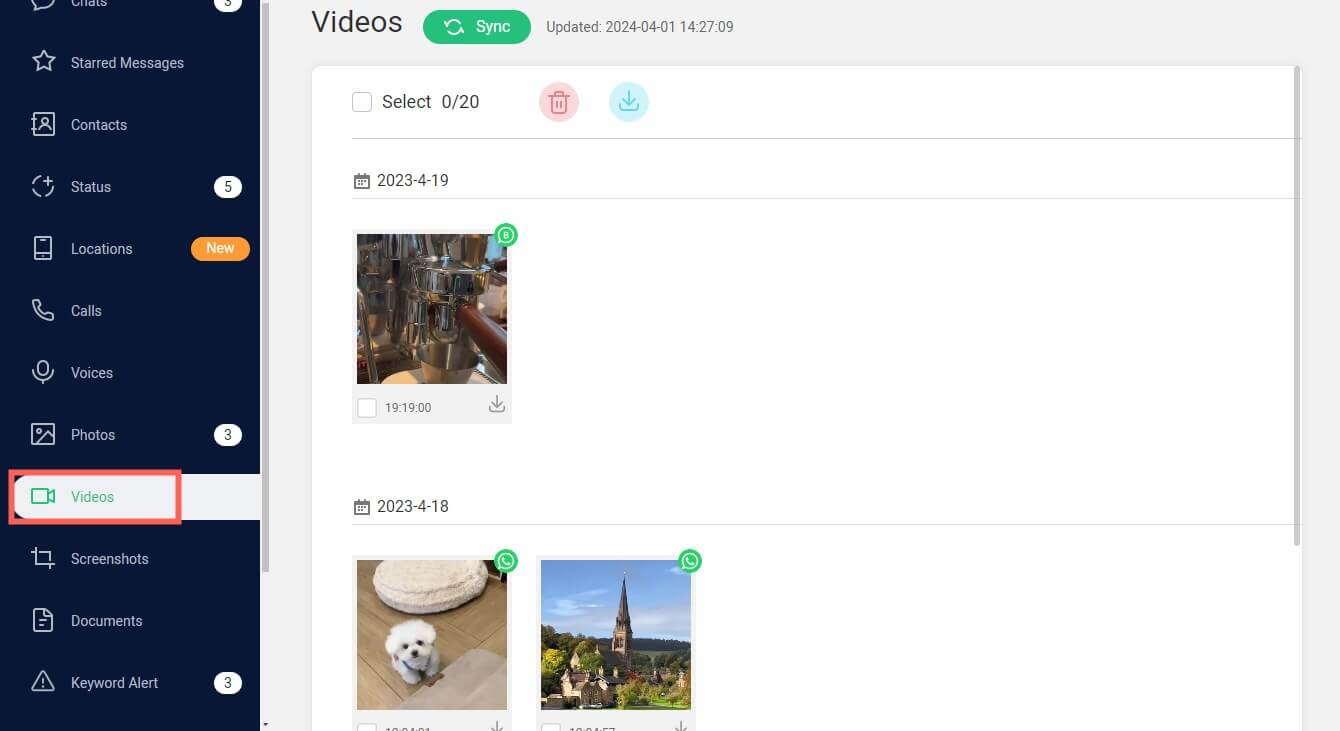
Part 2: How to Download WhatsApp Videos on iPhone/Android
Besides using third-party tools like FamiGuard for WhatsApp, you can also automatically or manually download videos from WhatsApp with other methods. Here are some methods to help you download WhatsApp videos on iPhone and Android devices.
1. Automatic Download on Android/iPhone
By default, WhatsApp automatically saves all incoming media, including videos, to your device's gallery. This feature can be enabled or disabled through the application's settings. Here is a step-by-step guide on how to enable automatic WhatsApp videos download:
How to automatically download videos on Android:
Step 1: Open WhatsApp and navigate to the Settings.
Step 2: Tap Storage and data.
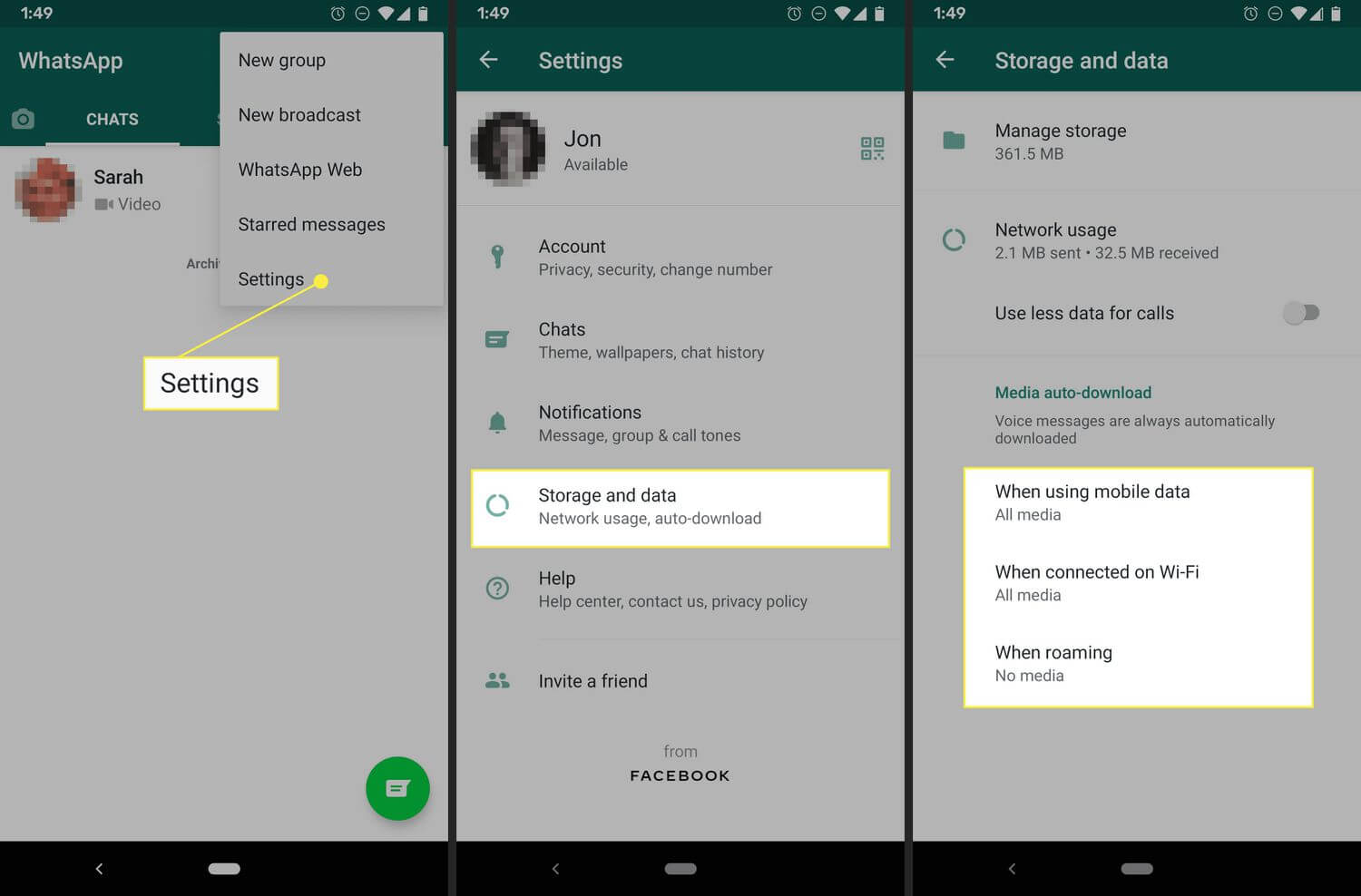
Step 3: Tap into these options and ensure the videos will be downloaded automatically.
How to automatically download videos on iPhone:
Step 1: Open WhatsApp, tap Setting and tap Storage and Data.
Step 2: Under the section MEDEA AUTO-DOWNLOAD, tap Video and choose when you hope the WhatsApp videos will be downloaded automatically.
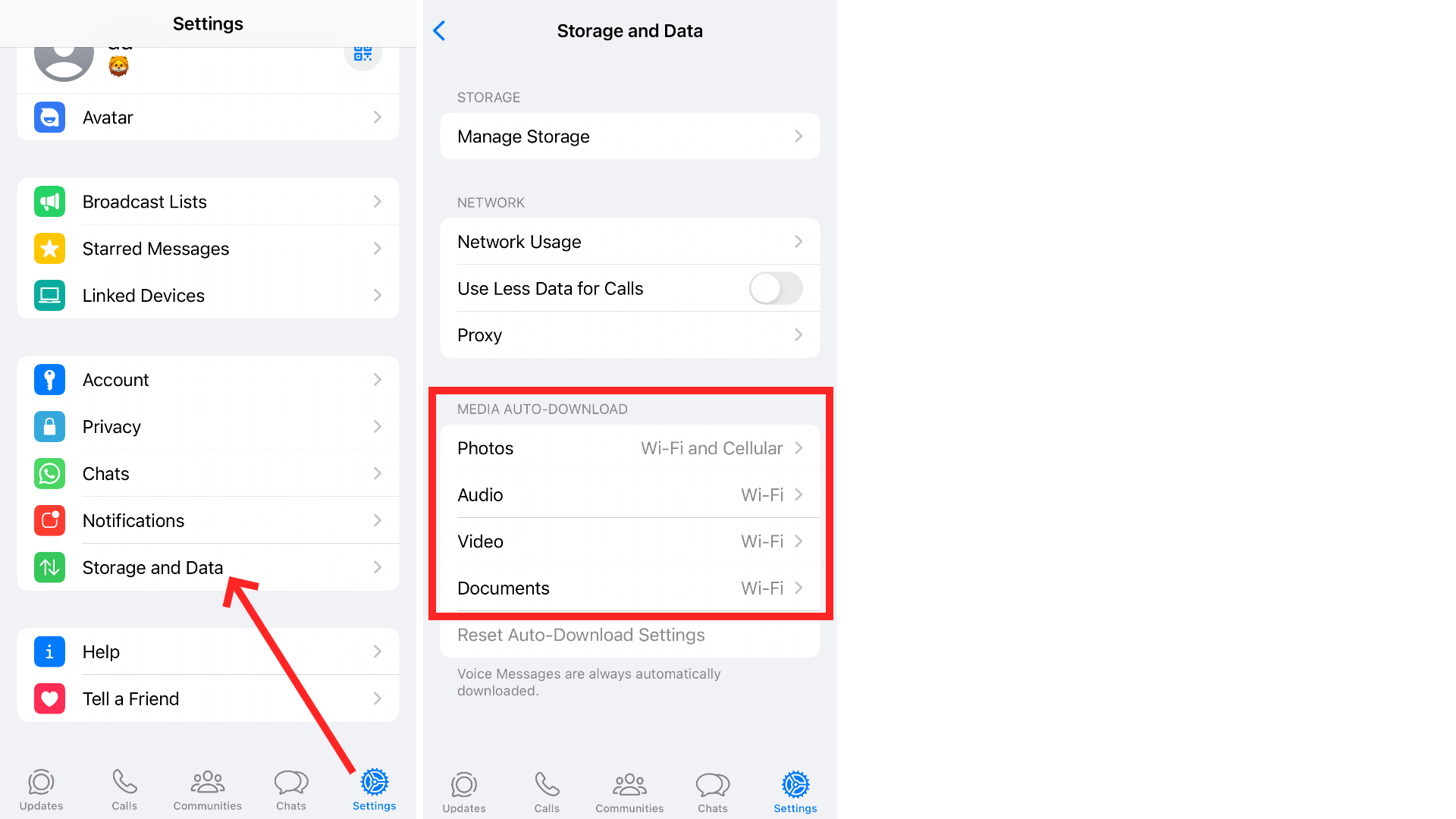
2. How to Manually Download Videos From WhatsApp on Android/iPhone?
If you prefer to manually download specific WhatsApp videos, follow these steps:
How to manually download WhatsApp videos on Android devices?
Step 1: Open the WhatsApp chat having the video you need to download.
Step 2: Tap the three-dot on the top, and tap Save, then this video will be downloaded to your phone.
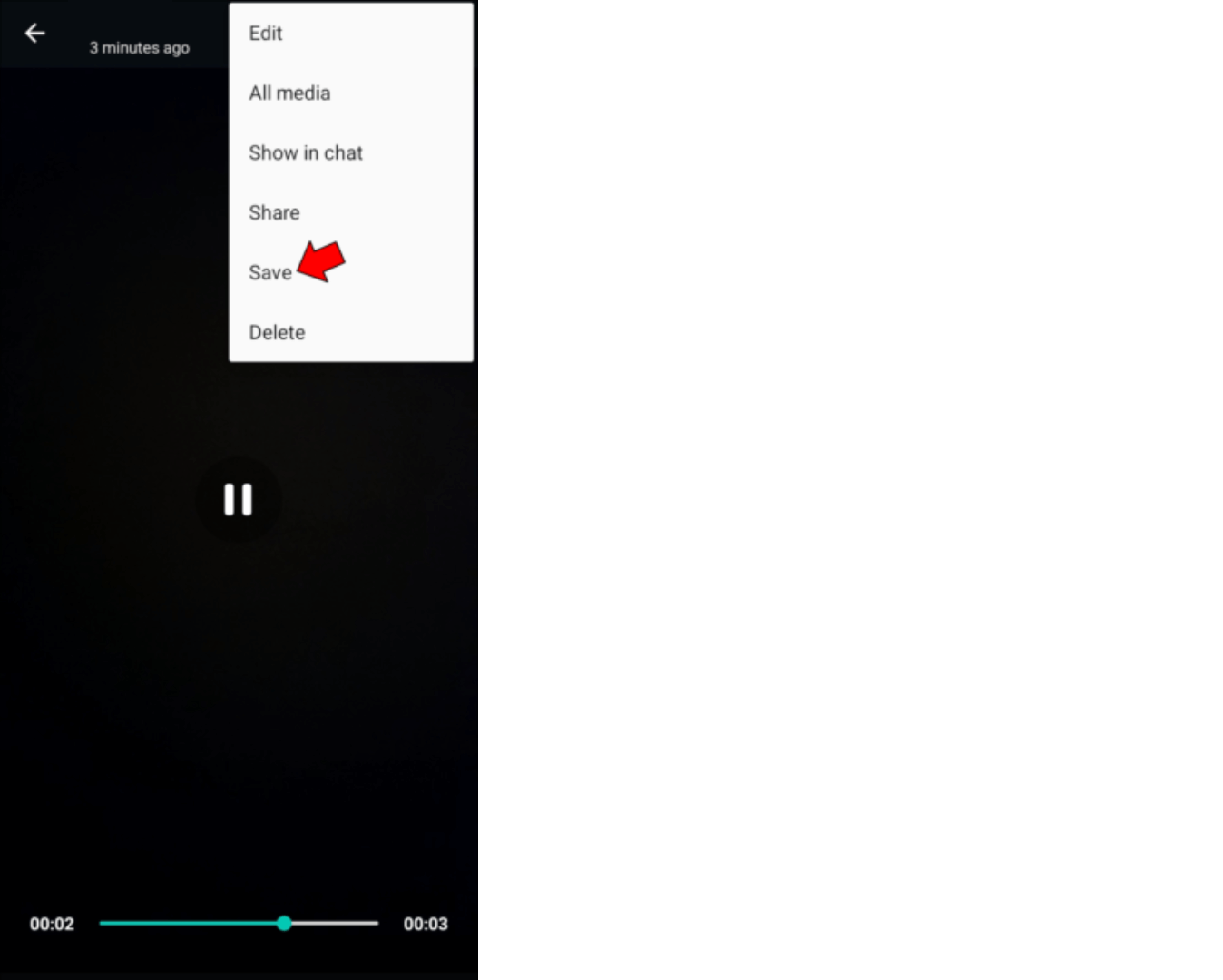
How to manually download WhatsApp videos on iPhone devices?
Step 1: Open the WhatsApp chat/group where the video is shared.
Step 2: Long-press on the video, and you'll find an option to Save the video.
Step 3: Tap Save, and the video will be downloaded to your phone's gallery.
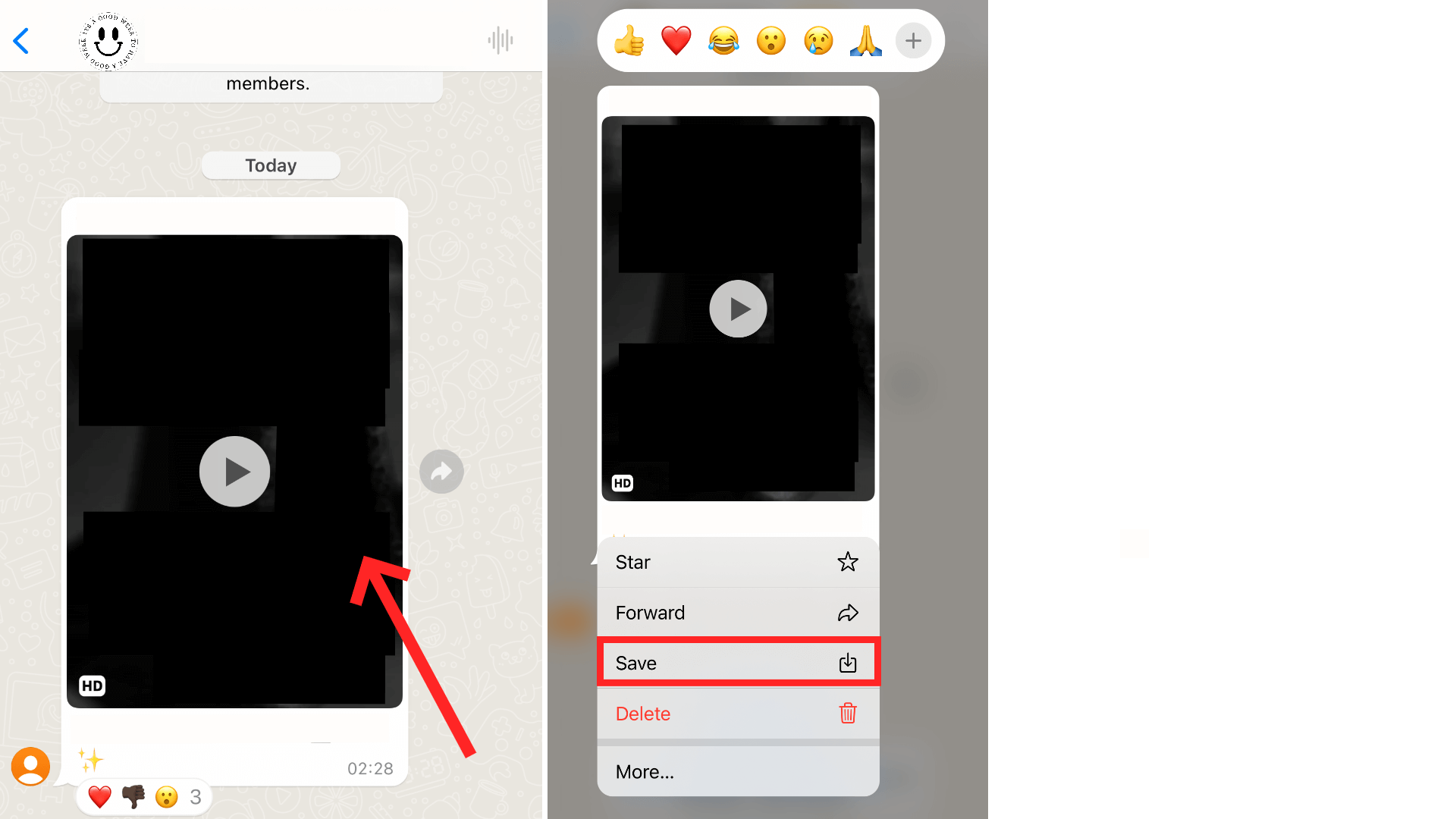
3. How to Download WhatsApp Status Videos on Android/iPhone?
There are no official ways to download or save status videos on WhatsApp. However, you can still download and save them by using third-party applications such as FamiGuard for WhatsApp, this guide has been introduced in detail in Part 1. Now we will explore a method to save status videos from WhatsApp without third-party tools, and the way on Android or iPhone devices are almost the same. You can follow the steps mentioned below:
Step 1: Make sure the screen recording option is available in the drop-down taskbar.
Step 2: Open the status video you want to save.
Step 3: Swipe down the drop-down taskbar on the top of the screen. Tap Screen Recording and the status video will be recorded after 3 seconds. After recording, this video will be saved to your phone.
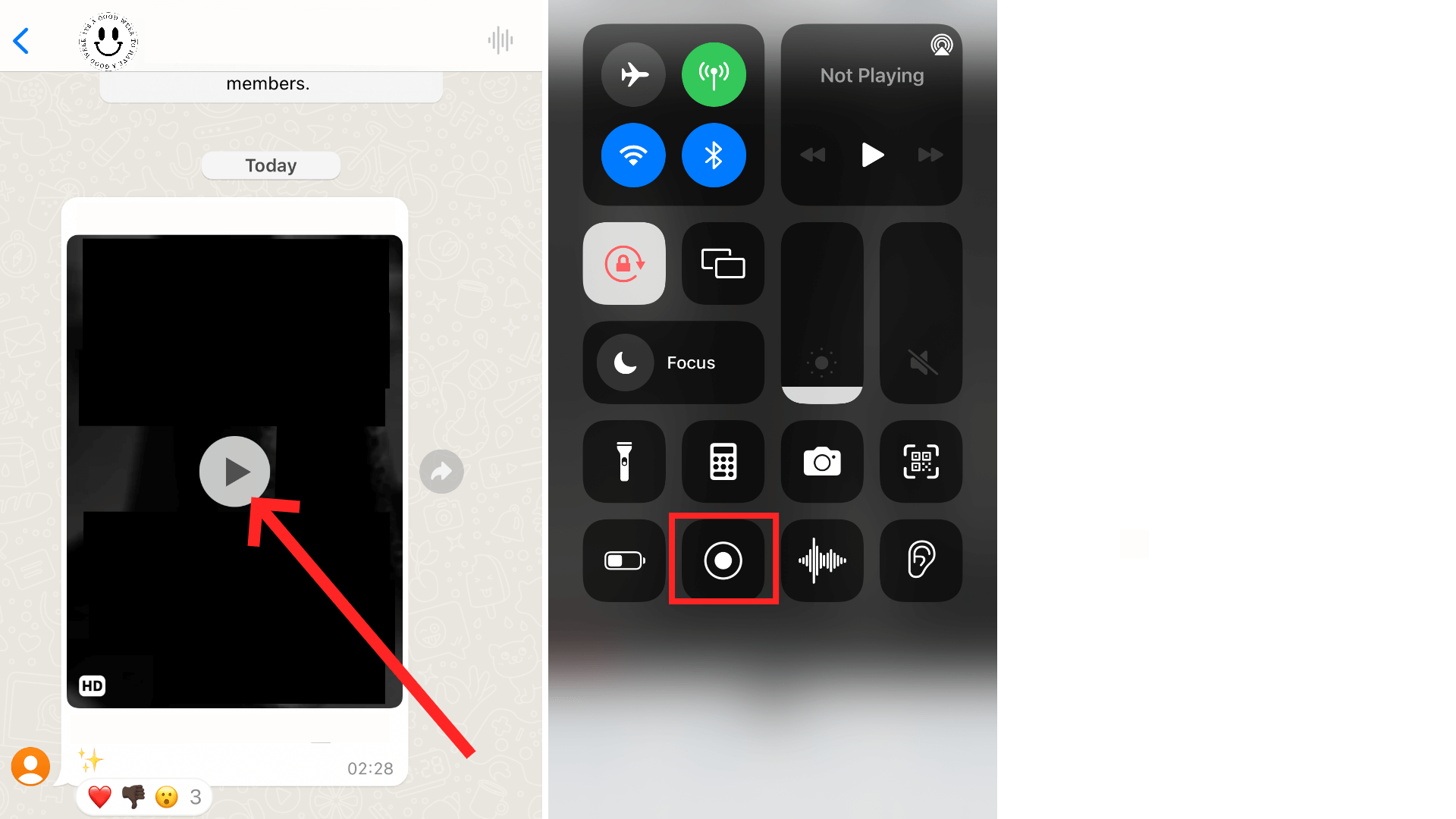
Part 3: How to Save WhatsApp Videos From WhatsApp Web on a Computer
You can easily save WhatsApp videos to your computer using WhatsApp Web. Follow these steps:
Step 1: Open WhatsApp Web on your computer.
Step 2: Select the conversation that contains the video you want to download.
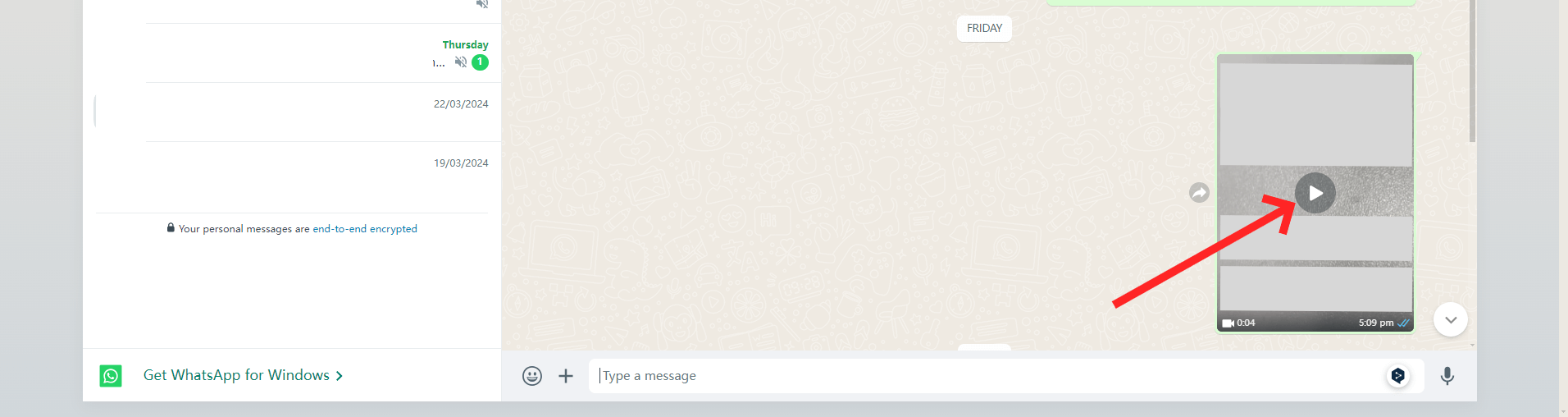
Step 3: Click on the download button to save the video to your computer.
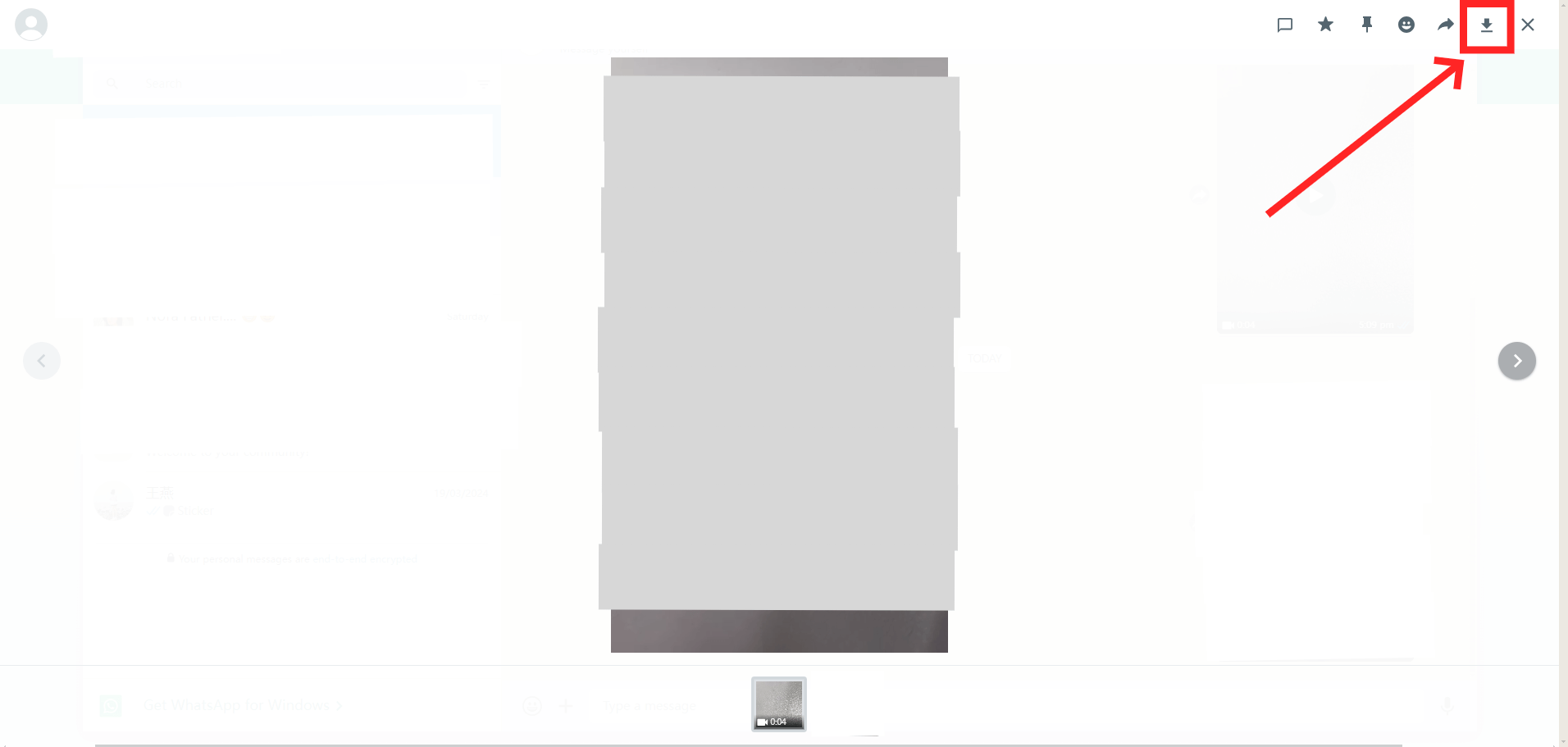
Part 4: Why I Cannot Download Videos from WhatsApp?
There are several reasons why you might be stuck downloading videos from WhatsApp. These could range from insufficient storage space, slow or unstable internet connection, outdated WhatsApp version, or device settings that prevent downloads. Here are some troubleshooting tips:
-
Make sure you have a reliable internet connection for your device.
-
Verify that there is enough storage space on your device.
-
Update your WhatsApp to the latest version.
-
Check your device settings to ensure downloads are allowed.
Conclusion
This guide provides you with comprehensive steps on how to download WhatsApp videos on different devices. Whether you are using a third-party WhatsApp tracker like FamiGuard for WhatsApp, manually or automatically downloading videos, or using WhatsApp Web, the process is simple.

By Tata Davis
professional in software and app technology, skilled in blogging on internet
Thank you for your feedback!