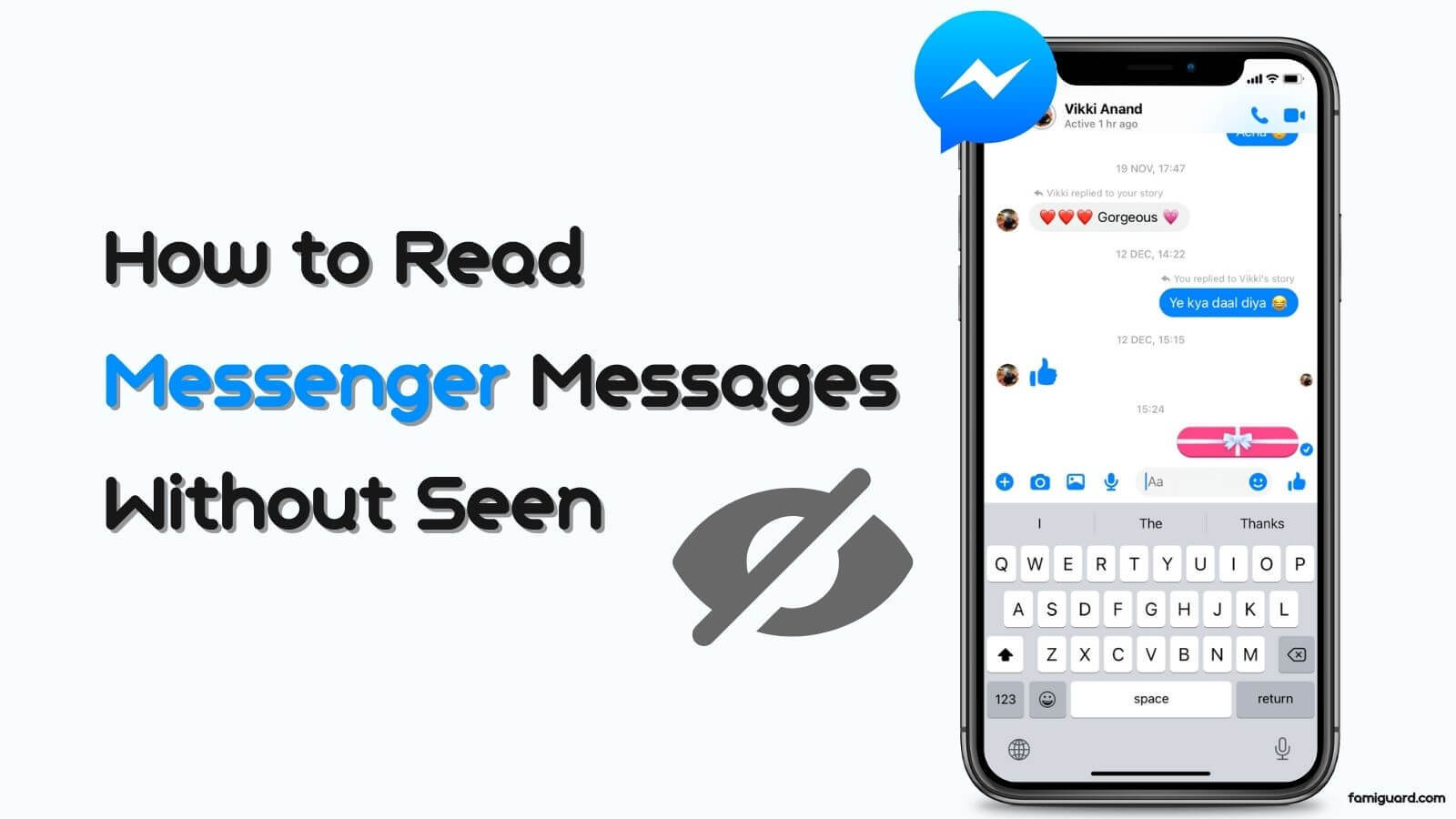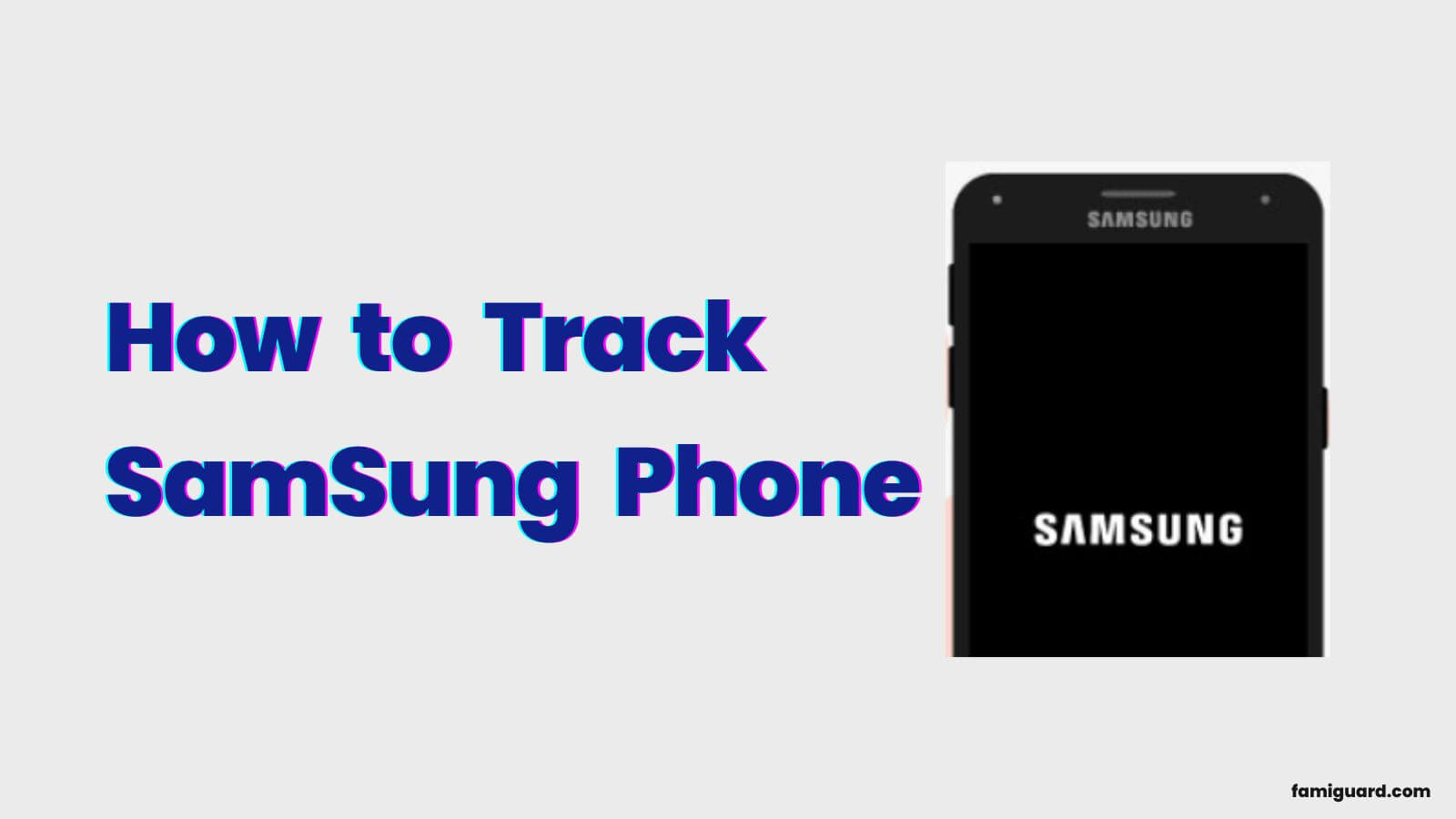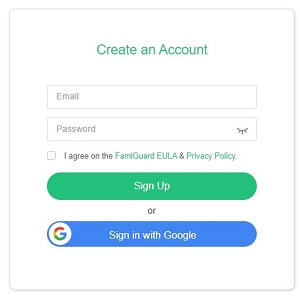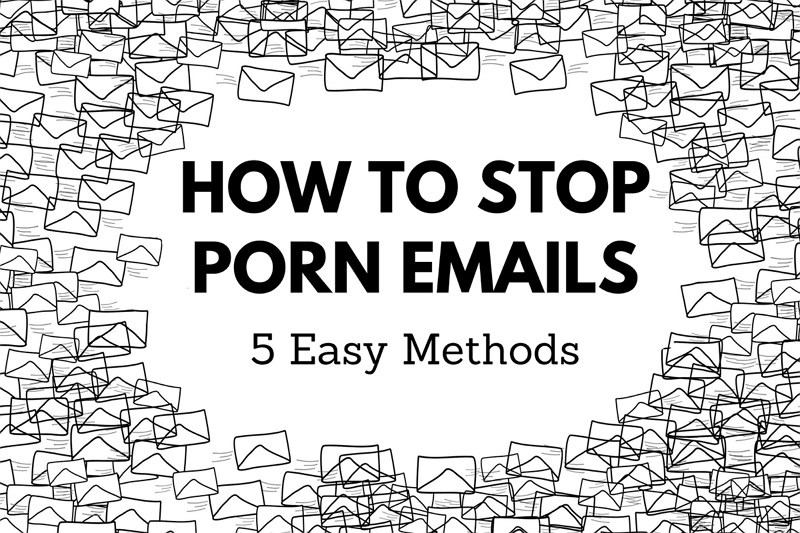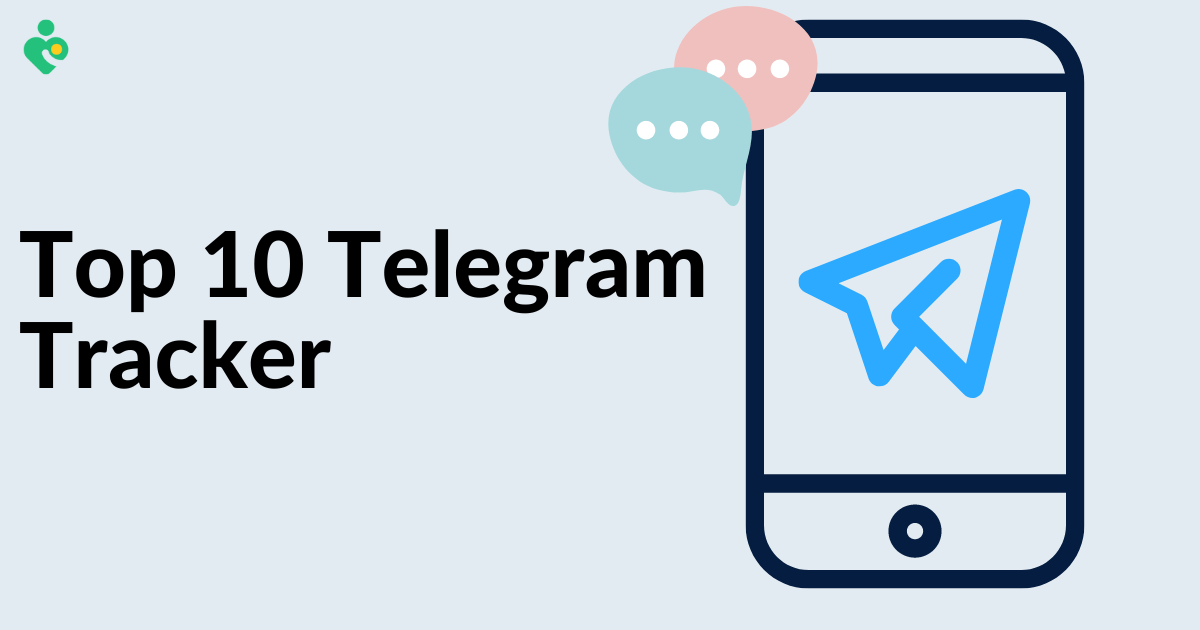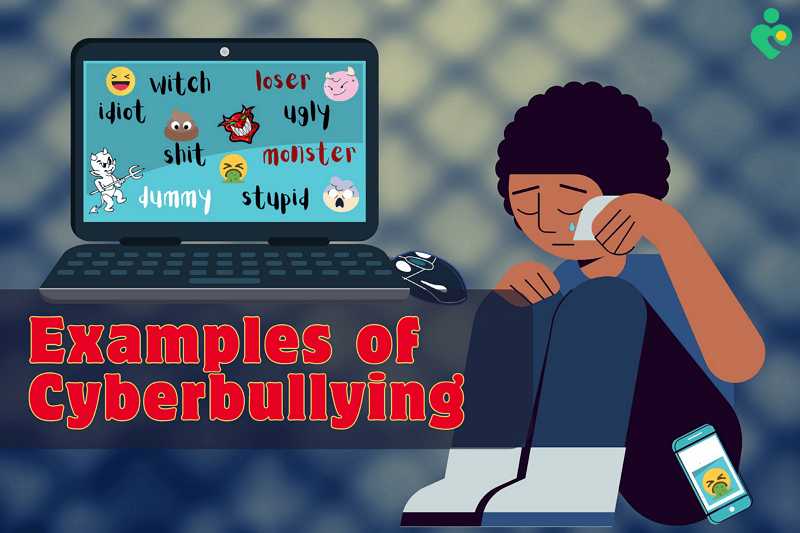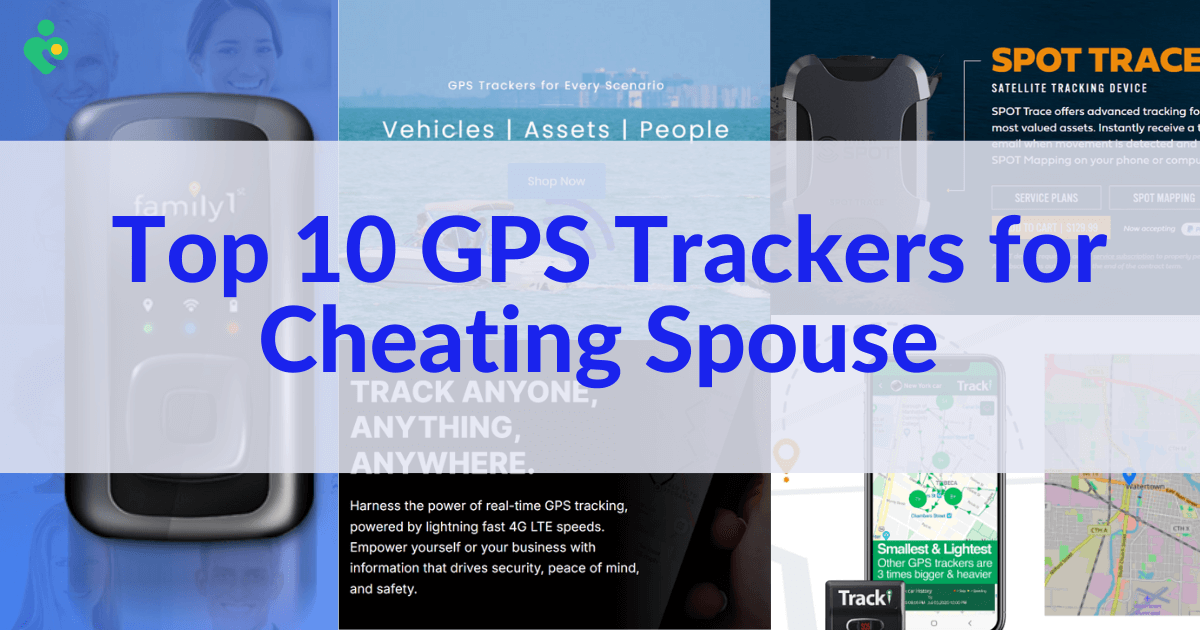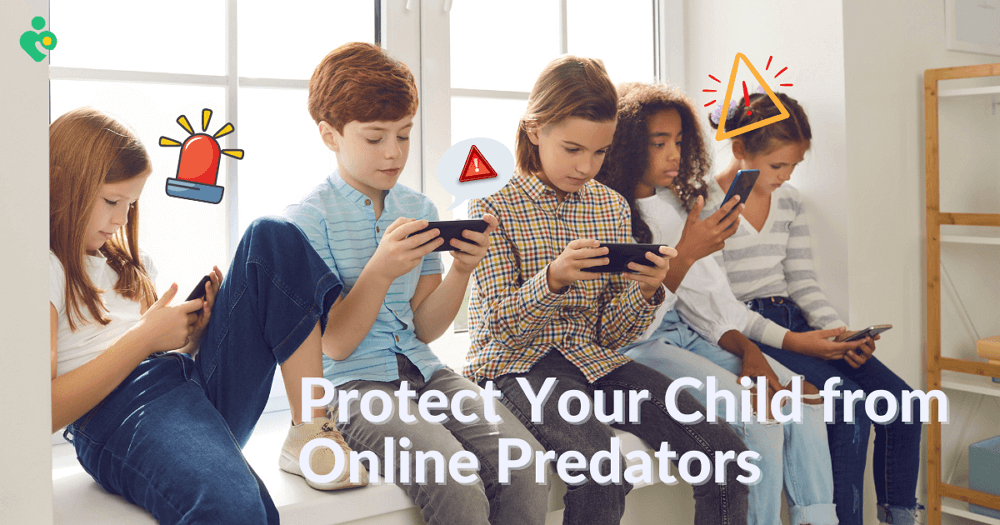FamiGuard Support: Monitor Devices with Others' Permission.
Have you ever wondered, does WhatsApp notify screenshots? Whether you're saving a message, a status, or a photo, many users are concerned about whether WhatsApp alerts others when screenshots are taken. In this article, we’ll explore everything about WhatsApp screenshot notifications, including how it works, what's protected, and what you should know in 2025.
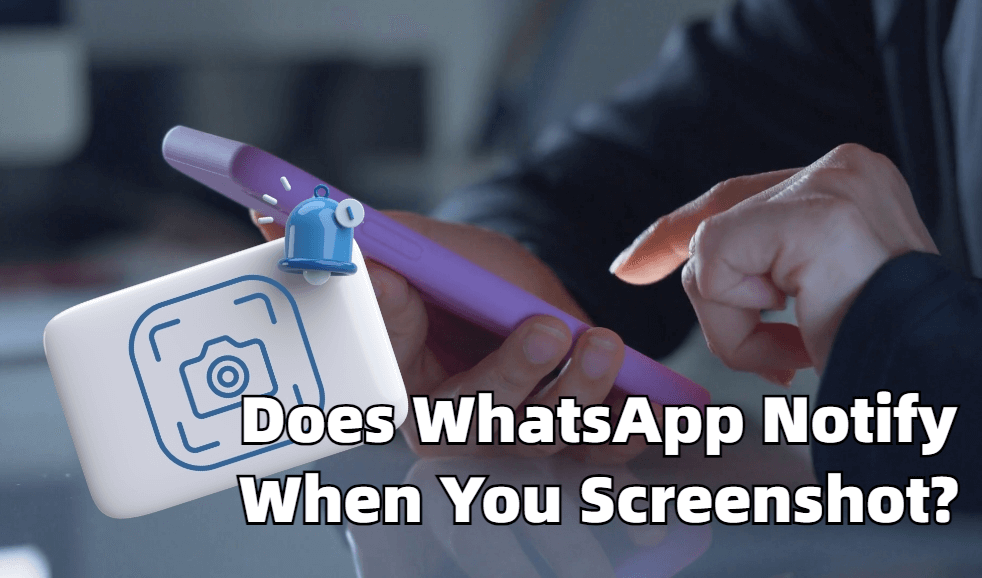
Does WhatsApp Notify Screenshot?
Part 1: Hot Questions
Part 2: How to Screenshot Someone's WhatsApp
Part 3: How to Block Screenshots
Part 4: Which Apps Notify Screenshots
Part 5: FAQ
Part 1: Hot Questions
Question 1: Does WhatsApp Notify Screenshots of Chat?
No, WhatsApp does not notify you when someone takes a screenshot of a chat. You can capture any conversation without the other person knowing.
Question 2: Does WhatsApp Notify When You Screenshot a Story?
No, screenshots of status updates are not notified. You can save any status without triggering an alert.
Question 3: Does WhatsApp Notify Screenshots of View Once?
No, there’s no notification for screenshots of View Once photos or videos. The sender never receives an alert.
WhatsApp View Once Screenshot Blocking in Development
While WhatsApp currently does not notify users when you take a screenshot of View Once media, Meta announced in 2022 that they are testing system-level screenshot blocking for View Once photos and videos.
Question 4: Does WhatsApp Notify Screenshots of Profile?
As of March 2025, WhatsApp blocks screenshots of profile pictures. Attempts to capture a profile image now result in a black screen or an error message rather than saving the picture.
Question 5: Does WhatsApp Notify if You Screenshot Disappearing Messages?
Disappearing messages auto-delete but can still be screenshotted. WhatsApp’s end-to-end encryption design does not support detecting or alerting screenshot events.
Question 6: Does WhatsApp Notify Screen Recording?
No, WhatsApp does not send notifications when someone records their screen. However, both iOS and Android systems display visual cues when screen recording is active—such as a red/orange indicator on iOS or a recording icon on Android. WhatsApp cannot detect or block these system-level recordings.
Part 2: How to Screenshot Someone's WhatsApp without Knowing and Remotely?
WhatsApp itself won’t alert anyone, but any “remote” screenshot requires installing software on the target device. True end-to-end encryption prevents third-party apps from bypassing WhatsApp’s protections without device‑side installation and permissions. For legitimate uses (e.g., parental control), always comply with local laws and device policies.
Step 1: Launch WhatsApp on your phone and go to the chat or the story you want to screenshot
Step 2: For iPhone users: Quickly press and release the power and volume up buttons simultaneously.
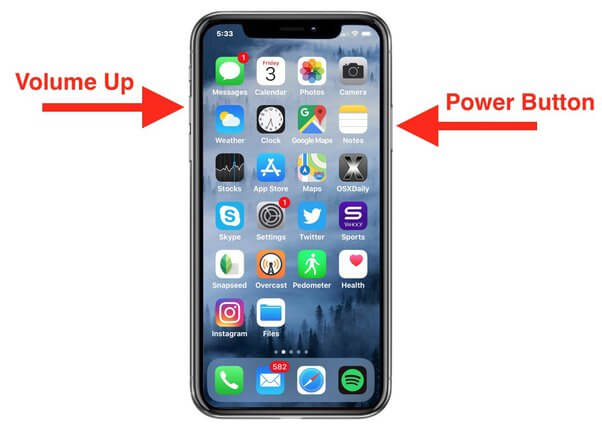
For Android users: Press the power and volume down buttons simultaneously. If your phone has a screenshot option, you can also tap it.
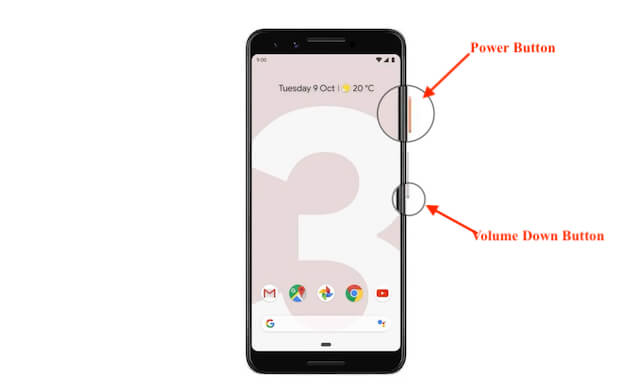
Step 3: The screenshot will be saved to your phone's Photo or Gallery .
The above steps are the way to screenshot WhatsApp on your phone.
Having said that I'm sure you've got some idea of 'Does WhatsApp notify screenshot'. However, if you're trying to take a screenshot of someone's WhatsApp and want to save the screenshot to your phone, that can be more difficult than screenshotting your own WhatsApp. Then you'll need a WhatsApp tracker tool like FamiGuard for WhatsApp to help you.
FamiGuard for WhatsApp is a WhatsApp monitoring tool that allows users to capture and save someone's WhatsApp screenshots, including WhatsApp chats, status, and those sent as View Once images or videos. It's designed for situations where you might need to monitor someone's WhatsApp, and it's a good tool to preserve important information for personal reference or security purposes using its monitoring features.

FamiGuard for WhatsApp - Best WhatsApp Monitor Tool
-
Stealth Mode: It operates invisibly, meaning the phone's user won't know the app is active or capturing screenshots.
-
Remotely Capture: You can screenshot someone’s WhatsApp from anywhere as long as you operate the control dashboard.
-
View Status: Access to all statuses on WhatsApp, which enables you to screenshot and view WhatsApp status even if they are hidden.
-
Track Messages: All incoming and outgoing WhatsApp messages including text, photos, videos, locations, GIFs, etc. will be recorded, and you can screenshot them freely.
Video: Does WhatsApp Notify Screenshot?
How to Use FamiGuard for WhatsApp to Screenshot WhatsApp View Once Images or Messages
Step 1: Register and Subscribe
Click the Monitor Now button to sign up for FamiGuard for WhatsApp. Choose a subscription plan that suits your needs.
Step 2: Install and Set Up
Login to FamiGuard website, navigate to My Product and find FamiGuard for WhatsApp you just purchased. Click on Start Monitoring.
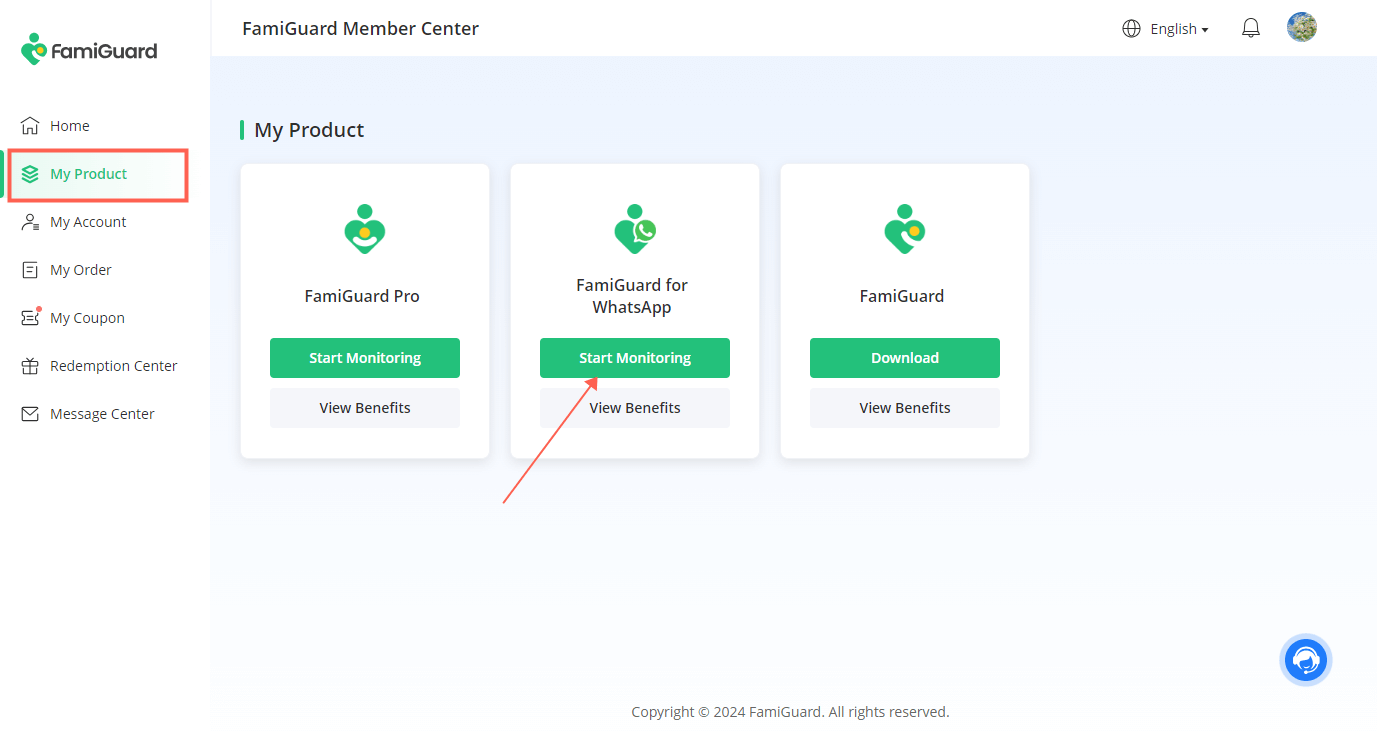
Choose the device type: Android or iOS. Follow the instructions to install the app on the device from which you want to capture WhatsApp. Once installed, configure the app according to the setup guide provided.
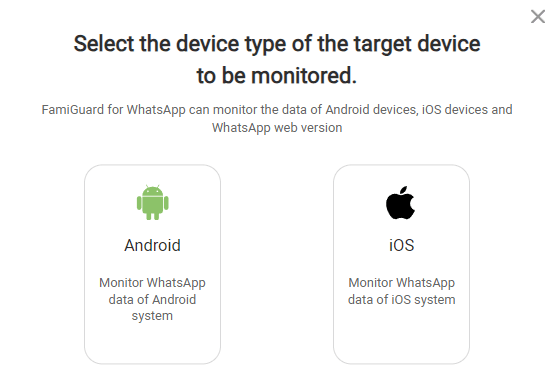
After that, click Verify Setup to bind the target device to your FamiGuard online account. Then the app will operate on the target device invisibly.

Step 3: Start Monitoring and Screenshot
You'll be brought to a dashboard where you can monitor the target individual. And you can screenshot the person's WhatsApp anytime and anywhere you want.
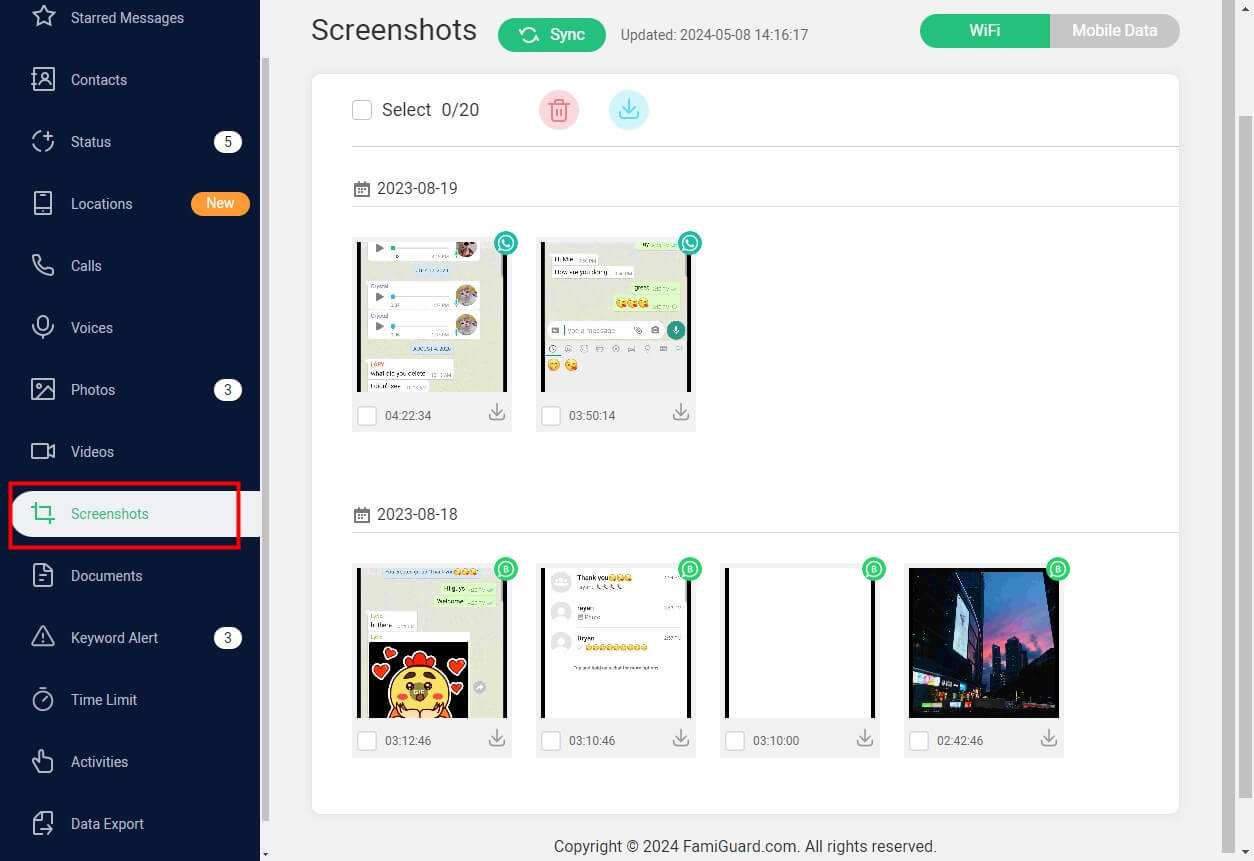
There are two ways you can take a screenshot of someone's WhatsApp, one is to take a screenshot on your own using your phone's features in the control panel, and the other is when the target person has a new movement in the chat box, such as send or receive new messages, this app will take a screenshot and save it to the Screenshot section, which you can download here.
Part 3:How to Protect Your WhatsApp Content from Screenshots
Although WhatsApp doesn’t alert users of screenshots, you can still take steps to safeguard your privacy. Here are a few effective methods:
- Enable Screen Security (Android): Some Android phones offer a “Screen Security” feature to block screenshots in supported apps.
- Use OS-Level Restrictions: Parental control or MDM tools can block or limit screenshot functionality across apps, including WhatsApp.
- Limit Status Visibility: Go to Settings > Privacy > Status to restrict who can see your updates using “My Contacts Except…” or “Only Share With…”.
- Block Suspicious Contacts: In Privacy > Blocked Contacts, add unknown users to prevent them from viewing your
Part 4: Which Messaging App Notify Screenshots
Here’s a quick comparison of popular messaging apps and whether they notify screenshot or screen‑record events:
APP Notification Behavior WhatsApp Chats & statuses: no; profile pics: blocked since Mar 2025; View Once beta blocking in testing. Instagram Stories: no; disappearing DMs: yes. Snapchat All snaps & chats: yes. Telegram Regular chats: no; Secret Chats: screenshot disabled on some platforms. Signal No by default; enable “Screen Security” to block screenshots. Part 5: FAQ
1.Can I block someone from taking screenshots on WhatsApp?
No built‑in screenshot block exists in WhatsApp. You can use device‑level privacy settings or third‑party OS controls to deter captures.
2.Will WhatsApp notify me if someone records my screen?
No. WhatsApp does not detect or alert screen-recording events; its encryption prevents internal tracking of such actions.
3.Are disappearing messages safe from screenshots?
They auto‑delete but can be screenshotted before disappearing, and no notifications are sent.
4. Will someone know if I take a screenshot of my WhatsApp profile picture?
As of March 2025, WhatsApp has blocked the ability to screenshot profile pictures. If you try to take a screenshot of someone's profile photo, you’ll either get a black screen or see a message saying it’s not allowed.
5. What happens if I screenshot a WhatsApp View Once photo?
Currently, WhatsApp does not notify screenshots of View Once photos or videos. That means if you screenshot a View Once message, the sender won’t be alerted.
Conclusion
So, does WhatsApp notify screenshots? The answer is NO for chats, statuses, and disappearing media—and profile pictures are now blocked as of March 2025.
And if you're a parent or employer looking to responsibly monitor WhatsApp usage for safety or compliance reasons, tools like FamiGuard for WhatsApp offer remote access to chats, View Once content, and more—with proper consent and setup.
By Tata Davis
An excellent content writer who is professional in software and app technology and skilled in blogging on internet for more than 5 years.