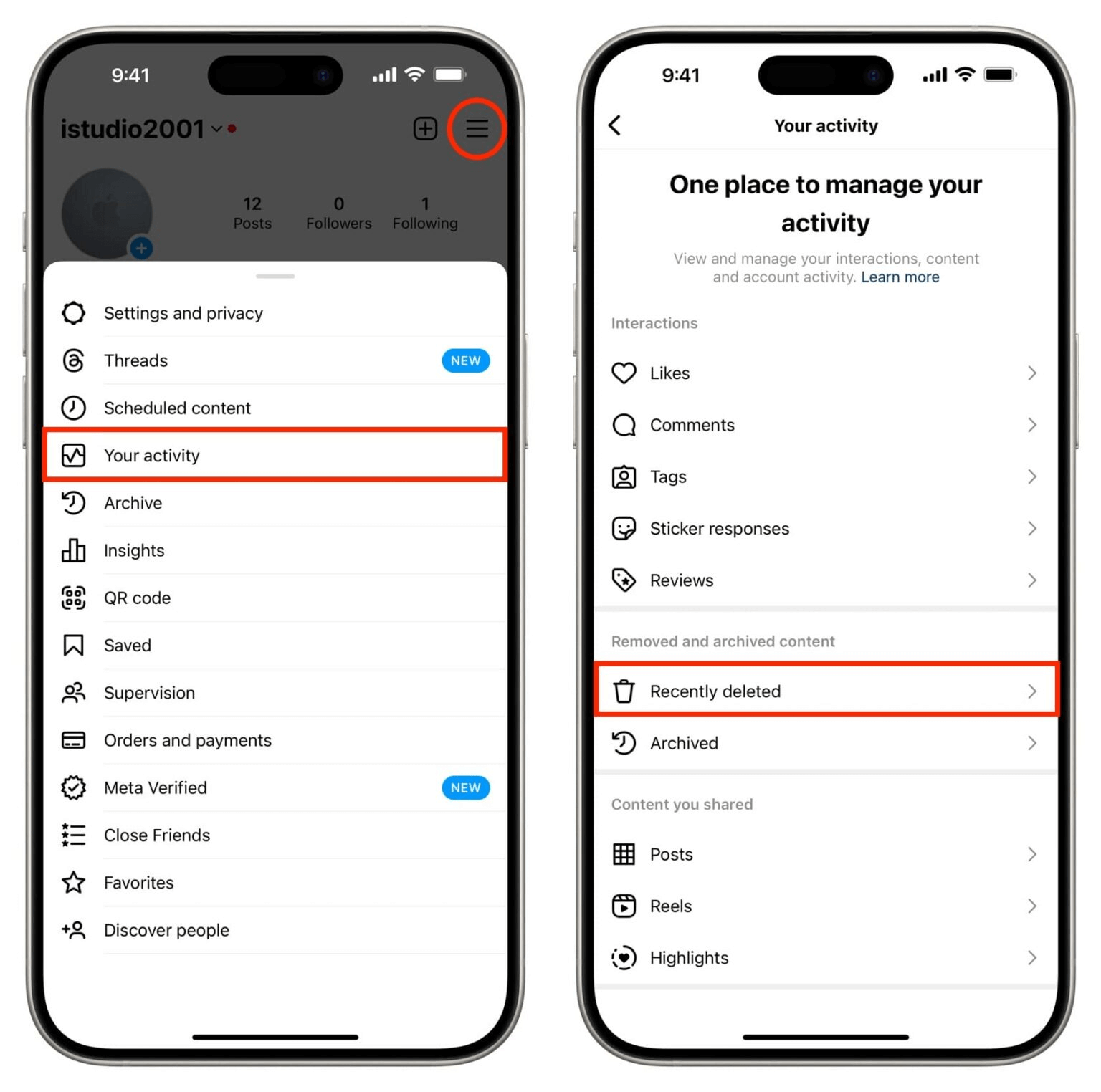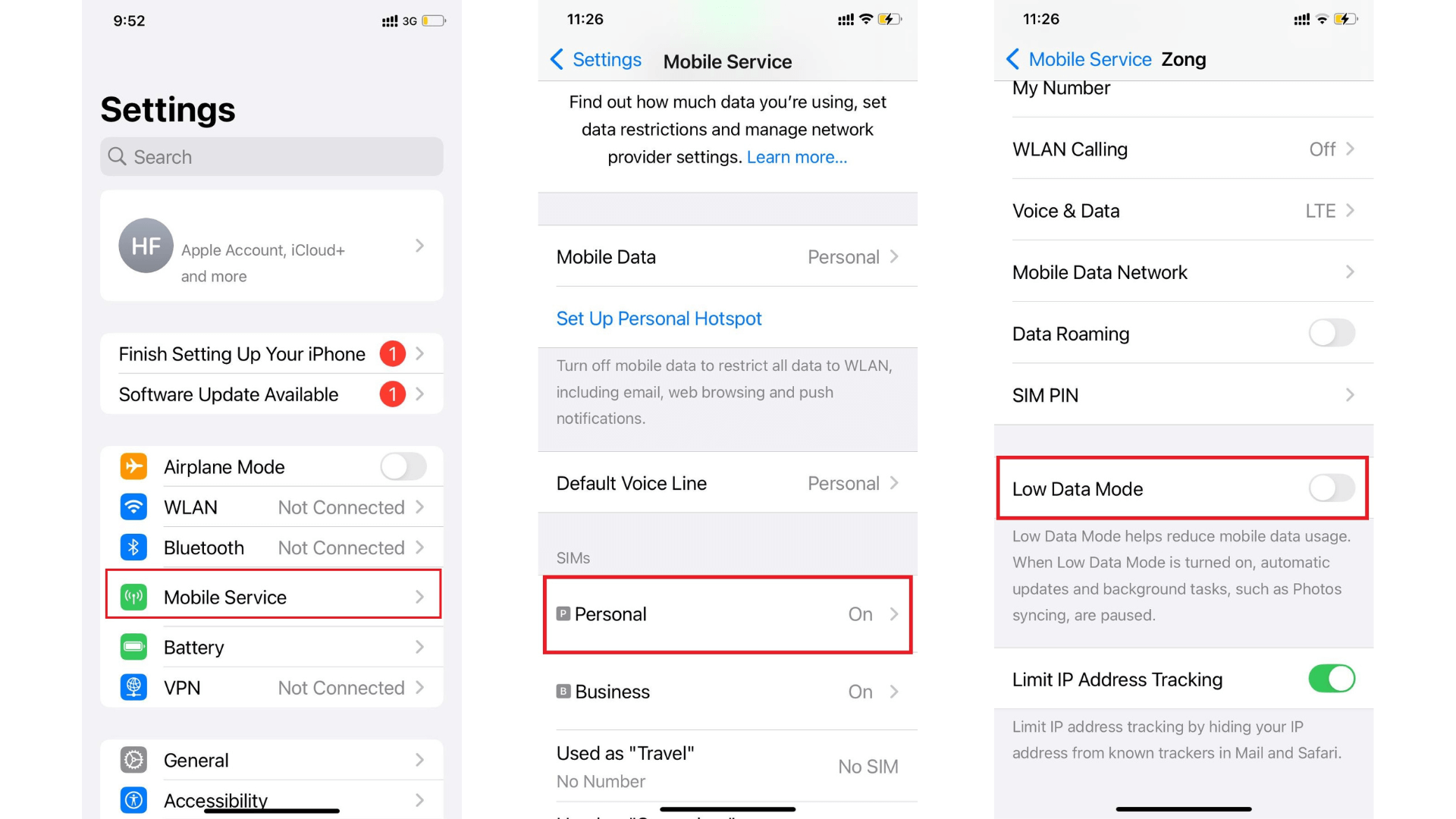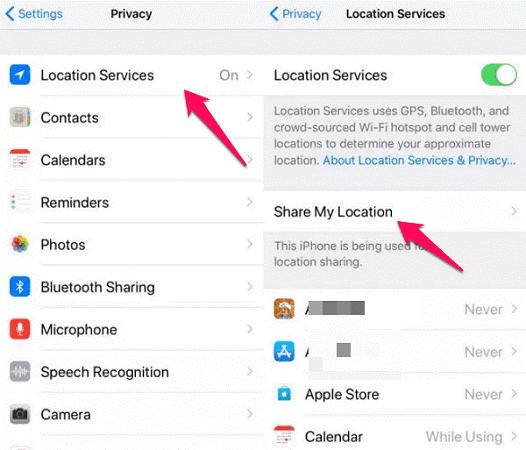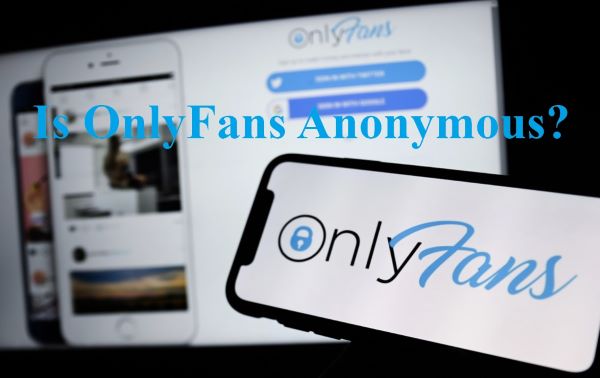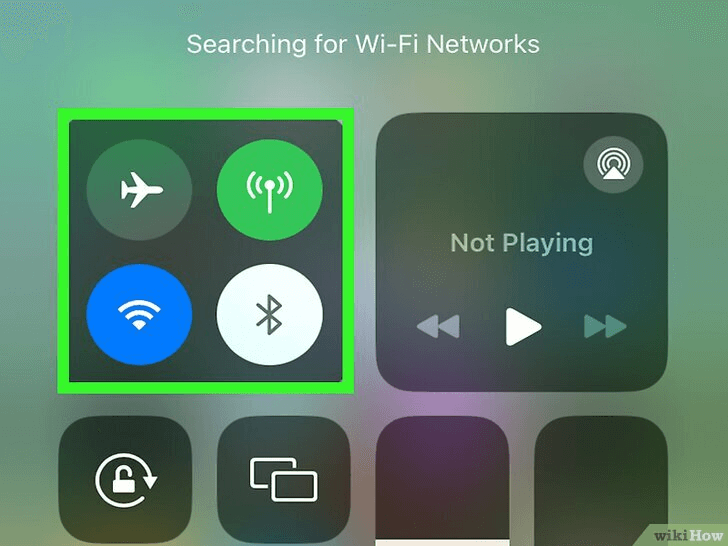FamiGuard Support: Monitor Devices with Others' Permission.
It's become pretty common to try to view private Facebook photos, but it's not as easy as it seems. Whether you're curious, concerned, or professional reasons, you'll need more than a simple search to access these hidden corners of someone's online life. This article will show you how to view Facebook's private photos.
Table of Contents
Part 1: Is It Possible to View Someone's Private Facebook Photos?
Yes, it is possible to view someone's private Facebook photos but challenging. However, you need to be aware of the privacy. It's important to respect privacy and understand that attempting to access someone's private information without their permission is against Facebook's policies. Always remember the ethical implications and the legality of your actions when trying to view private Facebook photos.
It seems that more and more people are keen to share their lives online, particularly their photos. Facebook is one of the most popular social platforms for this. But not everyone wants all their photos to be public, and the feature of setting private photos came into being. While someone's photos are set to private, it's natural that some people will be curious and want to see other people's Facebook private photos.
Part 2: How to See Someone's Facebook Pictures if They Are Private?
There are many methods to view someone's private Facebook pictures. You can ask your friends for help or try some third-party software or extensions, and let's see the details now.
Method 1: Use a Facebook Private Photo Viewer like FamiGuard Pro
FamiGuard Pro is a Facebook private photo viewer that can help you view private Facebook photos and manage online safety for your family effectively. It operates in stealth mode, ensuring that you can monitor someone's Facebook activities without detection. This app provides comprehensive access to the target device's data to see all photos on the phone, including the private photos they send and receive from Facebook.
Steps to Install and Use FamiGuard Pro to View Private Facebook Photos
Step 1. Create/Sign in your account and pick the suitable subscription plan to unlock all FamiGuard Pro features.

Step 2. After purchasing, you will be navigated to Member Center. Click Try Now button and you will go to the dashboard, choose the device you want to bind and follow the Set up guide to finish installation and configuration on the target device.
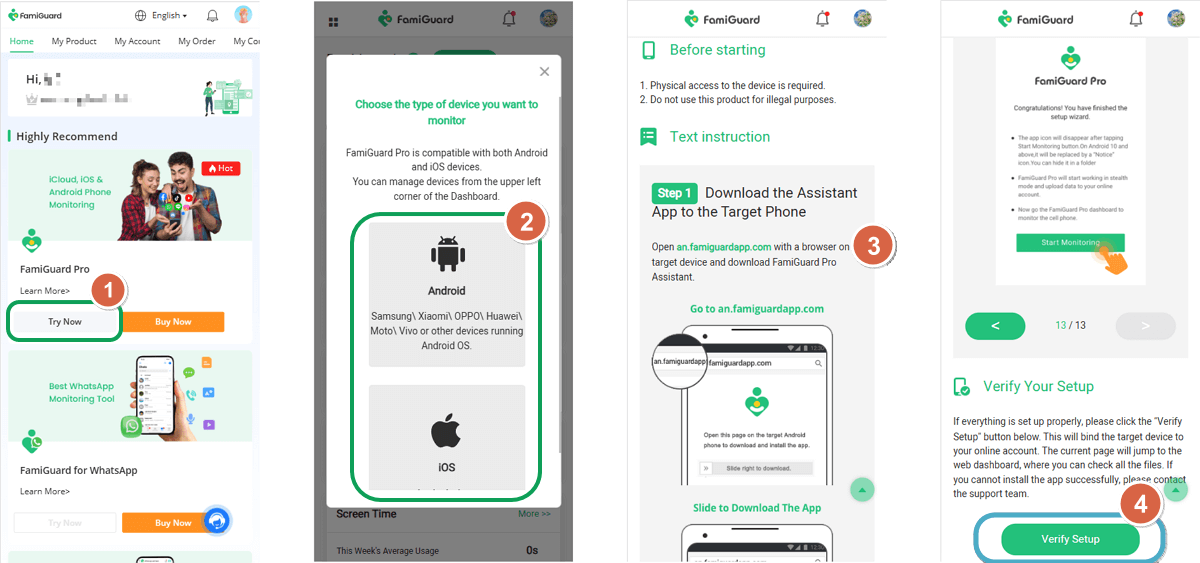
Step 3: Once installed, use the dashboard on your device to start monitoring. You can view Facebook private messages from Phone Files > Photos or Social Apps > Facebook.
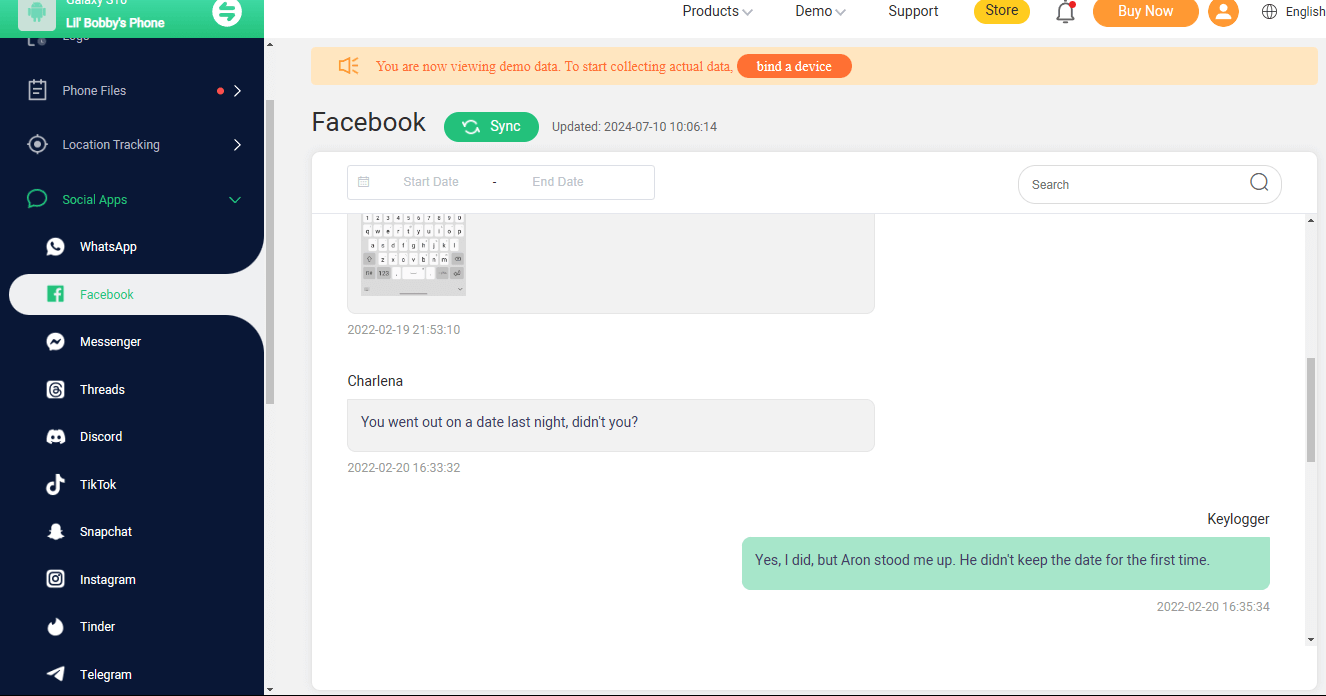
View all photos on the phone:


An Array of Amazing Features
- Check local photos: FamiGuard Pro can let you view private local files like photos, videos and word files.
- Track Facebook location: You can track someone’s Facebook GPS location in real-time and the detailed Wi-fi location. What’s more, you can set geofence to know whether the Facebook owner is going out of regular areas.
- Monitor popular social apps: FamiGuard Pro can not only monitor Facebook, but it can also track Whatsapp, Instagram, Viber, and more.
- SMS tracking: This parental control tool can allow you to read your kids’ all messages.
- Call recording: FamiGuard Pro can automatically catch phone calls and video calls.
FamiGuard Pro offers a robust solution for monitoring and accessing private data on a target device, including viewing private Facebook photos. However, it is important to use such tools responsibly and ensure compliance with legal standards.
Method 2: Ask Mutual Friends for Access
If you're looking to view private Facebook images of your classmates or colleagues but aren't sure who can help you out, you can first identify mutual friends. But you need to find the mutal friends first. Here's how to find Facebook mutal friends:
To see a person's Facebook hidden friend list, just log into your Facebook account. Go to the profile of the person whose mutual friends you want to identify. How to find someone's Facebook hidden friend list:
Step 1. Click on any picture or post they've uploaded and look for "fbid=".
Step 2. Copy the number between "fbid=" and "&." Open a new tab in your browser and paste the URL: https://www.facebook.com/search/[fbid]/friends/.
Step 3. Replace [fbid] with the number you copied and hit "Enter." This will show you a complete list of the person's friends, which will help you identify mutual connections.
Once you have identified mutual friends, the easiest way to access someone's hidden friends on Facebook is to ask one of these mutual friends to view Facebook's hidden photo for you. If one of your friends is hiding their friends from you, there's a good chance they aren't hiding them from someone else you both know.
Method 3: Use Chrome Extension Apps
Some Chrome extensions can get around some of the limitations, like letting you see private Facebook photos. If you're looking to view hidden Facebook photos, PictureMate is a Chrome extension that can help you out. Unfortunately, the Chrome web store has removed this extension due to malware concerns.
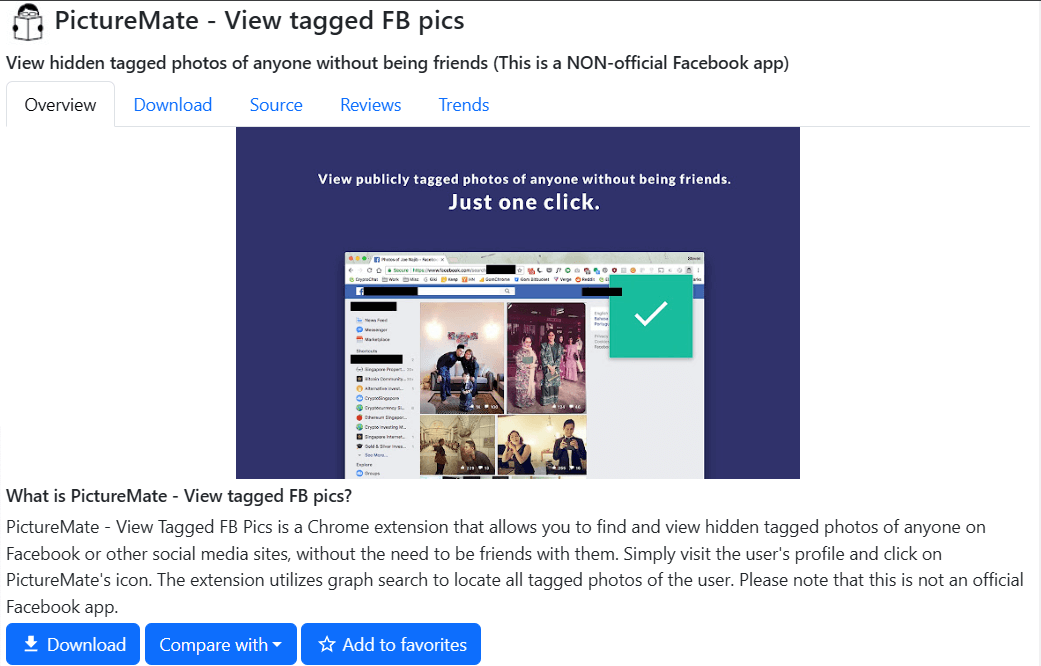
Before you use it, it's a good idea to think about your privacy and data security.
Here’s how you can install and use PictureMate:
Step 1. Use Google to search for the PictureMate extension and download it.
Step 2. After downloading, unzip the file and add it to your Chrome extensions.
Step 3. Log into your Facebook account and go to the profile of the person whose photos you want to view.
Step 4. Click on the PictureMate icon in the Chrome toolbar. This will generate a numeric ID used to perform a graph search, helping you access private Facebook photos.
Method 4: Use Google Search
Some people don’t set privacy settings to their photos immediately, so some public Facebook photos may be indexed by Google. It's possible that you'll be able to find those private photos via a Google search. I’ve got two suggestions for you:
Upload the profile picture of one private account to Google Image Search, and Google will analyze it and show you similar ones. If they’ve already been indexed.
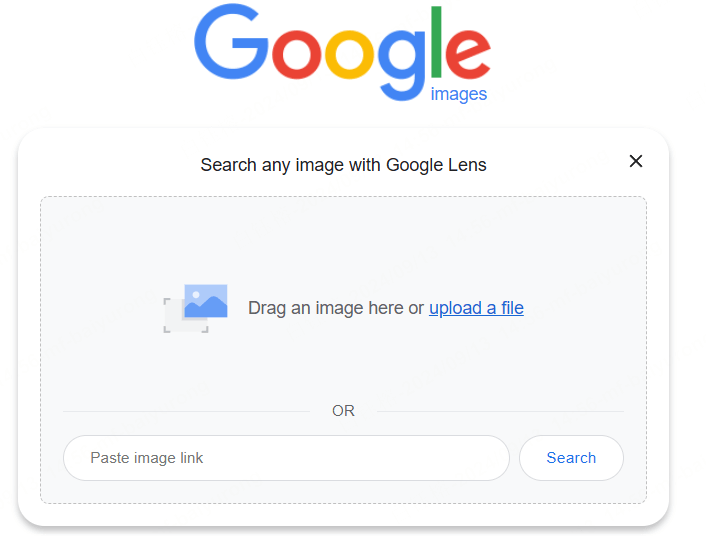
The second way to find private Facebook pictures is to search someone’s name. Just type in their username in the search box and choose Image to see if there are photos you're looking for.
Method 5: Change URL
Using certain tools or tricks, it's possible to see private Facebook photos without sending a friend request. One method involves accessing private profile photos from both desktop and mobile devices is changing URL. This method is not suitable for all private Facebook photos. But you can try this:
Step 1. Navigate to the Facebook profile of the person whose private photos you want to see.
Step 2. Once you're on their profile, find their username from the profile's URL. It usually looks something like this: http://www.facebook.com/username
Step 3. Replace the username in the following link: http://graph.facebook.com/username/picture?width=1000
Step 4. After replacing the username, your final link should look something like this: http://graph.facebook.com/eriklensherr/picture?width=1000
“Do you want search engines outside of Facebook to link to your profile?” - If the user turns off this Facebook privacy setting, you cannot access their private profile photo with Facebook IDs.
FAQs about Facebook Private Photo Viewers
1. Can you view someone's private Facebook photos?
Yes, you can view someone's private Facebook photos by obtaining the specific Facebook URL of the private profile you wish to view. After copying the URL, search for it using a Facebook profile viewer tool, which should allow you to see the profile including any private photos.
2. How can I view private Facebook posts if we are not friends?
Unless a Facebook user has set their privacy settings to "Public" or "Friends of Friends," you cannot see their private posts if you are not friends with them. However, you can view any photos they have not specifically hidden from non-friends.
3. How can I see all the photos of someone on Facebook without being friends with them?
You can use Facebook's Graph Search to find photos of someone you are not friends with. By searching “Photos of [person's name],” you can access images they are tagged in, regardless of whether they have hidden those photos from their timeline.
4. Can I see a locked profile on Facebook without being friends?
No, you cannot see a locked profile on Facebook without being friends. When a profile is locked, the user has chosen to restrict access to their profile information, posts, and photos to non-friends. You will only be able to see limited public information, like the profile picture and cover photo.
5. Can we see photos of locked profile in Facebook?
No, you cannot view the photos of a locked profile on Facebook unless the person has shared them with the public. A locked profile hides photos, posts, and other personal details from users who are not friends.
Conclusion
In this post, we collect the methods to view someone’s private Facebook photos by using Google search, ask help for mutual friends, and use 3rd party tools like FamiGuard Pro. It is normal to be curious about other’s Facebook hidden photos, but it should remind us of the delicate balance between curiosity and intrusion of privacy.
By Tata Davis
An excellent content writer who is professional in software and app technology and skilled in blogging on internet for more than 5 years.
Thank you for your feedback!