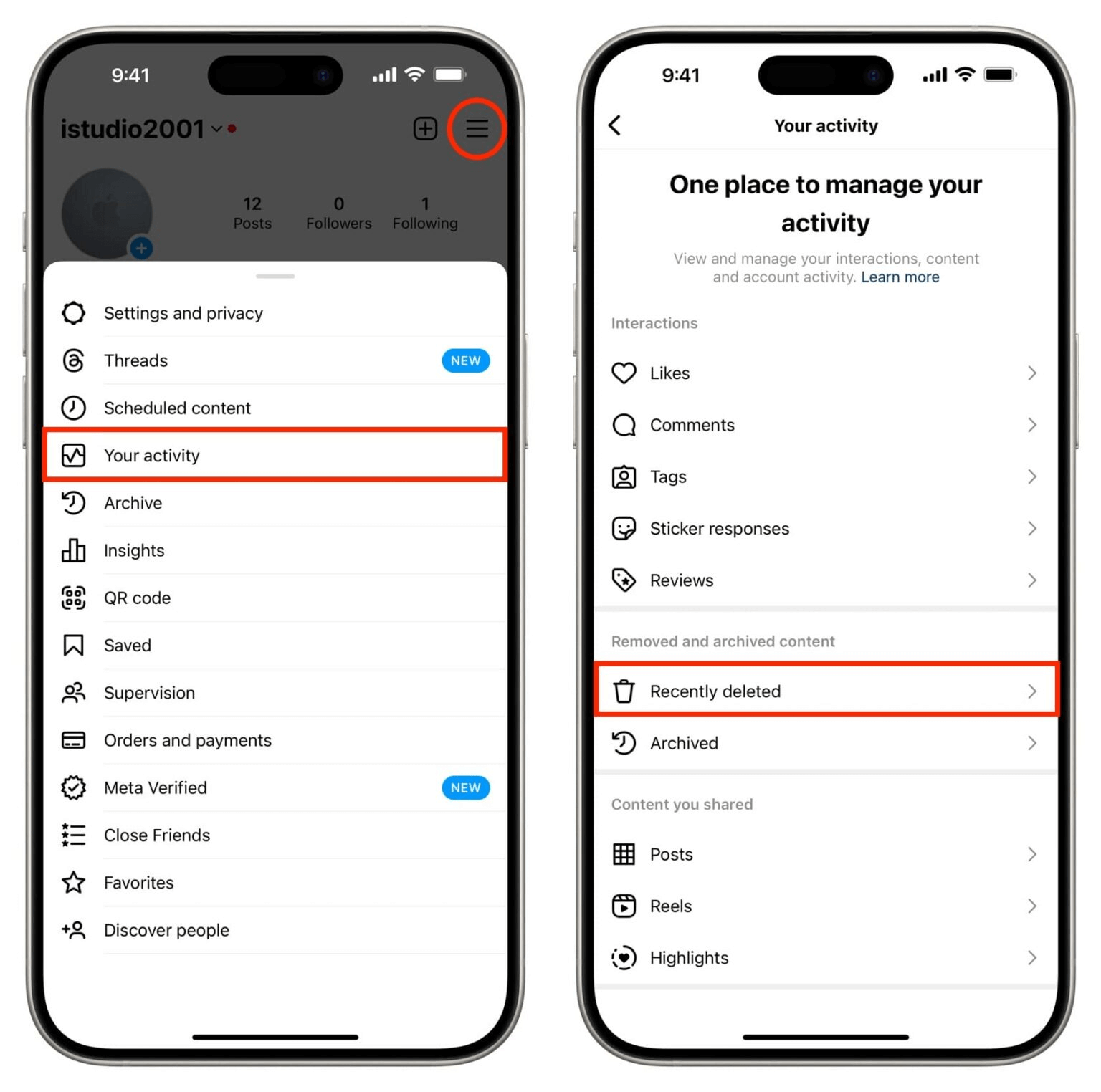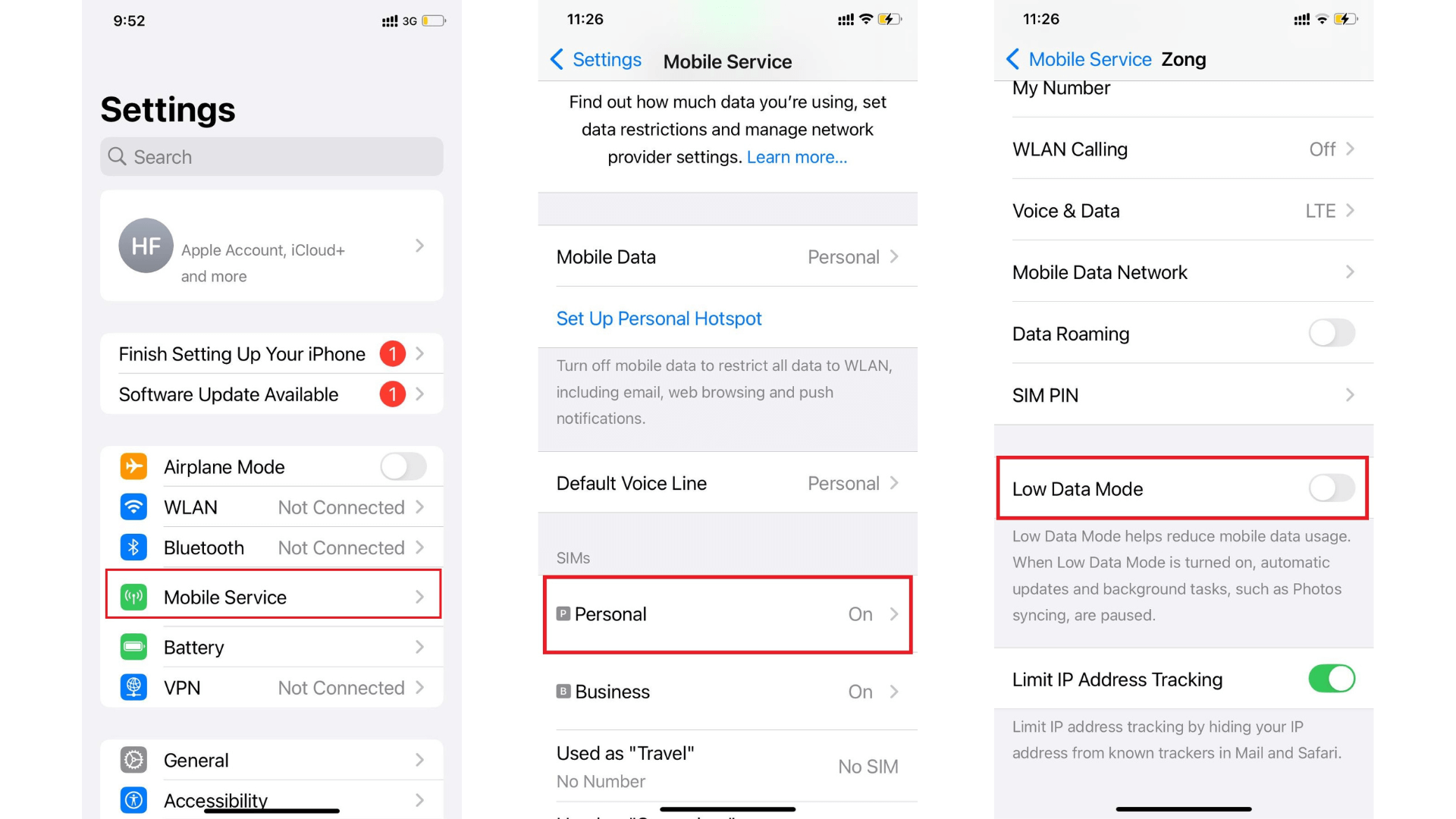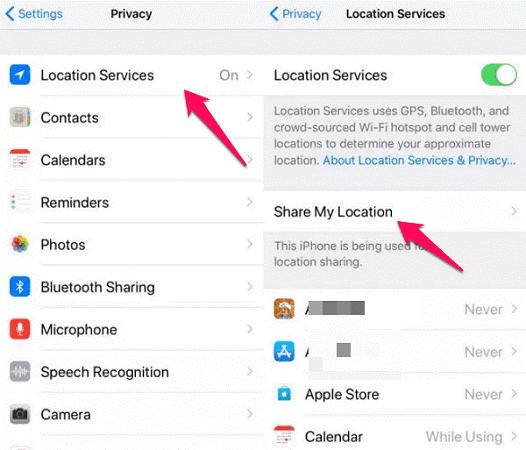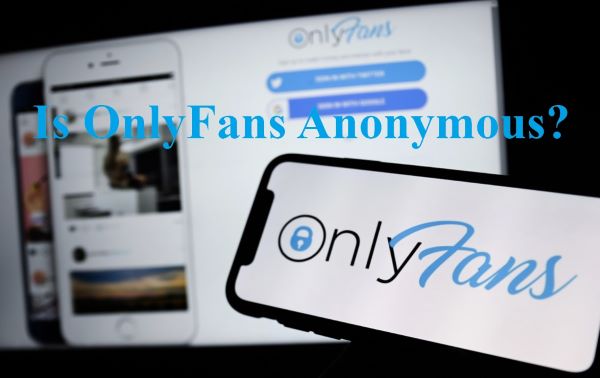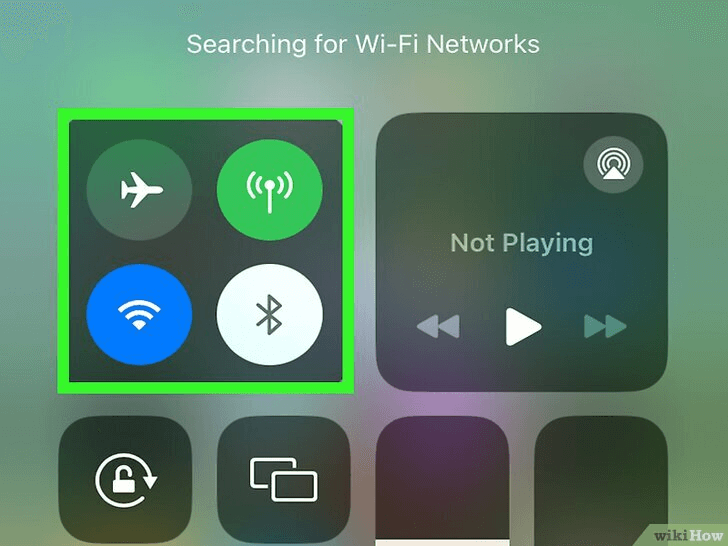FamiGuard Support: Monitor Devices with Others' Permission.
If you’re worried about your kids' relentless spending on your credit cards without you noticing, Ask Permission (Ask to Buy) is a great feature. When you turn it on, you get a notification to approve/reject the purchases your kids try to make. Although helpful, it gets annoying at times, and there’s a straightforward way to turn it off. Besides, other versatile and advanced apps are available to keep a tab on your kids’ internet usage.
Keep reading as you’ll learn everything about this ask-to-buy feature, alongside steps on how to turn off Ask Permission for apps. Besides, you’ll find some alternative solutions to help manage your kids’ entertainment.
Table of Contents
Part 1: What Is Ask Permission (Ask To Buy) On iOS?
Apple has a vast portfolio of products, including the iPhone, iPod, iPad, MacBook, and Apple watches, and it has been skyrocketing in popularity over the years. It’s because of their seamless integration of software, hardware, and services to deliver a cohesive user experience. And then there’s the App Store — where you’ll find a bunch of paid and unpaid apps.
What Is Ask Permission
After kids started using their parents’ credit cards to purchase apps on Apple devices and parents demanded refunds for these, Apple came up with a unique solution — an “Ask Permission or Ask to Buy” feature. It’s basically a parental control feature that involves kids requesting their parents to approve the purchase of any app or game. They can approve or decline the request; this way, they can keep track of their credit card purchases.
The feature is available by default for children under 13 years old when using family sharing on Apple devices. But if you don’t find it helpful and are pondering how to turn off Ask Permission for apps, you’ll learn that in a bit.
What Can Parents Do With Ask To Buy Feature
Ask Permission or Ask to Buy is a great feature for parents, especially with younger kids. It’s available on iOS 8 and later. However, if you want to use it, you’ll need to set up Apple’s Family Sharing feature. Family Sharing packs a set of helpful features for parental control, and here’s what you can do with it:
- Share your location and track everyone’s devices so you know the location of your kids. It also helps you find a lost phone.
- You can monitor your kids’ screen time and adjust settings so they focus more on their studies.
- You can configure Apple Cash to send money through messages so your kids can make purchases on Apple Pay.
- Set up an Apple watch to keep your younger ones connected. It offers plenty of handy features, including Ask to Buy, tracking, and more.
In short, Ask to Buy comes as a useful and must-have feature for parents with kids, but is it worth enabling? Let’s find out.
Is This Useful For Parents?
As mentioned, Ask to Buy offers a range of parental control features, but it also has shortcomings. These are as follows:
- A family with two or more kids might want to download multiple games and apps from the App Store and keep on sending approval requests, which can be pretty annoying for the parents.
- When a child sends an approval request, you must respond immediately, or they will be absent from the Notifications Center.
- You might need to repeat the steps to purchase an app even after approving the purchase request.
- An app developer must approve an app for family sharing, or the Ask to Buy feature might not work. Each family member then needs to make separate purchases.
- Once you approve an app for a child, another child in the family can download it without asking.
That’s not it. To use the feature, everyone in the family must have an iOS 8 or above device. This feature won't be useful if anyone uses devices with previous iOS versions or if not everyone has Apple devices. It would be wise to turn it off and switch to a more versatile app.
Part 2: How To Turn Off Ask Permission For Apps?
If you didn’t find the Ask Permission feature useful, here’s how do you turn off Ask Permission for apps on different devices:
How To Turn Off Ask Permission On iPhone & iPad?
Unfortunately, Apple doesn’t provide a way to mute these parent notifications, and the only way is to turn it off. Here’s how to do it:
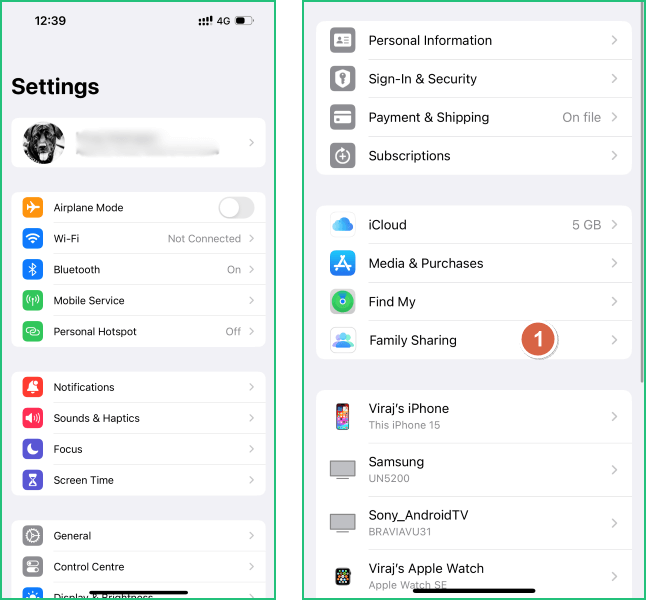
Step 1: Open your iPhone and iPad's “Settings” app.
Step 2: Tap on your name followed by “Family Sharing.”
Step 3: Find and tap on your kids’ name followed by “Ask to Buy.” In iOS 15 or earlier, tap “Ask to Buy” and then your kids’ name.
Step 4: Turn “Require Purchase Approval” on or off.

Amazing Features of FamiGuard Pro
- Real-time location tracking: Track both Android and iOS location in real time and view location history.
- SMS tracker: Check all incoming and outgoing calls & SMS.
- Social apps monitoring: Track social media apps like WhatsApp, Instagram, Snapchat, Facebook, Viber, Tinder and more.
How To Turn Off Ask Permission On Mac?
Aside from iDevices, you can also use Mac’s Family Sharing settings to turn off the Ask to Buy feature. The steps might vary with your macOS version. Here’s a general guide:
In macOS Ventura or later:
Step 1: Choose Apple menu > System Settings > Family Sharing.
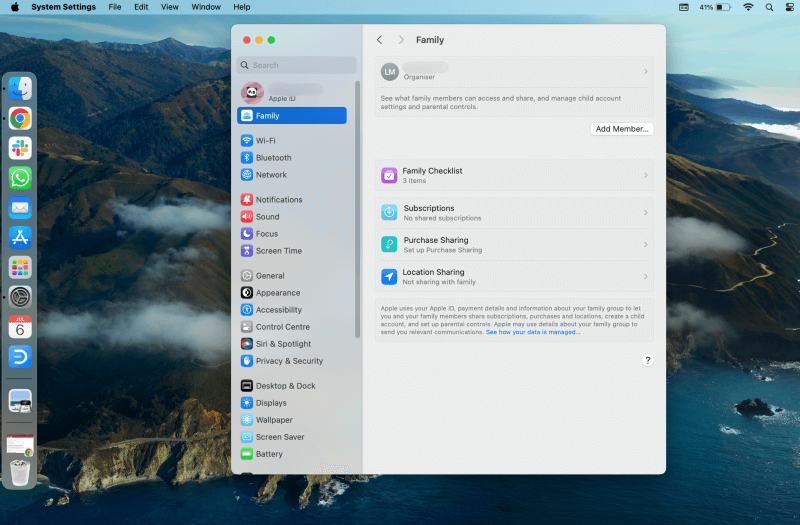
Step 2: Click on your kids’ name.
Step 3: Click on “Ask to Buy” from the sidebar.
Step 4: Turn on and off the “Require Purchase Approval.”
For macOS Monterey or earlier:
Step 1: Choose the Apple menu > System preferences > Family Sharing.
Step 2: Click “Ask to Buy” on the sidebar and tap the box next to the child’s name.
How To Turn Off Ask Permission On Android?
While Apple has had this feature for a long time, Google included it in July 2016. It allows you to share the purchased content with up to six family members. You can choose to share all of your purchased content with the members or keep it for yourself. Unlike Apple, the family members on Google must be above 13 years of age, and the family manager needs to enter the password to approve any in-app purchases.
To turn it off, follow the steps:
Step 1: Access the Google Play app.
Step 2: Click the profile picture on the top-right corner.
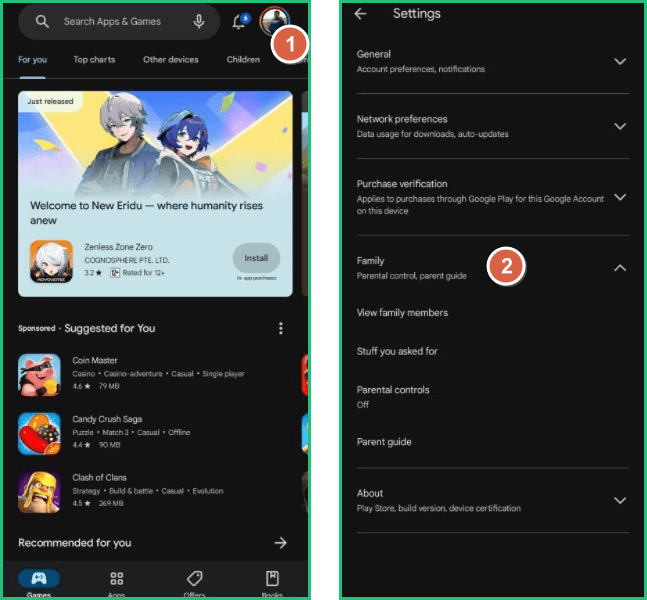
Step 3: On the newly opened window, find and click on Settings > Family > View family members.
Step 4: Click on your kids’ profile followed by “Purchase approvals” and select the type of purchases you want or don’t want the approval:
- All content
- Only in-app purchases
- All purchases using the family payment method.
- No approval is required.
Part 3: How To Turn Off Ask Permission If You Are Not The Organizer Of The Phone
Apple/Android only allows family managers to turn off the “Ask Permission” feature, but you can request the manager to do that. Here’s how to turn off Ask Permission for apps as a kid:
- Converse with your parents and ask them to turn off your account's “Ask to Buy” feature.
- If another iOS device is accessible with the family manager’s account logged in, navigate to Settings > Your Name followed by Family Sharing > Your Account > Ask to Buy, and disable it from there.
Remember that a family manager is responsible for managing the purchases their family members make under Family Sharing.
Part 4: Is Apple Screen Time Enough For Parental Control?
Apple's Screen Time provides basic parental control features such as setting time limits, blocking inappropriate content, and monitoring app usage. However, it might not be sufficient for comprehensive parental control needs. For more advanced monitoring, such as real-time location tracking, social media monitoring, or detailed activity reports, consider using specialized parental control apps like FamiGuard Pro will make up the shortages of Apple Screen Time.
FamiGuard Pro is a parental control app programmed to safeguard kids’ online safety, and it is simple to set up on iPhone. Parents can use FamiGuard Pro to monitor kids’ iPhone from Android and website without signing up a new iCloud account. Then, let’s see how to set up FamiGuard Pro for better parental control:
Step 1. Create/Sign in your account and pick the suitable subscription plan to unlock all FamiGuard Pro features.

Step 2. After purchasing, you will be navigated to Member Center. Click Try Now button and you will go to the dashboard, choose the device you want to bind and follow the Set up guide to finish installation and configuration on the target device.
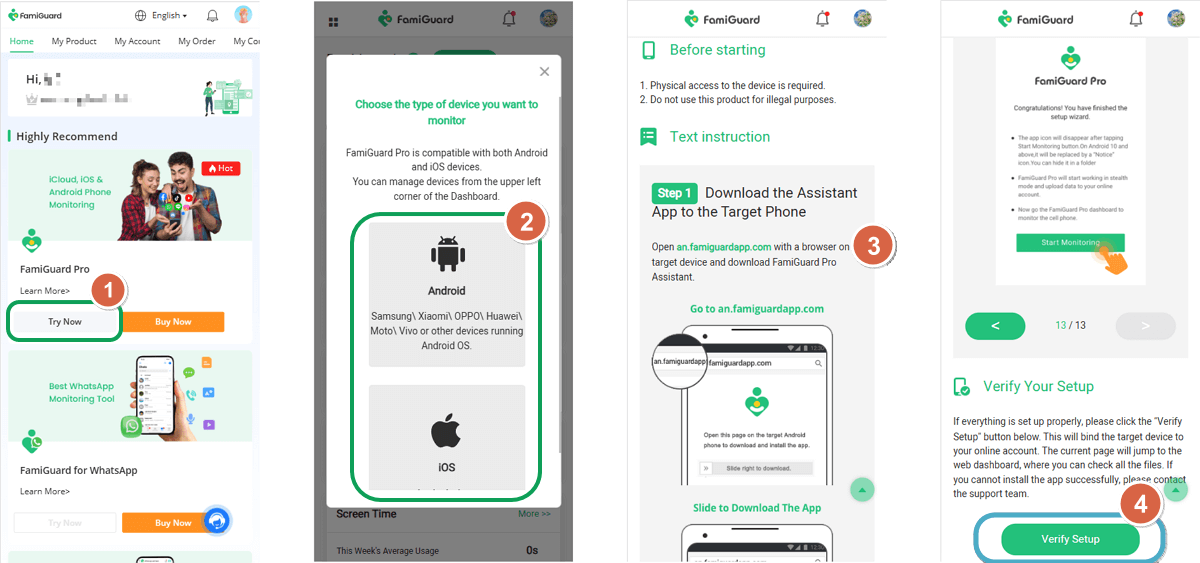
Step 3. After you verify your setup successfully, you can begin your monitor now. You can check social apps' messages, real-time location and Safari history from your phone or online.
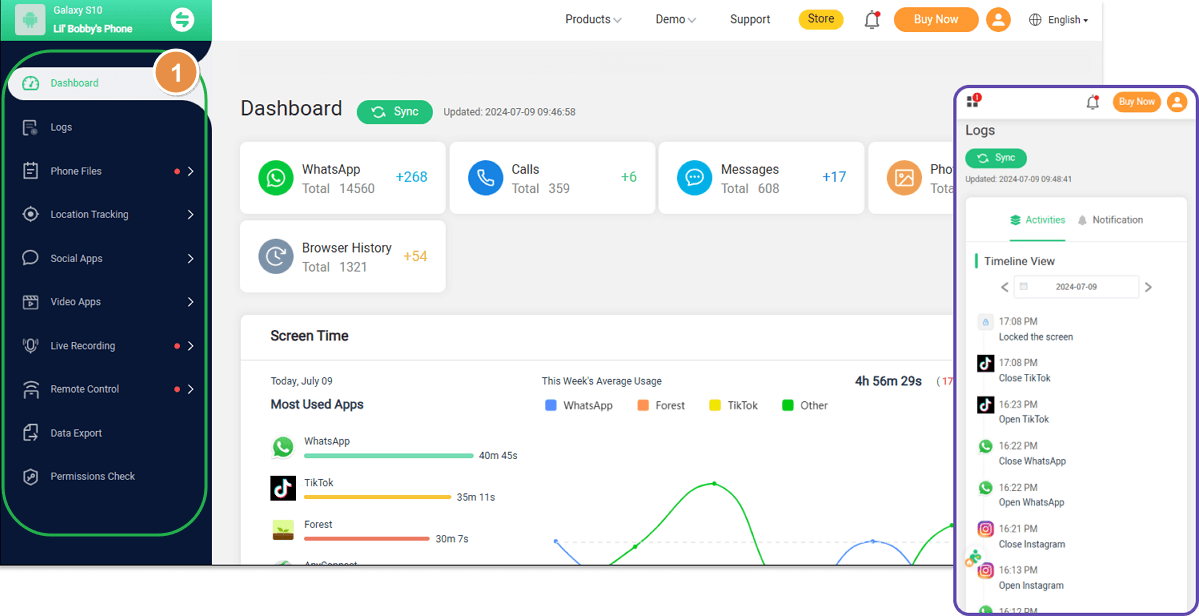
FAQs About Turning Off Ask Permissions
1. How do I turn off parental approval for apps?
On iOS, turn off Ask to Buy under the System Settings. While on Android, you can choose the type of purchase you want your child to get approval for, i.e., for all content, paid content, in-app purchases, or no approval at all. Or you can disable the notifications for app approval requests.
2. How do I turn off Ask Permission for apps on Samsung?
To turn off Ask Permission on Samsung, open the Galaxy Store app, find and click the menu icon on the bottom right corner, followed by settings, and toggle the “Require password/biometrics to buy" option off.
3. Why isn’t Ask Permission working on the iOS App Store?
Family members might not have enabled the “Ask to Buy” feature, and you might have blocked notifications from the particular device.
Conclusion
Ask to Buy can be a handy feature if you want a tab over what your kids purchase from the App Store, but it has many shortcomings. So, if you aren’t satisfied with it, it isn’t hard to learn how to turn off Ask Permission for apps. It merely takes a few minutes to break free from Apple’s parental control and try something new! If you agree, give FamiGuard Pro software a try. It offers a comprehensive way to keep a tab on your children’s internet usage and restrict their screen time with a few clicks.
By Tata Davis
An excellent content writer who is professional in software and app technology and skilled in blogging on internet for more than 5 years.
Thank you for your feedback!