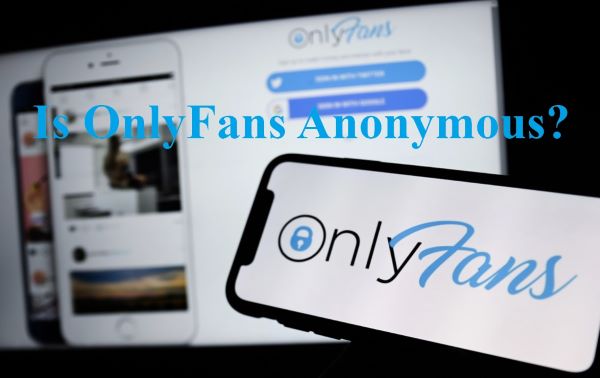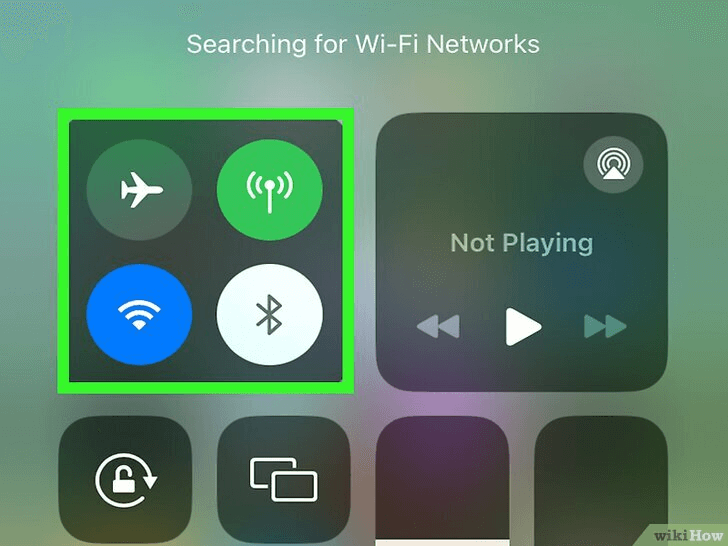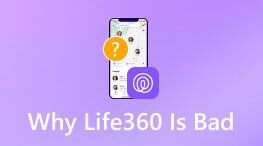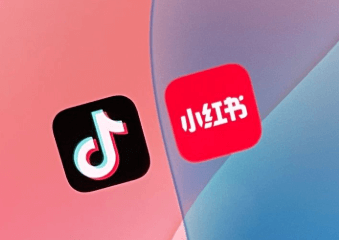You're supposed to meet a friend, but instead of a quick "on my way" location drop, you get the dreaded “Share Location Unavailable iPhone” error. Great. Now you’re stuck sending awkward "I'm near that coffee shop… you know, the one with the red sign?" texts. If this sounds familiar, don’t stress. We’re going to discuss why this happens and, more importantly, how to fix it so you never have to guess someone's whereabouts again.
Table of Contents
Part 1: Why Does My iPhone Say Share Location Unavailable?
Seeing “iPhone says share location unavailable” when trying to send your location? Annoying, right? This issue can pop up for several reasons, and the good news is that most of them are fixable. Let’s go through the common culprits.
1Location Services Are Turned Off
Your iPhone needs permission to share your location; if your Location Services are off, nothing's getting through. To check that, go to Settings > Privacy & Security > Location Services and ensure it's switched on.
2"Share My Location" is Disabled
Even if Location Services are on, you still have to enable the Share My Location setting.
3No Internet Connection
Your iPhone needs Wi-Fi or cellular data to share your location. If you're in an area with bad reception or the airplane mode is on, location sharing won’t work.
4iCloud Sync Issues
Your location settings sync through iCloud. A syncing issue can cause iPhone Share Location Unavailable errors. Try signing out and back into iCloud under Settings > [Your Name] > Sign Out and then sign in again.
5Apple’s Servers Are Down
Sometimes, the problem isn’t your iPhone; it’s Apple. If Apple’s Find My services are experiencing downtime, location sharing won’t work. Check Apple’s System Status page here to see if their servers are down.
Part 2: How to Fix "Share Location Unavailable" on iPhone
So, your iPhone won’t share your location? Annoying, but don’t worry, fixing it is easier than you think. Let’s go through some tried-and-tested solutions to get location sharing back up and running.
1. Check Location Services
Your iPhone won’t share your location if it doesn’t have permission. You need to double-check that: Open Settings, tap Privacy & Security, select Location Services and make sure it’s turned ON.
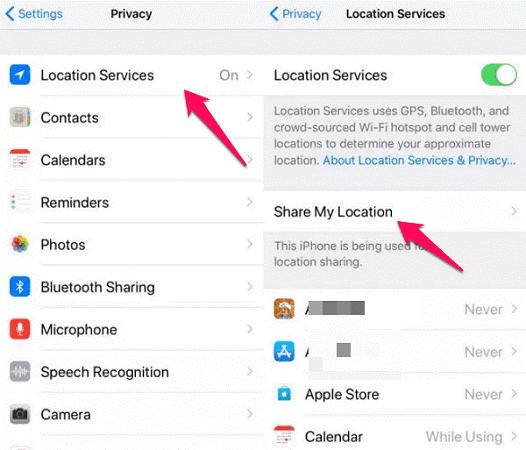
2. Enable "Share My Location"
Now that Location Services are on, let’s make sure your iPhone is set to share your location. You can do this in two ways; through Settings or the Find My app.
Through the Settings App
- Open Settings and tap your name at the top.
- Select Find My.
- Make sure Find My iPhone and Share My Location are both turned ON.
Through the Find My App
- Open the Find My app.
- Tap Me at the bottom.
- Turn on Share My Location.
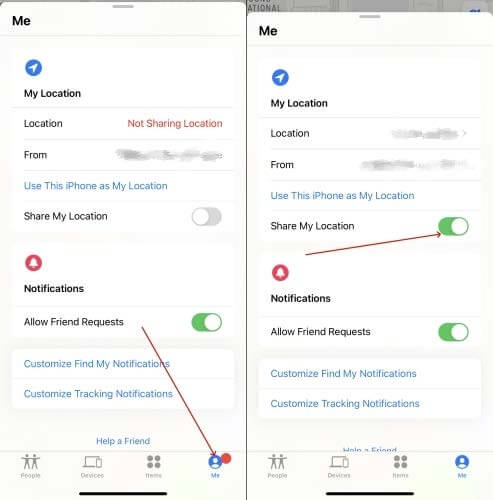
3. Check Network Connection
Your iPhone needs a stable internet connection to share your location. If you’re in a spot with weak Wi-Fi or poor cellular signal, that could be the issue.
Try these quick solutions:
- Turn on Airplane Mode, wait about 10 seconds, then turn it off.
- Switch between Wi-Fi and mobile data to see if one works better.
- Run a speed test to check if your internet is slow.
4. Restart Your iPhone
Sounds too simple, right? But trust me, a restart can fix a lot of weird glitches.
- For iPhones with Face ID: Press and hold the Side button + Volume button, then slide to power off.
- For iPhones with a Home Button: Press and hold the Power button, then slide to power off.
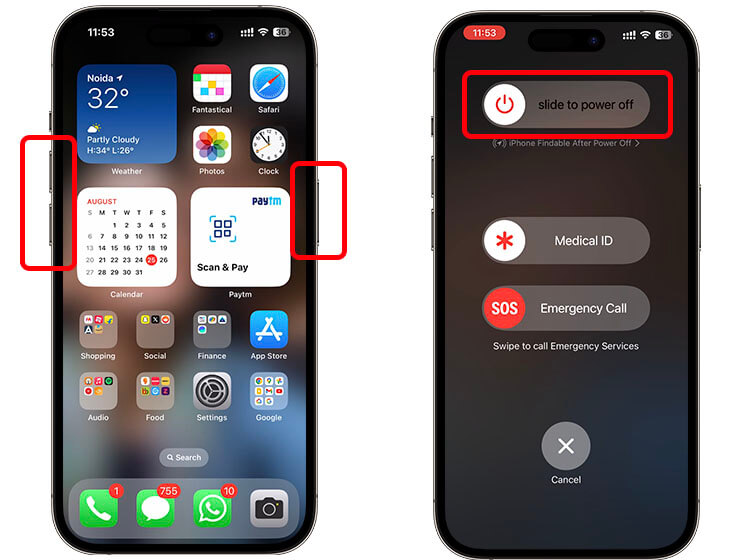
5. Reset Location & Privacy Settings
If location services aren’t working right, a quick reset might help.
- Open Settings > General, scroll down and select Transfer or Reset iPhone.
- Tap Reset and choose Reset Location & Privacy.
- Enter your passcode and confirm.
After the reset, your location settings will go back to default, so apps like Maps and Find My will ask for permission again.
6. Update iOS
Sometimes, all you need is a software update. Apple regularly rolls out fixes for bugs, so check if there’s an update waiting for you:
- Open Settings > General.
- Tap Software Update and install any available updates.
7. Delete & Re-Add People in Find My
If everything looks fine on your end but location sharing still isn’t working, the issue might be with the connection between you and the person you’re trying to share with.
- Open Find My app and tap the person’s name you’re trying to share with.
- Select Remove [Name] and restart your phone.
- Add them back by tapping Share My Location and entering their contact.
8. Check Apple's System Status
Sometimes, Find My has issues on Apple's end. Check the Apple System Status page; if there’s an outage, you’ll just have to wait for Apple to fix it.
9. Resume iCloud Data Sync
If your iPhone isn’t syncing with iCloud properly, location sharing may not work. Try this:
- Go to Settings > [Your Name] > iCloud.
- Turn off Find My iPhone.
- Wait a few seconds, then turn it back on.
Part 3: Alternatives to Share Location on iPhone
If "Share Location Unavailable" is giving you a headache, don’t worry; you’ve got other ways to share your whereabouts. Here are some reliable alternatives:
1. Use Google Maps Location Sharing
If Find My isn't working, Google Maps has a built-in location-sharing feature that works just as well. Just open the app, tap your profile picture, select Location Sharing, and choose who will see your location.
It works across both iPhone and Android!
2. Send Your Live Location via WhatsApp or iMessage
For quick, real-time updates, you can share your live location through WhatsApp or iMessage. In a chat, tap the + (iMessage) or Attach (WhatsApp) icon, select Location, and choose Share Live Location. It even updates as you move!
3. Use a Third-Party App
Apps like Life360 or Glympse are great if you need more advanced location-sharing options, like geofencing alerts or group tracking. These work independently of Apple’s services, so they’re a solid backup.
4. Drop a Pin in Apple Maps
If you just need to send a one-time location, open Apple Maps, press and hold on your current spot, tap Share, and send it via Messages, Email, or even AirDrop. No matter your chosen method, you’ll still be able to let friends and family know where you are without relying solely on Find My.
FAQs About iPhone Share Location
1. How to Share My Location on iOS 17/18?
To share your location on iOS 17/18:
Use the Find My App:
- Open the Find My app.
- Tap the Me tab at the bottom.
- Turn on Share My Location if it’s off.
- Go to the People tab and tap Start Sharing Location.
- Choose a contact and select how long you want to share your location (one hour, until the end of the day, or indefinitely).
Use Messages:
- Open a conversation in the Messages app.
- Tap the contact’s name at the top.
- Select Share My Location or Send My Current Location (for a one-time update).
- Choose the duration you want to share your location for.
2. Why Can't I See My Friends Live Location on iPhone?
If you can’t see your friends live location in Find My, it could be due to a weak internet connection, poor GPS signal, or an outdated iOS version.
Conclusion
Location sharing is a handy feature, until it stops working. But hey, tech hiccups happen! However, most issues have a quick fix, and if one method doesn’t work, another usually will.
If you're still stuck, take a deep breath, double-check your settings, and maybe even give your phone a quick restart (because let’s be real, that fixes half of life’s problems). And if all else fails, a good old-fashioned “Where are you?” text still does the job.

By Tata Davis
professional in software and app technology, skilled in blogging on internet
Thank you for your feedback!