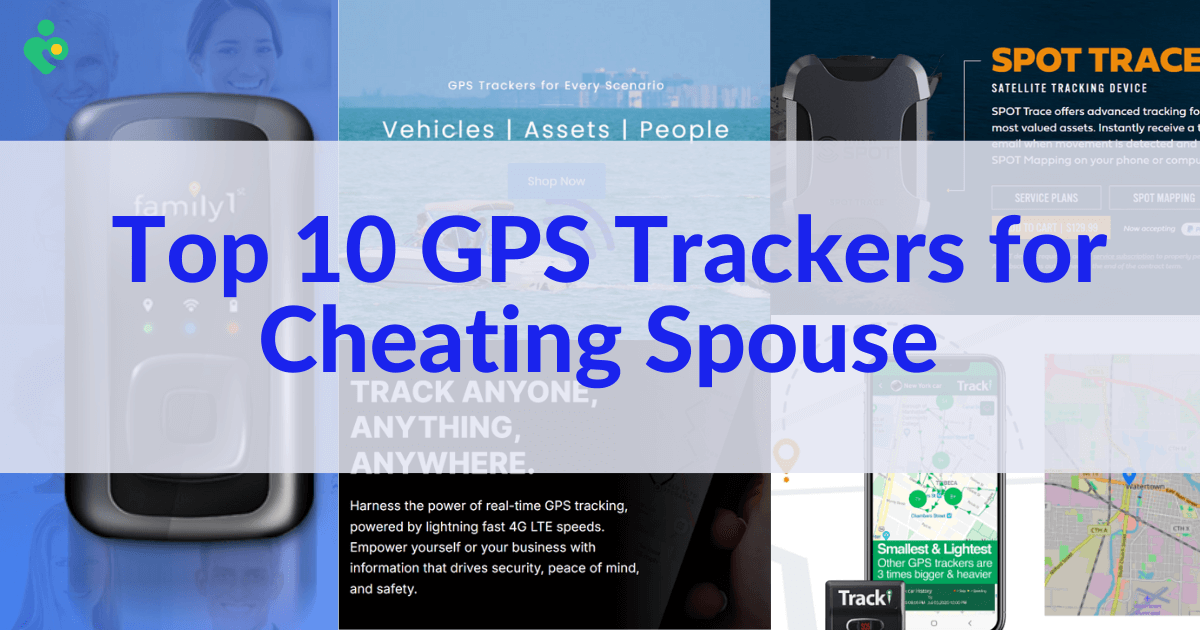FamiGuard Support: Monitor Devices with Others' Permission.
Ever wondered why your iPhone location isn't updating on Find My iPhone? You're not alone! This can be frustrating, especially when you're trying to keep track of your device or loved ones. In this guide, we'll explore the possible reasons for iPhone not updating issue and provide step-by-step solutions to get your location updates back on track.
Whether it's a software glitch or a simple setting that needs adjustment, we've got you covered. Plus, we'll introduce FamiGuard Pro, a fantastic tool to help you monitor your iPhone's location effectively.
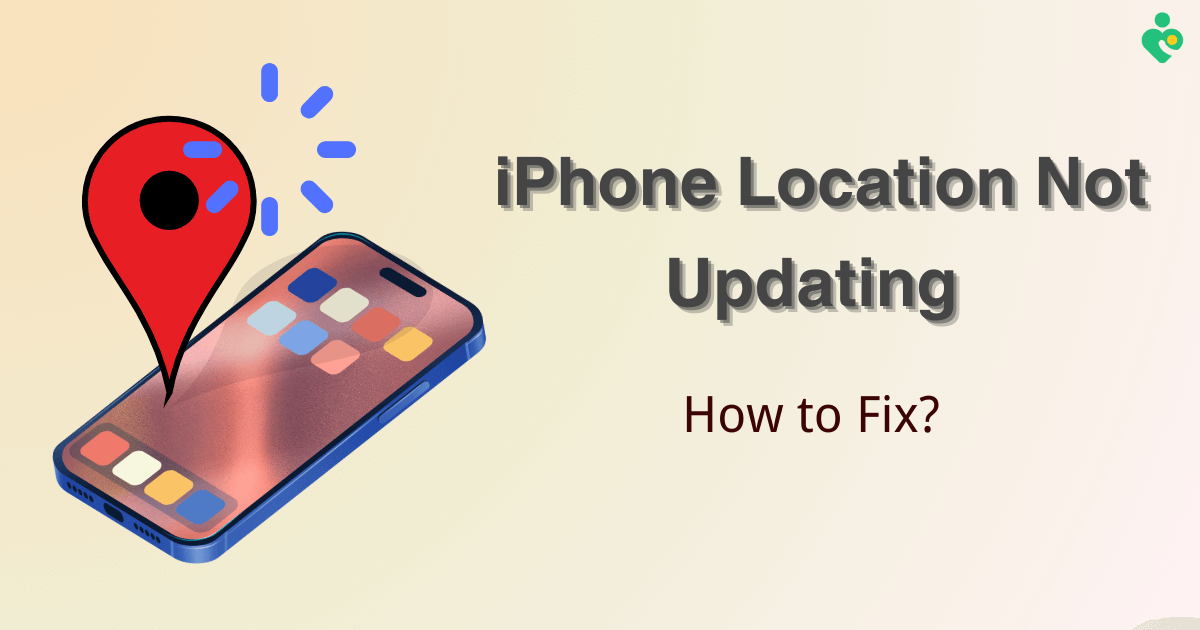
Table of Contents
Part 1: What Does It Mean If Someone's Location Hasn't Updated In an Hour?
If you've noticed that your iPhone's location isn't updating in the Find My app, it could be due to several reasons. Understanding these can help you troubleshoot and get your location services running smoothly again.
- Weak or No Internet Connection: Find My iPhone requires a stable internet connection to update your location.
- Location Services Disabled: If location services are turned off, your iPhone won’t be able to share its location.
- Airplane Mode Enabled: When your phone is in Airplane Mode, it can't communicate with the network, thus not updating the location.
- Outdated iOS Version: Running an old version of iOS can cause various glitches, including location issues.
- Battery Saver Mode: Enabling battery saver mode can restrict location services to save battery life.
- Find My iPhone Settings: Incorrect settings in the Find My iPhone app can prevent it from updating the location.
Part 2: Why Won't Someone's Location Update on Find My iPhone?
If someone else's location isn't updating on Find My iPhone, it could be due to similar reasons: their device might have weak internet, location services might be off, or their settings may not be configured correctly. Make sure they check their internet connection, enable location services, and update their iOS to the latest version.
If you've checked the above scenarios and the issue remains, here are some steps you can take:
- Ask the person to refresh their location-sharing settings by toggling them off and on.
- Ensure both phones are set to the correct date and time. This can affect how the Find My app reports the location.
- Reboot both devices to clear any temporary software glitches.
- If all else fails, contacting Apple Support can provide further guidance and troubleshooting support specific to your devices.
By understanding these common issues and solutions, you can better troubleshoot why someone's location might not be updated in the Find My iPhone app. Remember, effective communication with the person whose location you're trying to view is crucial for resolving these issues swiftly.
Part 3: How to Fix Find My iPhone Not Updating Location
If you're struggling with your iPhone's location not updating problem, it might feel frustrating. Don't worry, we've got you covered with some straightforward fixes that you can try out. Let's dive into the steps to get your location services back on track.
Video Guide: Fix iPhone Location Not Updating
Method 1: Check Internet Connection
Your iPhone requires a stable internet connection to update its location accurately. If you're experiencing issues, ensure your device is connected to Wi-Fi or cellular data. Here’s how you can check and improve your connection:
Step 1. Tap on the Settings app on your home screen.
Step 2. Select Wi-Fi and make sure you are connected to a reliable network.
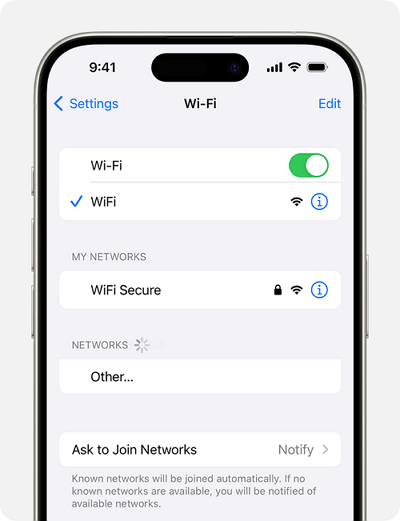
Step 3. If Wi-Fi is not available, go back to Settings, select Cellular, and ensure Mobile Data is turned on.
Sometimes, turning Wi-Fi or cellular data off and then on again can help refresh the connection.
Method 2: Enable Location Services
Location services must be active for apps like Find My iPhone to function properly. Here’s how to check and activate Location services:
Step 1. Open Settings.
Step 2. Tap on Privacy & Security > Location Services.

Step 3. Ensure Location Services is toggled on.
Step 4. Scroll down to find Find My iPhone and ensure it’s set to 'While Using the App' or 'Always'.
Method 3: Disable Airplane Mode
Airplane mode can disrupt connectivity and stop your location services. Make sure Airplane Mode is turned off by:
Step 1. Swiping down from the top-right corner to open Control Center.
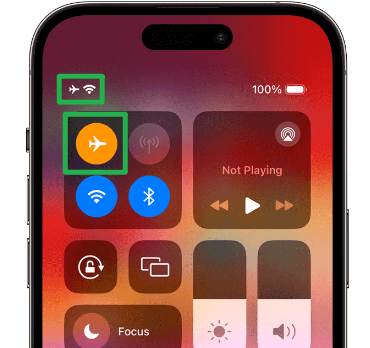
Step 2. If the airplane icon is orange, tap it to disable Airplane Mode.
Method 4: Update iOS
Updating your iPhone to the latest iOS version can resolve bugs and improve overall performance, including location services. To check for an update:
Step 1. Go to Settings > General > Software Update.
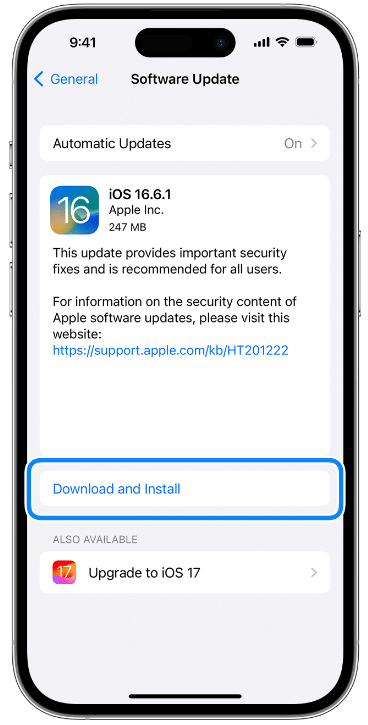
Step 2. Download and install any available updates.
Method 5: Disable Battery Saver Mode
Low Power Mode might affect how apps update and function. To turn off Low Power Mode:
Step 1.Go to Settings > Battery.
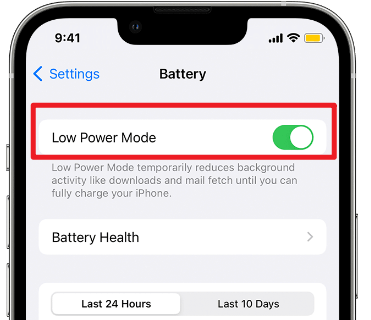
Step 2.Turn off Low Power Mode.
Method 6: Check Find My iPhone Settings
Incorrect settings in the Find My iPhone app can prevent location updates. Verify that everything is correctly configured.:
Step 1.Open the Find My app.
Step 2. Tap on the 'Find My' tab and ensure that 'Send Last Location' is enabled.
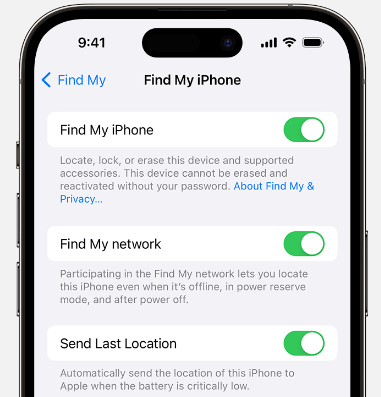
Step 3.Also, check under Settings > [your name] > Find My to make sure both Find My iPhone and Find My network are active.
By following these steps, you should be able to resolve issues with your iPhone’s location not updating. If the problem persists, consider reaching out to Apple Support for further assistance. Remember, keeping your device's settings optimized is key to ensuring that all its services run smoothly.
Part 4: How to Manually Update Find My Location with Location Tracker?
If you're looking to manually update the location on your iPhone, especially when automatic updates aren't working as expected, using a location tracker like FamiGuard Pro can be a great solution. This tool is particularly useful for parents wanting to monitor their children's location for safety reasons or for anyone needing to ensure their location settings are accurate and up-to-date.
FamiGuard Pro is a location-monitoring app with invisible phone monitoring and the best parental control capabilities. It allows you to track the real-time location of a device and comes with a variety of features that make it a top choice for discreetly managing the whereabouts of family members.
How to Set Up FamiGuard Pro to Track iPhone Location
Step 1: Create Your Account and Choose Your Suitable Plan
First, visit the FamiGuard Pro website and click on the Sign In/Up button. You'll need to register using a valid email address. After registration, select a subscription plan that suits your needs—options include 1-month, 3-month, and 1-year plans, each varying in price.

Step 2: Download and Install FamiGuard Pro for iOS.
Once you have chosen your plan and completed the purchase, download FamiGuard Pro for iOS onto a computer. You will then need to connect the target iPhone to this computer.
After connecting to the iPhone, follow the on-screen instructions to install and configure the FamiGuard Pro app. This will involve allowing necessary permissions for the app to access location services and other required data on the iPhone.
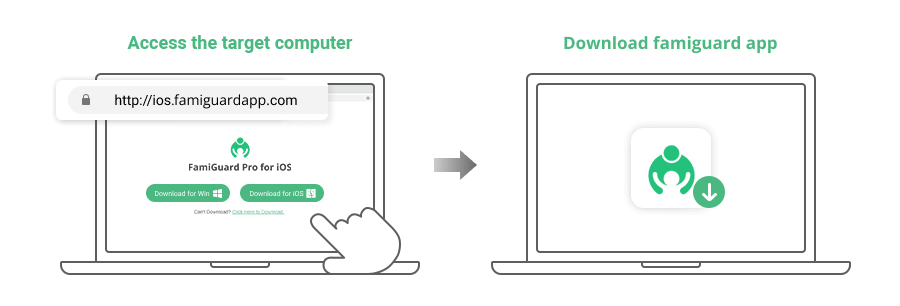
Step 3: Start Tracking Location.
With the installation and setup complete, log into your FamiGuard Pro account on the website. You'll be directed to the dashboard, where you can start monitoring the iPhone's location immediately. The dashboard allows you to view detailed location history, including addresses, longitude, latitude, and the date and time of each location recorded.

FamiGuard Pro also enables you to set up Geo-Fences, which are virtual boundaries that trigger notifications when the monitored device enters or exits a designated area. This feature is especially useful for parents who want to keep tabs on their children's movements around specific locations like home, school, or work.
By using FamiGuard Pro, not only can you ensure the accuracy of location tracking on your iPhone, but you also gain access to a suite of additional monitoring features, such as viewing call logsand messagesand even remotely controlling the device to take screenshots or record calls. This comprehensive tool provides peace of mind by keeping you informed about your loved ones' whereabouts and phone usage.
FAQs
1. What could cause an iPhone's location to not update?
There are several reasons why an iPhone's location might not be updated, including unstable internet connections, the Background App Refresh setting being turned off, or having outdated versions of apps or the iOS system itself. Trying different solutions like updating the software or checking internet settings, might resolve the issue.
2. What steps can I take if my daughter's iPhone location is not updating?
To address an iPhone location that isn't updating, start by toggling the WiFi off and then on again on your daughter's device. Also, restart your WiFi router. If she's using a public WiFi network, such as at school or an airport, high traffic on the network may be causing the issue. In such cases, switching to a cellular data connection might help.
3. How can I manually refresh the location in Find My iPhone?
To refresh the location information in Find My iPhone, open a message thread and tap on the name or icon of the person at the top. This action will display a map. Tap on the map to open it fully, and then use the refresh icon located at the top-right corner of the map to update the location.
4. How frequently does the iPhone update its location?
The iPhone updates its location based on significant changes in position. The significant-change location service triggers an update only when there's a notable change in the device's location, typically around 500 meters or more.
Conclusion
Fixing the issue of your iPhone location not updating on Find My iPhone can be easy if you follow the right steps. From ensuring a stable internet connection to updating your iOS and checking your settings, these solutions should help you get accurate location updates. If you’re looking for a more advanced solution to monitor your devices, consider using FamiGuard Pro for comprehensive tracking and parental control. Keep your devices and loved ones safe by staying informed and proactive!
By Tata Davis
An excellent content writer who is professional in software and app technology and skilled in blogging on internet for more than 5 years.
Thank you for your feedback!