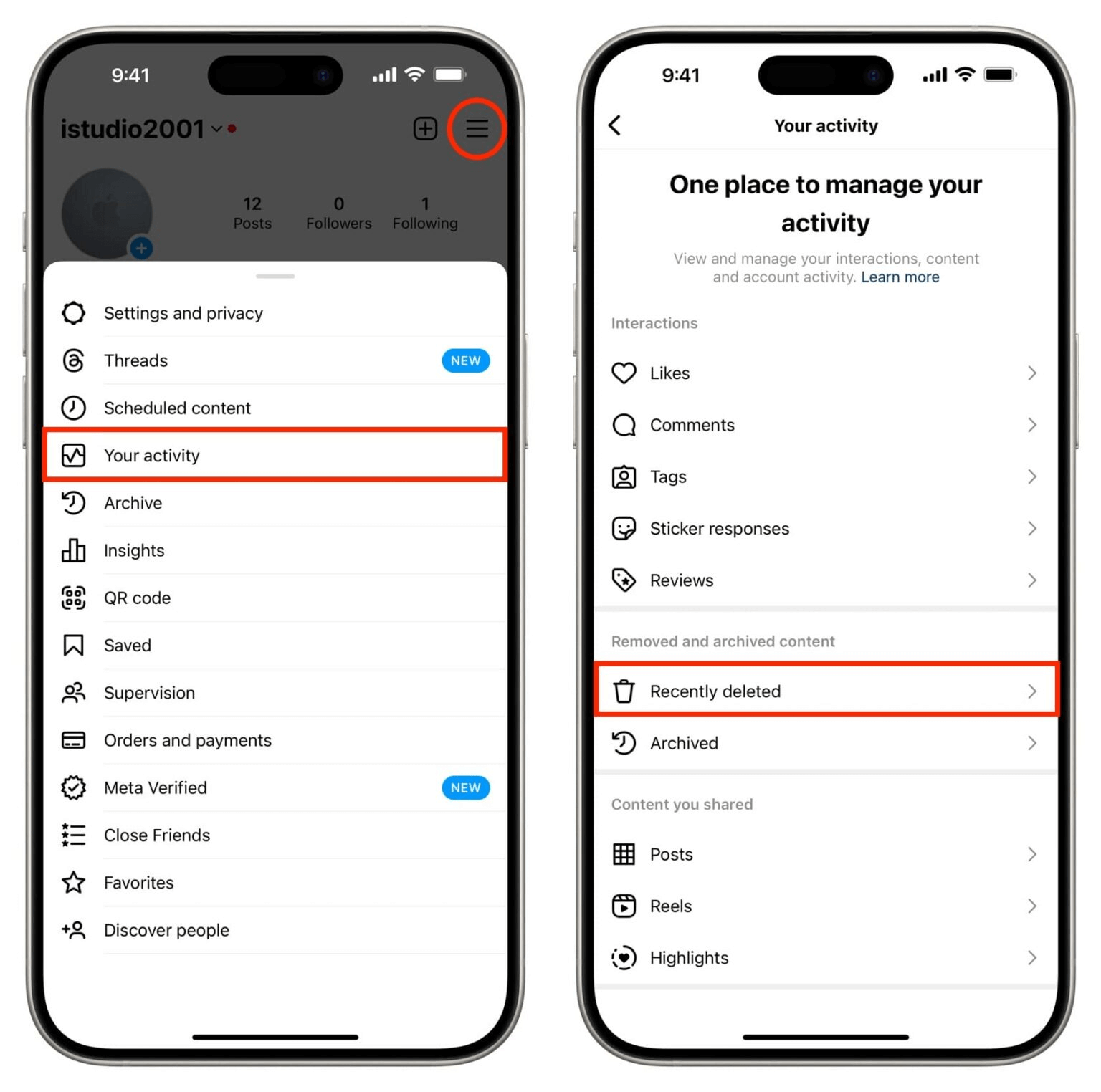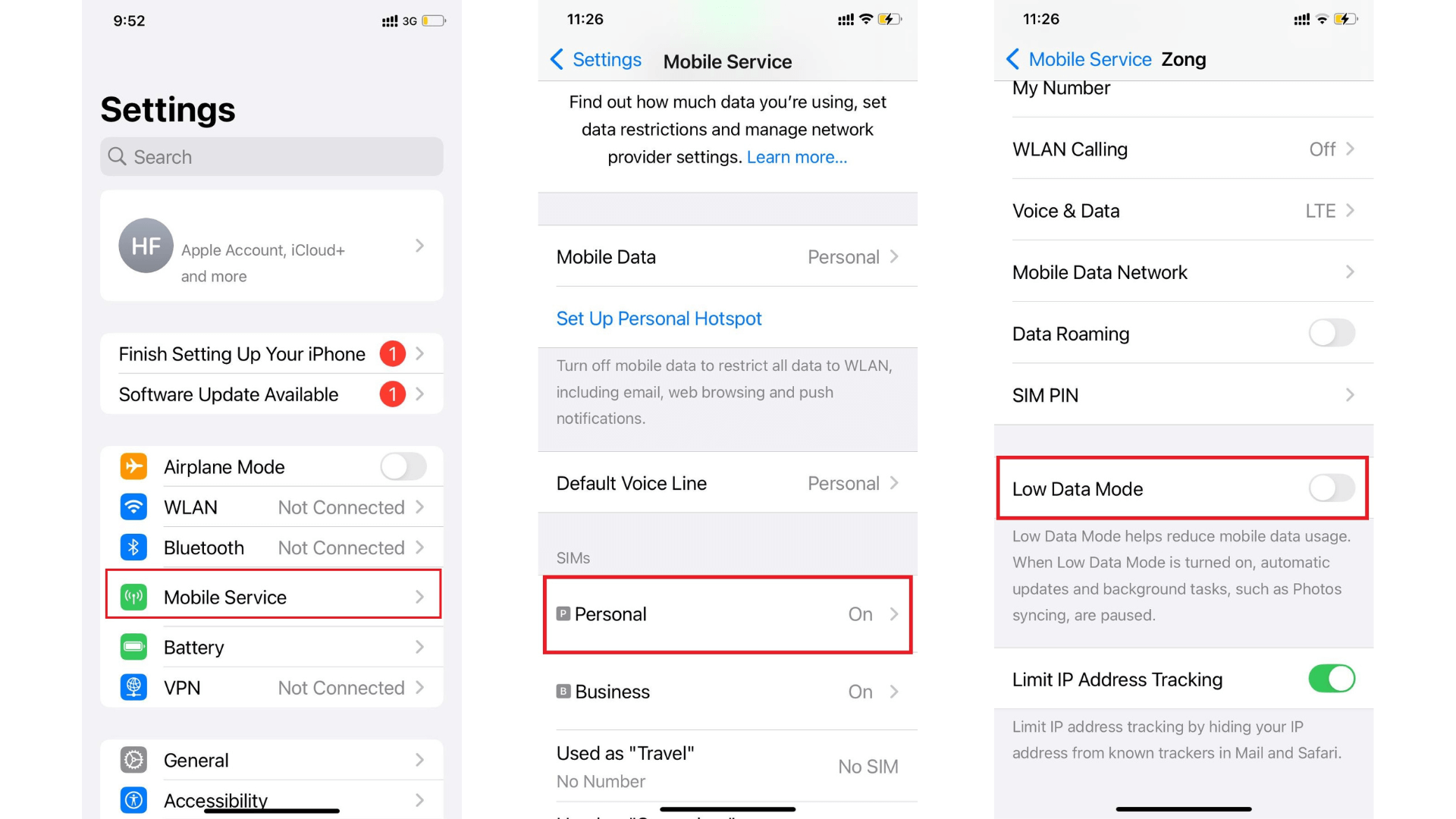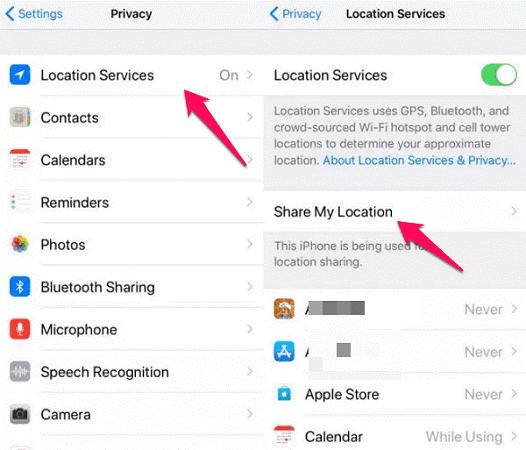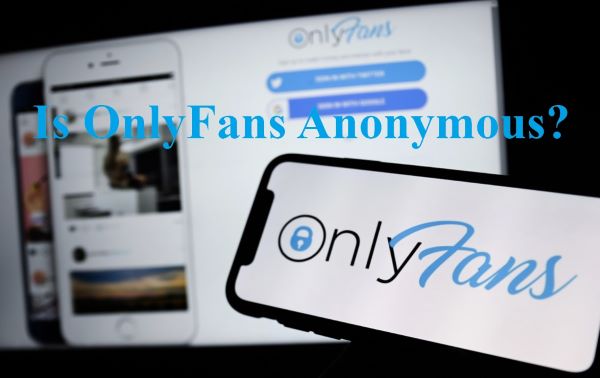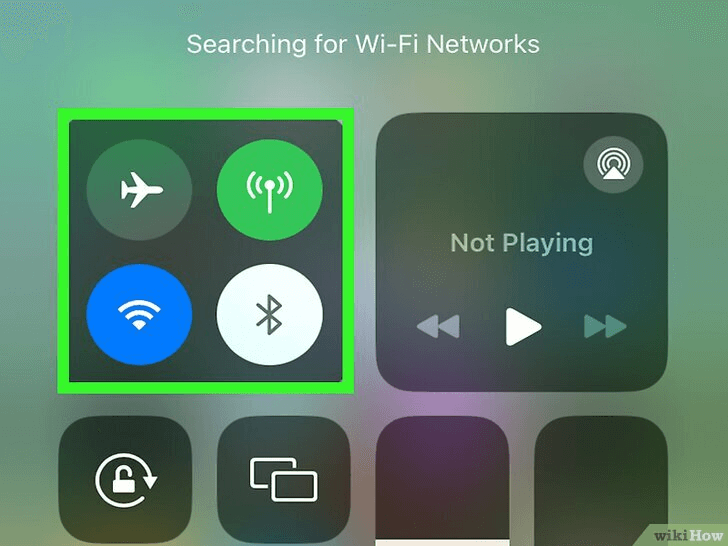FamiGuard Support: Monitor Devices with Others' Permission.
Most of us have experienced this: you pick up your phone when it buzzes, only to hear a robotic voice pitching some questionable services you never requested. These irritating spam calls are an ever-growing concern in the digital era. They not only disrupt your day but also carry potential risks of scamming. But do not worry! This comprehensive guide will help you learn how to stop spam calls on Android , ensuring you and your child's cell phone remain spam-free.
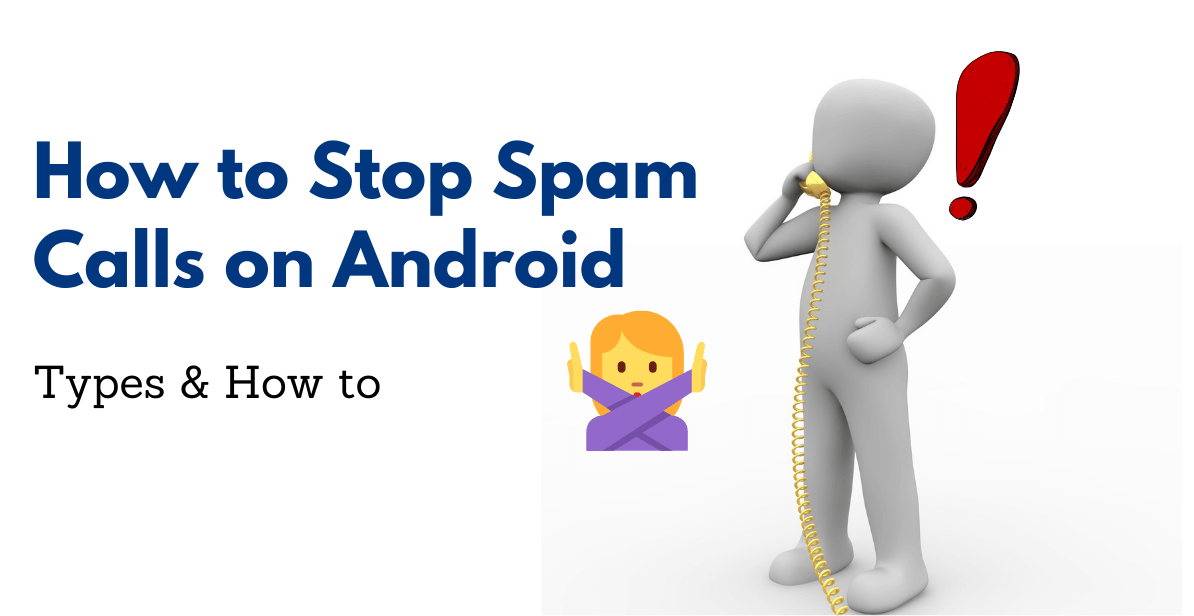
Contents
Part 1: What Are the Types of Spam Calls?
Spam calls can come in various forms, such as sales calls, robocalls, and scam calls. These calls often use spoofed numbers to trick you into answering. Understanding the different types of spam calls will help you better identify and block them. Spam calls generally come in three forms:
Sales Calls
Sales calls are usually from telemarketers trying to sell products or services. However, these calls are regarded as spam if you don't agree to receive them.
Robocalls
These are automated calls using pre-recorded messages. They can range from political messages to scam attempts.
Scam Calls
These are the most dangerous ones. Scammers might pretend to be bank representatives, lottery officials, or tech-support experts, trying to trick you into providing personal information or money.
Part 2: How to Block Spam Calls on Android
Blocking spam calls on Android is a common concern for many smartphone users. Spam calls is annoying and intrusive, disrupting our daily lives. Fortunately, there are various tools and Android built-in features to help users to block unwanted calls. Blocking spam calls on Android is relatively straightforward. Here's a step-by-step guide:
Method 1: Use Built-in Android Features
Your Android phone comes with built-in features to help you combat spam calls:
- Open the phone app.
- Tap on the three dots in the upper-right corner.
- Tap on Settings > Caller ID and Spam
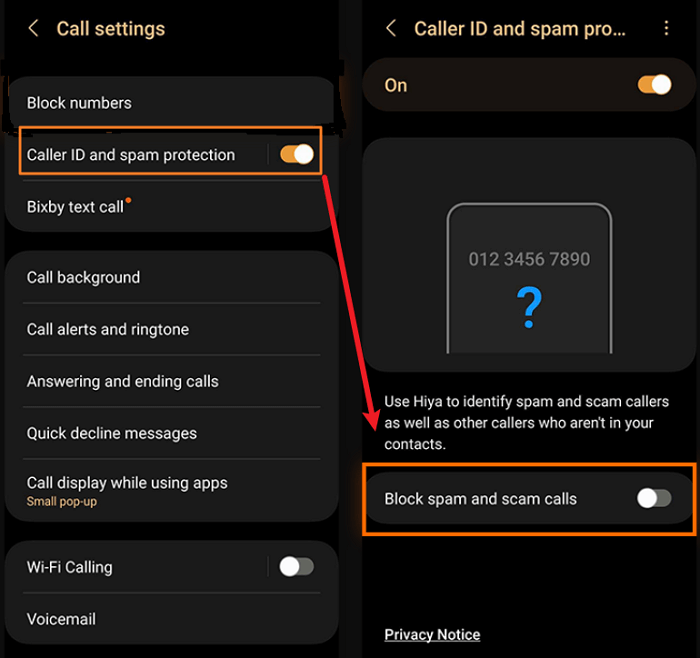
- Enable Block spam and spam calls .
This will automatically block detected spam calls on your Android device.
Method 2: Use Mobile Carrier Tools

Your mobile carrier may offer additional tools to help block spam calls. For instance, AT&T provides a mobile app called ActiveArmor , T-Mobile offers Scam Shield , and Verizon has Call Filter . Most of these services provide both free and premium features, making it easier for you to manage and block spam calls.
Method 3: Blocking Specific Numbers
If a particular number is constantly bothering you, Android allows you to block it directly:
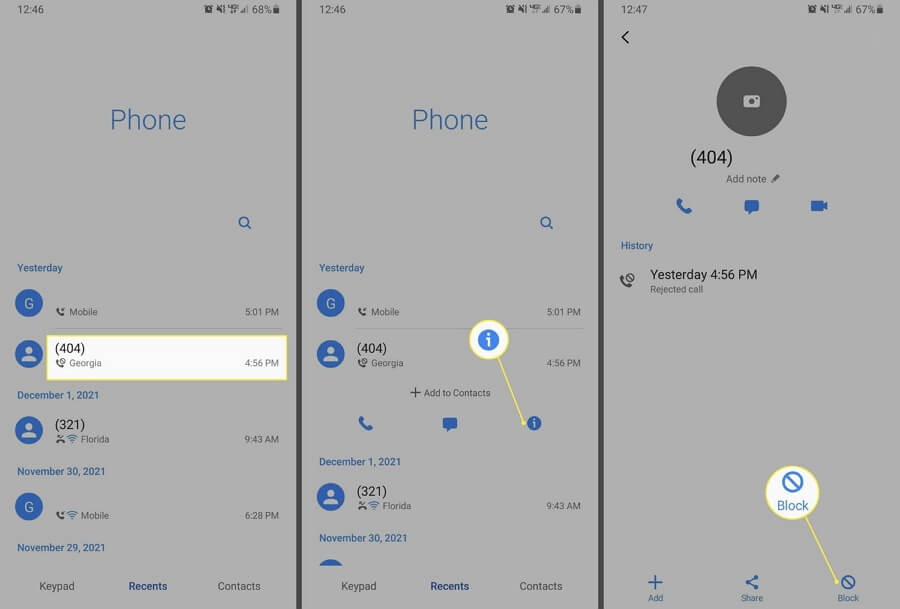
Image source: lifewire.com
- Open the Phone app.
- Long-press the number you want to block, then click the i icon.
- Tap Block . And this will be blocked on your Android phone permanently.
Method 4: Register on the National Do Not Call Registry
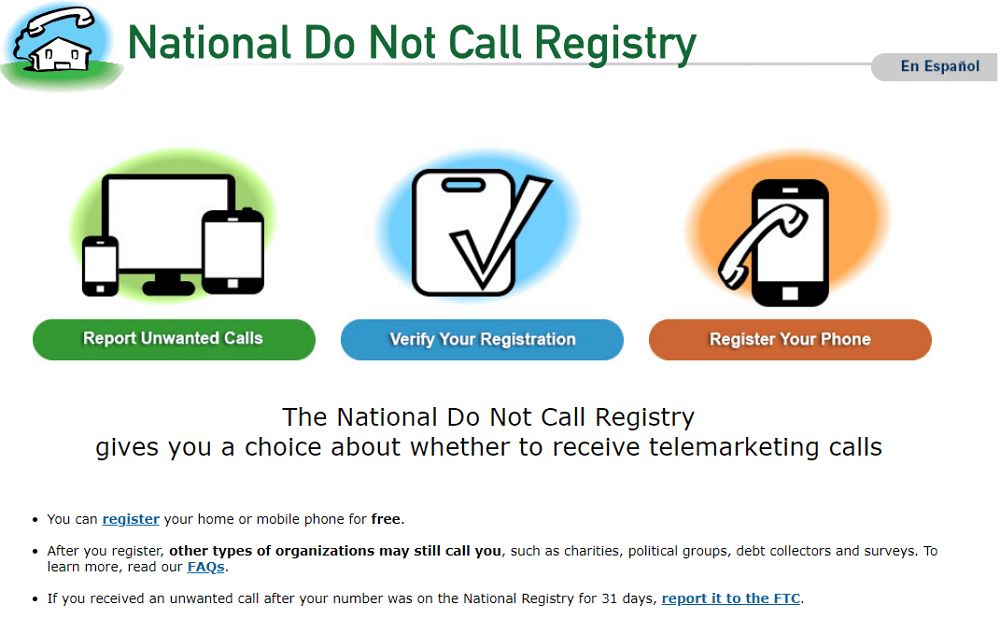
If you live in the U.S., you can register your number on the National Do Not Call Registry. While it won't magically make all spam calls vanish, it's a solid start to bring your phone's peace and quiet. So, if you're tired of being bombarded with unwanted sales pitches and scams, take a moment to sign up and give yourself some well-deserved relief from the constant ringing.
Method 5: Try Third-Party Call Blocking Apps
There are numerous third-party apps available that can help block spam calls on Android. These include Call Blocker, Call Blacklist, Should I Answer?, and more. While these tools can be effective, always remember to check their privacy policies before using them.
Part 3: How to Stop Spam Calls on Your Child's Cell Phone
As a parent, you may also be concerned about spam calls reaching your child's phone. These unwanted interruptions can not only be annoying but also potentially harmful. Thankfully, FamiGuard Pro can protect your child from these pesky calls. This software has a function that allows you to block spam calls on child’s device remotely in addition to monitoring your child's internet activity.
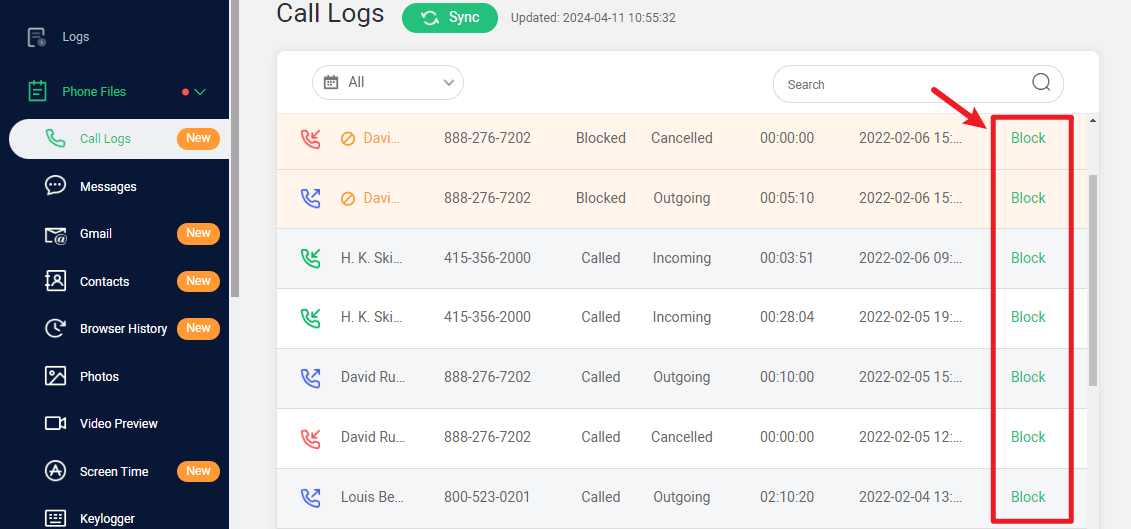
How to Set Up FamiGuard Pro to Block Calls on Android?
Step 1. Create/Sign in your account and pick the suitable subscription plan to unlock all FamiGuard Pro features.

Step 2. After purchasing, you will be navigated to Member Center. Click Try Now button and you will go to the dashboard, choose the device you want to bind and follow the Set up guide to finish installation and configuration.
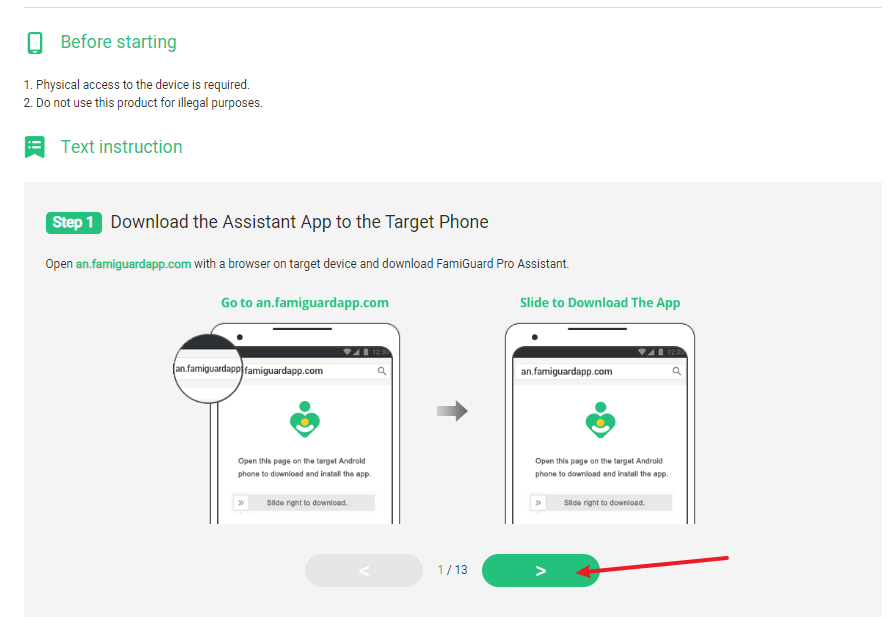
Step 3. If everything is set up successfully, you can see the device name and all related information including location tracking in the dashboard. From now on, you can check the target device’s call logs and block any call fromPhone Files > Call Logs.
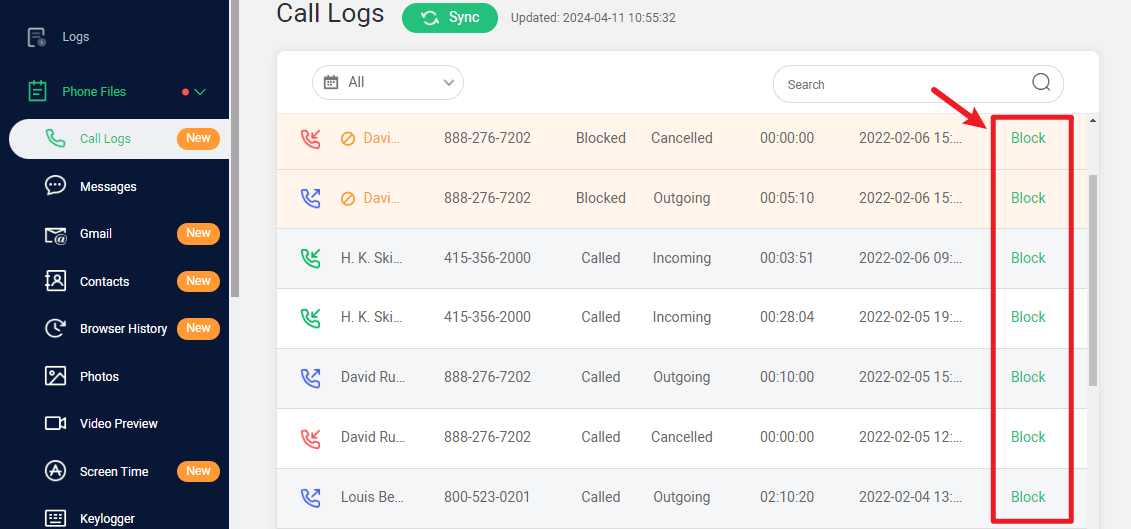

More than Blocking Calls
-
Call Recording: FamiGuard Pro can help to record phone calls and app calls with AI-noise reduction.
-
Check Contacts: It allows you to view your child’s contacts and figure whom he is calling with.
-
Surround Recording: Have concerns on what is happening around your kid? Record surrounding sounds will give you the answer.
-
GPS Location Tracking: It allows you to view other's GPS location without them knowing, and it also records historical locations.
Conclusion
Spam calls can be a real nuisance, but with the right knowledge and tools at your disposal, you can effectively reduce or even eliminate these unwanted disruptions. From using built-in Android features to employing third-party apps, there are plenty of ways to prevent spam calls on Android from reaching you and your family. If you have needs on safeguard your child’s calling safety, use a parental control tool like FamiGuard Pro will be a nice choice.
By Tata Davis
An excellent content writer who is professional in software and app technology and skilled in blogging on internet for more than 5 years.
Thank you for your feedback!