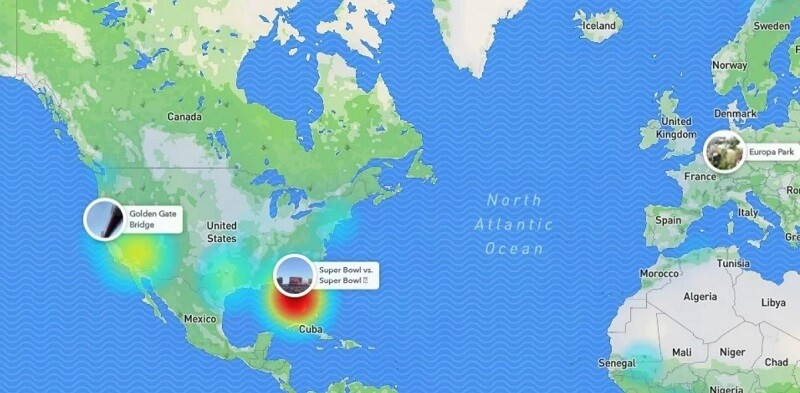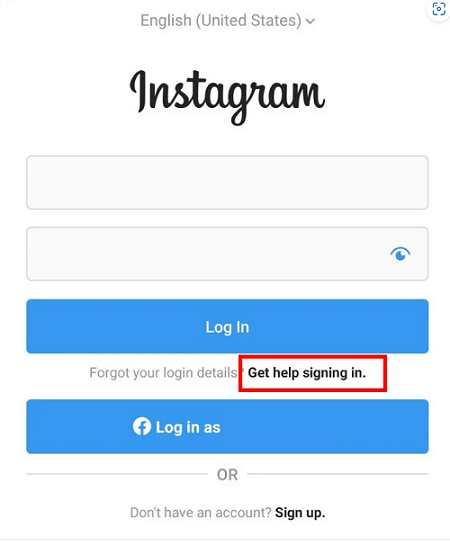FamiGuard Support: Monitor Devices with Others' Permission.
Once an Instagram post is deleted, it may seem like it’s gone for good! Though Instagram doesn’t allow you to see deleted posts directly, there are a few methods that can come in handy! Read below to explore reliable ways of how to see deleted posts on Instagram and you might just be able to bring back that cherished content you thought you had lost for good.
Contents
Part 1: Can You View Deleted Instagram Posts?
Part 2: How to See Deleted Instagram Posts
Part 3: FAQs
Part 1: Can You View Deleted Instagram Posts?
Once an Instagram post is deleted, it’s gone from your profile officially since Instagram doesn’t offer any in-app options to retrieve deleted posts. However, there are a few methods that you can use to recover or view the content that’s been deleted. Whether or not you’ll be able to view deleted Instagram posts depends on whether it was achieved, stored, or cached in different browsers or if they have been indexed by external sources like search engines.
Part 2: How to See Deleted Instagram Posts
Below mentioned are a few effective methods for viewing deleted Instagram posts:
1. Check Recently Deleted on Instagram
Instagram recently introduced a “Recently Deleted” feature that lets you view and recover content you deleted. The deleted posts are stored in this section and deleted automatically after 30 days. If it’s been less than 30 days since you deleted the post, you can either restore it or delete it permanently.
Here’s how it’s done:
1. Open your Instagram profile and click on the three lines on the top-right
2. Tap the menu in the top right corner and then go to "Your activity."
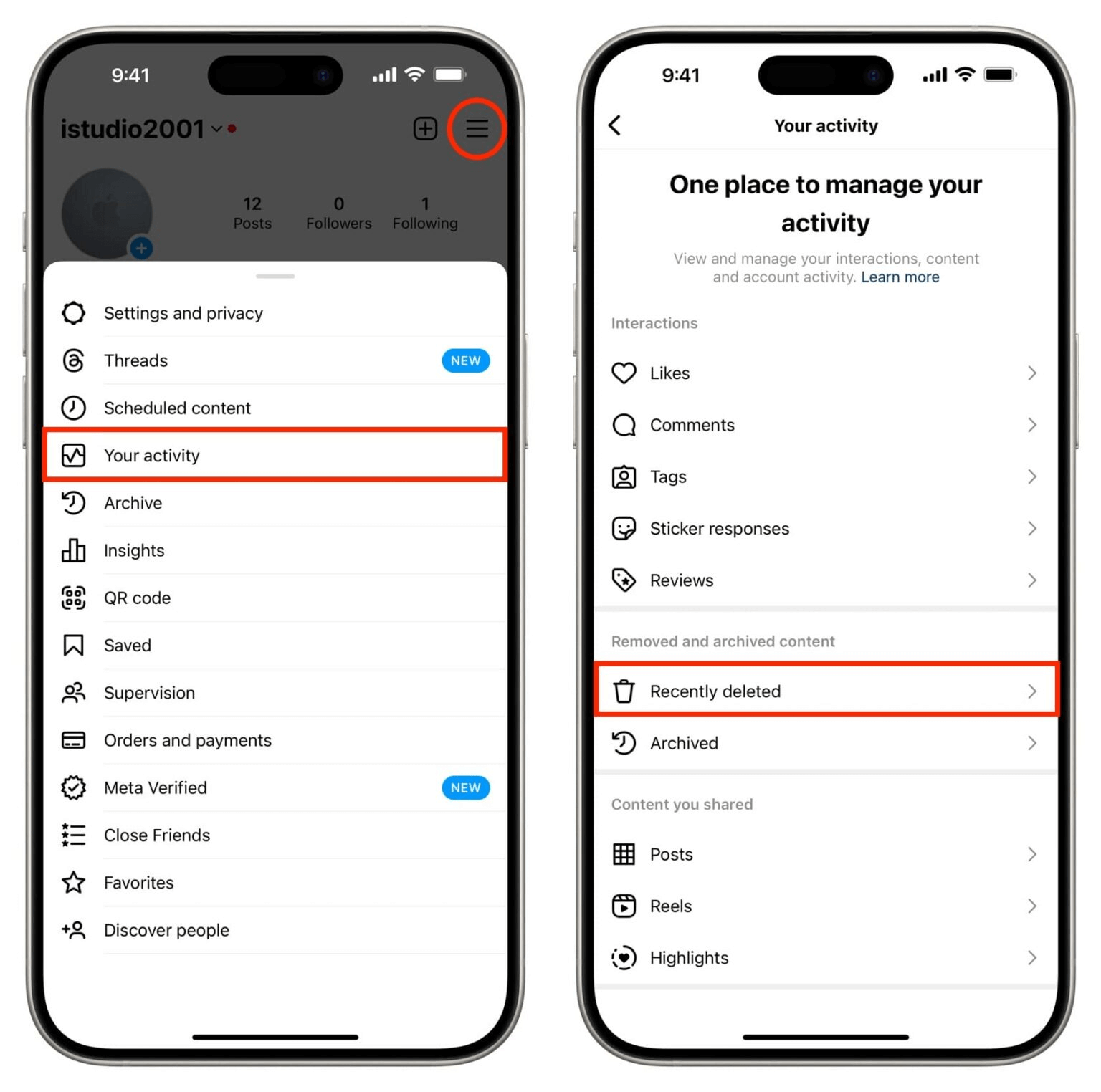
3. Next, tap "Recently Deleted" under "Removed and archived content." You’ll find all deleted content that you can restore or permanently delete here.
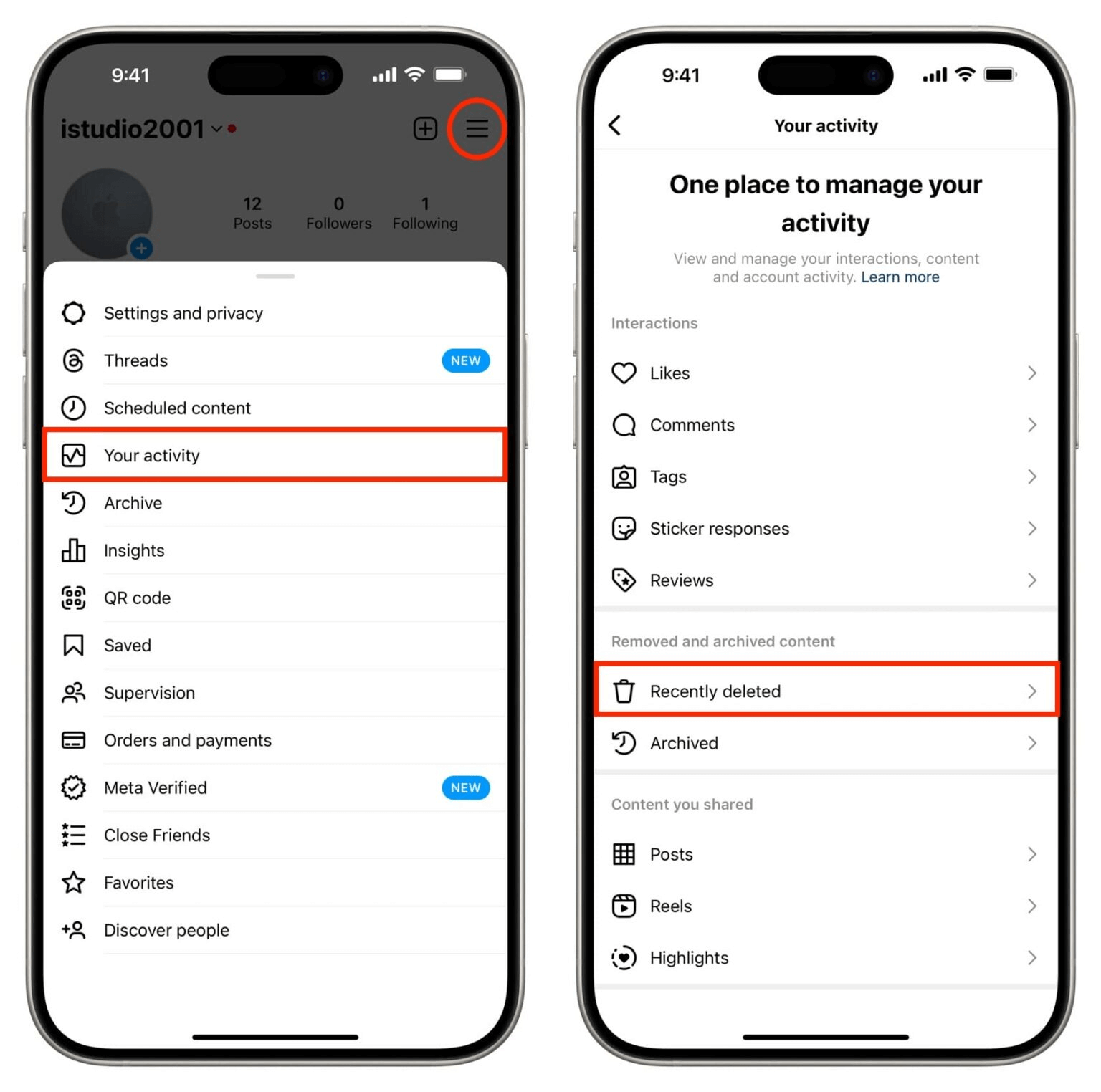
2. Restore Deleted Posts from Instagram Archive
The archive feature of Instagram lets you hide or archive posts from your profile instead of deleting them permanently. If you archived a post on Instagram instead of deleting it, then fortunately, it can be easily recovered.
Here’s how to do it:
1. Open your Instagram profile and click on the three lines on the top-right
2. Click on “Archive.” This will take you to the section where all your posts are achieved.
3. Choose the post you want to restore, and click on the three dots in the top-right corner.
4. Next, click on “Show on Profile.”
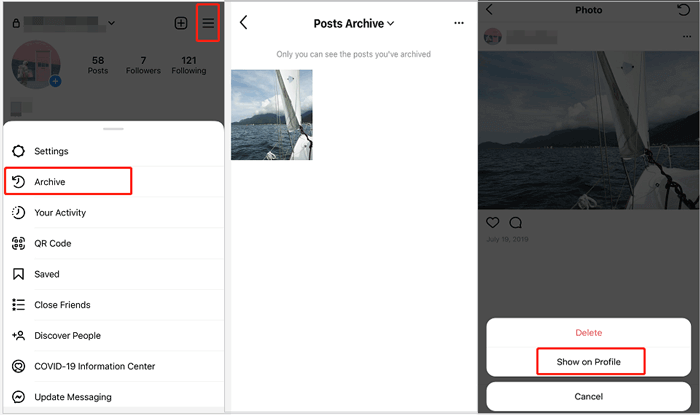
3. See Deleted Instagram Post from Google Cache
At times, snapshots of webpages, including Instagram profiles, are stored on Google Cache. If the post you deleted was public and indexed by Google, then you might be able to view it from cached pages.
Here’s how to see a deleted Instagram post from Google cache:
1. Go to Google and search for your Instagram profile.
2. Look for a small green dropdown arrow next to the link in the search results.
3. Next, click the dropdown arrow and choose "Cached" to see the page as it looked when it was saved.
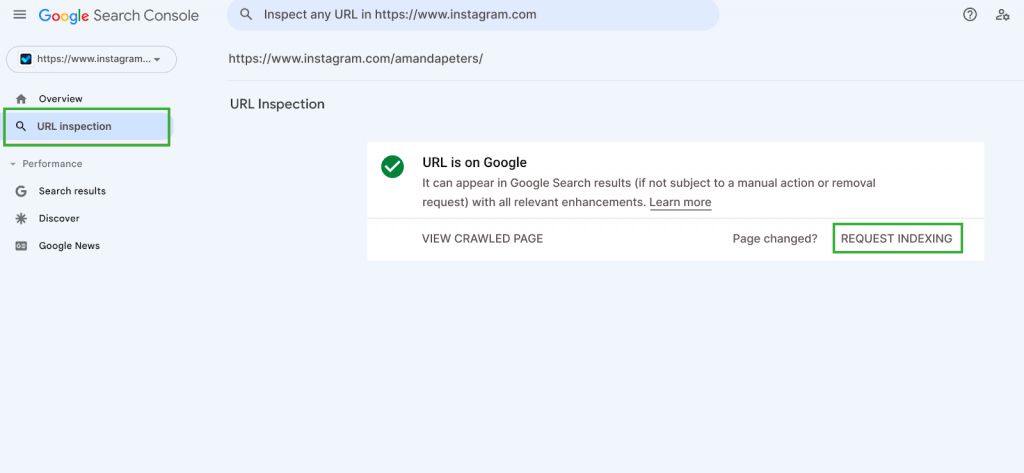
4. How to See Deleted Instagram Posts of Others
If you want to see someone’s deleted Instagram post without them knowing, it’s possible to do so with the help of a reliable tracking tool like FamiGuard Pro. This handy software allows you to monitor Instagram activity, including posts that have been deleted.
Features of FamiGuard Pro:
● Monitor Instagram activity remotely.
● Track deleted photos, videos, and posts.
● View activity without the other person knowing.
FamiGuard Pro
1. Create an account and pick the plan that works best for you.
2. Download the FamiGuard Pro app and set it up.
3. Check your setup on the FamiGuard Pro online dashboard and start monitoring.
Using FamiGuard Pro, you can gain insight into someone’s Instagram without directly interacting with their account.
Another reliable way to view deleted Instagram posts is by using InstaArchive. The software keeps a record of old Instagram data, making it possible to see Instagram posts even after they’ve been deleted. This can be very useful if you’re trying to recover something you’ve lost or missed.
5. See Deleted Instagram Post with InstaArchive
How to use it:
1. Go to the InstaArchive website.
2. Type in the username or the Instagram account link.
3. Browse through the available posts and check if the deleted one is still stored in their archive.
4. If you find the post, you can view it even though it’s no longer available on the original Instagram account.
Part 3: FAQs About Deleted Instagram Posts
1. How to find deleted Instagram posts on iPhone?
To find deleted Instagram posts on iPhone, you can simply go to the recently deleted section in settings and restore the post if it was deleted less than 30 days ago. Other than this, you can also check the Instagram Archive section or look through cached files from Google.
2. Can the Wayback machine find deleted Instagram posts?
The Wayback Machine can sometimes archive public web pages, including Instagram profiles. However, Instagram is dynamic and often blocks snapshots from being stored. You may not always be able to retrieve deleted posts, but if you catch the page in time, the Wayback Machine may have a cached version.
1. Visit the Wayback Machine’s website (archive.org).
2. Enter the Instagram URL.
3. Browse the available snapshots, if any, to see if the deleted post was archived.
3. Can you find deleted Instagram history?
Instagram does not allow you to view deleted posts or comments directly, but you may be able to track deleted posts if you have backups or use third-party tools like FamiGuard Pro or InstaArchive. You can also use Instagram's Data Download tool to examine your account activity, though deleted posts may not be included.
Conclusion
In conclusion, even though Instagram doesn't provide a direct way to see deleted posts, the above-mentioned methods can be very helpful in trying to retrieve them. These options can help you recover lost posts or view deleted ones from other accounts. Keep in mind that the success of these methods depends on how the posts are stored or indexed.
By Tata Davis
An excellent content writer who is professional in software and app technology and skilled in blogging on internet for more than 5 years.
Thank you for your feedback!