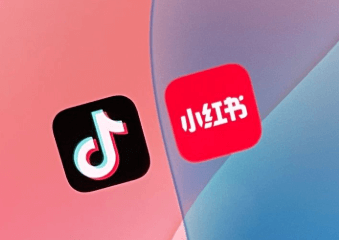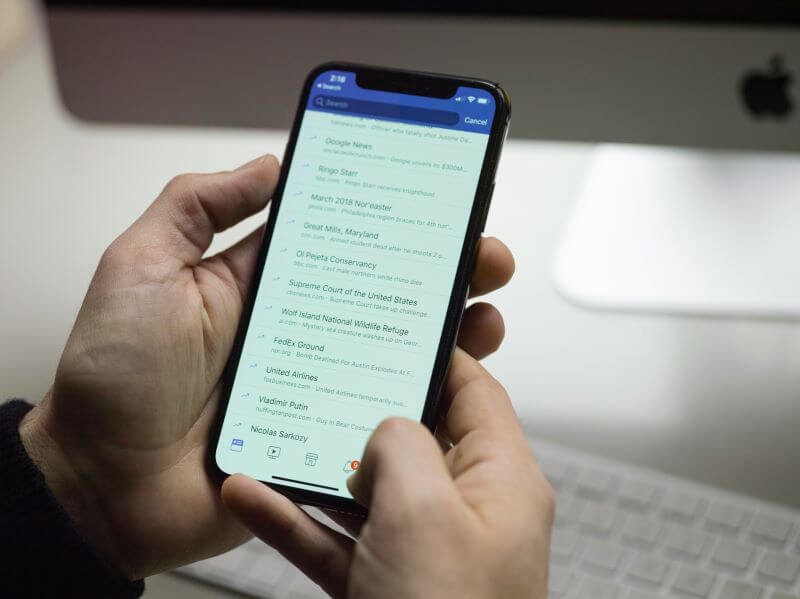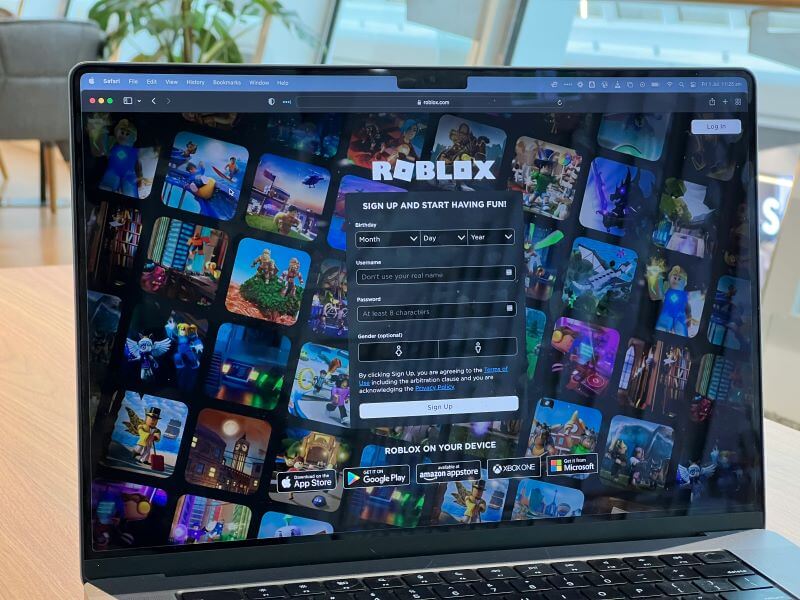Snapchat, a platform known for its ephemeral messages and dynamic location-sharing features, often gets people talking about the trade-off between privacy and connectivity. And there is an amazing feature in Snapchat, it is the Snap Map where users can see their friends’ location with their Snapchat Bitmoji.
However, some Snapchat users don’t want others to know their locations anytime, so they need to pause Snapchat location. This guide will show you the methods to freeze Snapchat's location, ensuring you can control who sees your location and when they can see it.
Table of Contents
Part 1: How to Pause Snapchat Location
Pausing your Snapchat location allows you to maintain privacy while still enjoying the app's social features. Here are several methods to manage your location settings without fully turning it off in Snapchat:
Method 1: Turn Off Access to Your Location
To stop Snapchat from accessing your location temporarily, you can disable location services specifically for Snapchat in your device's settings. This method will not notify your friends that you have turned off location sharing; it simply prevents Snapchat from accessing your location data.
For Android:
Step 1. Open your device's settings.
Step 2. Navigate to 'Locations' and find ‘App location permissions’.
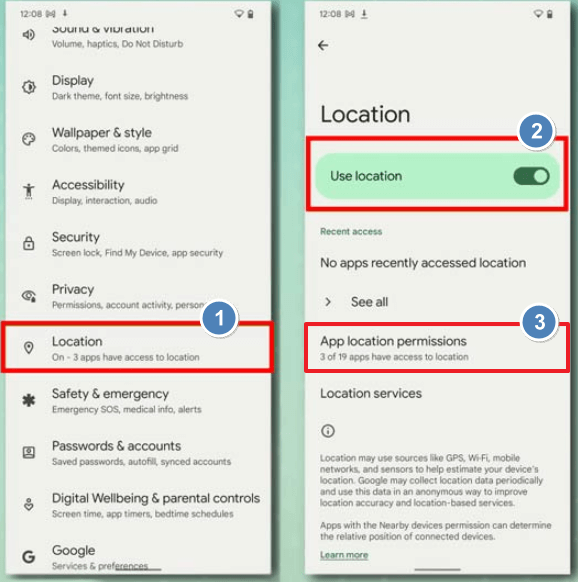
Step 3. Find Snapchat and don’t let Snapchat access to locations.
For iPhone:
Step 1. Go to Settings > Privacy & Security > Location Services.
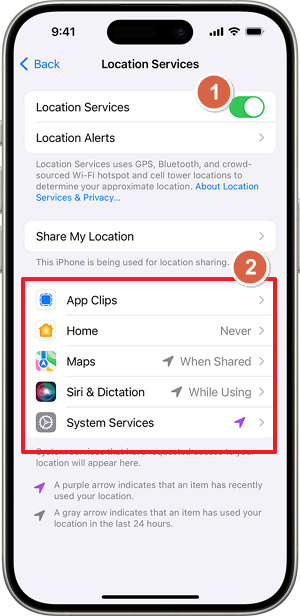
Step 2. Scroll down and find the Snapchat.
Step 3. Tap the app and select an option, to pause Snapchat location, you can choose Never or Ask Next Time.
- Never: Prevents access to Location Services information.
- Ask Next Time Or When I Share: This allows you to choose Always While Using App, Allow Once, or Don't Allow.
- While Using the App: Allows access to Location Services only when the app or one of its features is visible on screen. If an app is set to While Using the App, you might see your status bar turn blue with a message that an app is actively using your location.
- Always: Allows access to your location even when the app is in the background.

Amazing Features of FamiGuard Pro
- Monitor social apps: FamiGuard Pro can let you not only track Snapchat's location but also its messages. What’s more, besides Snapchat, you can monitor other popular social media like Whatsapp, Instagram, Facebook, and more.
- Keyword detecting: In case your children search some inappropriate content on the Internet, parents can set keyword alerts to know whether they get in touch with those things or not.
- Live screen checking: You can see the Live screen of the target device anytime, anywhere to know what they are doing on their phones.
Method 2: Use Ghost Mode
Ghost Mode is a privacy feature in Snapchat that hides your location on the Snap Map. It can be activated for a specific duration or indefinitely, allowing you to stop location sharing for a little while.
Step 1. Open Snapchat and swipe down to access the Snap Map.
Step 2. Tap on the settings gear icon in the top right corner.
Step 3. Toggle on 'Ghost Mode'.
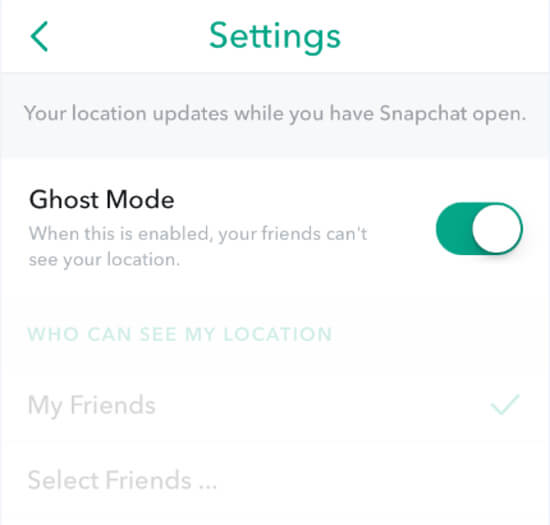
Step 4. Choose the duration for which you want Ghost Mode to be active (3 hours, 24 hours, or until turned off).
Your Live Location is shared with your chosen friends even while you are in Ghost Mode, and Snaps you submit to Snap Map can still show up on the Map, no matter what location setting you choose!
Method 3: Turn On Airplane Mode
Using Airplane Mode is a quick way to pause location sharing. When enabled, your device's connectivity features are disabled, which includes GPS tracking used by Snapchat.
Step 1. Swipe up from the bottom of your screen to access the control center.
Step 2. Tap the airplane icon to activate Airplane Mode.
Step 3. Open Snapchat; the app will not be able to update your location.
However, when turning on Airplane mode, you can’t use Snapchat normally and view your friends’ locations as well, because the Internet service will be paused in Airplane mode.
Method 4: Use 3rd-Party Tool [Without Turning Off]
This method can let you pause or change Snapchat's location without turning off the location feature. For more control over your location settings, using a third-party tool like iMyFone AnyTo will be a good choice. This software allows you to spoof your GPS location, showing a different location on Snapchat without disabling the feature.
Step 1. Download and install iMyFone AnyTo on your device.
Step 2. Connect your device to the computer and launch the software.
Step 3. Select 'Teleport Mode' and choose your desired location on the map.
Step 4. Click 'Move' to set your new location.
By using these methods, you can effectively manage your Snapchat location settings, ensuring privacy and control over who can see your whereabouts.
Part 2: How to See Someone's Snapchat Real Location Even if It Freezes
There are many tricks above to pause, freeze, or falsify their Snapchat locations. For parents or suspicious spouses, it might be necessary to track your loved one’s real Snapchat locations, but how to make it?
Here, we recommend FamiGuard Pro, a nice Snapchat location tracker for you to track your Snapchat real-time location while ignoring the false location on Snapchat. FamiGuard Pro is a phone monitoring app for parental control, and its location tracking feature can let you track a target device’s real-time location with detailed address and location time, view location history, set geofence to receive notification as soon as the phone is out of limited area, know Wifi location with Wifi-Logger.
And it is simple to set up FamiGuard Pro, here are the steps:
Step 1. Create/Sign in your account and pick the suitable subscription plan to unlock all FamiGuard Pro features.

Step 2. After purchasing, you will be navigated to Member Center. Click Try Now button and you will go to the dashboard, choose the device you want to bind and follow the Set up guide to finish installation and configuration on the target device.
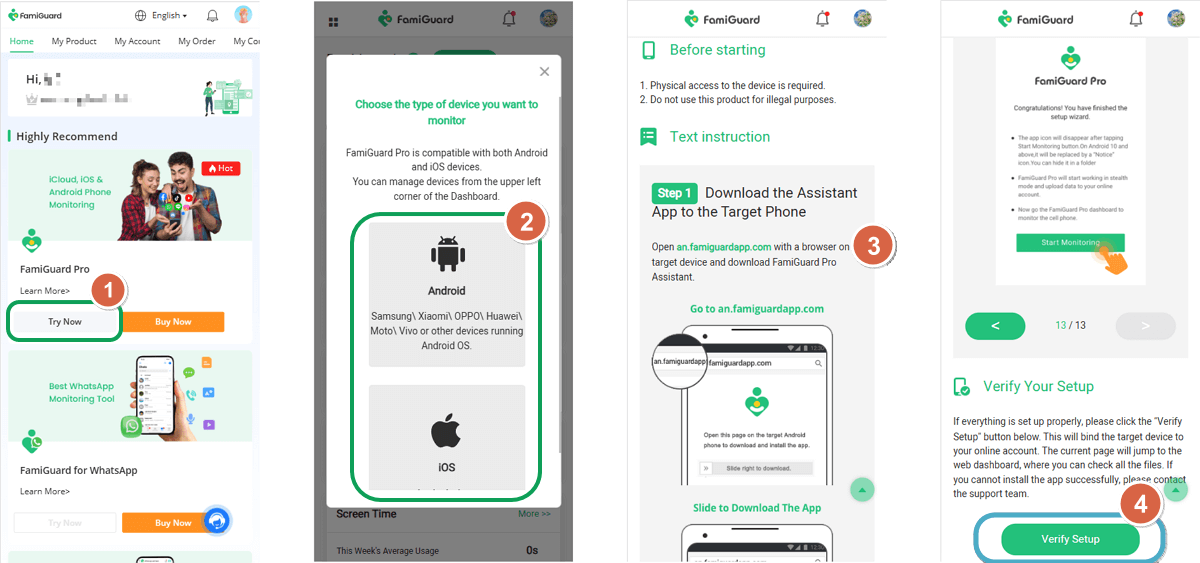
Step 3. After you verify your setup successfully, you can begin your monitor now. You can check location history and real-time GPS location from Location Tracking.
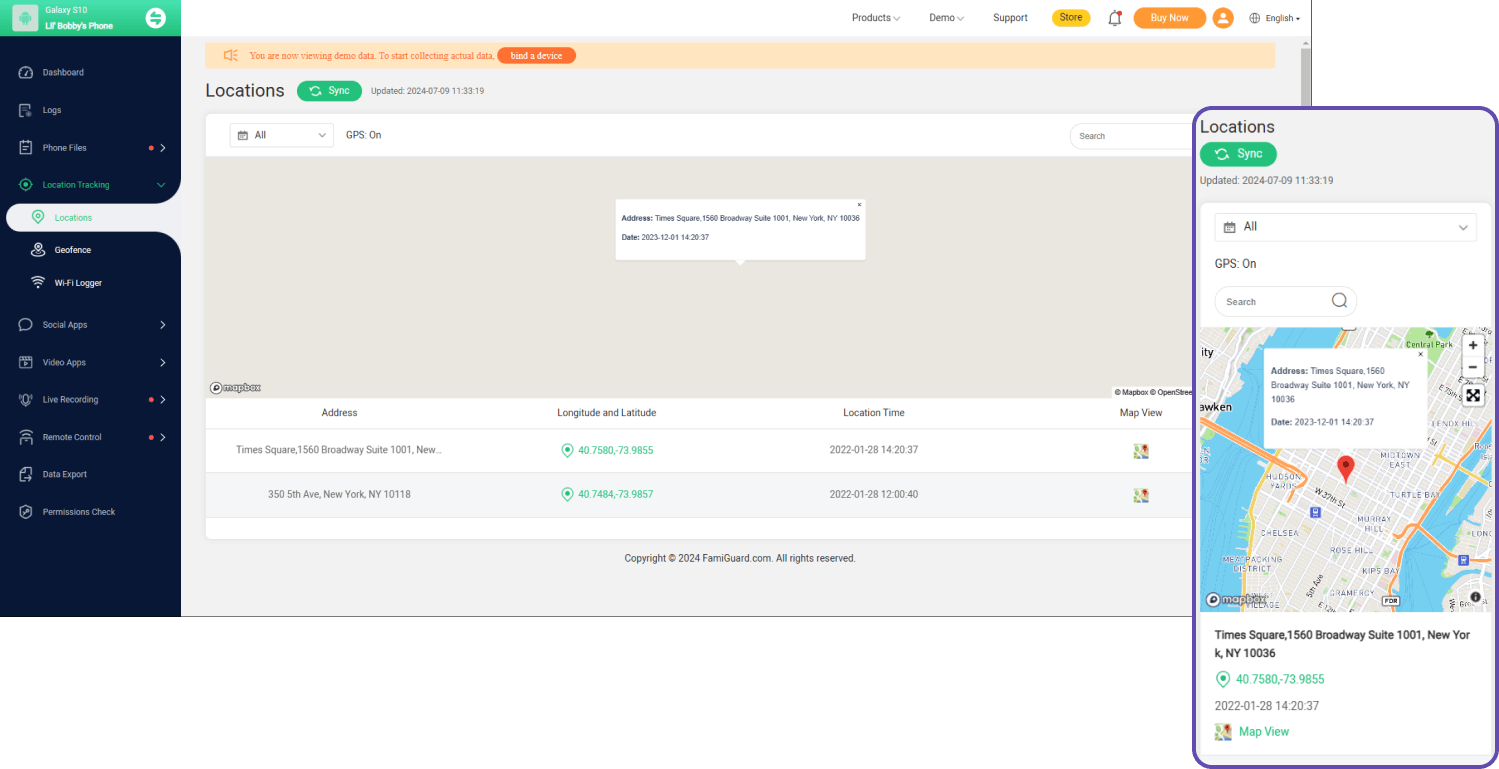
Part 3: How to Hide Snapchat Location Directly?
After knowing the above methods and you don’t need to know your friends’ Snapchat locations, you can turn off Snapchat locations directly to freeze your location. Here are the steps:
Step 1. Swipe right twice from the Camera screen to open Snap Map
Step 2.Tap ⚙️ in the top right to open Settings
Step 3. Under the “My Live Location” section, toggle on 'Hide My Live Location'
If you want to turn on Snapchat location later, you can use the same way to find it and activate it.
FAQs about Snapchat Location
1. Is it possible to keep my location static on Snapchat?
Yes, you can freeze your location on Snapchat. To do this, enable the “Hide My Live Location” option in the settings. This will keep your location static at the last place you used Snapchat unless you open the app in a new location.
2. How can I tell if someone has stopped sharing their location on Snapchat?
If you notice that updates from a friend have disappeared from the Snap Map, it may indicate that they have disabled their location sharing. Previously, you might have seen their Bitmoji moving, but if it’s no longer visible, they have likely stopped sharing their location.
3. Can I stop sharing my location on Snapchat without alerting my friends?
Yes, you can cease sharing your Live Location on Snapchat without notifying your friends. Even if you are in Ghost Mode, you can choose to stop sharing your location at any time, and your friends will not receive a notification.
Conclusion
Throughout this article, we have explored various methods to pause location on Snapchat. From turning off location access and activating Ghost Mode to using third-party tools for more precise control, these strategies let users use Snapchat freely.
Moreover, tracking someone’s true Snapchat location is a problem too, especially for parents. We recommend using FamiGuard Pro as parental control software to be your comprehensive solution.

By Tata Davis
professional in software and app technology, skilled in blogging on internet
Thank you for your feedback!