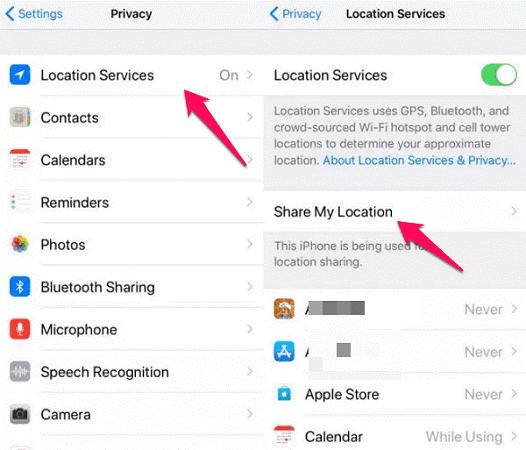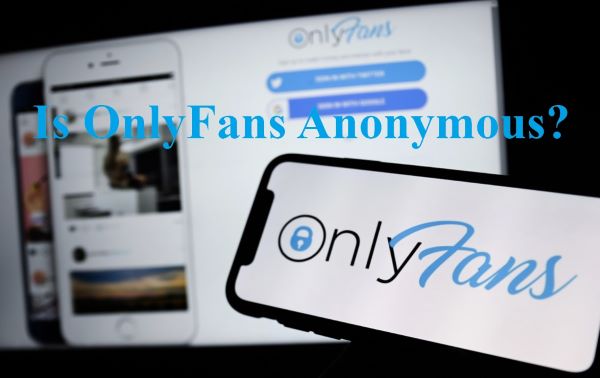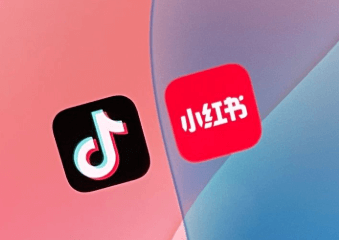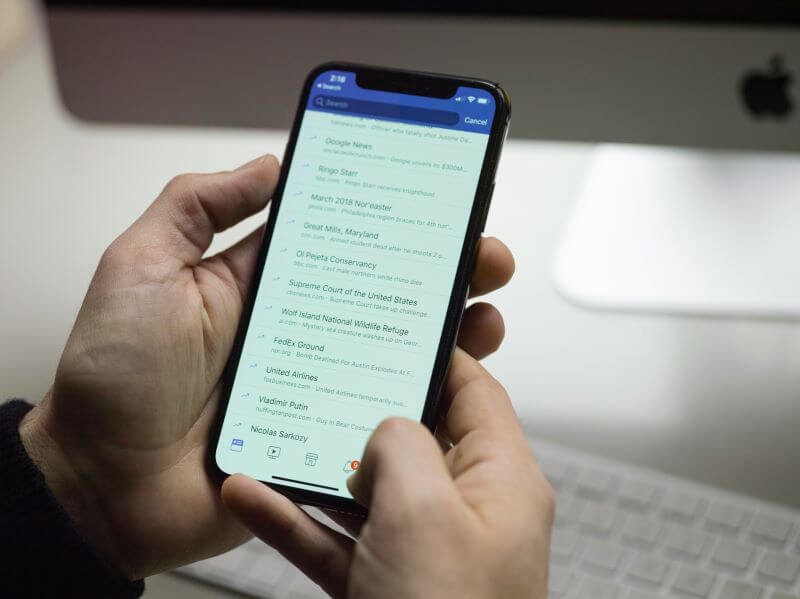Are you looking for a way to turn off your location on Life360 without anyone knowing? You're not alone! Many people want a little privacy without raising suspicion.
No doubt, Life360 is great for staying connected, but sometimes, you just want a little break. However, the problem is that if you turn off your location, others might notice. And, of course, that can lead to questions you may not want to answer.
But don't worry, we have you covered! In this article, we will explore how to pause Life360 without anyone knowing. We will try various methods to do so.
Let's get started!
Table of Contents
Part 1: Reasons to Pause Life360 Location
There could be various reasons to pause location on Life360. Every person could have their own concerns and problems. But here are some of the common reasons:
You need privacy: Sometimes, you just want your personal space. Maybe a little break. Meanwhile, you want nobody to track you or interrogate you.
Save battery life: Life360 constantly runs in the background because the app uses GPS to track your location. Maybe that is why your phone's battery is dying faster. Turning it off can save the battery.
Running errands: It is also possible that you don't want to tell them everything. A quick meeting with a friend or a little shopping spree won't hurt anybody.
Glitches happen: Sometimes, Life360 shows the wrong location. Wonder if you are at your home, and the location shows you are in the cinema. That can lead to confusion and stress.
Now that you have seen the reasons let's explore if you can turn off the location without the alerts.
Part 2: Does Life360 Notify After Turning Off Location?
Yes, it does notify your circle members whenever you turn off the location. That's why you are here, right? So, when you stop sharing the location, members will see a message saying "Location Sharing Paused." This message will be shown next to your name.
Not only that, but Life360 also notifies you even if you turn off your phone or disable GPS. It will be shown as "No network" or "Phone off." It is also a kind of alert that the location is not available.
Therefore, if you use standard methods to pause your location, everybody will see that. Let's move forward and see how to turn off Life360 without notification.
Part 3: How to Pause Your Life360 Without Anyone Knowing
In this section, we will explore a few ways to pause your Life360 without letting anyone know. You can try them and see which one works!
Way 1. Use Low Data Mode
The thing is, Life360 needs a strong internet connection to update your location. So, when you enable the low data mode, it eventually slows down the background apps and updates. This takes time to track and update the location and might show the inaccurate location.
Here is how you can enable the low data mode on iOS:
- Open "Settings" on your iPhone.
- Go to "Mobile Service."
- Scroll down and click your network in the SIMs section.
- Again, scroll down and enable the "Low Data Mode" toggle.
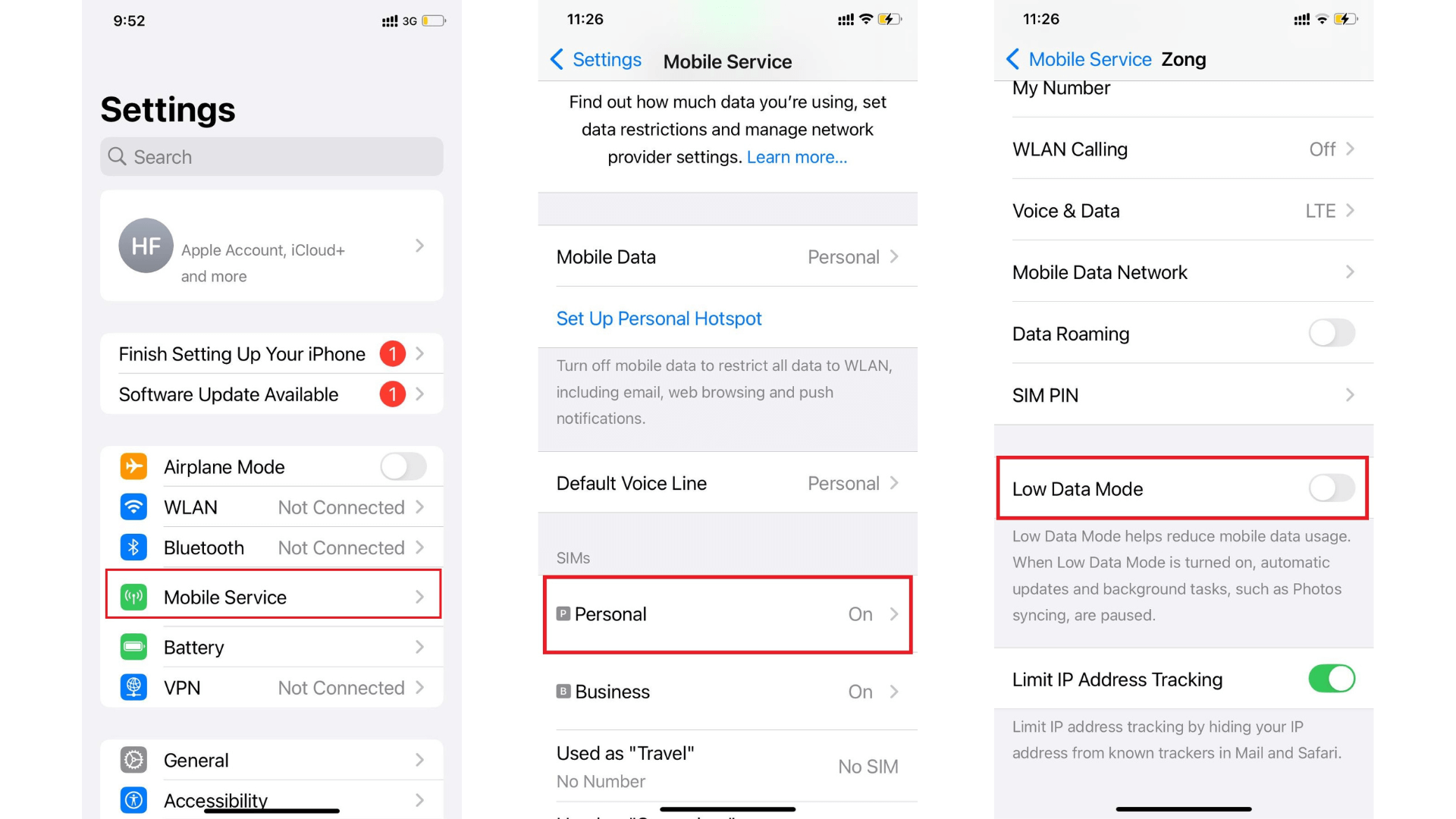
Way 2. Use a Burner Phone
In case you don't know, a burner phone is a second device. You can run the Life360 app on it while you keep your main phone offline. This way, your location stays in one place while you move freely. It's a smart trick for anyone wondering how to turn off Life360 without parents knowing.
Here is how you can set it up:
- Buy a cheap burner and install Life360 on it.
- Log in with your Life360 account details.
- Leave the burner phone at a safe location (like home).
- Delete Life360 on your main phone.
Way 3. Spoof Your Location
Location spoofing is basically a method in which a spoofing app tricks Life360 into showing a fake location instead of your real one. This method works well if you need Life360 to stay on but don't want to be tracked accurately.
How to spoof your location on iPhone:
- Download a trusted GPS spoofing app from the App Store.
- Open the app and set a fake location.
- Go to "Settings" > "Privacy & Security" > "Location Services."
- Find Life360 and turn off/on the location service.
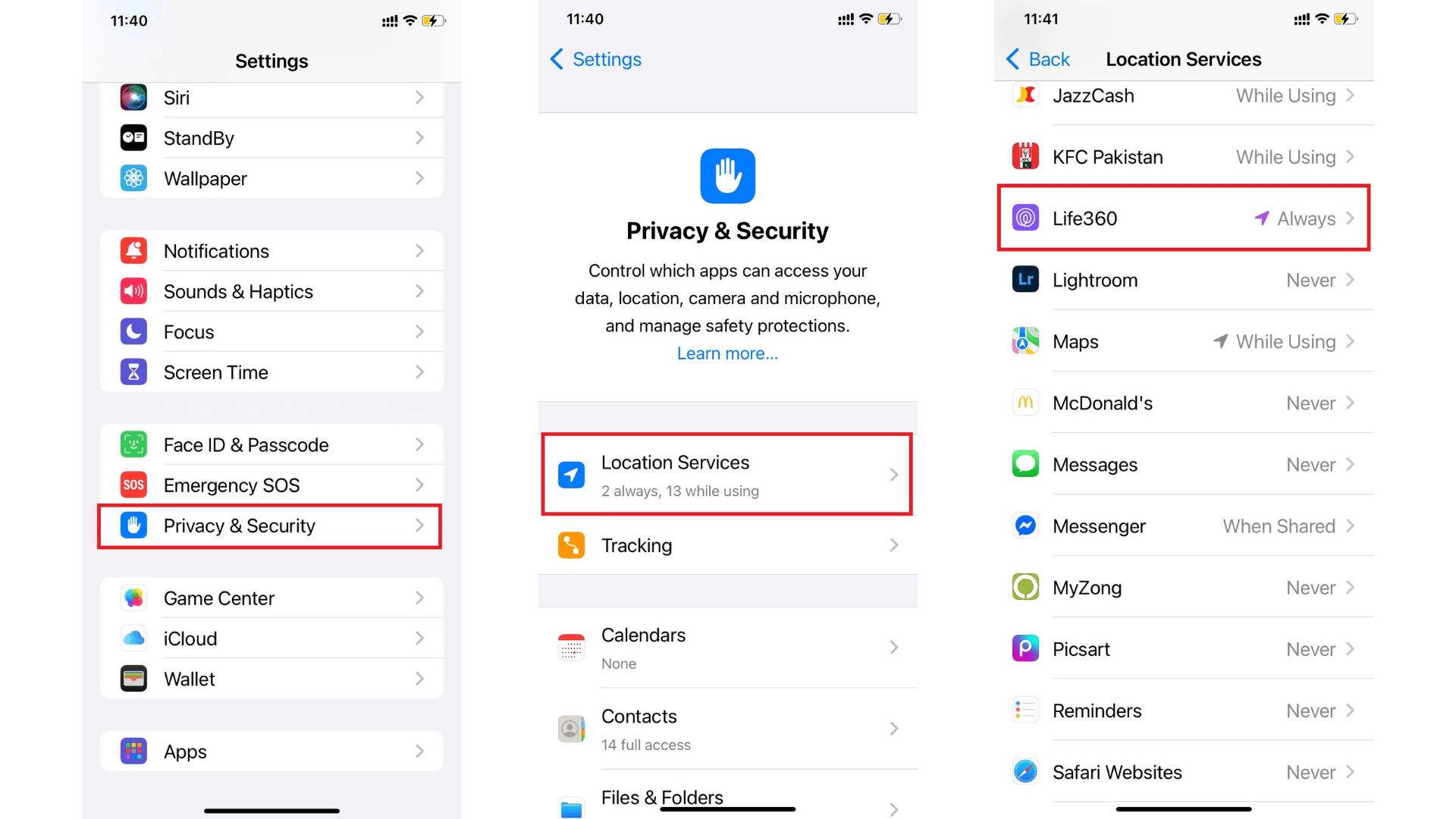
Now, Life360 will show the location that is being faked by the spoofing app. So, there are a few ways that you can try to turn off your Life360 location. If they do not work, you can explore the other ones in the next section.
Part 4: Other Ways for How to Pause Location on Life360
This section will explore some other ways for how to pause your location on Life360. You can try them one by one and see which one works fine.
Way 1. Turn On Airplane Mode
As you may know, the Airplane Mode cuts off all network connections. It will turn off the GPS and Wi-Fi. So, when you enable it, Life360 won't be able to update your location. Plus, it also won't show the "Location Sharing Paused" message. It is a cool trick, isn't it?
Here is how you can turn on Airplane mode on iPhone:
- Open Control Center by swiping down from the top-right corner.
- Tap the "Airplane Mode" icon to enable it.
- Turn off Wi-Fi and Bluetooth to prevent connections.
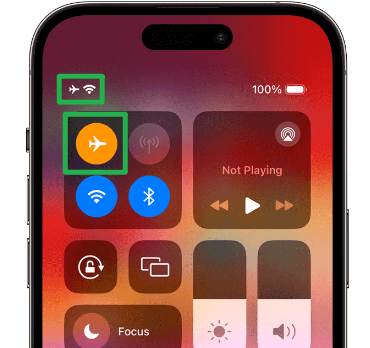
Way 2. Turn Off Data and WiFi
When you disable your internet connection, it stops Life360 from updating your location. Unlike turning off location sharing, this won't trigger a "Location Sharing Paused" alert.
Here is how you can turn off Data and Wi-Fi on your iPhone:
- Open Control Center by swiping down from the top-right corner.
- Tap the Wi-Fi icon to turn it off.
- Tap the Cellular Data icon to disable mobile data.
Way 3. Turn Off Location Services
Want to stop Life360 from tracking you? Turning off location services does the job. But there's a catch. It might show a "Location Sharing Paused" message, which could make others curious. Still, it's a quick and simple way to pause tracking.
Here is how to pause your location on Life360 by turning off the location services:
- Open "Settings" and click "Privacy & Security."
- Select "Location Services."
- Find Life360 and change it to "Never."

Way 4. Disable Circle's Location Sharing
Life360 lets you stop sharing your location with a Circle. The best part? It won't show "Location Sharing Paused" like other methods. But there's a downside. If someone checks, they'll see that location sharing is turned off.
Here is how to do it on iPhone:
- Open the "Life360" app and go to "Settings."
- Click "Location Sharing" and turn it "off."
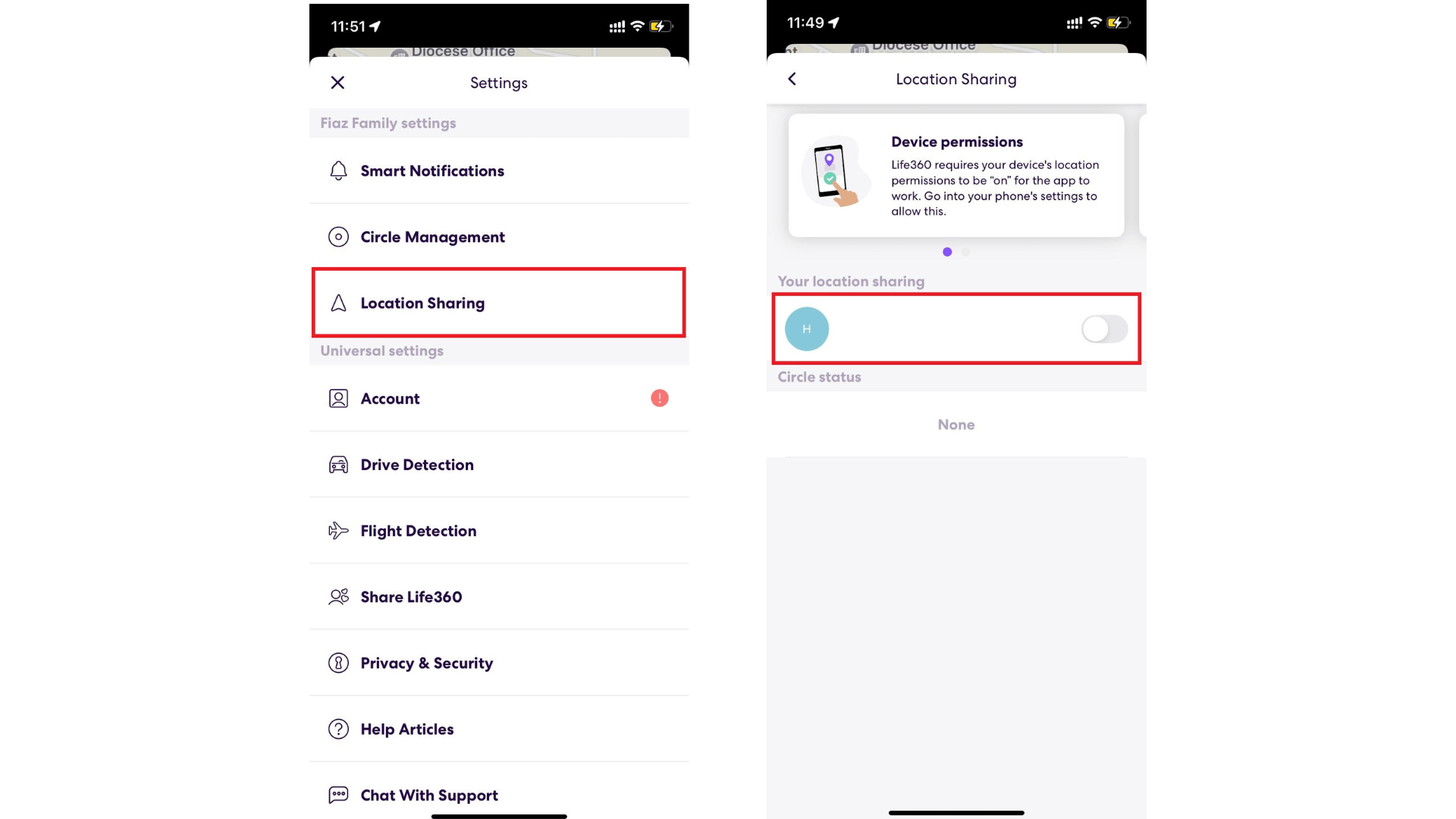
Way 5. Delete Life360 Account
If you don't need Life360 anymore, deleting your account is the ultimate way to stop tracking. But keep in mind—this is permanent. Once deleted, you'll have to set up a new account if you ever want to use it again.
Here is how to pause your location on Life360 by deleting your account:
- Open Life360 and click the "Settings" icon.
- Select "Account" and scroll down.
- Tap "Delete Account" and confirm.
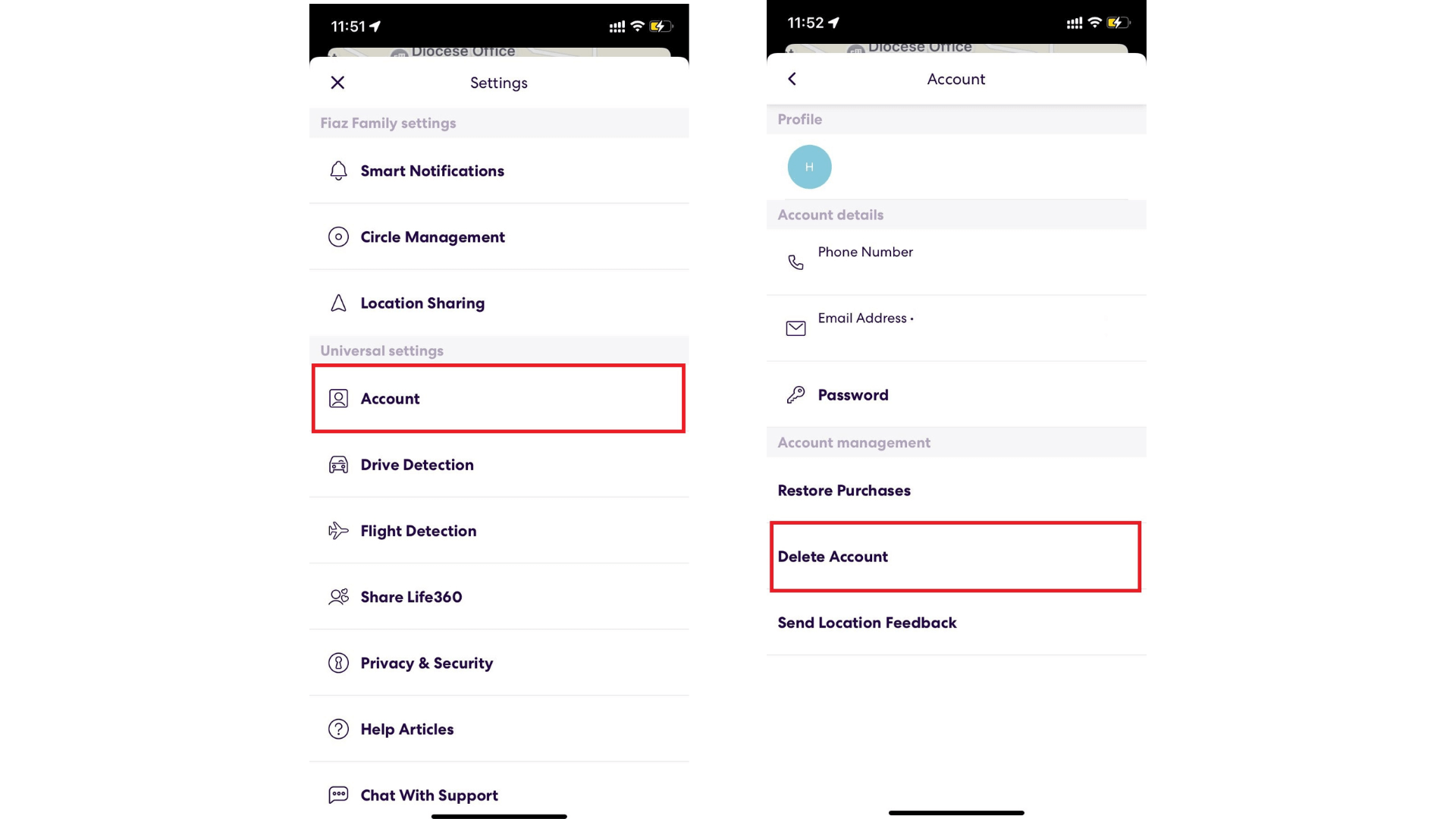
Pausing Life360 might give you privacy, but it also leaves parents in the dark. Imagine a parent worrying when their child's location suddenly stops updating. No alerts. No way to check if they're safe. Well, we have a great alternative to cope up with this issue.
Let's explore it together!
Part 5: The Best Alternative When Life360 Is Paused
If Life360 is paused, parents might need another way to stay connected. That's where FamiGuard Pro comes in. It's a reliable, all-in-one phone tracker designed for parental control. The tool helps track locations, monitor app usage, set screen time limits, and more.
FamiGuard Pro works in the background, making it easy to use without interruptions. There's no complicated setup, and everything stays simple. It doesn't matter if it's for safety or peace of mind; this tool ensures parents stay informed.
Why FamiGuard Pro?
Here is why FamiGuard is the best choice for parents:
1Works on Android, iOS, and iCloud for easy monitoring.
2Lets you track phone location in real time and view past locations.
3Keeps an eye on social apps like WhatsApp, TikTok, YouTube, Instagram, and more.
4Offers 40+ tracking features, allowing access to phone files without being noticed.
5Runs in the background without detection—no rooting or jailbreaking needed.
FAQs About Life360
In the ghost mode, you can select certain people and hide your location from them. The good part is that they won't be able to see where you are, but you can still track them.
Nope! Life360 stops tracking once you delete the app. However, if your account is still active, others may see your last known location.
This app is usually accurate within a few feet. But once you get away or have weak signals, low battery, or WiFi issues, errors might occur.
Conclusion
Wrapping it up! Now you know how to pause Life360 without anyone knowing, iPhone users included! Keeping your location private on Life360 isn't hard. You just need the right method. From Airplane Mode to turning off location services, there are several ways to do it.
But if you need a better solution, try FamiGuard Pro. It lets you track and manage locations without limits. Download it now, and take full control of your privacy!

By Tata Davis
professional in software and app technology, skilled in blogging on internet
Thank you for your feedback!