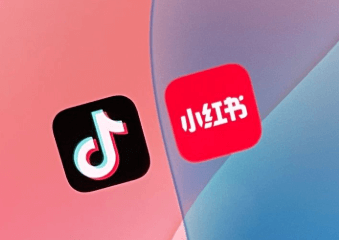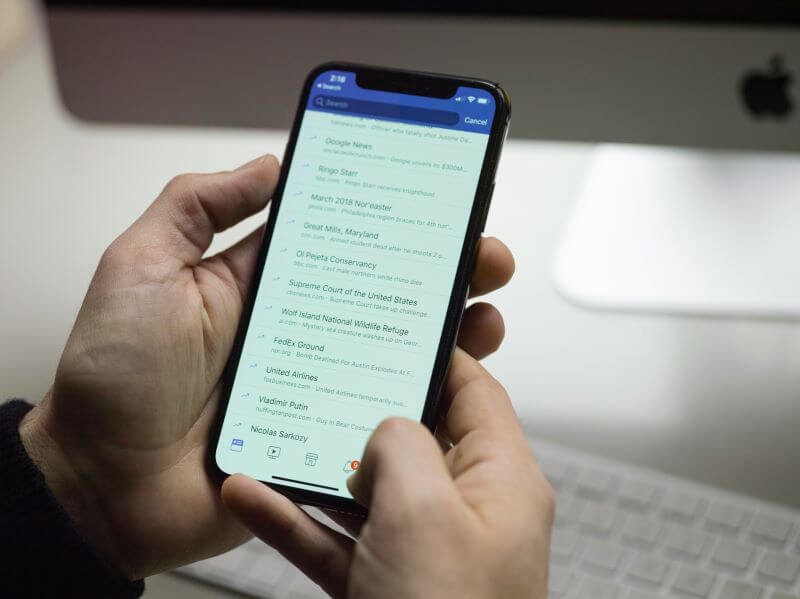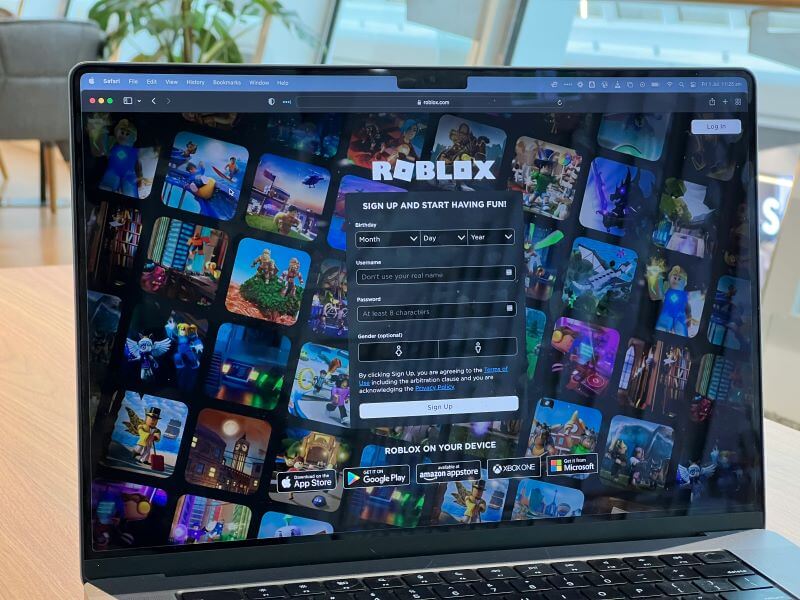In today's digitally networked world, phone numbers have become essential to our identities, connecting us to various personal and professional networks. However, as we become more exposed, it becomes increasingly important to maintain some level of privacy.
Anonymous calls, which enable us to secure our phone numbers from unwanted viewers, are a critical answer. They guarantee that our phone number, area code, or name does not appear on the recipient's caller ID, allowing us to contact them without disclosing our identity.
This page will guide you on making an anonymous call using your iPhone, Android, or landline. You may also block anonymous calls with FamiGuard Pro, an all-in-one parental control tool, to prevent your children from getting malicious calls.

Table of Contents
Part 1: Why People Call Anonymously?
An anonymous phone call is simply one that hides your identity. When you make such a call, your phone number does not appear on the recipient's caller ID.
There are various compelling reasons to make an anonymous phone call:
- For Your Privacy: Assume you met someone at a social event, and they provided their phone number to you. If you are still determining the number's legitimacy, hiding your number when calling can be prudent.
- To Avoid Spam: some contests may require participants to call in to win rewards. In such cases, disguising your phone number can keep it from being included in spam lists, which could lead to unwanted calls in the future.
- For Revealing Important Information: An anonymous call can help you exchange important information without disclosing your identity and avoid legal ramifications.
After knowing why you need to call anonymously, it is time to learn how to make an anonymous call. Generally, it's possible to call others anonymously with an Android phone, an iPhone, or a landline phone. However, examining the scenario and determining whether an anonymous call is suitable is critical.
Part 2: How to Make An Anonymous Call?
Making an anonymous call is simple regardless of whether you use Android or iOS. The following are the seven most effective methods at your disposal:
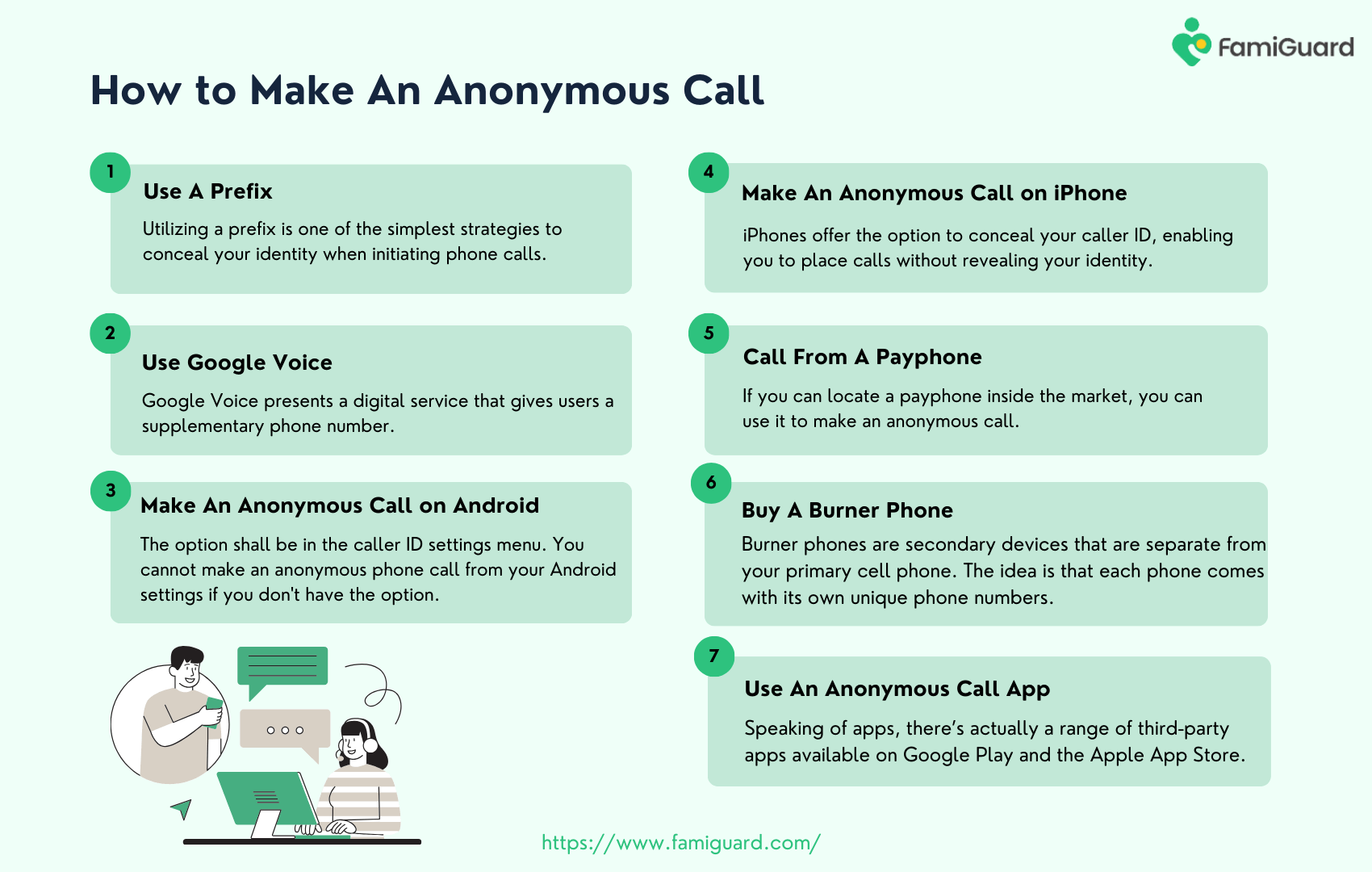
Method 1: Use A Prefix
Using a prefix is one of the simplest ways to hide your identity when making phone calls. This entails entering a specific code before dialing the desired number. This method is chosen for its simplicity, as it eliminates the need to adjust your phone's configurations, which would have to be undone after the call.
Nonetheless, there are certain restrictions to employing prefixes to hide your caller ID. The outcome may vary depending on the recipient's phone model and service quality.
When they get your call, they may see a display message that says "Unknown Caller" or "Block Caller ID." Such notifications may lead the recipient to believe the caller is purposely concealing their identity.
The codes you use for disguising your phone number differ according to your area and network. In the United States, the typical codes are *67 or #31#.
| Dial Number | Indication |
|---|---|
| *67 | This code suits most phones in North America, including the United States. |
| #31# | This prefix is recognized by phones in North America, including those on the AT&T network and some Canadian mobiles, as well as within the United States. |
| 141 | For individuals in the United Kingdom, you dial this code before the number will hide your caller ID on mobile and landline phones. |
Method 2: Use Google Voice
Google Voice is a digital service that allows consumers to access an additional phone number. It is available worldwide and compatible with various devices, including smartphones, tablets, and computers.
The essential advantage of Google Voice is its ability to consolidate multiple phone lines into a single contact point, providing great convenience for enterprises or people looking to streamline their communication channels.
With this service, consumers may ensure they are always reachable, regardless of location. Additionally, it provides the convenience of obtaining a secondary number for those who want to place calls without disclosing their primary number.
Step 1: Open your Google and go to the Google Voice section.
Step 2: Once signed in, you should select an area code or city, followed by a list of numbers provided by Google.
Step 3: You may make calls while keeping your original number hidden by linking your current phone number to a Google Voice number.
Using Google Voice to offer a different number than your own is a successful method, but you should be mindful of the potential fees connected with making calls.
Method 3: Make An Anonymous Call on Android
To protect privacy on an Android device, you can hide your identity by changing a few settings.
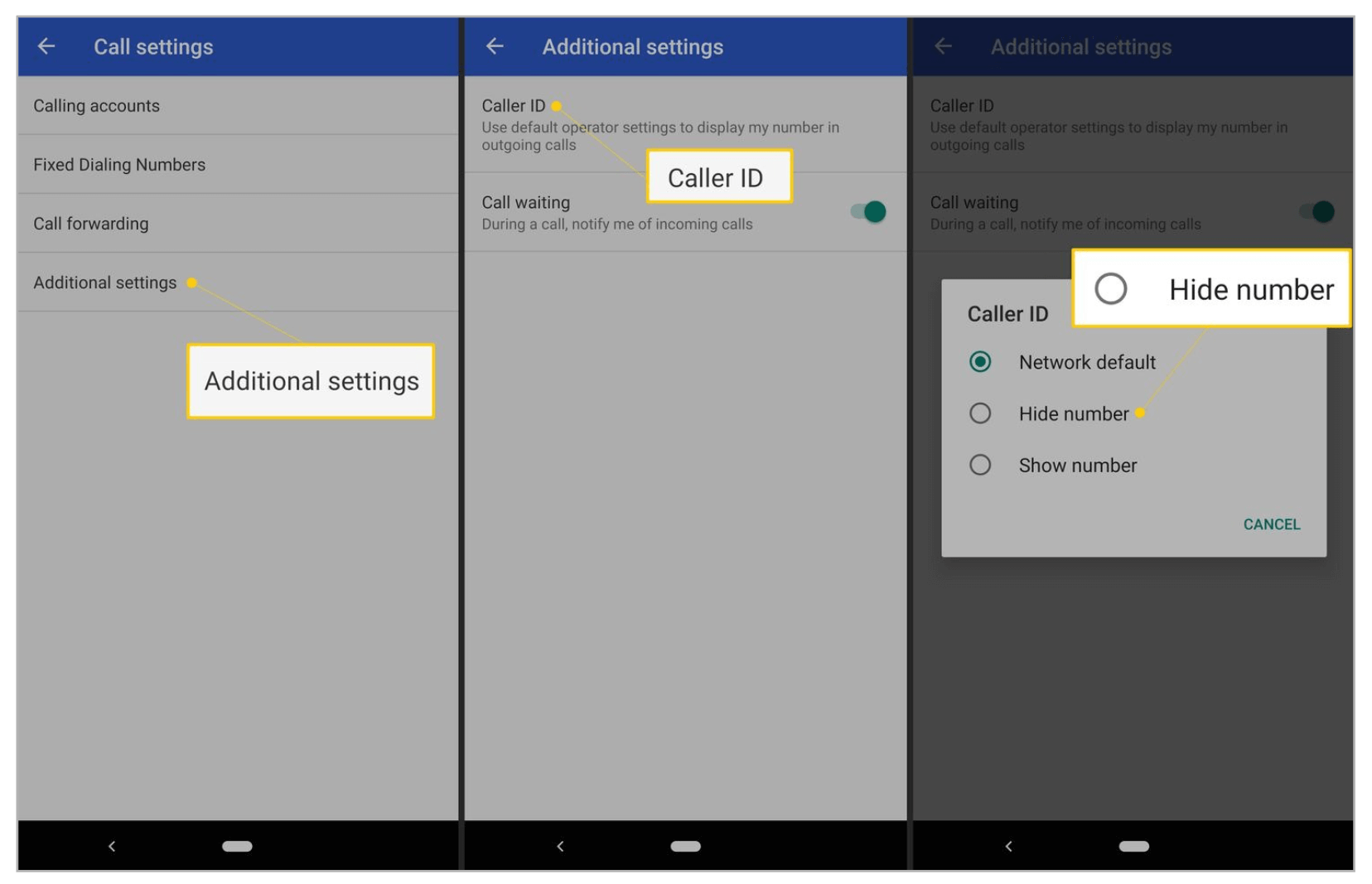
Step 1: Select the phone icon that looks like a phone receiver icon on a colored background.
Step 2: Tap the Settings option from the drop-down menu. Clicking on it will take you to the phone's settings page.
Step 3: Find the call settings or outgoing phone calls option in the menu and tap it to complete the process.
Step 4: The option will appear in the caller ID settings menu. If you don't have the option, you can't make an anonymous phone call through your Android settings. The option may have a different title (for example, HIDE).
If anonymous calling is not enabled in your Android device's settings, you can purchase the option to deactivate outgoing caller ID. Visit your carrier's website or contact them to see if call masking is a premium function.
Method 4: Make An Anonymous Call on iPhone
iPhone allows you to hide your caller ID and call without disclosing your name.

Step 1: Tap the settings icon, which looks like a gray box with gears. You can generally discover it on the iPhone's home screen.
Step 2: The choice is located about a third down the page. It is on the right side of a green and white phone receiver-shaped icon.
Step 3: The caller ID is usually located in the center of the screen. You cannot do so if you do not see the option to make an anonymous call in your iPhone's settings app.
Step4: The Show My Caller ID switch will turn white when you tap the switch.
Outgoing calls using your iPhone's built-in app will hide your phone number rather than displaying it on the recipient's screen. However, if the person you call has installed a call-unmasking program, they can see your phone number.
Method 5: Call From A Payphone
Payphones have become highly prevalent in the past decade. However, they have become increasingly difficult to obtain. But if you can find a payphone within the market, you might utilize it to make an anonymous call.
The recipient will receive the payphone number and will be able to make a return call. However, it does not disclose your true identity. This is an alternative option if none of the previous ways align with your requirements.
Method 6: Buy A Burner Phone
Anonymous calling is an excellent approach for protecting privacy in our calls. However, it has restrictions, the most notable of which is the requirement to dial the *67 prefix or continuously switch your phone settings. Fortunately, there is a more long-term solution: using burner phones.
Burner phones are auxiliary handsets that operate independently of your primary cell phone. The concept is that each phone has a unique phone number.
As a result, you'll be able to categorize your contacts based on whether you want them to have access to your actual number or not. When you use a burner phone, the person who receives your call sees an actual, recognizable number, but it cannot be immediately correlated with you.
If acquiring and carrying a second device appears overwhelming, an even easier option is available: the Burner app. The process involves creating a second phone number, which you can immediately associate with your existing smartphone.
Method 7: Use An Anonymous Call App
Speaking of apps, several third-party apps are available on the App Store or Google Play that allow for making anonymous calls. These programs assign you a second phone number to call, concealing your valid number.
- Burner App: The Burner App generates untraceable calls and text messaging numbers. You have many numbers at once, each with their area code from anywhere in the United States.
- Hushed: Hushed is another popular app. It provides a second phone number and the ability to change your voice throughout a call.
These apps often include free and paid subscriptions, with the latter including additional features such as unlimited calls and multiple area codes.
However, remember that these third-party apps require access to your phone's system to function, so trust the app before downloading and providing rights.
Part 3: How to Block Anonymous Calls?
As previously mentioned, many reasons exist for anonymous calls, including good intentions (protecting privacy) and harmful intentions (spam hazards). As a result, you should think critically about anonymous calls and block specific calls, particularly for children.
To ensure your children's safety, consider using a parental control application such as FamiGuard Pro to prevent malicious anonymous calls.
FamiGuard Pro is an all-in-one parental control app that is exceptionally trustworthy and dependable. This software covers you, especially those who wish to monitor their children's mobile phone activity. You can block no matter anonymous calls, no-caller IDs, and even app calls or apps and websites on your children's devices.
How to block anonymous calls with FamiGuard Pro?
Step 1: To create a FamiGuard Pro account, click the Sign-In/Up option and enter your valid email address. Afterward, you should choose a package to access all advanced monitoring features. You can select a one-month, three-month, or one-year plan. Prices will change accordingly.

Step 2: Go to the Member Center page after b up the target device. You can check My Product, My Account, or My Order here. View and manage the previously created order here. Next, select the Setup Guide option and carefully follow the instructions to set up the target device.
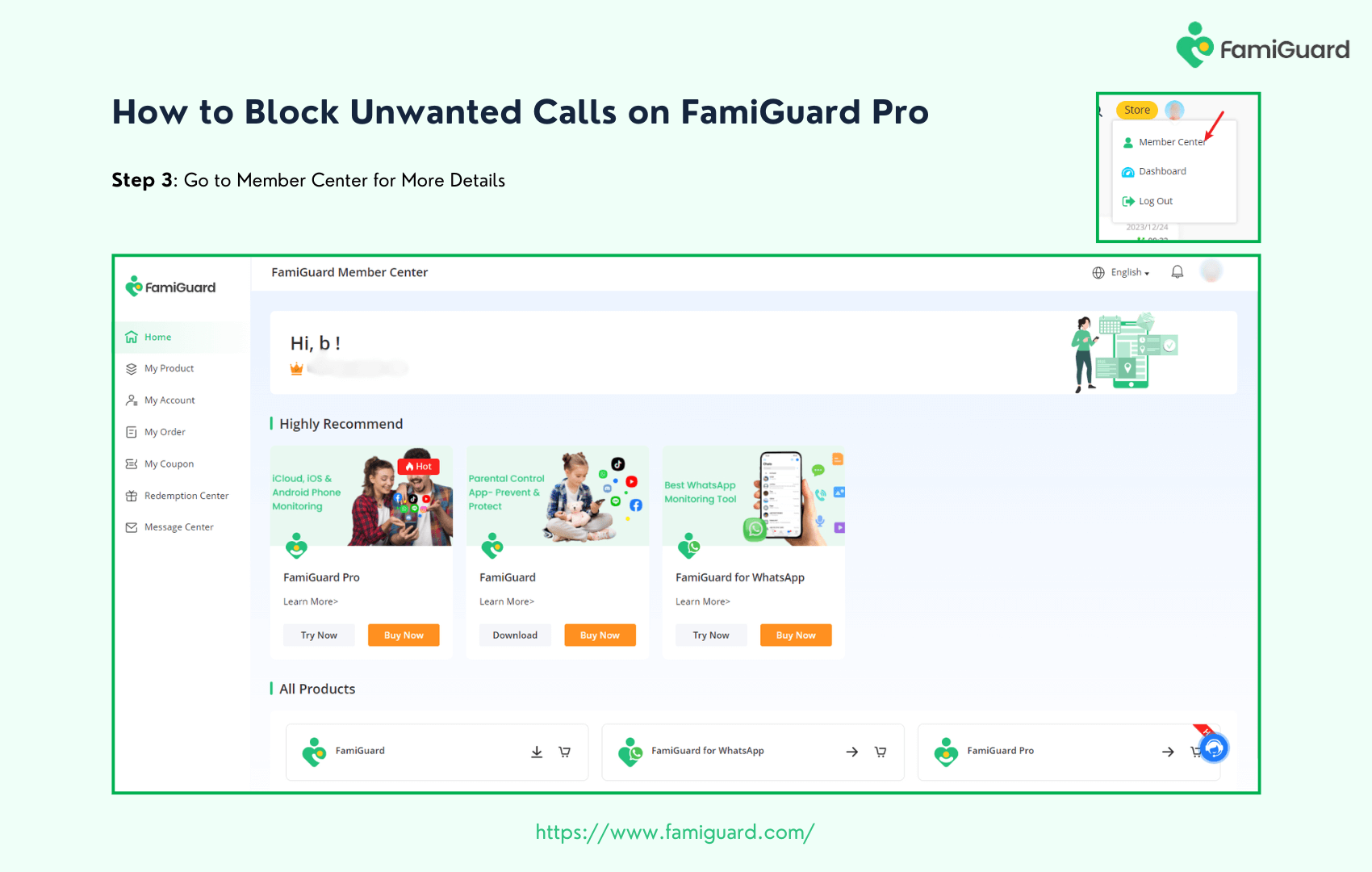
Step 3: To view the target device's phone calls & contacts and block unwanted calls in real-time, click Dashboard > Phone Files > Call Logs / Block. Please be aware that the initial data synchronization from your phone to the Dashboard may take some time.
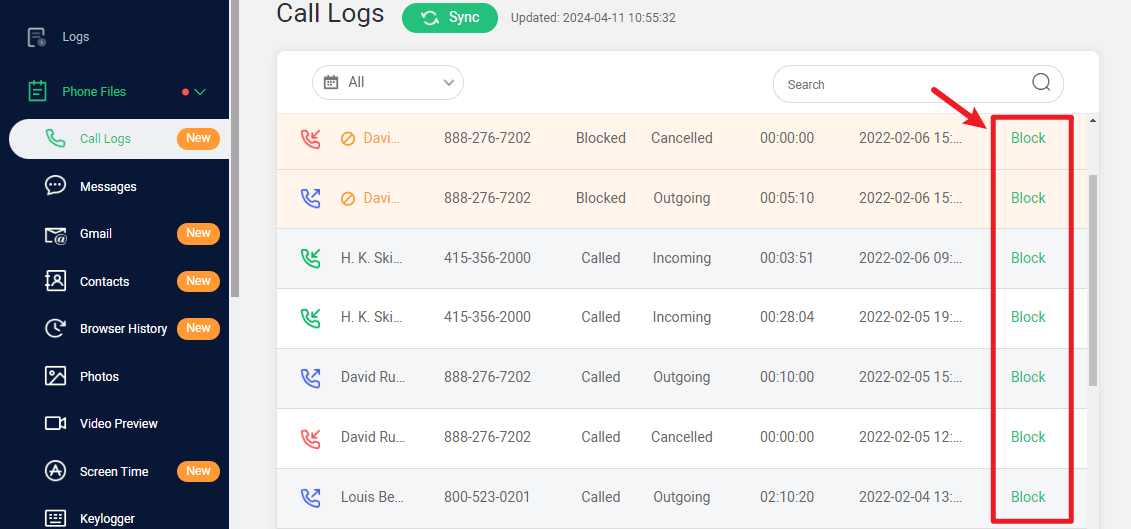

An Array of Amazing Features
-
Remotely keep an eye on all types of content, including contacts, messages, call logs, photos, videos, browser history, calendar, app activities, etc.
-
Tracking over 43 social networking and text messaging apps, such as Snapchat, Skype, WhatsApp, Instagram, Telegram, Facebook, and more is easy.
-
The app can record phone calls, capture screenshots, track locations, set keyword alerts, and make time limits to modify your children's online behavior.
Part 4: FAQs
The following are the frequently asked questions about how to make an anonymous call:
1. Does *67 still work?
Despite today's varied communication technologies, *67 remains compatible with cell phones and landlines. The code allows you to disguise your phone numbers during calls on any device, including iPhones and Androids. The process of using *67 is consistent across different devices.
2. Can an anonymous number be traced?
You cannot track an anonymous number. Private, banned, and restricted numbers are typically traceable. On the other hand, anonymous, unavailable, or out-of-area calls cannot be traced since the relevant data is missing.
3. What's the difference between an anonymous call and a no-caller ID?
If you receive a call without caller ID, the caller will try to hide their phone number. On the other hand, anonymous calls indicate that your mobile carrier cannot decipher the number.
4. Does *69 work on anonymous calls?
The first is *69,the phone number of the last person who called you. It works even for anonymous or concealed calls, allowing you to obtain the phone number and the precise moment they called. After receiving the anonymous phone number, you can block it on your phone so it cannot contact you again.
5. How do I stop anonymous calls?
To avoid anonymous phone calls, block the number on your phone by dialing *69. However, if you cannot block the number, you can download FamiGuard Pro, a safe and popular parental control tool for blocking anonymous or unwanted calls on your target devices.
Conclusion
There are several ways to make an anonymous call. You can disguise your caller ID, use a prefix, or seek assistance from third-party apps. However, ensure that the methods and tools listed above assist users with anonymity and security.
Furthermore, you may need to block anonymous calls for yourself and your child, such as sales calls, scam calls, etc. We highly recommend FamiGuard Pro, an all-in-one parental control tool for monitoring, recording, and blocking anonymous calls.

By Tata Davis
professional in software and app technology, skilled in blogging on internet
Thank you for your feedback!