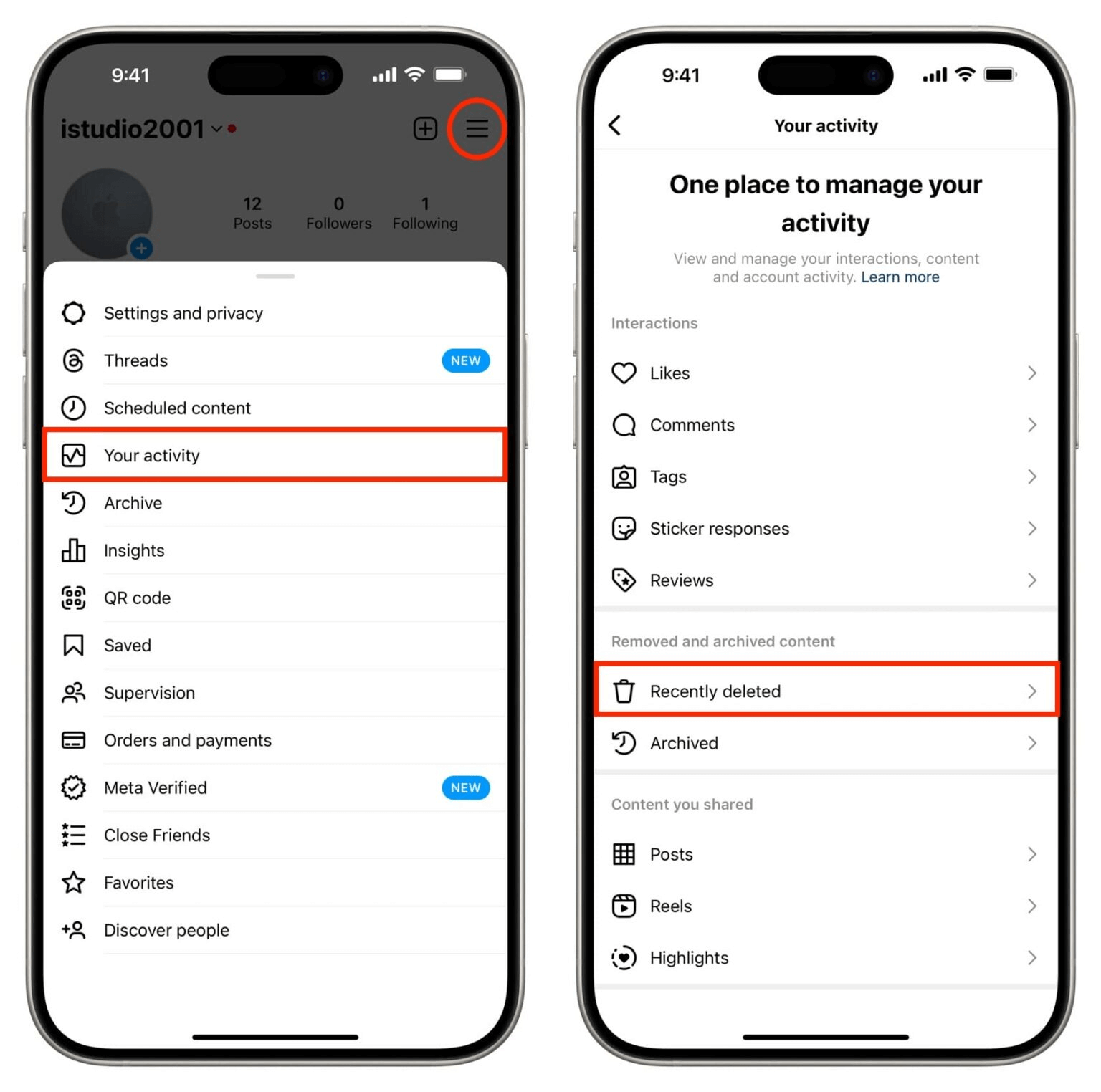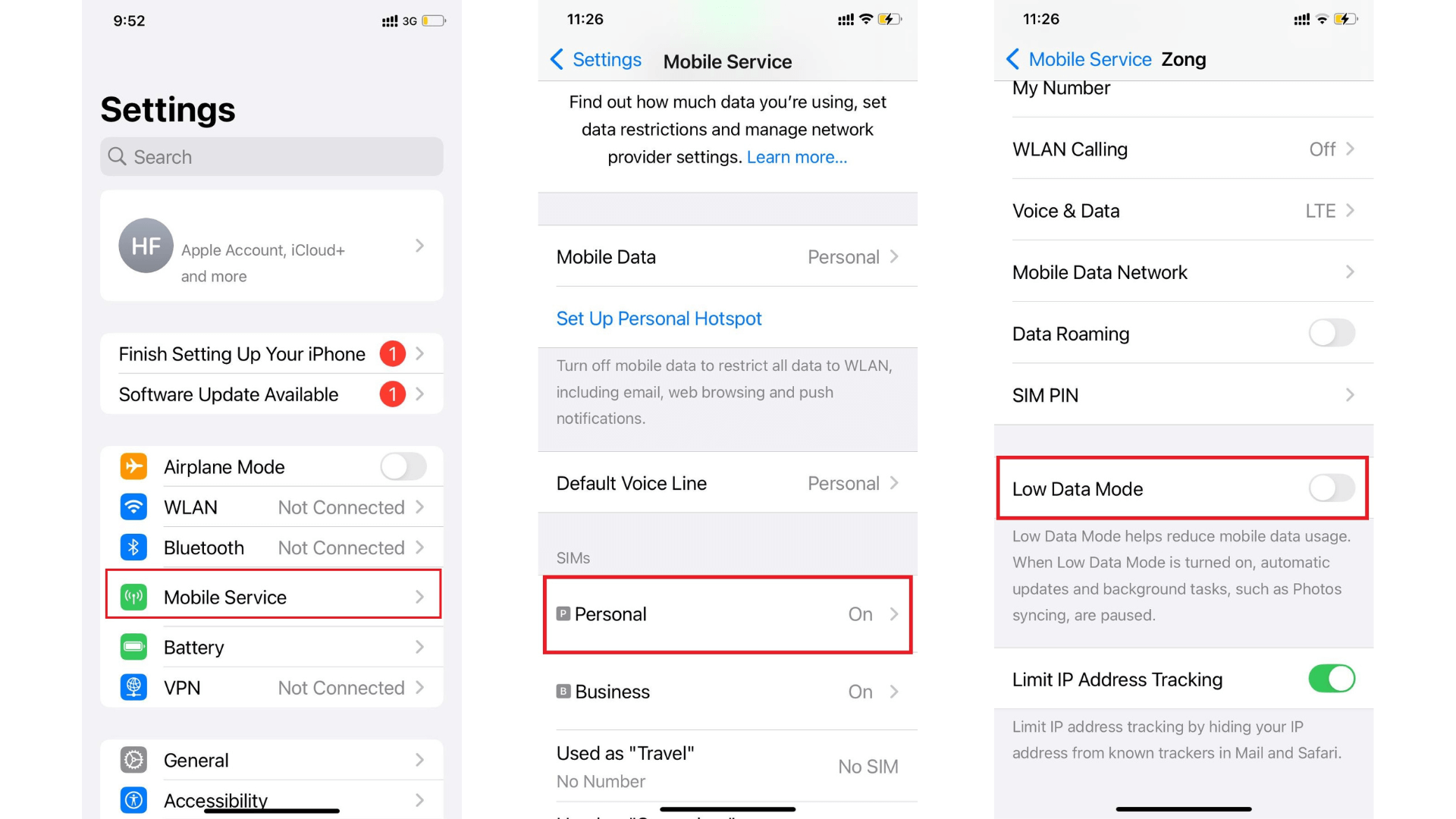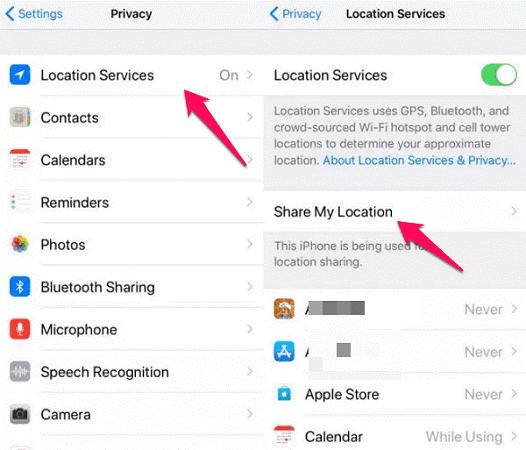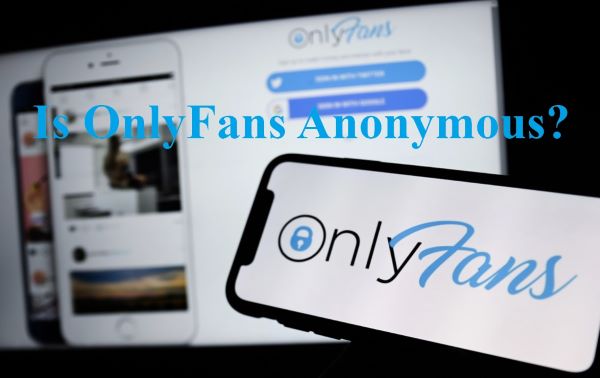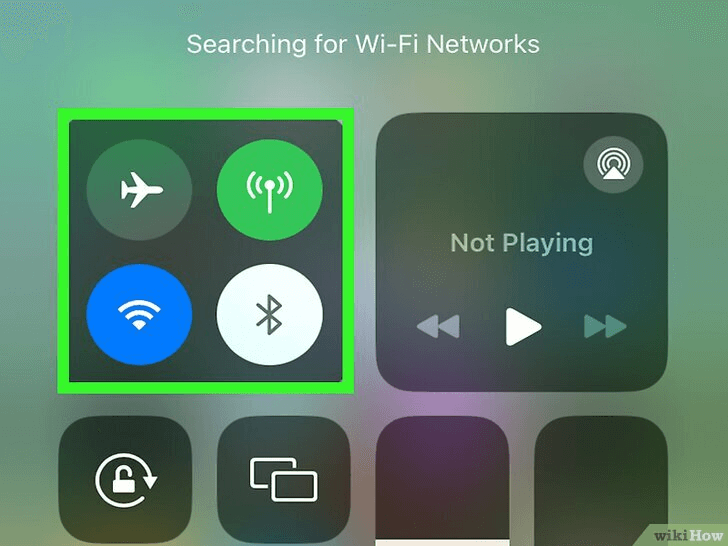FamiGuard Support: Monitor Devices with Others' Permission.
Facebook is a platform where you can freely upload any images or videos (as long as they're not restricted). People often share their photos in a similar way like they use Instagram. By sharing the pictures, they can get reactions from other Facebook users.
However, since there's a security issue with Facebook, many people decided to delete their pictures, and their accounts, for that matter. If you want to know how to hide photos on facebook, we'll explain starting from the basic ones.
Table of Contents
Part 1: How to Hide Photos on Facebook in 3 Ways
Way 1. Hide Photos on Fb via "Edit Album"
So, how to hide fb photos? You can always use the basic methods provided by the platform. It's easy to use them, although there are small differences between working on it on PC and Mobile devices.
Mobile Devices
To hide photos on fb, we can use the Edit Album feature to make sure that every picture is hidden. Here's how you do it:
Step 1. First, open Facebook
Step 2. Click your profile picture
Step 3. Find the profile options, and then continue by choosing the Photos menu
Step 4. Now you can see several pictures divided into several categories
Step 5. Now, click the three dots button on the corner and Select Edit
Step 6. Then, change the audience option from Public to Only Me, this will make sure that the albums can only be seen by you.
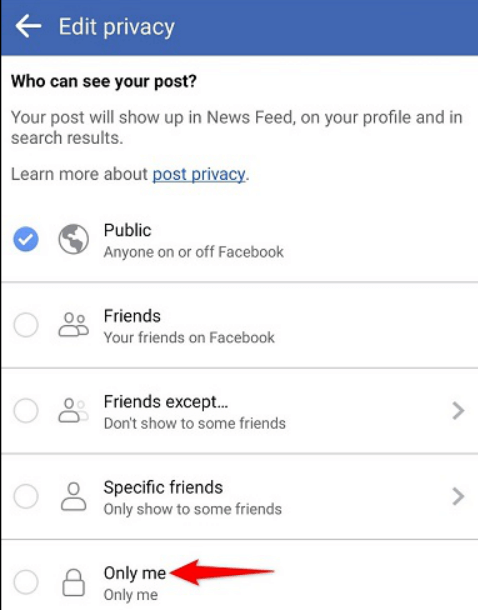
PC
Well, generally the methods on PC are no less difference with Androids. But to make things clearer, here are the steps you need to take:
Step 1. Open the Facebook page, and log in as usual
Step 2. Click your Profile Picture
Step 3. Select Photos
Step 4. Click the Albums, and select the ones you want to hide
Step 5. Select the three dots button again, and choose Edit Album
Step 6. Now select the privacy from Public to Only Me.
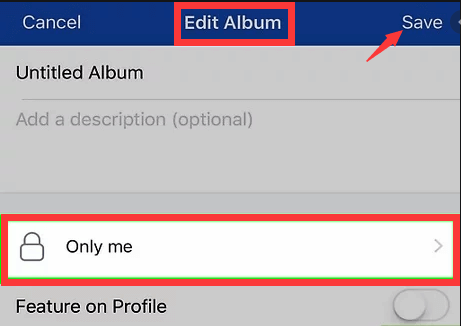
Way 2. Hide Album Photos on Fb via "Edit Post Audience"
Mobile Devices
So, how to hide photos in Facebook? Well, you can also edit the Edit Post audience. Here's how to do it:
Step 1. Open the Facebook App
Step 2. Open the menu by clicking the three dots button (or hamburger button, as many people say)
Step 3. Then, click your Profile and Select Photos
Step 4. Tap any photo you want and Click the three dots button
Step 5. Then, select the Edit Privacy menu
Step 6. Click Only Me.
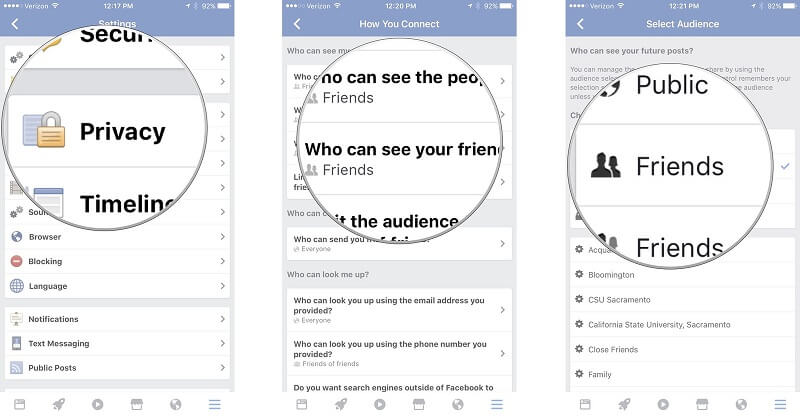
PC
And for the PC, here's what you need to do:
Step 1. Open the Facebook page, and log in as usual
Step 2. Click your Profile Picture and Select Photos
Step 3. Tap any photo you want and Click the three dots button
Step 4. Then, select the Edit Privacy menu
Step 5. Click Only Me.
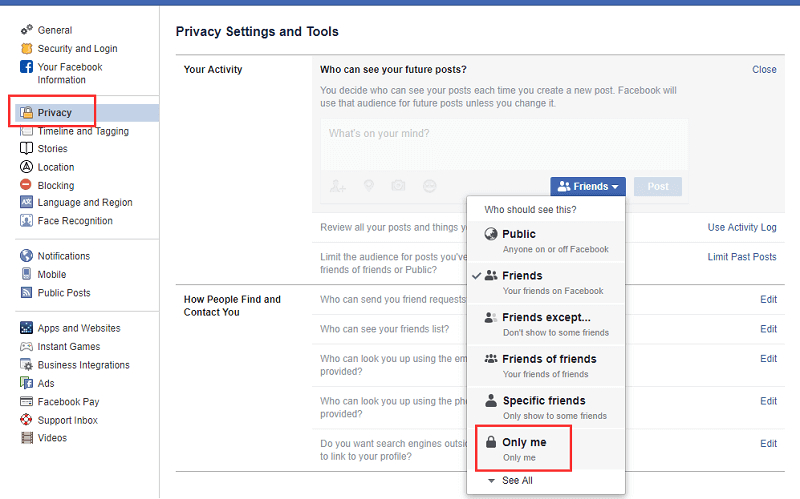
Way 3. Hide Tagged Photos on Fb via "Profile and Tagging"
Mobile Devices
To thoroughly hide photos facebook, you must change the FB tagging as well. Since users are able to tag you in a picture or video, it'll be shown on the Facebook page. If you don't want it, you can hide it from your page for good. Here's how you do it:
Step 1. Open the Facebook App
Step 2. Open the menu by clicking the three dots button (or hamburger button, as many people say)
Step 3. Then, click Settings and Privacy, then Select Settings
Step 5. Now find the Tagging option in Profile and Tagging, and see for “who can see posts that you’re tagged on”
Step 6. Select Only Me.
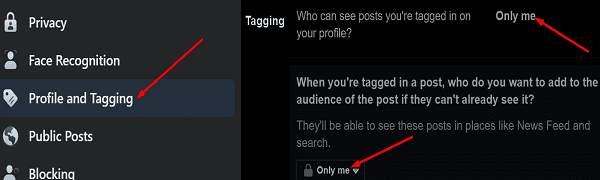
PC
The methods are generally the same for PC.
Step 1. Open the Facebook page, and log in as usual
Step 2. Click your Profile Picture
Step 3. Then, click Settings and Privacy
Step 4. Select Settings
Step 5. Now find the Tagging option in Profile and Tagging, and see for "who can see posts that you're tagged on"
Step 6. Select Only Me
Part 2: 5 Best Apps to Hide Photos on Android
Aside from using the methods above to hide photos on facebook, you can also use some apps to make it work. Other than hiding your photos from Facebook, these apps generally have more possibilities that you can make use of.
1. KeepSafe Photo Vault
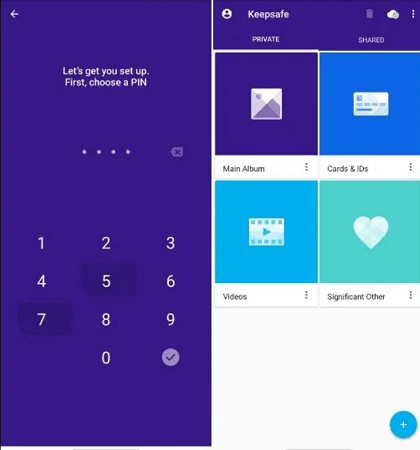
The first app here is Keepsafe, which is a trustable app to hide some apps or videos from your social medial accounts. It’s known to be a great working app because of its safeguard feature that’s reliable. Over the years, the app has received tons of updates, making things easier to use for everybody, and making the safeguard feature more improved.
With it, you can lock photos or videos using certain patterns, PINs, or fingerprints.
2. Gallery
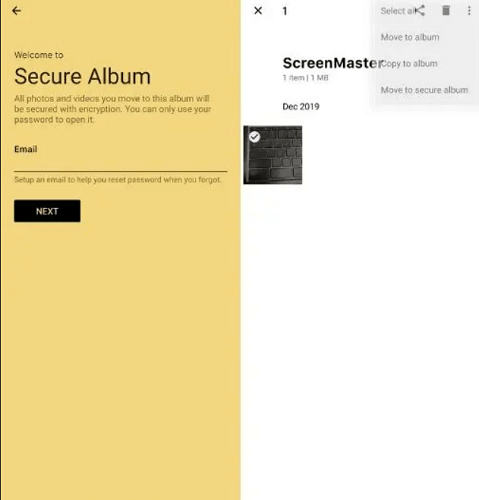
If you want to know how to hide photos on facebook, you can certainly try 1Gallery. This app is basically designed for video and photo management. One of its selling features is Ironclad Vault, which can hide any images or videos with very strong encryption.
3. LockMyPix Photo Vault
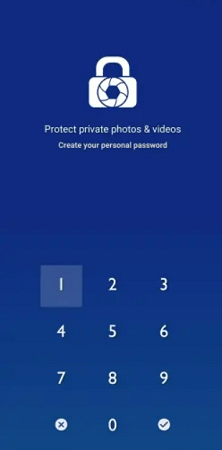
Another option we have here is LockMyPix Photo Vault, and similar to the app above, this app works by using its vault to hide and store any images and photos from your social media accounts. It uses the AES encryption standard, which is military-grade, and will save your media using either PINs or patterns.
4. Hide Something
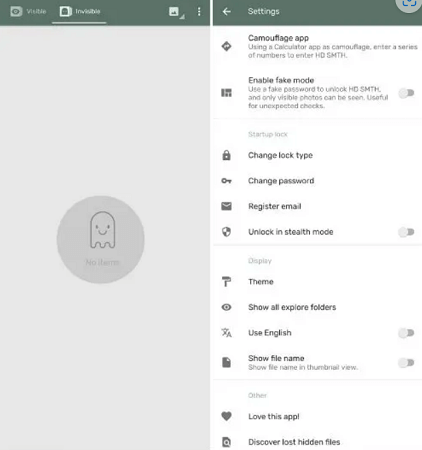
Hide Something is a really great app, especially when you want to use it just for hiding images and videos from your Facebook account. This is a great, and reliable app to protect any media you have. Similar to many apps mentioned above, it works by storing your photos and videos and saving them with encryption that’s only accessible through using a PIN, fingerprint, or password.
5. Sgallery
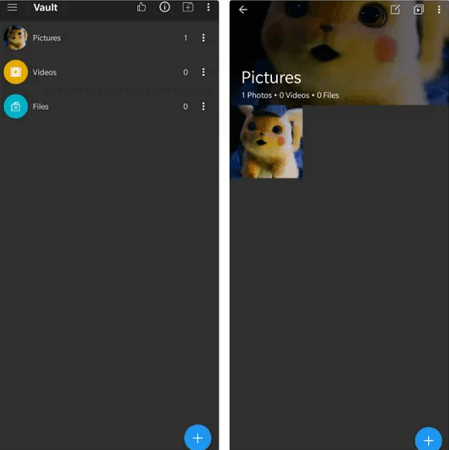
The last one on the list is Sgallery, which is no less powerful than the others. It also uses AES encryption to safely protect the images and videos stored in its database. You can access the media using a fingerprint, PIN, shake-to-unlock feature, and many others.
Tips: How to Find Hidden Photos on Your Girlfriend's Facebook? [Have a Try]
Do you want to know what photos your girlfriend has hidden on her Facebook page? Do you want to know her secrets on Facebook? Would you like to get into her Facebook? Give it a try, now FamiGuard Pro can help you do just that, and the process is very simple and only requires you to have physical access to the target phone!
FamiGuard Pro
Rate:
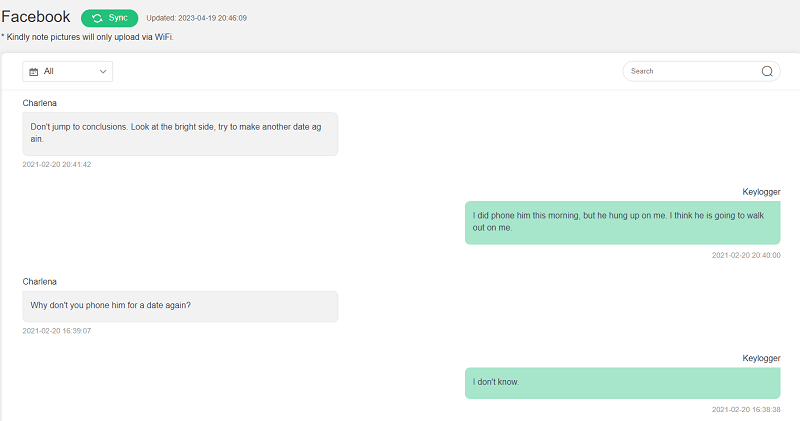
Here is how to use it:
Step 1: Create your account for FamiGuard Pro for Android
Step 2: Download the Facebook-monitoring App from the given address
Step 3: Set it up on the target smartphone.
Step 4: Log into FamiGuard Pro for Android online dashboard, then choose "Social Apps" and "Facebook" to monitor all kinds of activities on target phone
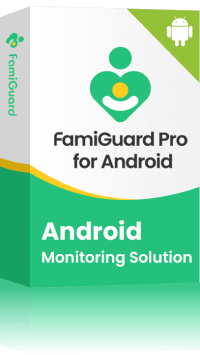
Amazing Features of FamiGuard Pro for Android
-
Monitoring Social Media Apps: Viewing messages or pictures on WhatsApp, Tiktok, Facebook, Instagram, Snapchat, Viber, WeChat, and more
-
Keylogger Feature: It has a keylogger feature that records everything typed on the keyboard.
-
Stealth Mode: No app icon appears on the target phone and the monitored person will not detect that you are spying on her Facebook account.
-
Remote Control: You can view his or her Facebook messages and pictures remotely, without touching the target phone.
By Tata Davis
An excellent content writer who is professional in software and app technology and skilled in blogging on internet for more than 5 years.
Thank you for your feedback!