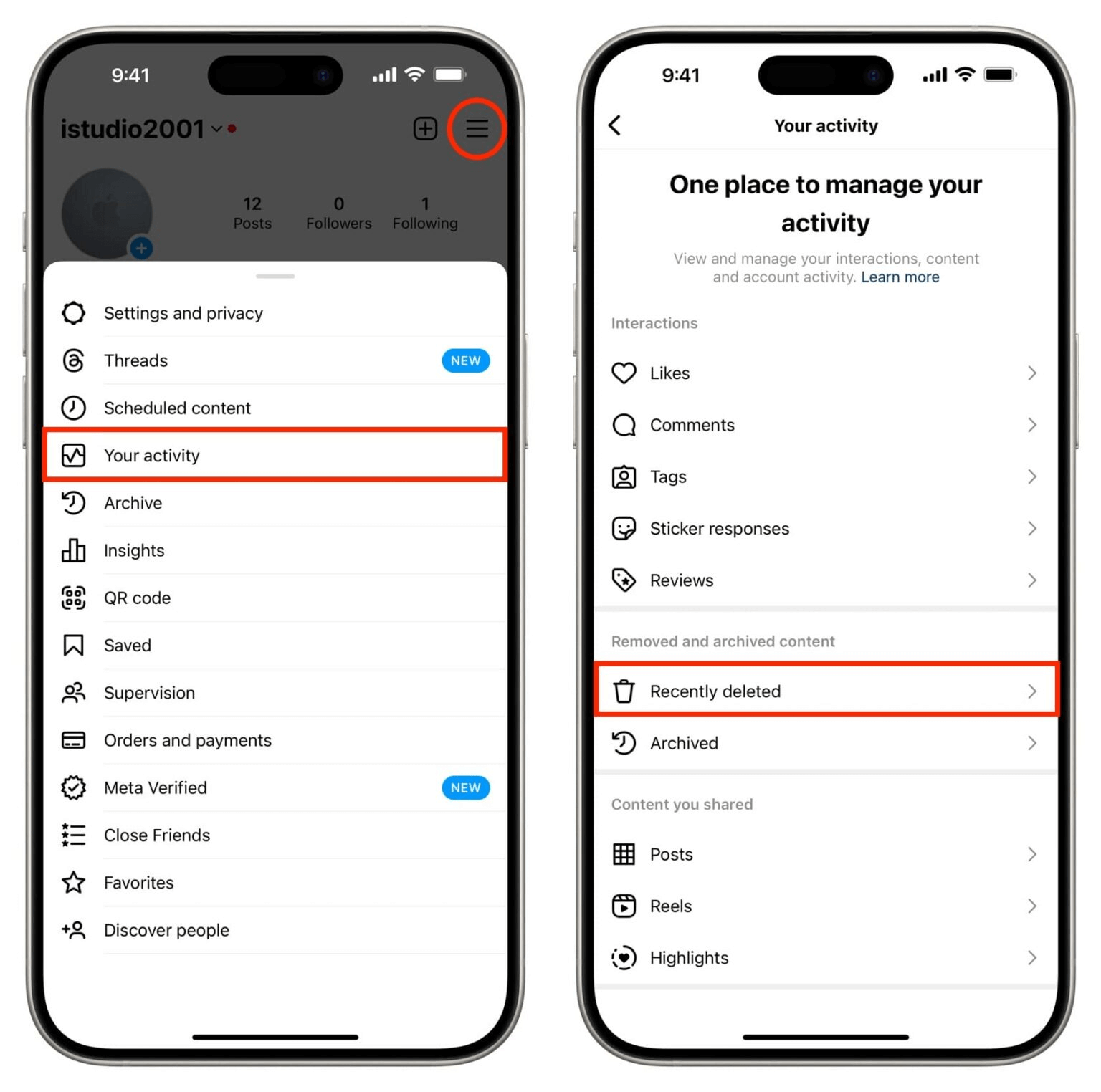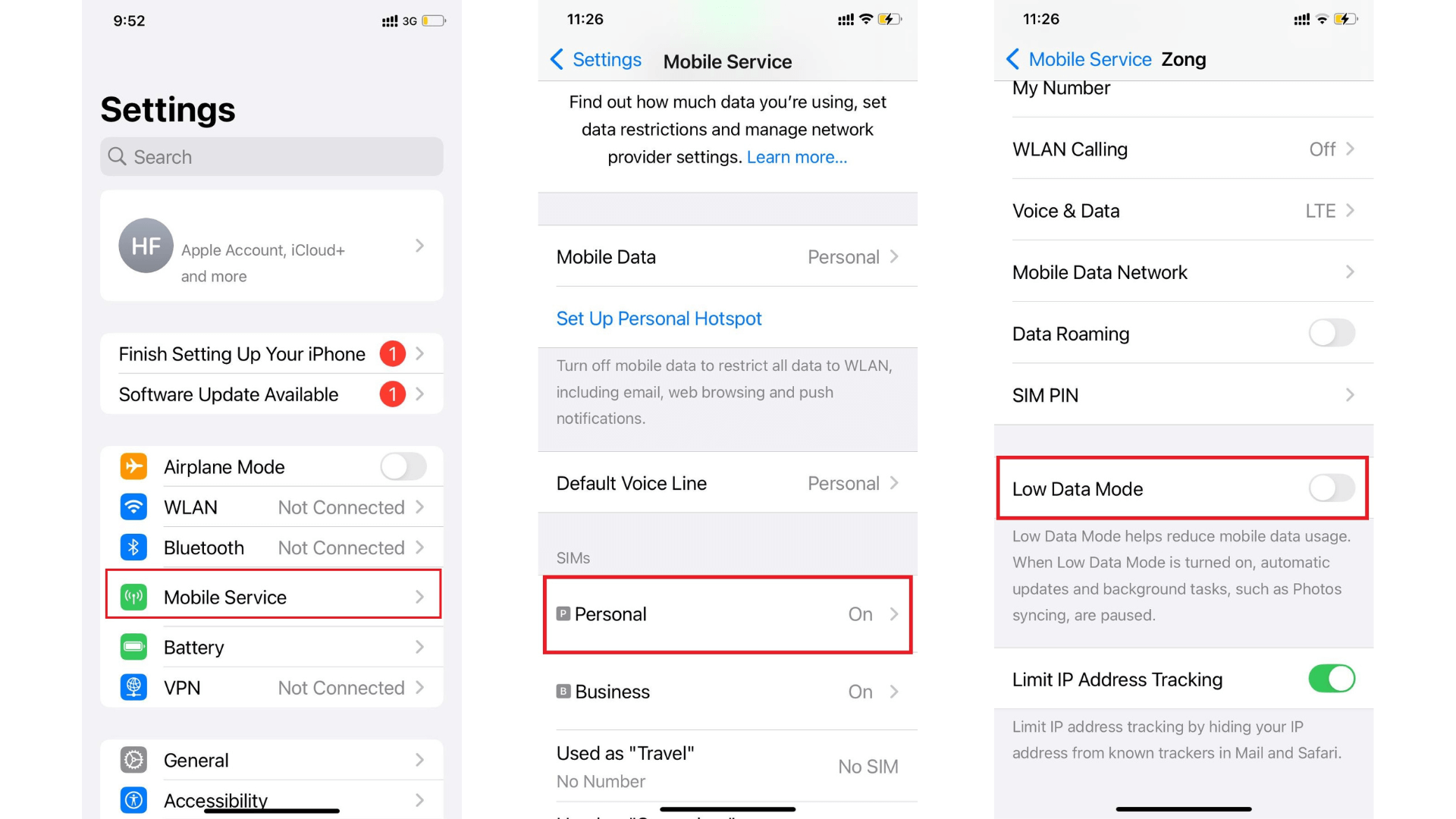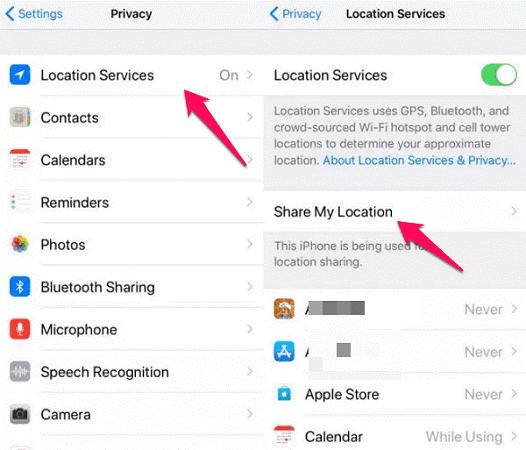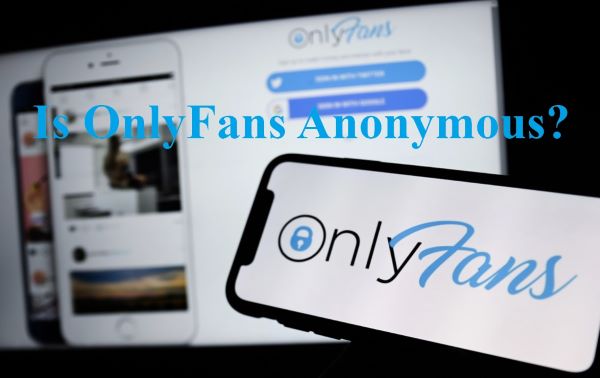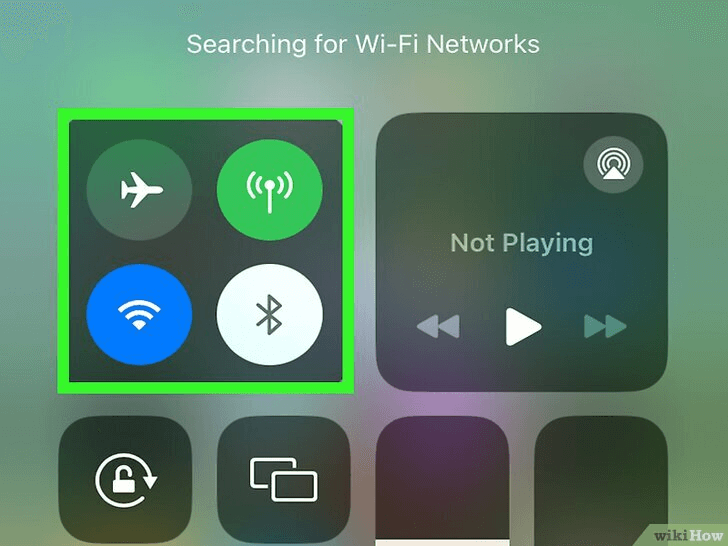FamiGuard Support: Monitor Devices with Others' Permission.
Private browsing is a feature that allows users to keep their online activities discreet. However, a common question is, 'Does screen time track private browsing?' It is important to comprehend these mechanisms to ensure privacy and understand if parents can see search history in incognito mode.
This article will explore private browsing and its interaction with screen time tracking features. So, if you want to learn more, keep reading!
We'll address whether screen time tracks private browsing, how to view private browsing history on iPhone, and methods to check private browsing history on iPhone. We will also discuss whether parents can see search history in incognito mode. By demystifying these aspects, we aim to provide practical steps to restrict or monitor private browsing, allowing you to stay informed and control your online presence.
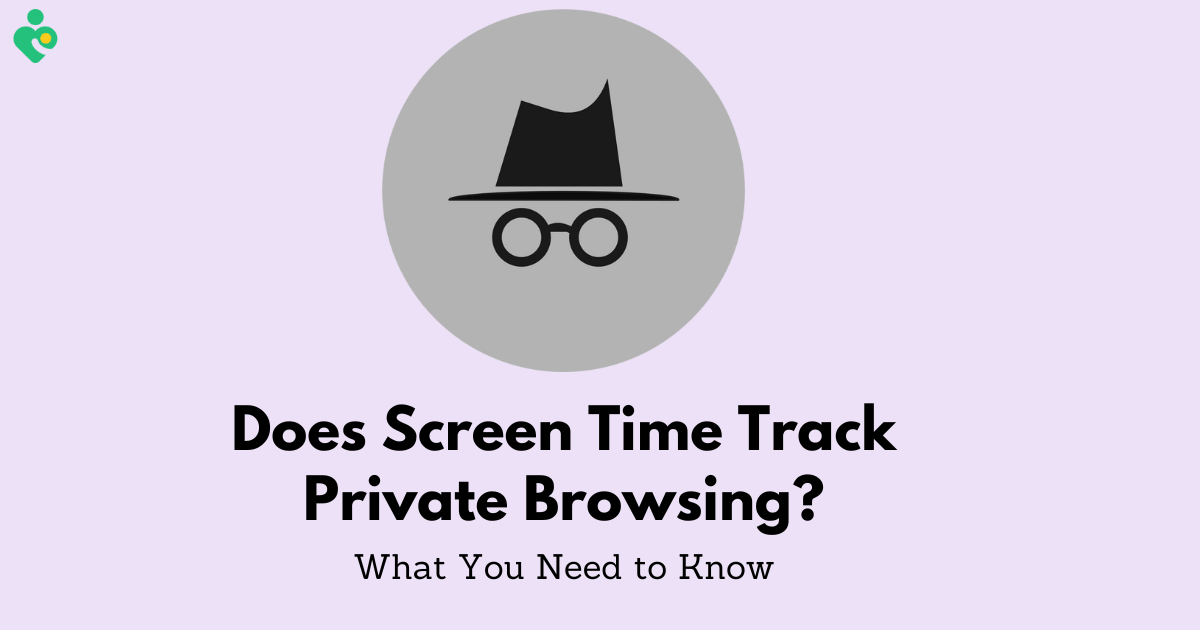
Table of Contents
Part 1: Understand Private Browsing and Incognito Mode
Part 2: Can Screen Time Track Private Browsing?
Part 3: How to Restrict or Monitor Private Browsing
Part 4: How to Protect Browsing Privacy?
Part 5: FAQs
Part 1: Understand Private Browsing and Incognito Mode
When you use private browsing or incognito mode, you choose a feature that prevents your browsing history from being stored on your device. This means anyone else using your device won't see your online activities. However, realizing that this does not provide total anonymity online is important. Your Internet Service Provider (ISP), the websites you visit, and even your employer--if you're using a work computer, can still track your activities.
What is Private Browsing?
Private browsing is a function available in most modern web browsers that allows you to surf the internet without your browsing history, cookies, or site data being saved on your device. This mode is handy for keeping your online activities private from other users of the same device. Despite this, private browsing does not mask your online identity or activities from websites, ISPs, or anyone who can monitor your internet traffic.
Advantages and Limitations
- Privacy on Shared Devices: Private browsing is beneficial when using shared or public computers, as it prevents your search records and visited sites from being saved.
- Session Isolation: It offers a temporary session where your activity is isolated from your primary browser session, ensuring that cookies and history aren't saved.
- Protection Against Cookie-Based Tracking: By not saving cookies, private browsing reduces the likelihood of future targeted advertising based on your current session's activities.
Advantages
- Incomplete Anonymity: Private browsing does not hide your IP address or prevent websites and ISPs from tracking your activities.
- No Malware Protection: It does not shield you from malicious software. You're still vulnerable to malware and phishing attacks.
- Persistent Digital Fingerprinting: Advanced tracking techniques like browser fingerprinting can still identify you online, even in private browsing mode.
Limitations
Common Misconceptions
Total Anonymity: A common misunderstanding is that private browsing or incognito mode offers complete anonymity. This is not the case, as your ISP and the websites you visit can still track you.
Protection from Malware: Another misconception is that these modes can protect against malware. The risk of malicious software installation remains unless additional security measures are taken.
Understanding the nuances of private browsing and incognito mode is essential for managing your online privacy effectively. While these features offer privacy by not storing data on your device, they do not provide total anonymity or protection from all online threats. For enhanced privacy and security, consider using tools like Virtual Private Networks (VPNs) alongside private browsing modes.
Part 2: Can Screen Time Track Private Browsing?
No! Screen Time on iOS devices cannot track or monitor private browsing activities. Private browsing mode in Safari, also known as "Incognito Mode" in other browsers, is designed to prevent the browser from saving browsing history, search history, and cookies.
Privacy holds significant importance for numerous users in the digital domain, especially concerning their browsing tendencies. Let's explore the complexities of how Screen Time interacts with private browsing sessions, uncovering what is monitored, its restrictions, and the implications for you.
iOS and Screen Time
Screen Time, a feature designed by Apple, aims to provide users with insights into their device usage, including time spent on apps and websites. It's a tool often used by parents to monitor and limit their children's screen time. However, its ability to track activities conducted in private browsing mode varies. While Screen Time does display the duration spent on apps like Safari, it doesn't specifically reveal the details of the sites visited in private browsing mode. This means that, for the most part, the websites you visit in private browsing won't show up in Screen Time reports.
What Data is Tracked?
It's important to understand the scope of Screen Time's tracking capabilities. Screen Time records the time spent on each app, including Safari, when not in private browsing mode. For websites visited outside of private browsing, it can show the time spent on each site. However, once you switch to private browsing mode, the specifics of your online activity become less visible. Screen Time logs the total time spent in Safari without the details of individual sites visited. This partial visibility is crucial for users who value their privacy but still wish to utilize Screen Time's functionality.
Limitations of Screen Time in Tracking
Despite its utility, Screen Time has its limitations, particularly regarding private browsing. For instance, it cannot block or track websites visited in incognito mode on browsers other than Safari. This means that if children or any user views a site using incognito mode in Google Chrome, their activity won't be reflected in Screen Time. This limitation highlights a gap in monitoring capabilities, especially for parents relying on Screen Time to supervise their children's internet usage. Furthermore, for those concerned about privacy, knowing that certain activities remain untracked in private browsing modes can be reassuring.
Parents and users can explore additional settings and third-party apps to circumvent some of these limitations. For Safari, enabling 'Content & Privacy Restrictions' can disable private browsing, ensuring all website visits are logged. However, this method is specific to Safari and does not extend to other browsers like Chrome, where incognito mode remains unaffected by Screen Time settings.
In conclusion, while Screen Time offers a valuable glimpse into device usage, its ability to track private browsing is limited. Understanding these limitations is key for users seeking to maintain privacy or monitor web activity effectively. Whether you're a parent trying to oversee your child's online behavior or an individual curious about your digital footprint, knowing how Screen Time interacts with private browsing can help you make informed decisions about your or your family's internet usage.
Part 3: How to Restrict or Monitor Private Browsing
Ensuring your online activities remain private can be crucial, whether for personal privacy or monitoring the browsing habits of family members. Here are practical steps focused on restricting or monitoring private browsing, particularly on devices like iPhones, where Safari is the primary web browser.
Use the Parental Control Tool
Viewing private browsing history directly through built-in parental controls on an iOS device or other platforms is not possible due to the inherent privacy protections of private browsing modes. However, there are several alternative approaches parents can take to monitor their child's internet usage more effectively:
Parental control apps like FamiGuard Pro offer more comprehensive monitoring features that can give parents insights into their child's online activities, even potentially circumventing private browsing modes.
How can the Parental control app help with monitoring private browsing history:
Check browsing history remotely:
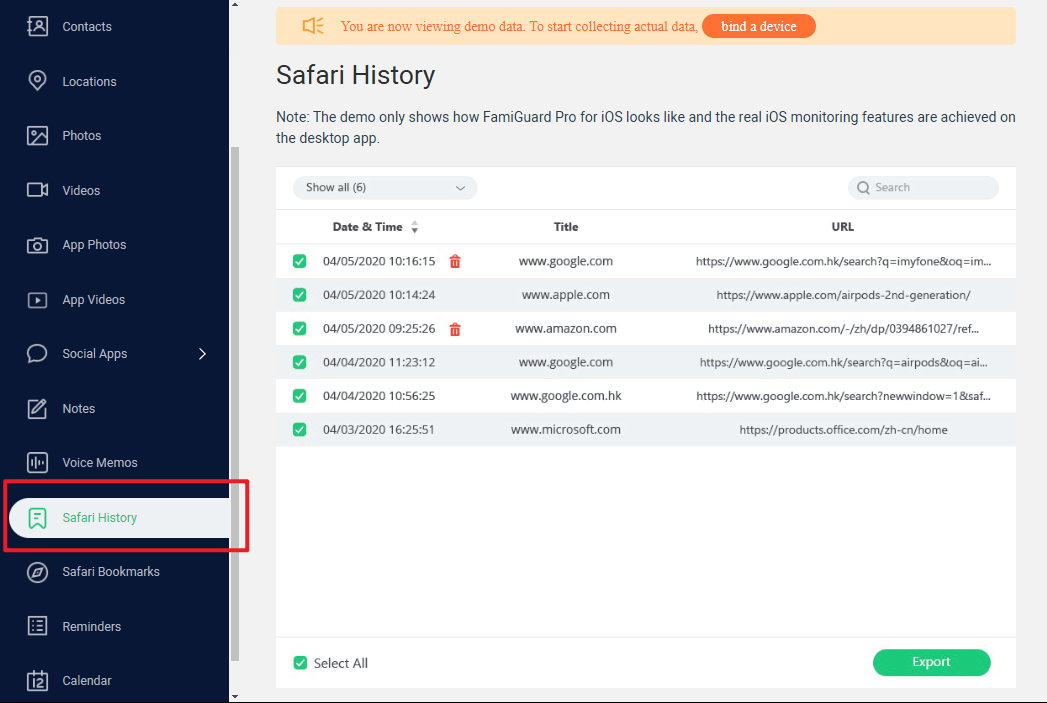
FamiGuard Pro offers an advanced feature that automatically synchronizes browser history whenever the device is connected to a Wi-Fi network. This means that parents can conveniently access and review their child's complete browsing history, including any activity conducted in private or incognito mode. This powerful capability ensures that parents can stay informed and take appropriate measures to safeguard their child's internet experience, promoting a safe and secure digital environment.
View safari bookmarks:
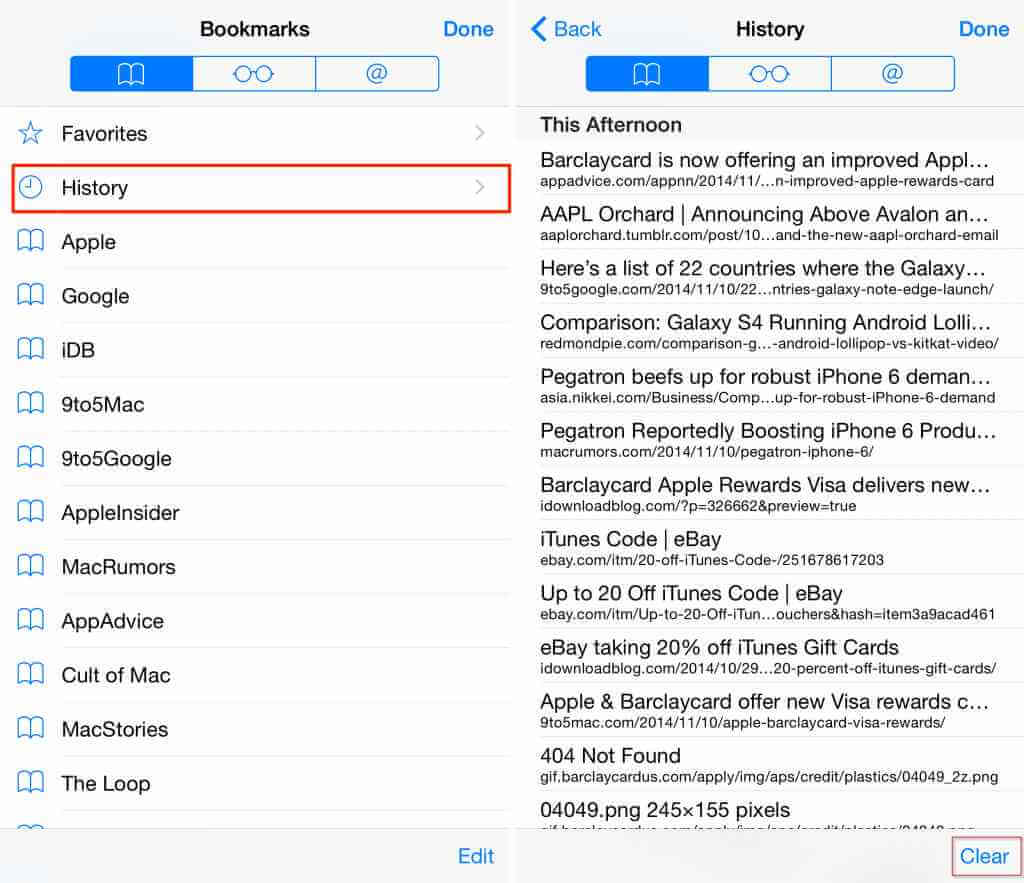
In addition to monitoring browser history, FamiGuard Pro also provides the capability to access and read Safari bookmarks from the target phone. This feature allows parents to know their children's interests and preferences by viewing the websites they have bookmarked. By examining these bookmarks, parents can understand what topics their children are passionate about and the online resources they frequently visit and value. This comprehensive overview helps keep track of browsing habits and offers a window into the collections and content that their children admire and find important. With FamiGuard Pro, parents are equipped with the tools to ensure their children a safer and more informed internet experience.

What Else can FamiGuard Pro Do?
-
Real-time location tracking: Track cell phone location in real time and view location history.
-
Track call logs: View all incoming and outgoing calls & SMS from FamiGuard Pro.
-
Social media monitor: FamiGuard Pro can track popular social apps like WhatsApp, WeChat, LINE, Viber and more on iPhone.
Limit Websites on Safari
To manage and monitor web activities effectively, especially for younger users, Safari offers several parental control options. Here's how to configure them:
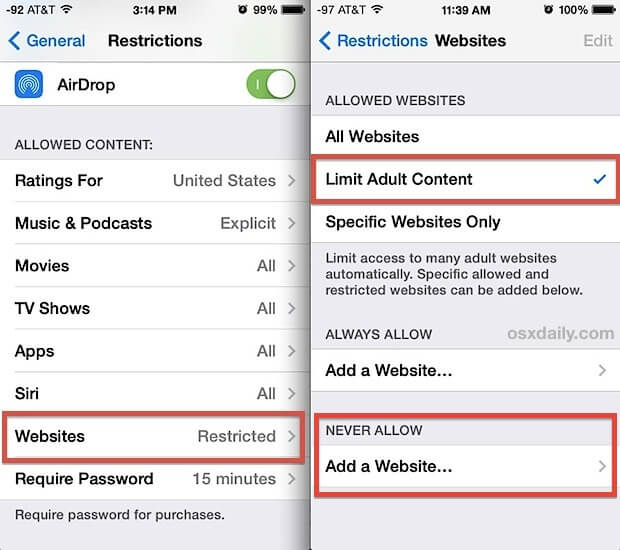
Source: osxdaily.com
Step 1. Navigate to Settings: Open the Settings on your iPhone or iPad.
Step 2. Access Screen Time: Tap on Screen Time to view usage statistics and configure settings.
Step 3. Enable Content & Privacy Restrictions: If not already active, turn on Content & Privacy Restrictions by entering a passcode. This passcode prevents unauthorized changes to the settings.
Step 4. Customize Web Content Access: Tap on Content Restrictions, then select Web Content. Here, you can limit adult websites or allow only specific websites. This feature is particularly useful for preventing access to inappropriate content.
Step 5. Monitor Safari Usage: Regularly check the Screen Time reports to see the time spent on Safari. While this will not show specific sites visited in private browsing mode, it will provide an overall picture of internet usage.
Part 4: How to Protect Browsing Privacy?
Using Built-in Browser Features
Modern browsers, including Safari, come with features designed to enhance privacy:
Private Browsing Mode: Initiating a private browsing session in Safari prevents the browser from saving your history, cookies, and site data. Remember, this doesn't make you invisible online but offers a layer of privacy on shared devices.
Clear Browsing History Regularly: Even outside of private browsing mode, regularly clearing your browsing history and cookies is a good privacy practice. You can do this from Safari's settings menu.
Enable Intelligent Tracking Prevention: Safari's Intelligent Tracking Prevention helps prevent trackers from following you across websites. Review and adjust Safari's privacy settings to maximize this protection.
Use Third Party Tools
For additional privacy measures beyond what's built into Safari, consider these tools:
Virtual Private Networks (VPNs): A VPN encrypts your internet connection, masking your IP address and making it difficult for anyone to track your online activities. This is especially useful on public Wi-Fi networks or for accessing region-restricted content.
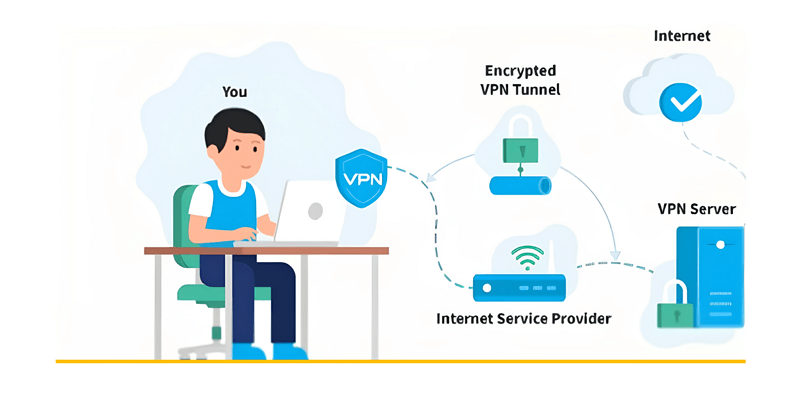
Source: medium.com
Browser Extensions for Privacy: Add-ons like Privacy Badger, uBlock Origin, and HTTPS Everywhere can block tracking scripts and ads while forcing secure connections, enhancing online privacy.
Privacy-Focused Search Engines: Switching to search engines like DuckDuckGo or Startpage, which don't track your online activity or store your search history, can significantly reduce your digital footprint.
Cookie Management: Regularly review and delete cookies from your browser settings. Consider using browser settings to block third-party cookies, reducing the likelihood of being tracked across sites.
Whether you're protecting your own privacy or monitoring the online behavior of family members, these steps provide a solid foundation for managing and understanding online activities.
FAQs
1. Does Screen Time Display Activity Done in Private Browsing Mode?
No, private browsing or incognito mode activities are not visible in Screen Time. This means that if someone visits websites using incognito mode, those visits will not be blocked, nor will they appear in the Screen Time logs, keeping parents unaware of the time spent on such sites.
2. How Can One View Browsing History from Private Browsing Sessions?
This is only available for Windows. To view the history of incognito browsing sessions, follow these steps:
- Open the Start menu.
- Search for "cmd" to bring up the Command Prompt.
- Select "Run as administrator."
- Type in the command ipconfig/displaydns and press Enter.
This process will display the DNS cache history, revealing the sites visited during private browsing sessions.
3. What Information is Tracked During Private Browsing?
Even while using incognito mode, a trail of data is left behind. This mode does not conceal your browsing activities from your Internet Service Provider (ISP), employer, or the websites you visit. These entities can still see your browsing history, location, and any personal information you share. The primary function of incognito mode is to hide your online activities from other users of the same device.
4. Can Parental Controls Monitor Private Browsing?
Generally, private or incognito browsing modes do not offer protection against tracking by parental control tools. These modes are designed to provide privacy from the device's local browsing history but may be ineffective against external monitoring solutions.
Conclusion
This post explains incognito mode and private browsing, then discusses whether screen time tracks private browsing and how to see private browsing history on iPhone. iPhone's built-in Screen time tracking cannot capture private browsing details, so it is necessary to seek parental control app help, such as FamiGuard Pro.
By Tata Davis
An excellent content writer who is professional in software and app technology and skilled in blogging on internet for more than 5 years.
Thank you for your feedback!