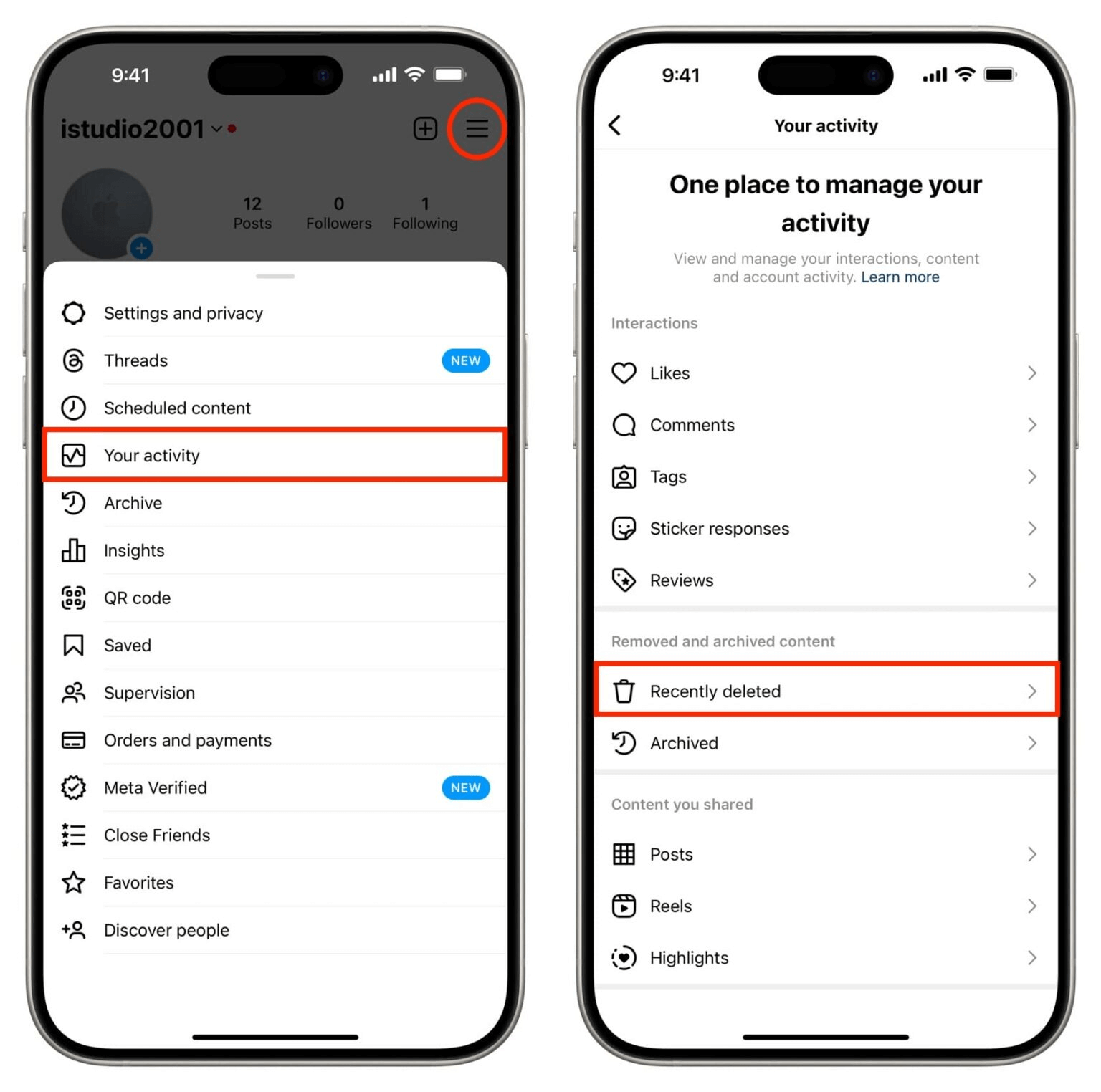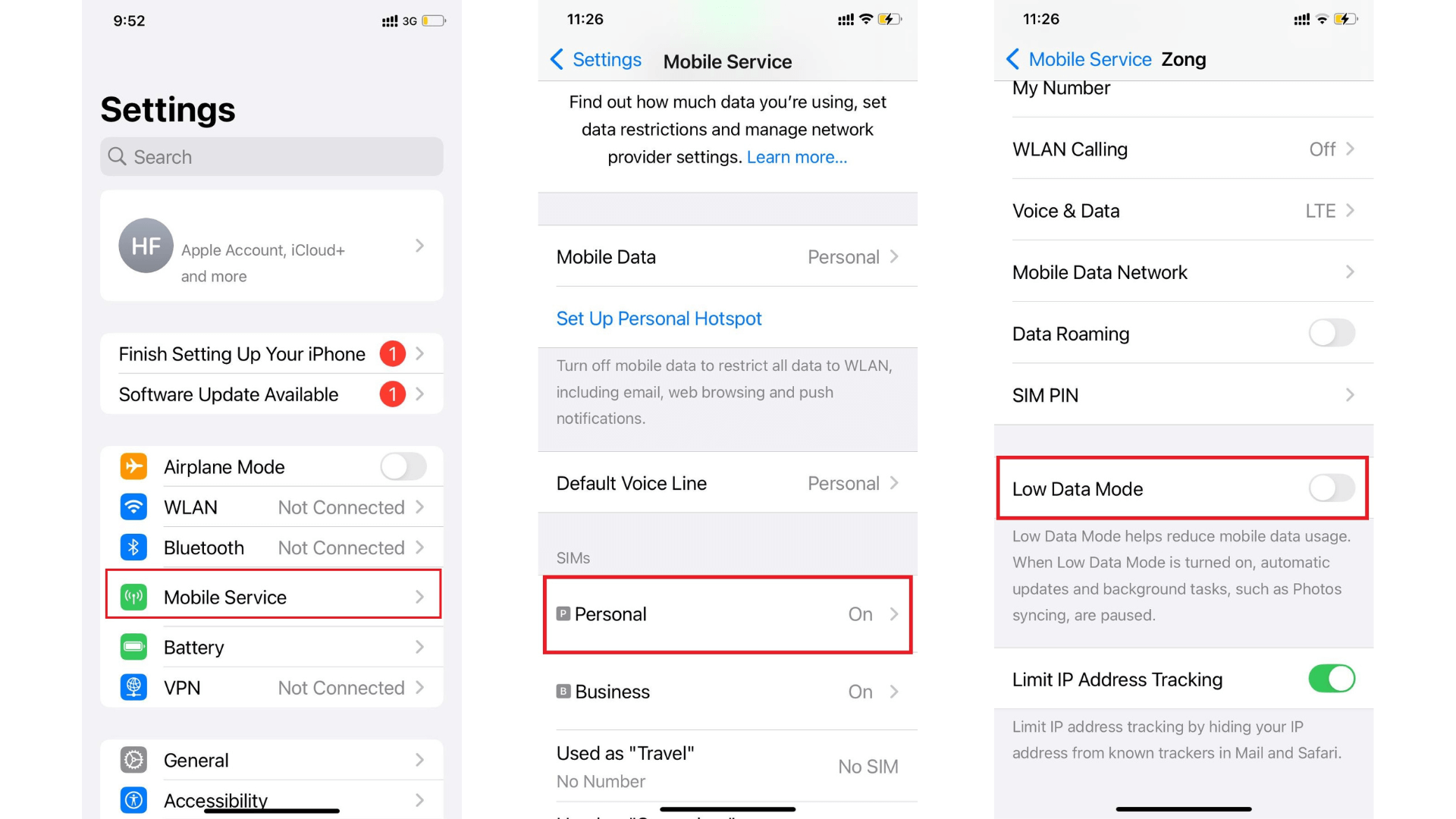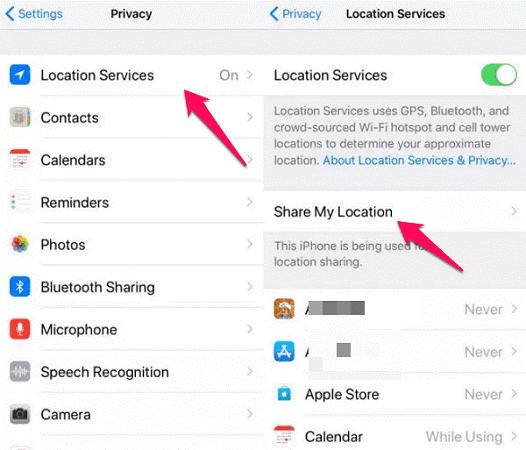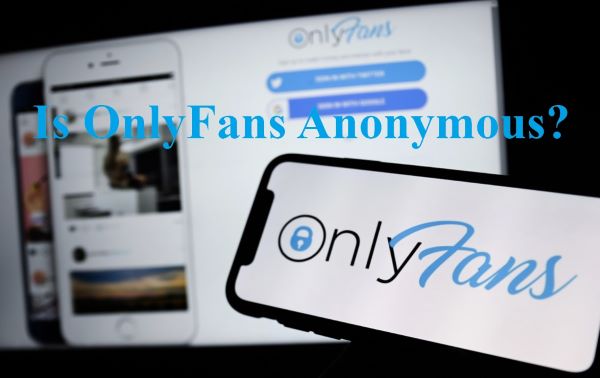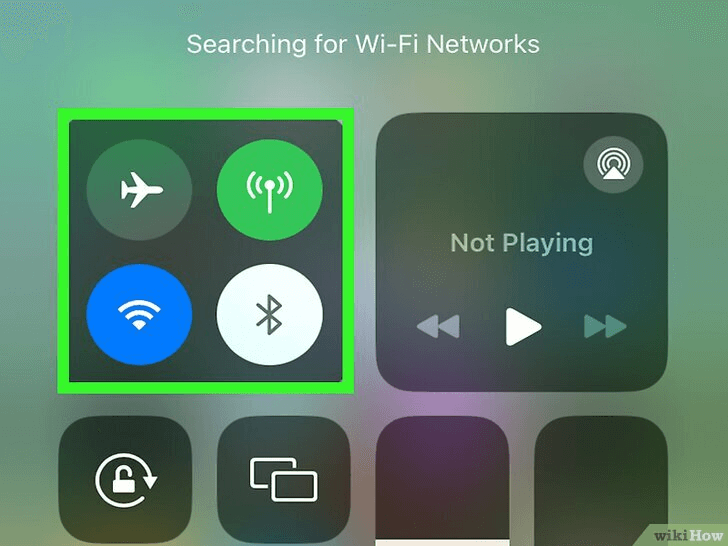FamiGuard Support: Monitor Devices with Others' Permission.
The question, "Does Facebook notify when you save a photo?" is becoming more common, reflecting concerns about the platform's notification policies. Many users also wonder if saving photos on Facebook Messenger triggers notifications.
This article explores Facebook's privacy settings and whether saving photos alerts the content owner. We'll clear up common misconceptions, and provide tips to protect your photos from unauthorized access. Let’s have a look now.
Table of Contents
Part 1: Common Misconceptions About Saving Photos on Facebook
When it comes to saving photos on Facebook, many users have questions about privacy and notifications. There are several common misconceptions that need to be clarified.
Does Facebook notify when you save a photo?
No, contrary to what some might believe, Facebook does not send notifications when a photo is saved. Users can freely save photos to their devices without the original poster being alerted. This feature allows for private saving and downloading of photos, ensuring that the activity remains discreet.
Does Facebook tell you if someone saves your photo?
The answer is no; Facebook does not inform users when someone saves their photo. This means that the original poster has no way of knowing who has saved their images. Facebook prioritizes user privacy by allowing photos to be saved without triggering any notifications to the owner.
Does Facebook notify when you screenshot?
No, unlike some other social media platforms that alert users to screenshots, Facebook does not have such a feature. This means you can take screenshots of photos and posts without the original poster being aware. This aspect of Facebook's privacy settings underscores the platform's approach to user autonomy and discretion.
Understanding these points helps clarify how Facebook handles photo saving and screenshot notifications, providing a clearer picture of their privacy on the platform.
Part 2: How to Protect Your Photos from Unauthorized Access on Facebook?
The platform's privacy settings allow users to control who can view and download their photos, but there is no system to alert users when their photos are saved privately. It means that everyone can view and save your photo if you set them to the public. However, this brings some personal privacy concerns about what others will do with my pictures, especially my individual photos. But don’t worry about this, there are some methods for you to protect your photos from unauthorized access on Facebook.
Adjusting Privacy Settings
To enhance the security of your photos on Facebook and prevent unauthorized access, you can adjust your privacy settings. Follow these steps to ensure that your photos are shared only with people you trust:
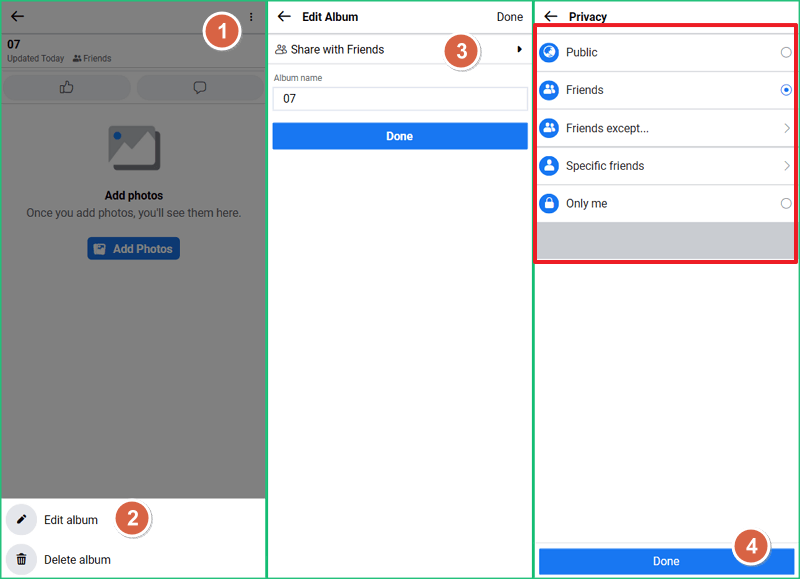
Step 1. Click your profile picture in the top right of Facebook, then click Photos and select Your Photos.
Step 2. Click on the photo you want to adjust. Then, click in the top right corner and select Edit Post Audience.
Step 3. Choose the audience you want to share the photo with. You can directly control who sees it by selecting options like "Only Me," "Friends," or even customizing the audience. Remember that the most secure setting is to allow only your friends to see and download your photos. For photos shared as part of an album, you may need to adjust the privacy settings for the entire album.
It's important to keep in mind that some photos, such as your current profile photo and cover photo, are always public. Therefore, think carefully about what you post and who can see your photos to maintain control over your digital footprint on Facebook.
Using Watermarks and Other Protective Measures
Adding a watermark to your photos can help prevent unauthorized use and maintain your ownership. Keep your watermark simple and monochromatic, and place it subtly around the edge of the photo so that it does not distract from the image itself.
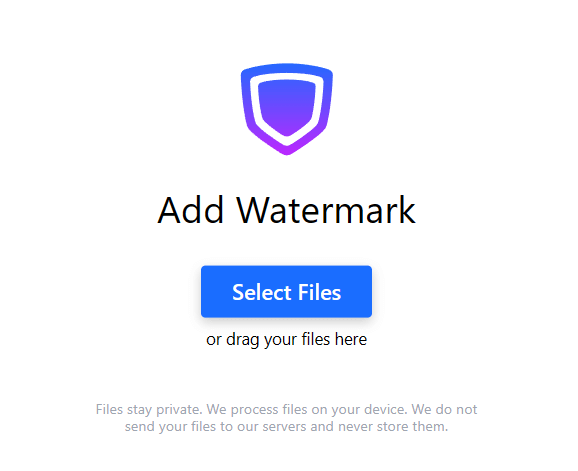
For more robust protection, consider adding your copyright information to your images' metadata using software such as Lightroom. This metadata stays with your photo wherever it goes, providing an extra layer of security against misuse.
In addition, for your most valuable or newsworthy photos, use services such as Google Image Search, TinEye.com, or Digimarc to monitor the Internet for unauthorized use and take legal action if necessary. These tools can help you track where your photos are being used without your permission and ensure that your rights are not being violated.
Legal and Ethical Considerations
When you post photos or videos on platforms like Facebook, Twitter, or Instagram, it's crucial to understand your rights and the rights of others involved. While you retain ownership of the images you upload, by agreeing to the terms of service, you grant these platforms a non-exclusive, transferable, sublicensable, royalty-free, worldwide license to use your content. This can include commercial use, which may infringe on the "rights of publicity" of individuals featured in your photos. Rights of publicity protect individuals' images, names, or likenesses from being used for commercial gain without consent.
It's essential to be aware of these conditions to protect your rights and respect the rights of others when sharing content online. Always read and understand the terms and conditions of the platforms where you post your photos, especially regarding how they can use your images and the potential implications for the privacy and rights of anyone depicted in those photos.
Part 3: How to Protect My Kids’ Photos on Facebook
Young kids are in touch with social media more and more today. However, not all children are aware of protecting their personal privacy online, and some of them cannot even realize what information is safe to share in public. But information shared by kids might attract Internet pedophiles, or worse, some may use personal photos to create pictures maliciously. These things can have a pretty big impact on kids if they happen, as parents might not have access to see all of their kids' Facebook photos, so how about knowing if the photos your kids post are appropriate, or how about protecting your kids while allowing them to use Facebook?
Setting parental control on Facebook is necessary if your kids spend much time on the Internet and are under 18 years of age. Besides activating default Facebook parental control, we recommend you use a parental control app, FamiGuard Pro to enhance your protection.
Compared to Facebook's built-in parental control, FamiGuard Pro can monitor more social apps like Instagram, Whatsapp, and Viber. Here are the steps to set up FamiGuard Pro:
Step 1. Create/Sign in your account and pick the suitable subscription plan to unlock all FamiGuard Pro features.

Step 2. After purchasing, you will be navigated to Member Center. Click Try Now button and you will go to the dashboard, choose the device you want to bind and follow the Set up guide to finish installation and configuration on the target device.
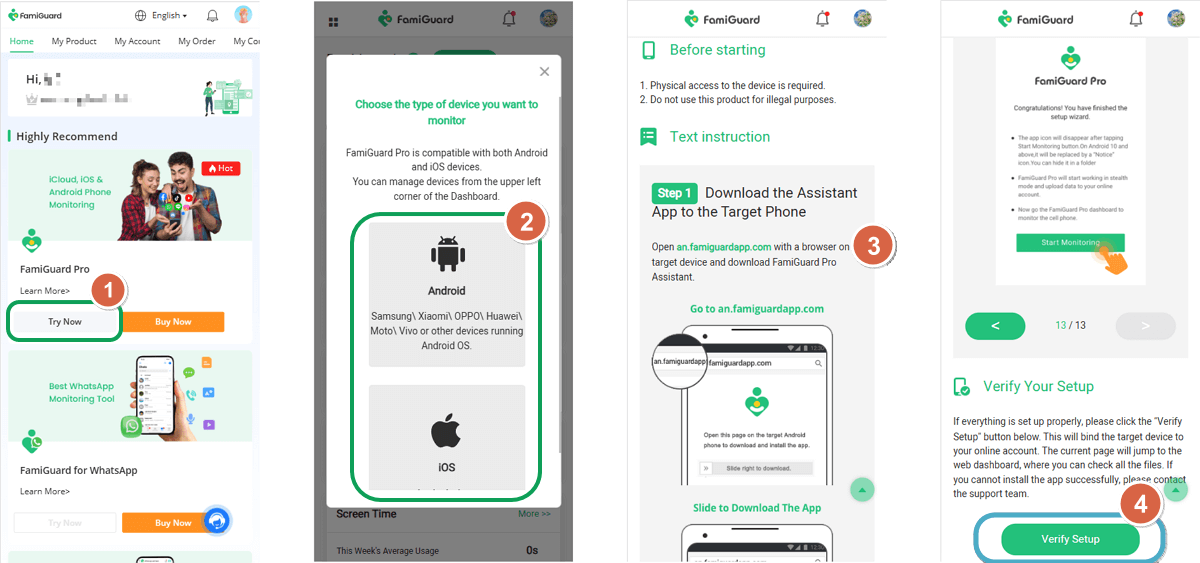
Step 3. After you verify your setup successfully, you can begin your monitor now. You can check the target device's Facebook messages, the photos saved and more.
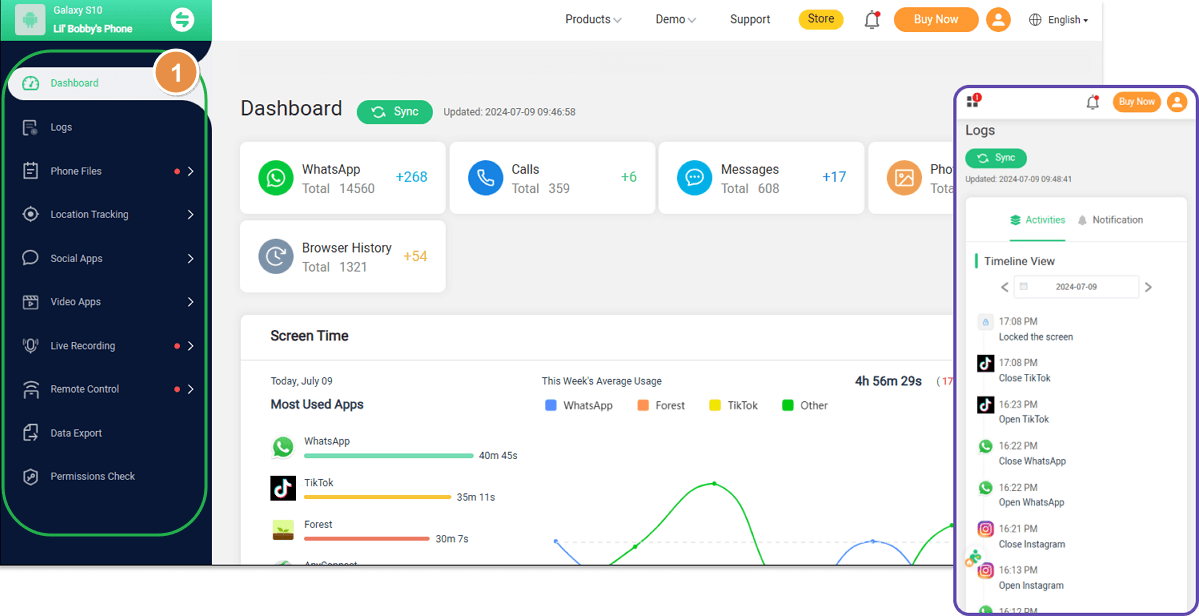

Other Amazing Features of FamiGuard Pro
-
Facebook location tracking: Track cell phone location in real time and view location history.
-
Monitor popular social apps: Track social media apps like WhatsApp, Instagram, Snapchat, Facebook, and more.
-
Check local files: Remotely access the files on the target phone, like contacts, photos, call logs, etc.
-
Record calls: Automatically catch both phone calls and video calls, then sync them online.
Conclusion
Throughout this exploration of privacy, photo saving, and digital ethics on Facebook, we have clarified that Facebook does not notify users when their photos are saved, debunked common misconceptions surrounding photo quality and ownership, and provided actionable advice on how to protect personal photos from unauthorized access. To build comprehensive protection for your kids’ digital lives, we highly recommend using FamiGuard Pro.
By Tata Davis
An excellent content writer who is professional in software and app technology and skilled in blogging on internet for more than 5 years.
Thank you for your feedback!