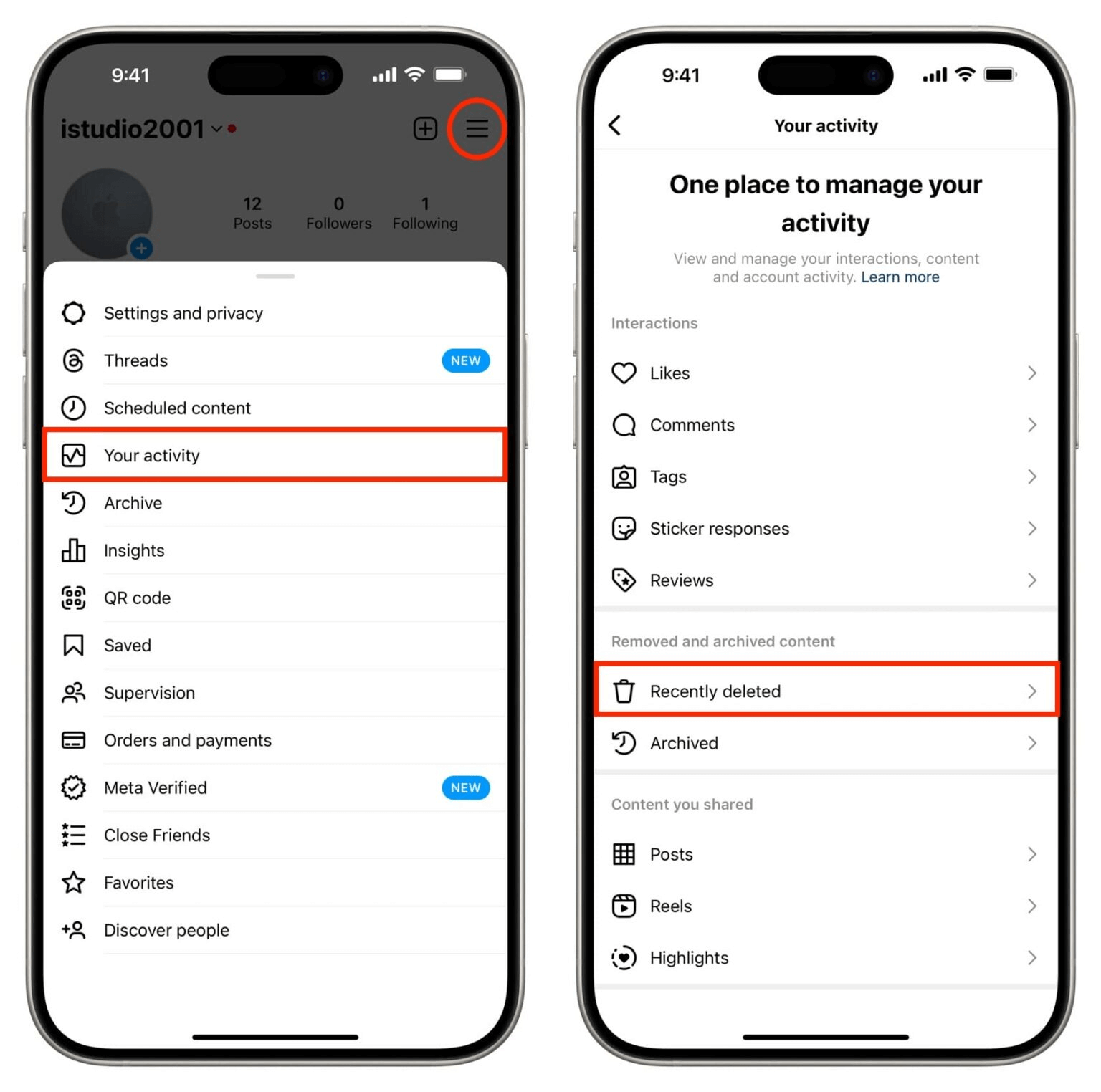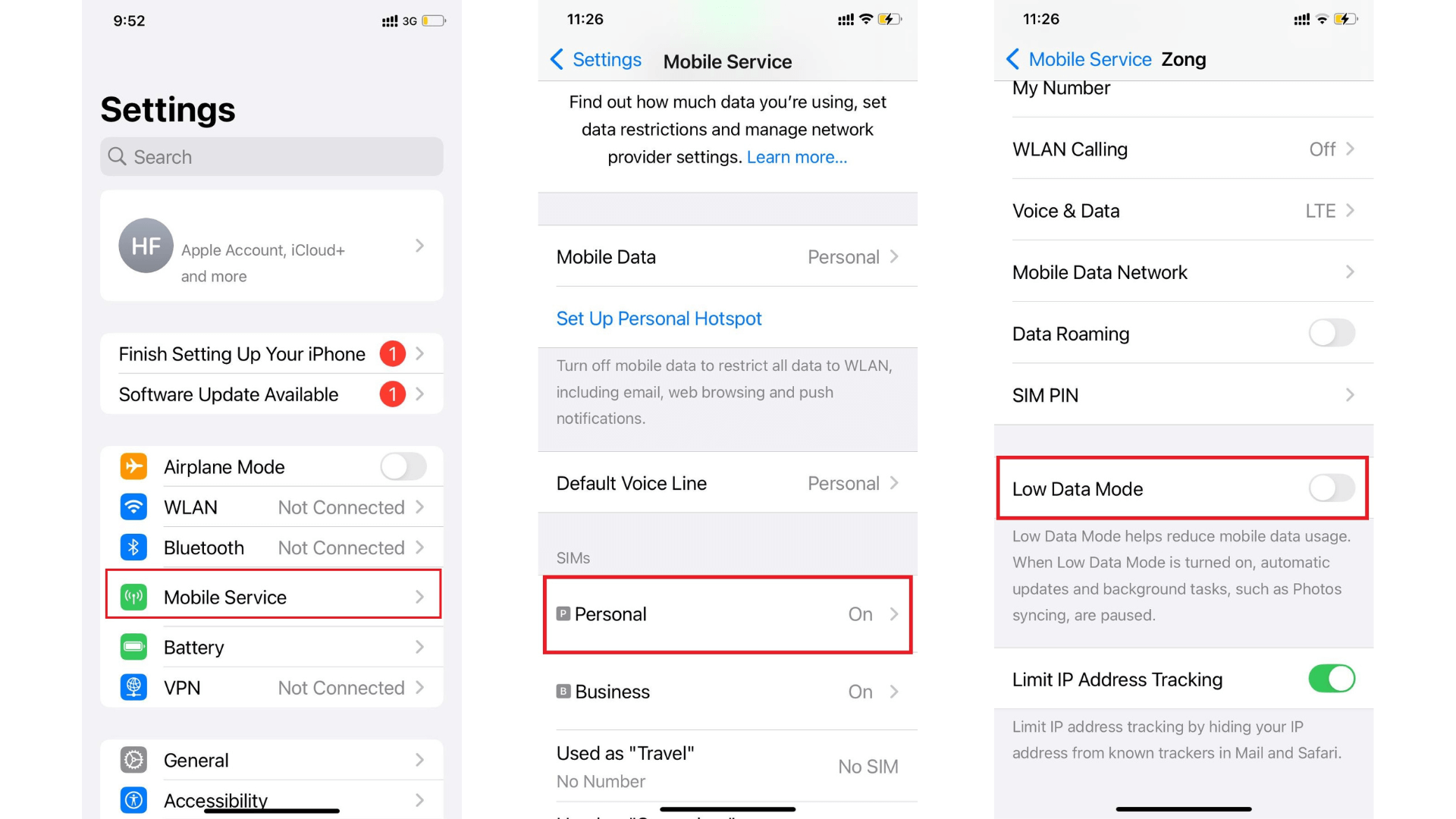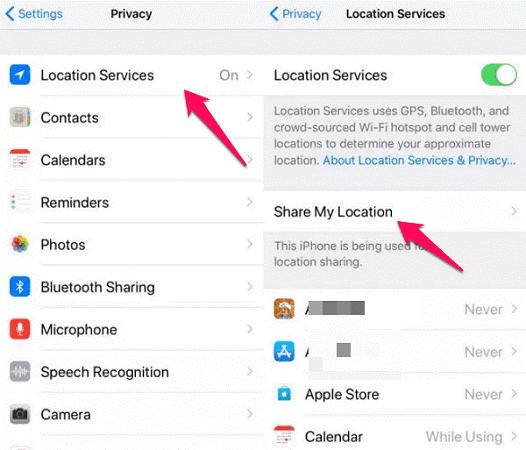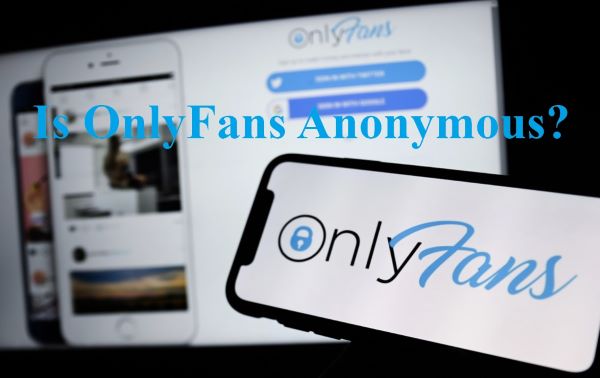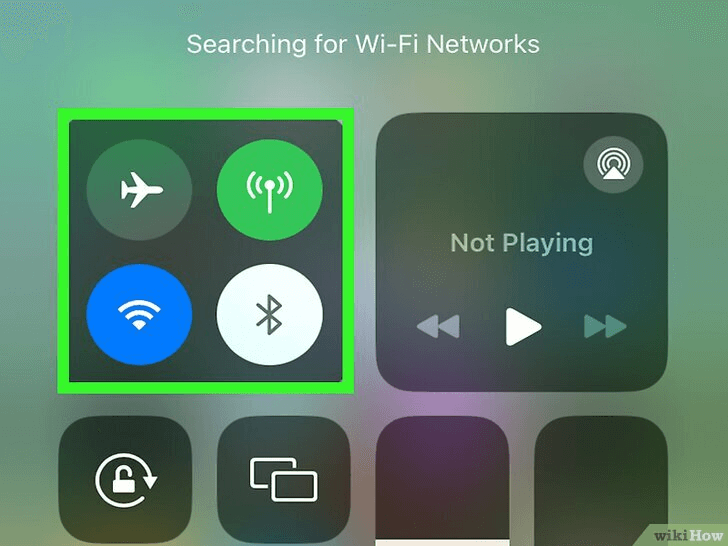FamiGuard Support: Monitor Devices with Others' Permission.
Have you ever wondered how to check the call history of a mobile number online for free? In today's digital age, keeping track of your phone calls has become easier than ever. Whether you need to check missed calls, review essential conversations, or monitor your phone usage, knowing how to view your call log can be incredibly helpful.

There are several ways to check your call history online without spending a dime. This article will guide you through different methods to view call logs on Android and iPhone devices. We'll also explore the methods to check someone's call history secretly and provide tips on managing your call records effectively. By the end, you'll clearly understand how to access and use your phone's call history to your advantage.
Table of Contents
Part 1: How to Check Call History of a Mobile Number Online for Free
Checking your call history of a mobile number online for free is easier than you might think. There are several methods you can use to access this information without spending a dime. Let's explore the most effective ways to view your call logs.
If you want to check your call records online for free, you need to prepare the following information:
- User ID and Password: Obtain the account user ID and password associated with the phone service provider (e.g., your mobile carrier account).
- Authorization: Make sure you have legal authorization to view the call history, especially if it is not your account.
- Verification Information: Some carriers might ask for additional verification, like security questions, PIN codes, or a two-factor authentication code sent to the phone.
Method 1: Use service provider portals or apps
Many mobile carriers offer call log monitoring services through their websites or dedicated apps. These services often provide basic call log tracking functionalities, including call history and usage statistics. To access your call history through your service provider:
Step 1. Visit your carrier's website or download their official app.
Step 2. Log in to your account using your username and password.
Step 3. Look for sections like "Call History," "Usage Details," or "My Bill."
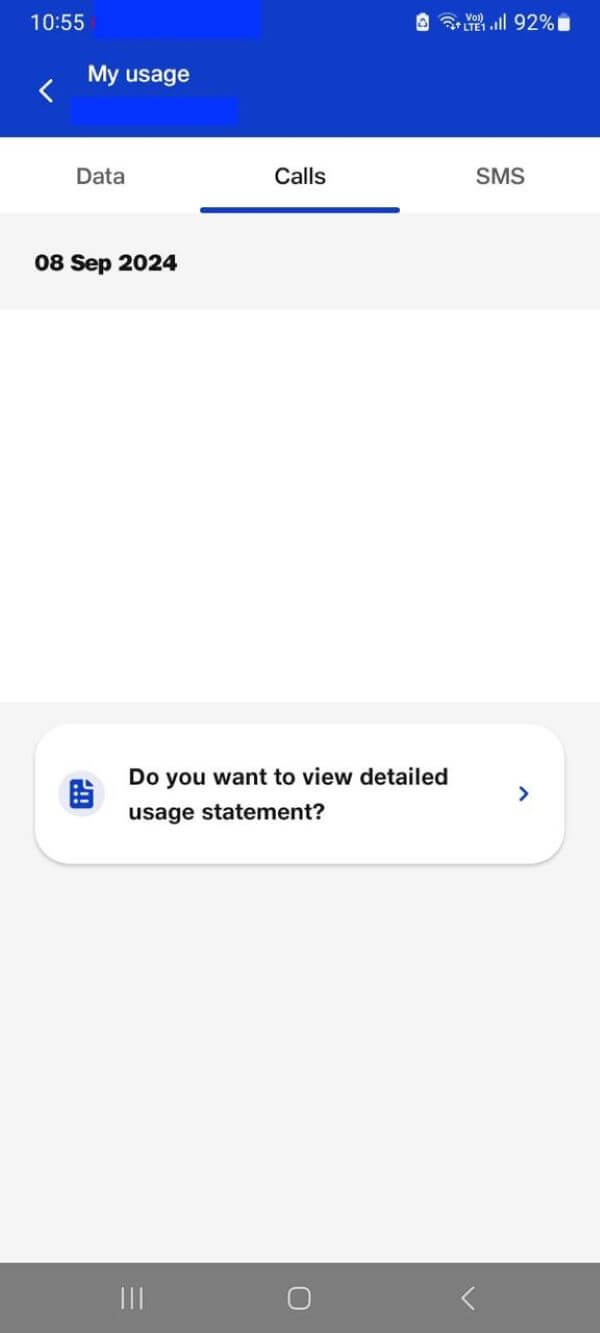
Step 4. Follow the prompts to view your call logs for the desired period.
Different carriers have varying processes and time frames for accessing call history. For example, Sprint and Verizon Wireless typically provide online call history for the past 90 days, while AT&T offers details for the past 60 days with a maximum of 100 calls. T-Mobile stands out by giving full access to call history for the past 365 days.
Here, we will introduce methods to check call logs online with different carriers' services:
1. View Call Logs on AT&T Website
Step 1. Log into the AT&T online account portal using the account credentials.
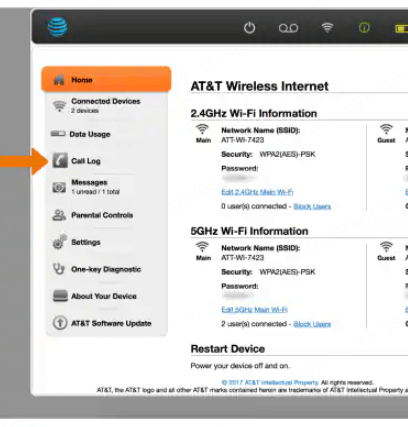
Step 2. Once logged in, navigate to the "Call Logs" section to view detailed information about recent calls, including date, time, and call duration.
Step 3. You can typically review the past 60 days of call records. Ensure you have the proper account permissions to access someone else's call history.
2. Call History on Verizon
Step 1. Log into the My Verizon website or app.
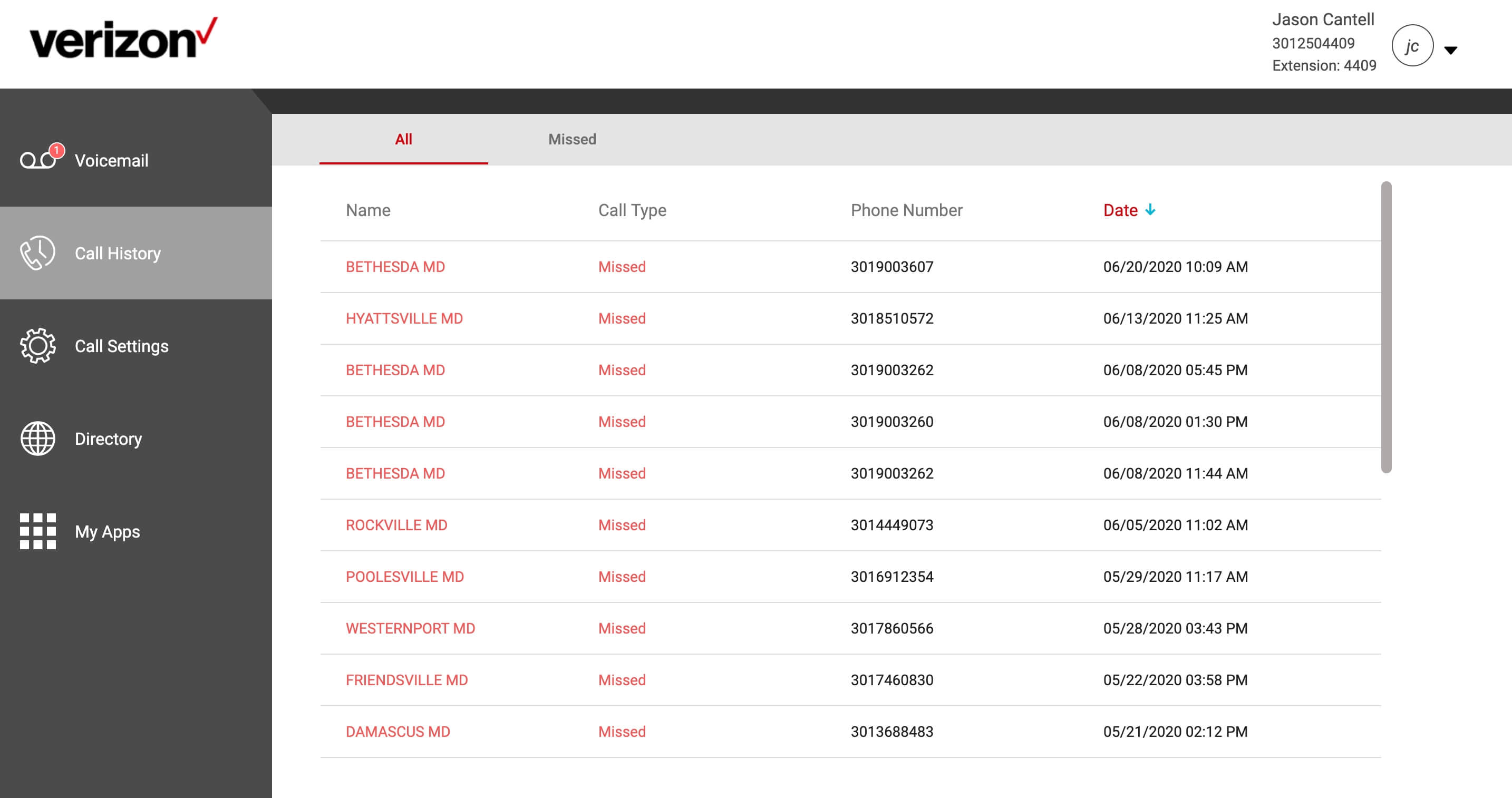
Step 2. Navigate to the "Call History" section to view detailed call history, including incoming and outgoing calls.
Verizon users can access their call history online for free. Still, it's important to note that accessing someone else's call records without permission may violate privacy policies.
3. View T-Mobile Call History
Step 1. Log into the T-Mobile online account on the T-Mobile website.
Step 2. Navigate to the "Account" or "Usage" section to review the call logs.
Step 3. Check information such as phone numbers, call times, and durations for the past few months.
This data is accessible for account holders, but be mindful of privacy restrictions when checking someone else's call history.
We conclude these major U.S. carriers' websites. If you have other needs or advice, you can leave your comments with us.
4. Check Google Calls Call Logs
Step 1. Go to voice.google.com in a web browser and sign in.

Step 2. Go to Calls > View Call History
This method only works if you've set up Google Voice or if your phone is syncing call logs with your Google Account.
Method 2. Use third-party apps or services
Third-party apps can offer additional features for tracking call history, such as a parental control app to monitor kids' phone devices. However, free software risks compromising your privacy, so we recommend paid software for your purpose. If you decide to use a third-party app, consider the following options.
FamiGuard Pro
FamiGuard Pro is one comprehensive parental control app that can help parents keep an eye on kids' phone activities:
- Call logs & contacts: Parents can see their children's call logs and contacts in the online panel, which gives them a good idea of their children's daily phone contacts.
- Social app calls: Besides regular mobile phone calls, various popular social media network calls can also be tracked.
- Automatically record calls: All of the above types of calls can be set to be automatically recorded by FamiGuard Pro so that parents can also listen to their children's calls on the Dashboard at any time.
Step 1. Create/Sign in your account and pick the suitable subscription plan to unlock all FamiGuard Pro features.

Step 2.1 If you want to monitor Android device, you can access an.famiguardapp.com to download and install FamiGuard Pro Assistant on the target device. Log into your FamiGuard account and follow the package installation to finish configuration. In the end, click the button to hide FamiGuard Pro Assistant.
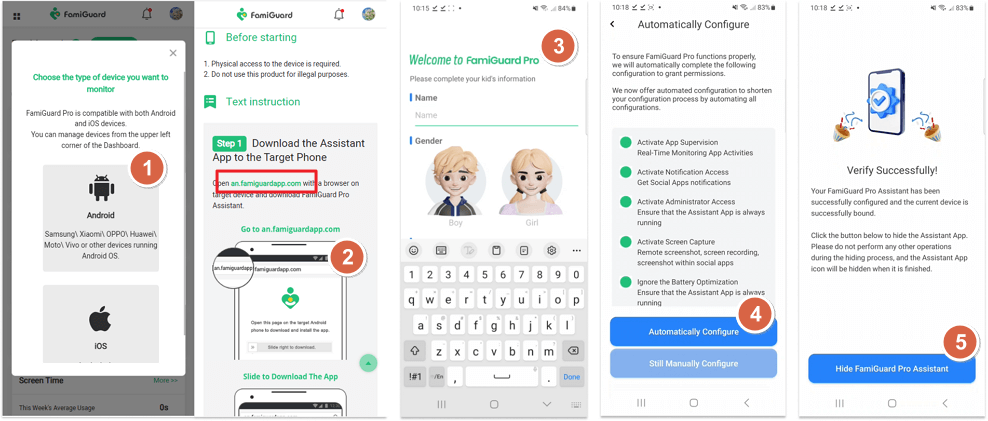
Step 2.2 If you want to monitor iPhone, you can choose the way to access data, using iCloud credentials or iTunes backup. Take iCloud monitoring as example, enter the iCloud ID of the target device you want to monitor.
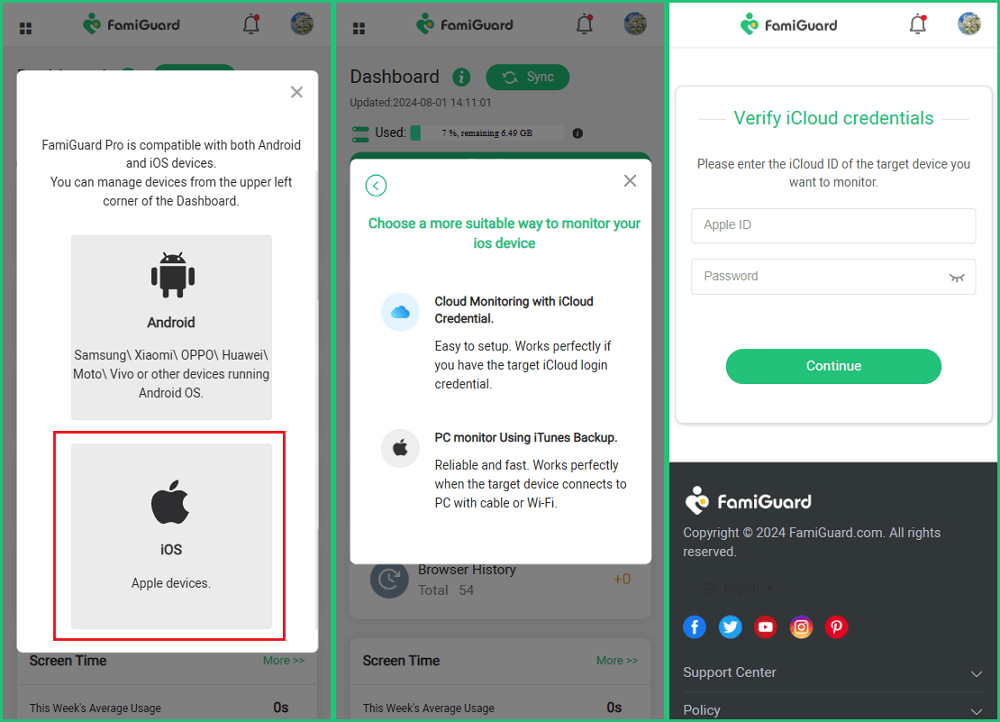
Step 3. After you set up successfully, you can begin your monitor now. You can check Call history, name of caller, phone number, duration and date in details. If neccessary, you can block this contact remotely at one-click.
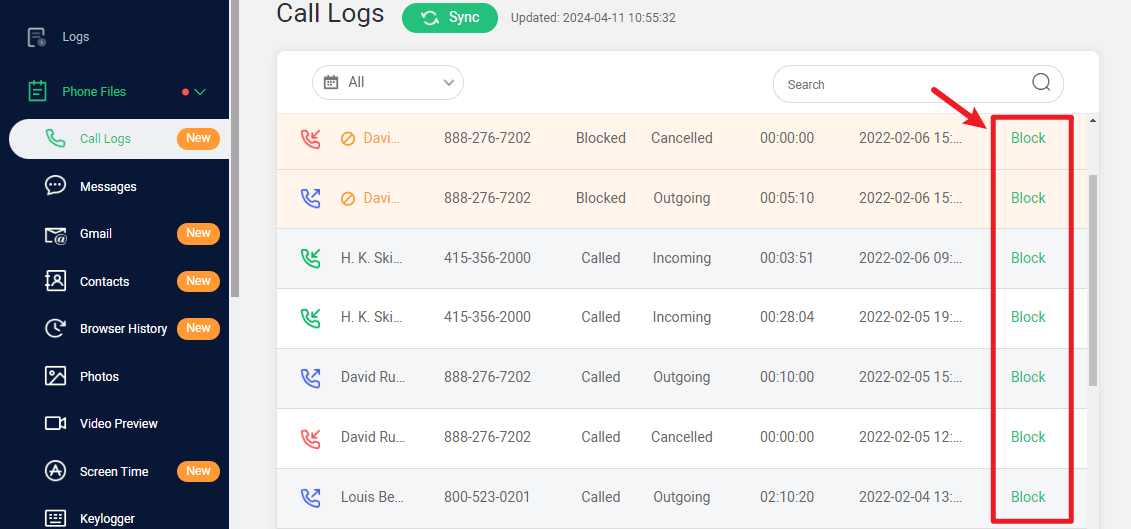
Remember, when using third-party apps, always read reviews, check permissions, and download from trusted sources to protect your personal information.
Method 3. Check call history via cloud services linked to your phone
Cloud services can be a reliable way to access your call history, especially if you've enabled backup features on your device. Here's how you can use cloud services to view your call logs:
For Android users:
Step 1. Check if your device is backing up to Google Drive.
Step 2. During phone setup or after a reset, you can restore your Google backup, which may include call history.
For iPhone users:
Step 1. Ensure your device is backing up to iCloud.
Step 2. When setting up a new device or after a reset, choose "Restore from iCloud Backup" to access your call history.
With these methods, you can easily access your call history of a mobile number online for free. We compare these methods with a table so you can choose the most suitable way for you.
Part 2: How to View Call History on Android Devices
Android devices offer several ways to access and manage your call history. Let's explore how you can view and handle your call logs effectively.
To check your call history on an Android phone, follow these simple steps:
Step 1. Open the "Phone" app on your device.
Step 2. Tap the "Recent" or "Call History" tab.
Step 3. Scroll through the list to see your recent incoming, outgoing, and missed calls.
You can easily find specific contacts by searching or scrolling through the list. To get more details about a particular call, tap on the contact or number. This will show you information such as the call's date, time, and duration.
Android phones typically store the most recent 500 calls in the call logs. This usually covers a few weeks to a few months of call history, depending on how frequently you use your phone.
Part 3: How to Check Phone History on iPhone
Accessing your call history on an iPhone is a straightforward process that can help you keep track of your communications. Whether you need to review missed calls, check the duration of recent conversations, or find a specific contact, your iPhone's call log has covered you.
To view your call history on an iPhone, follow these simple steps:
Step 1. Unlock your iPhone and locate the Phone app.
Step 2. Tap on the Call app to open it.
Step 3. At the bottom of the screen, you'll see a tab labeled "Recents." Tap on this tab.
Step 4. You'll now see a list of your recent calls, including incoming, outgoing, and missed calls.
By default, the Recents tab typically displays the last 100 calls. However, your iPhone stores up to 1000 call logs, though accessing older logs may require third-party tools.
Bonus Tips: How to View Missed Calls and Manage Call History
Managing your call history effectively can help you stay organized and avoid missing vital communications. Here are some bonus tips to help you view missed calls and manage your call history more efficiently.
To view missed calls on Android devices:
Step 1. Open the Phone app and tap on the "Recents" tab.
Step 2. Look for calls with a red icon and an arrow bouncing off it – these indicate missed calls.
Step 3. You can see each missed call's date, time, and other details.
On iPhones, open the Phone app and tap "Recents." Missed calls will be displayed in red.
For more advanced call management, consider using third-party apps that offer additional features. These apps can help you track, sync, and manage your communications more effectively. Some apps allow you to create custom shared call logs for specific projects, tag calls for easy organization, and even integrate with your existing contact lists.
Some phone carriers offer online portals to access your call history for the past few months. This can be useful if you need to retrieve older call logs no longer available on your device.
By implementing these tips, you can better manage your call history, ensuring you never miss an important call and always have access to the information you need.
FAQs about Phone Log History
1. Can I access my call history online for free without installing any apps?
No, most phone carriers do not offer the option to access call history online for free without using their official apps or logging into their websites. You may need to log in to your account through your carrier's website or app to view your call records.
2. How can I recover deleted call history on my Android device?
You can recover deleted call history on your Android device by using backup services like Google Drive if you've previously backed up your data. Additionally, third-party recovery software can help retrieve deleted call logs, but choose a trusted tool to avoid security risks.
3. Is it safe to use third-party apps to view my call history online?
Using third-party apps to view your call history can pose security risks if the app is not from a trusted source. Always use reliable and secure apps, preferably from official app stores, and read reviews or research the app before downloading to ensure your data stays safe.
4. Can I get call history of any number for free?
No, accessing the call history of another number without permission is illegal and not possible through legal means. Call records are private; only the phone's owner or service provider can access this information.
5. How to check if someone is on call?
There is no direct way to check if someone is on a call unless they notify you, as modern phones do not broadcast such information. However, you may receive a "busy" signal, or the call may go straight to voicemail if the person is already on another call.
6. Can you trace a mobile number for free?
Yes, but tracing a mobile number for free is usually limited. While you can use free reverse phone lookup services to get basic information, such as the general location or the carrier, detailed tracing usually requires a paid service or legal request through authorities.
7. Is there any app to track call history?
Yes, there are apps like call log managers and phone tracking apps that can help you track call history. Still, many of them require installation and permissions on the device. Some parental control apps also offer call history tracking features.
Conclusion
Accessing your call history online free has become possible today. From using service provider portals to leveraging cloud services, there are multiple ways to check your call logs without spending a dime. These methods give you the power to keep track of your communications, whether you're using an Android device or an iPhone.
Using the tips and methods outlined in this article, you'll be well-equipped to handle your call history like a pro. And if you have needs to monitor your kids' call history, FamiGuard Pro will help you a lot.
By Tata Davis
An excellent content writer who is professional in software and app technology and skilled in blogging on internet for more than 5 years.
Thank you for your feedback!