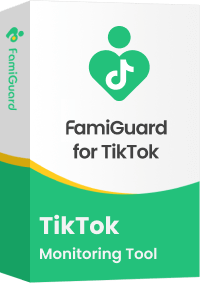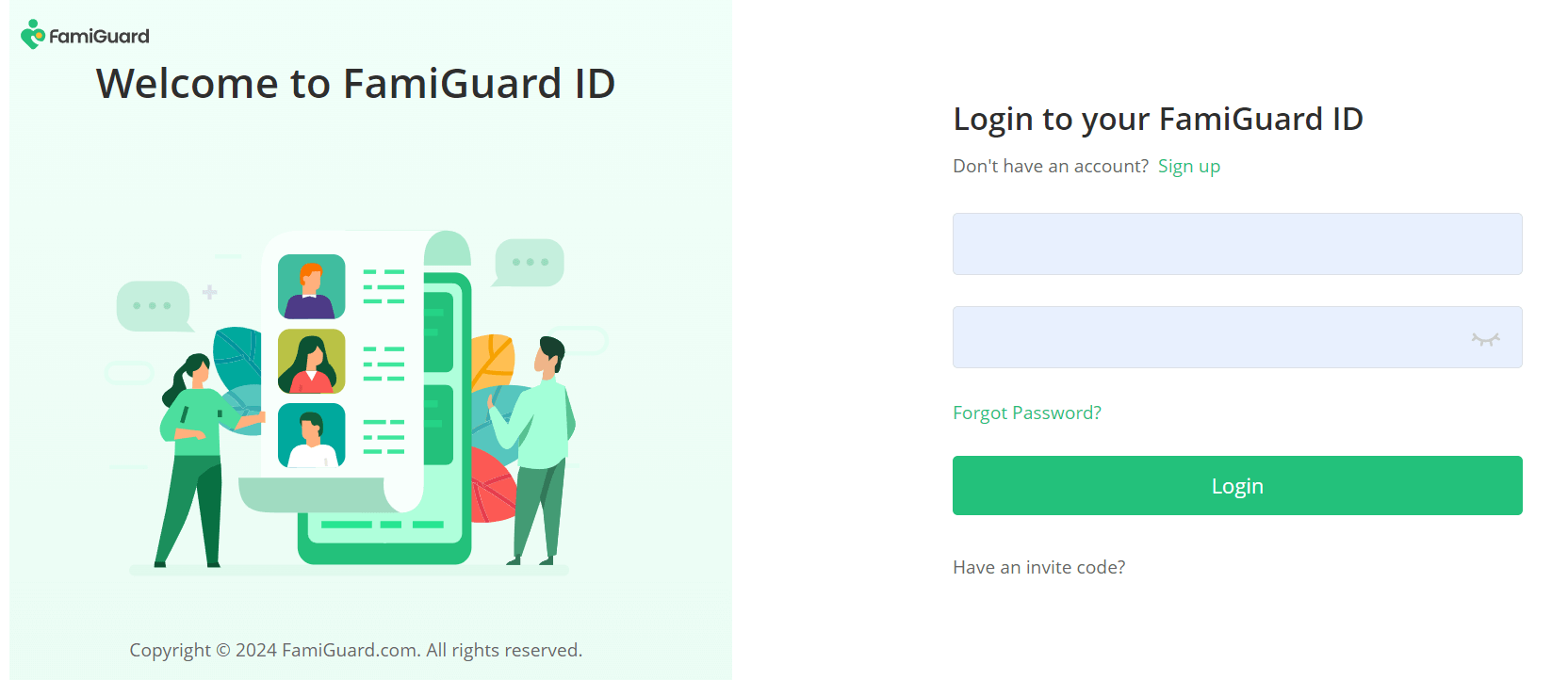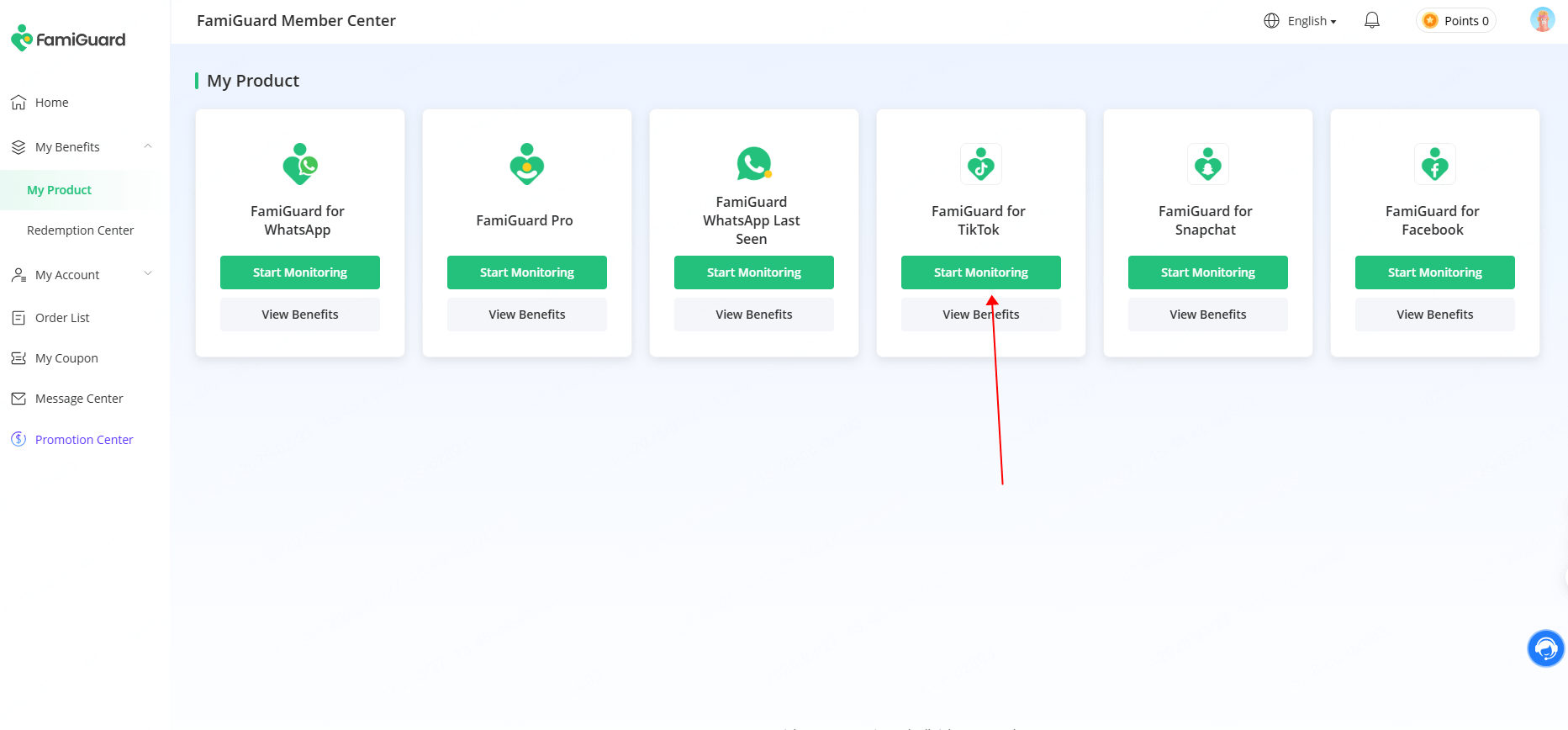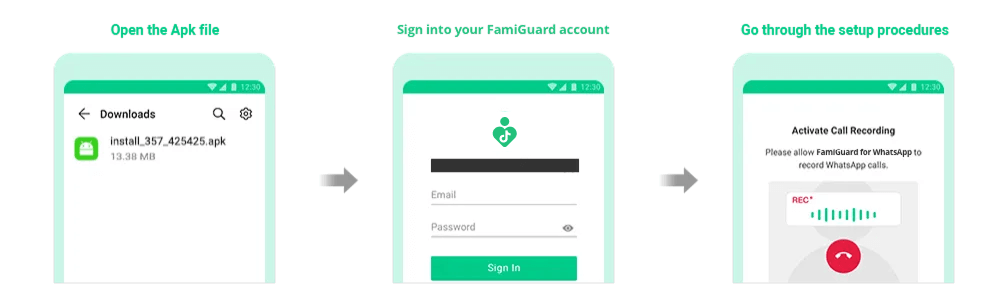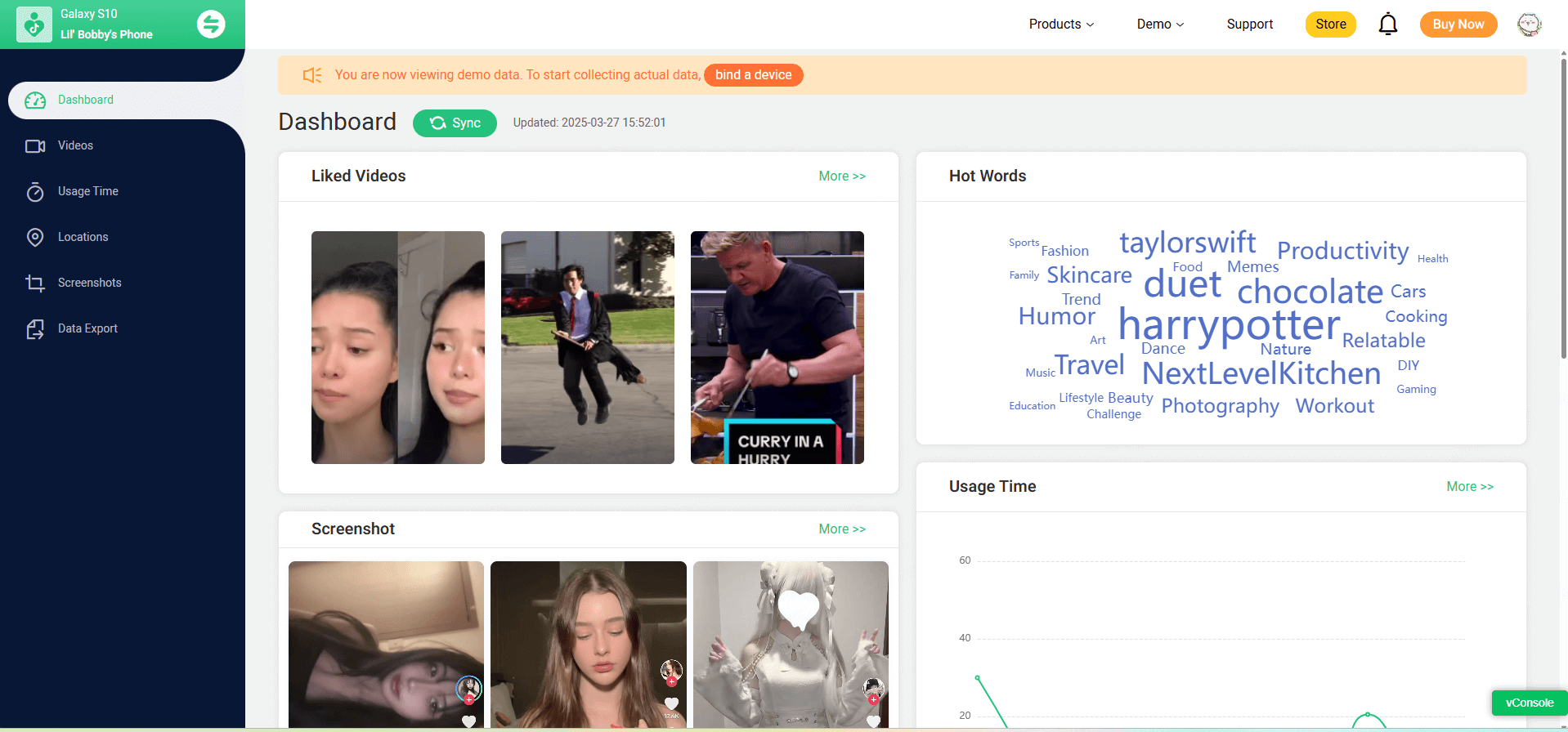-
FamiGuard Pro


 HOT
HOT
Invisible Phone Monitoring

-
Famiguard Pro for iCloud New
Control iCloud Data Remotely

-
FamiGuard for WhatsApp

 HOT
HOT
Special WhatsApp Monitoring

-
FamiGuard for Snapchat
 New
New
The Best Snapchat Monitoring

-
FamiGuard for TikTok
 New
New
The most comprehensive TikTok monitor

-
FamiGuard WhatsApp Last Seen New
WhatsApp Online Tracker

-
FamiGuard Monisen New
Computer Monitoring Tool

-
FamiGuard for Facebook New
Facebook Activity Tracker