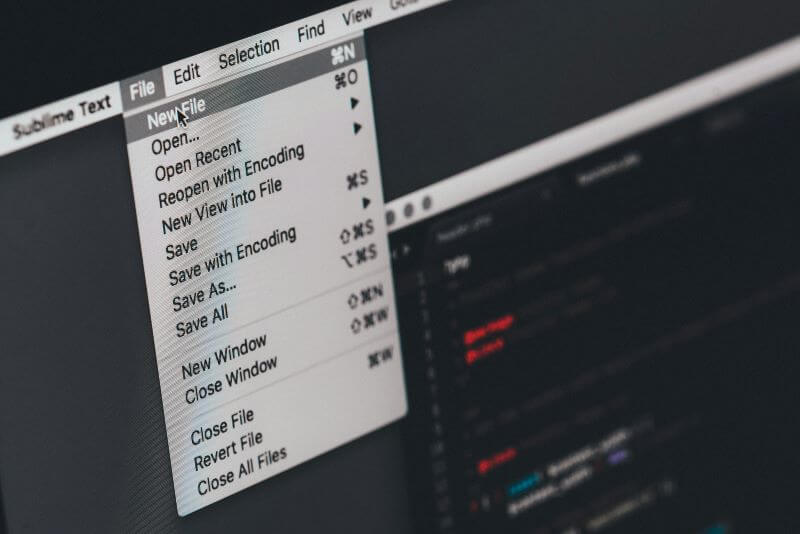The computer activity tracker is a secret tool that monitors computer activities, such as programs you use, websites you visit, and the time you spend on them. Businesses and parents can use it to track the computer activity of their employees and children, respectively. Managers use it at work to see how employees spend their time and determine their productivity accordingly. Parents use it to ensure that their kids are safe online.

One can also use these tools to detect if any unauthorized personnel try to access their computer. So whether you’re a manager, parent, or others who find these useful, you’re at the right place. This guide explains computer monitoring tools and suggests the best option.
Table of Contents
Part 1: What is Computer Activity Monitoring
Computer monitoring is a way to track a user's computer activities, including internet activity, software usage, document access, and others. It can be used to ensure a safe computing environment, monitor employee performance, and determine whether they comply with company policies.
Part 2: Is There a Way to Track Computer Activity?
Yes, many ways are available, but how you track computer activity depends on your needs, the type of activities you’re looking to track, available software, and their compatibility. Below are the available ways:
- Built-in System Tools: Both Windows and macOS have built-in tools that detail a user's computer activities. For example, the Task Manager on Windows shows active applications, processes, and resource usage, while Windows Activity History records files and apps the user accesses throughout the day.
- Browser Activity: Built-in browsers such as Google Chrome or Edge keep records of a user's website accesses, search activities, and downloads.
- Employee Monitoring Software: It’s a comprehensive solution to track the computer activity of your employees from a central location. Using this software, you can track the operational time of employees, detect mouse and keyboard activity, monitor internet usage, and others. This way, you can take necessary measures to boost productivity and protect corporate resources.
- Internet Monitoring: Many third-party tools are available to log employees' internet usage, such as search queries, browser history, and the time, date, and duration of visits, even if the user turns on incognito browsing mode.
- Time Tracking Software: Many software in the market collect the number of hours users spend on apps, programs, and URLs. You can also use these to log employees' working hours and provide appraisals accordingly.
Part 3: How to Track Computer Activity?
Other than using remote monitoring software, tracking the computer activity of a user is viable when you have physical access to the workstations. Here’s how:
Check Recently Opened Files
To check which files the target users have opened on your computer, follow the steps in order:
Step 1: Tap the “Windows” key to launch a pop-up menu or directly access the search bar from the taskbar, type in “Run” and hit Enter.
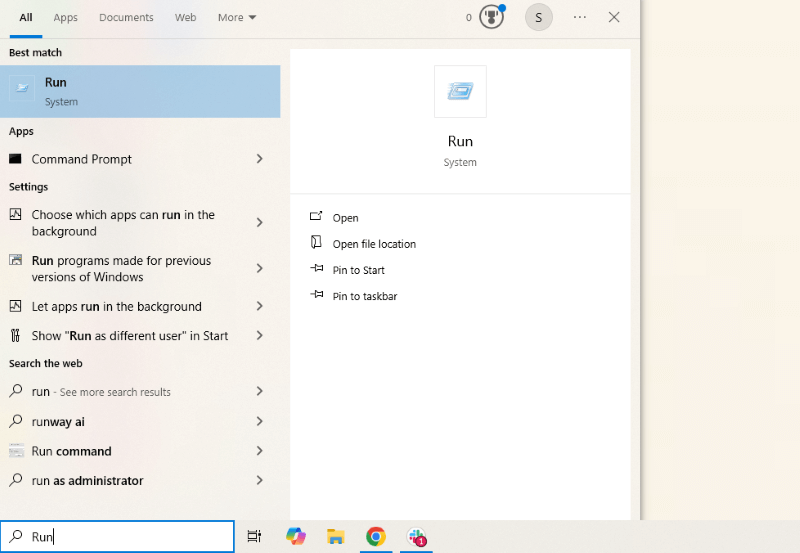
Step 2: In the Run box, type in “Recent” to open a window that shows the files the users opened recently.
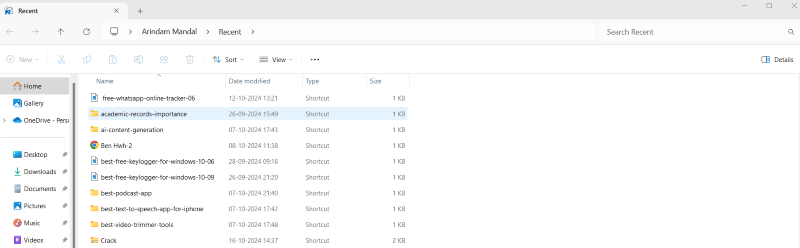
To sort the files by the date they were modified, tap “Date modified.” The list also displays temporary files without icons created upon opening the browser or apps—this is normal.
View Computer Browser History
You can access the user's internet browsing history by opening the web browser and pressing “Ctrl + H.” A pop-up window displays a list of pages the users have accessed in the last few days.
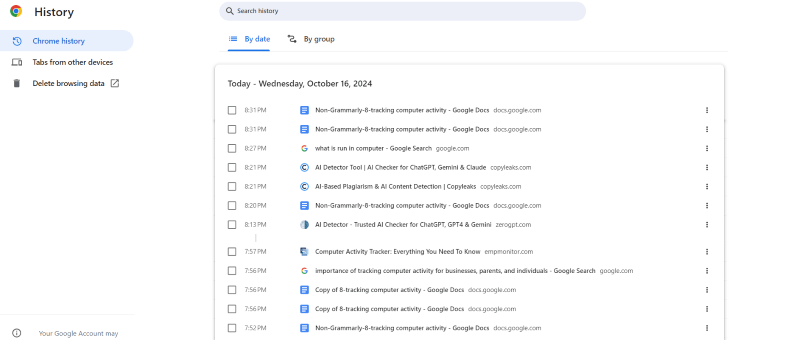
However, users can manually delete websites, so it might not provide a detailed analysis of overall online activity. Also, the pages users visit in private browsing modes won’t appear on the history list. For detailed tracking, you’ll need specialized monitoring tools.
Track Computer Activity
You can also check the computer activity of a user by following the steps in order:
Step 1: Press the Windows key or directly access the search bar from the taskbar, search for “Event Viewer,” and hit Enter to open it.
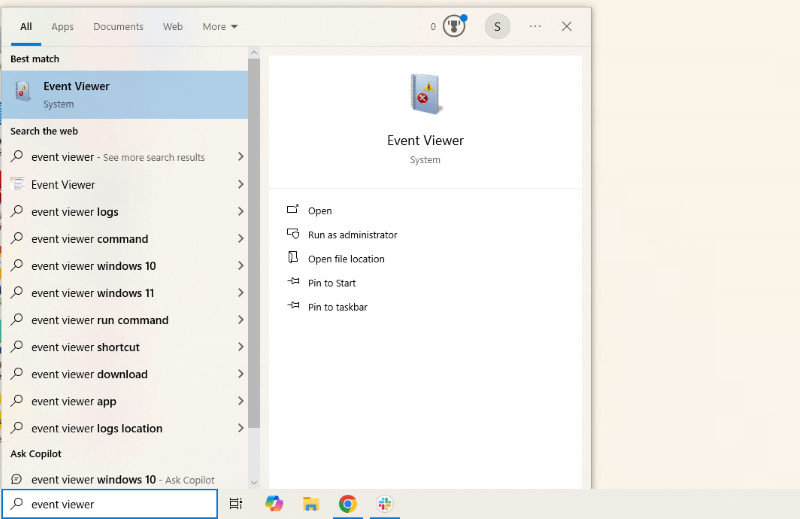
Step 2: Type “Event,” hit Enter, tap on Windows Logs > System and filter by “Power-Troubleshooter.”
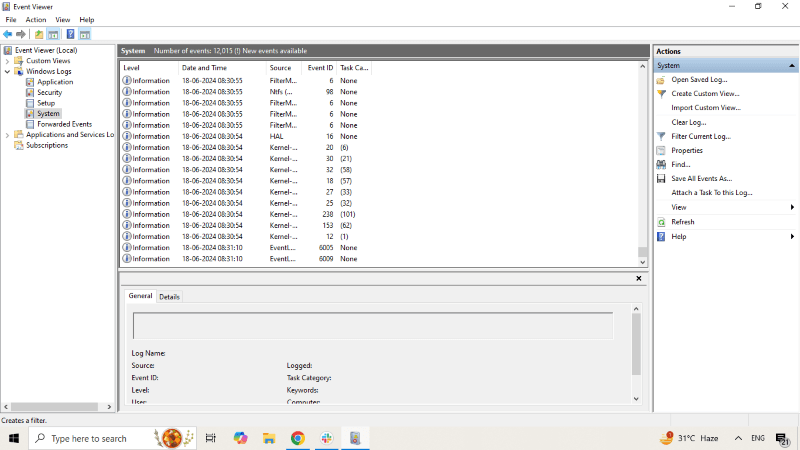
Part 4: Top Software for Tracking Computer Activity
Amongst the options available on the internet, FamiGuard Monisen stands out as an excellent software for tracking computer activity,with its extensive feature list suited to varied business requirements. With features like screen monitoring, social media monitoring, keyboard logging, email monitoring, and others, you can track what your employees are doing on their system.
Monitor USB Device Usage
FamiGuard Monisen can monitor USB device usage, i.e., record and display the data exchanged between the USB and the computer plugged in. It’s highly beneficial for businesses to limit unauthorized data transfers, prevent data breaches, detect malware threats, and enhance data security throughout the organization. Follow the steps to monitor USB device using FamiGuard Monisen:
Step 1: Click the “Sign In/Up” button on the FamiGuard Monisen website and enter a valid email address to create an account. Then, you must purchase a subscription plan (1-month, 3-month, 1-year, or team plan) to access its advanced monitoring features.

Step 2: As you’re successfully registered, you’re redirected to the “Member Center,” where you can manage the corresponding order you placed in the previous step. Then, click “Try Now” under the FamiGuard Monisen app and follow the prompts to download and set up the app on your computer.
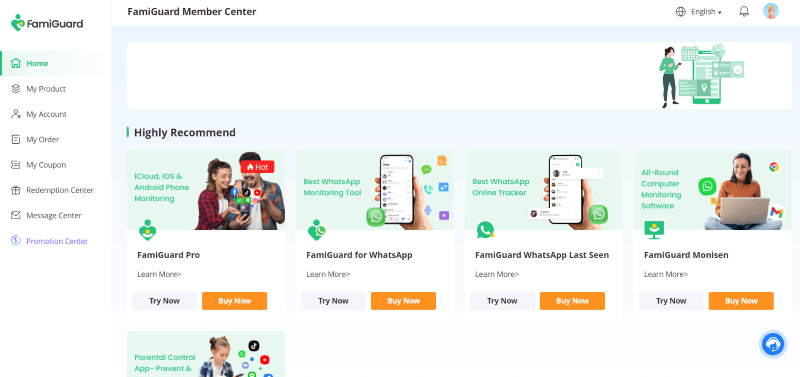
Step 3: As the target computer plugs in a USB device, the dashboard shows detailed information about the transferred or deleted files.
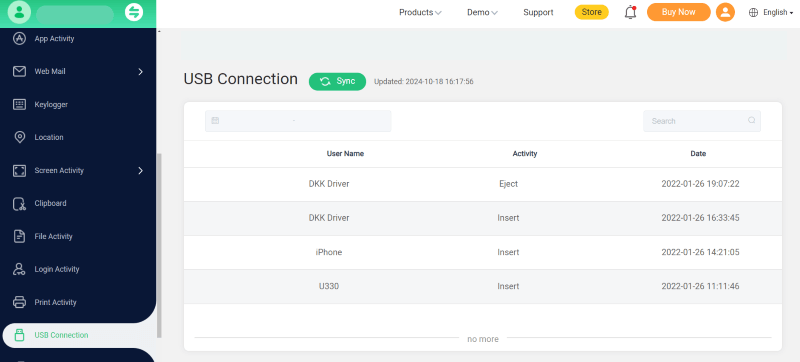
Check Desktop Time
If you wish to get a brief of how much time your employees or loved ones spend on the desktop, FamiGuard Monisen’s Screen Time Report feature comes in handy. Its intuitive interface with colorful histograms and graphs provides a detailed insight into app usage and screen time situations. And unlike most available platforms, the app usage time is accurate to seconds.
After you successfully complete the setup on both computers, you can check the target user's desktop time and block or limit apps from Phone files > Desktop Time.
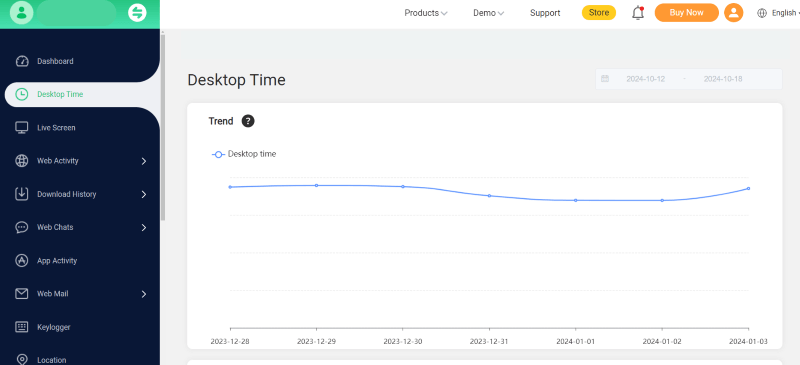
Monitor Screen Activity
Employers often need computer activity trackers onlineto track their employees' online activities at work. FamiGuard Monisen provides detailed insights into employees’ live screens, websites and apps accessed, and even their detailed activities on social media and messaging websites. Follow the steps for that:
Step 1: To view your employees' live screens and take screenshots, access the dashboard and tap on “live screen” from the left menu ribbon. The user's online activities are now visible on the employee screen.
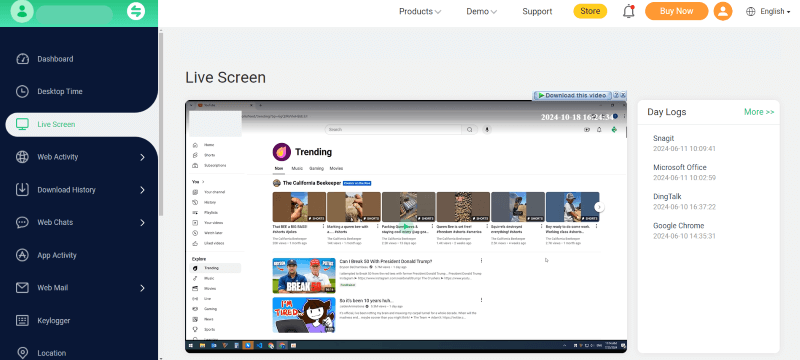
Step 2: You can also track social apps like Facebook, Instagram, and WhatsApp, as well as video apps like TikTok and YouTube.
Keylogger for Windows
This FamiGuard Monisen feature checks all keystrokes made on the target device to provide a clear vision of chatting content, detailed messages from social apps, and whatever the keyboard is used for. It’s a great way to track employees' unproductive web browsing and idle time to improve productivity and enhance visibility.
To monitor keystrokes on FamiGuard Monisen, access the dashboard and tap on Keylogger. The window displays the inputs the target user made on each app.
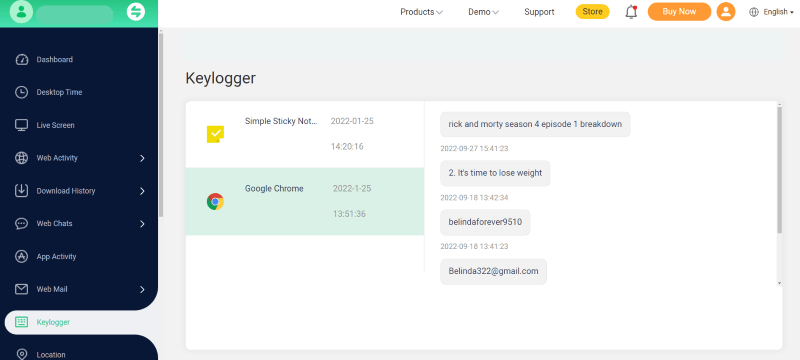
Login Activity
Other than logging keystrokes and tracking activities, tracking login activity is essentially helpful for employers. It helps create self-discipline, accountability, and a professional work culture. Also, detailed analysis tools like graphs and histograms help employers track employee productivity.
For that, you need to set alerts on your FamiGuard Monisen when the employee logs in to their work account/email, and you’ll receive notifications accordingly. Then, access the respective user's login details from the dashboard.
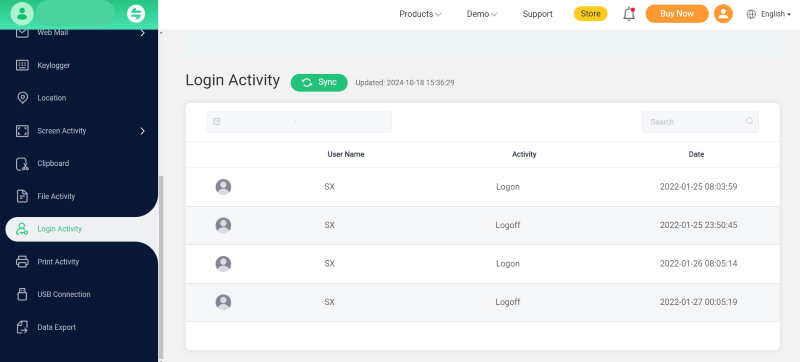
Print Activity
FamiGuard Monisen also helps record printing activities (including date, number of pages, file name, and printer name) to ensure the user uses the printing resources efficiently and prevents unauthorized document distribution.
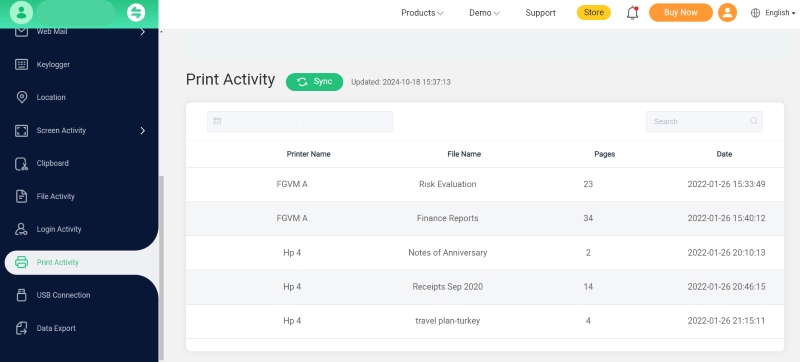
Part 5: Why is Tracking Computer Activity Necessary?
Tracking computer activity with respect to remote work is beneficial for fostering a productive work culture and allows business leaders to:
- Measure Productivity: Business leaders can use computer monitoring apps to determine the number of hours their employees are working and idle, alongside the activities they perform throughout the work hours. This way, they can highlight the highly productive individuals during a particular period and those who underperformed.
- Implement Accountability: Employees tend to perform well when they are being supervised, and their performance is measured.
- Prevent Insider Threats: Employers can use the tools to track computer activity and monitor what apps, documents, and files employees access to detect and prevent insider threats, such as data theft and security breaches.
- Internet Usage: Monitoring internet usage is also part of monitoring employee activity. It helps understand what employees do online and whether they are focused on work.
FAQ about Tracking Computer Activity
1. Can someone track what I do on my computer?
Yes, someone can track what you do on your computer if they have installed monitoring software, keyloggers, or if you are using a work device that has tracking software implemented by your employer. Network administrators can also monitor activity on work or school networks.
2. How to record computer activity?
You can record computer activity by using specialized software, such as screen recording tools or activity monitoring software. These tools capture screenshots, keystrokes, or track the usage of specific apps and websites.
3. Can my boss track my computer activity?
Yes, your boss can track your computer activity, especially if you are using a work device. Many companies install monitoring software to track employees’ usage, including websites visited, applications used, and even keystrokes.
4. How can I see what my employees are doing on their computers?
To monitor your employees’ computer activity, you can use computer monitoring software. These tools track time spent on applications, websites visited, and overall productivity. Some popular options include FamiGuard Monisen, Time Doctor, Hubstaff, and Teramind.
5. How do I monitor my computer activity on Windows?
You can monitor your computer activity on Windows by checking the Task Manager for app usage, using the Event Viewer for detailed logs, or installing third-party activity monitoring software to track specific activities, such as internet browsing, application usage, and more.
Conclusion
Tracking computer activityis useful with the right app, especially for employers, to measure employees' productivity and ensure their sensitive data is safe and secure. Among the available options, FamiGuard Monisen stands out on top with plenty of features, such as monitoring USB device usage, checking desktop time, monitoring screen activity, and login activity. Even parents can use it to monitor their kids' online activities and ensure their safety.

By Tata Davis
professional in software and app technology, skilled in blogging on internet
Thank you for your feedback!