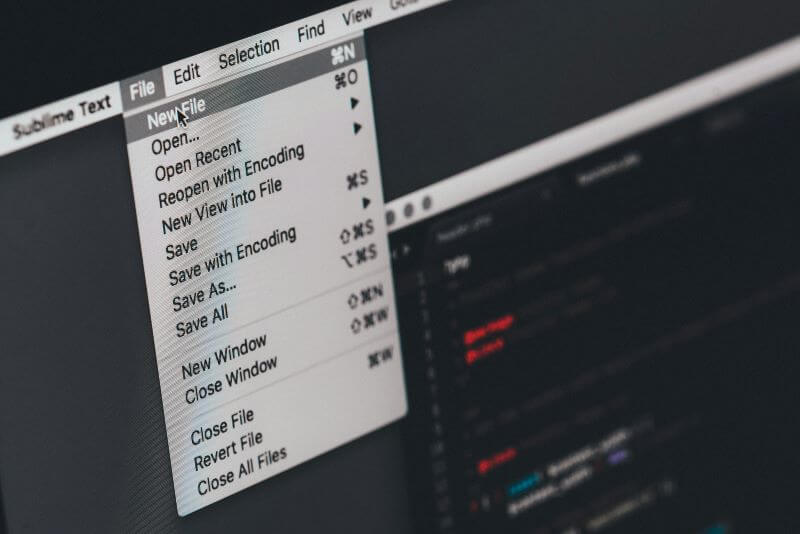Whether in hybrid, remote, or in-office settings, managers wish to monitor the computer usage of their employees to identify bottlenecks, ensure compliance with laws, and boost overall organizational efficiency. They can choose from built-in features like Windows Task Manager, macOS Activity Manager, or third-party applications for monitoring tasks. Although expensive, these applications have plenty of features that make them ideal solutions.
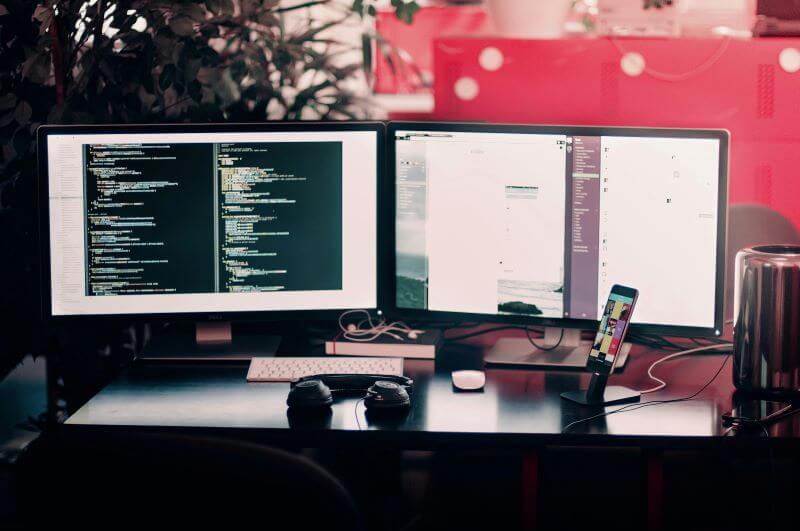
However, there are plenty of monitoring software available in the market, and selecting any can do more harm than good. Don’t worry, as this guide compiles a list of the best software. All you need to do is figure out your needs and budget to make decisions accordingly. So, without further ado, let’s dig in!
Table of Contents
Part 1: What is Computer Activity Monitoring?
Part 2: Why Monitor Computer Usage?
Part 3: How to Monitor Computer Activity
Part 4: Best 6 Computer Usage Monitoring Software
Part 5: What Type of Computer Activity Can be Monitored?
Part 6: Computer Usage Monitor Tips: How to Improve Efficiency
Part 1: What is Computer Activity Monitoring?
Computer activity monitoring refers to capturing the activities one performs on a computer, including internet activity, software usage, document access, and others. These activities are maintained in a log, which users can access to analyze the pitfalls and the areas of improvement.
Part 2: Why Monitor Computer Usage?
Monitoring computer usage in the workplace is crucial to protect the business from potential data breaches and ensure that resources are allocated properly. The reasons are detailed as follows:
- Implement Accountability: Employees are more likely to perform at their par level and complete all their tasks on time when they know they’re being monitored.
- Measure Productivity: Employers can analyze the metrics received from the computer monitoring system to identify the bottlenecks and potential areas of improvement. Accordingly, they can provide training and allocate resources to boost overall performance.
- Balance Workload: Using the metrics, managers can also determine the potential overtime and burnout they need to address.
- Prevent Cyber-attacks: Many computer monitoring systems help track and block user actions that pose a risk of malicious attacks. You can also monitor employees who handle sensitive data.
Other than the business, these tools are also helpful for parents. They can use these to ensure their kids are safe from online predators and bullying, don’t have too much screen time, and don’t download files that may harm their computer system or access their personal information.
Part 3: How to Monitor Computer Activity
Now you’ve realized the importance of computer monitoring, the answer to how to monitor computer usage can be many. You can either use built-in features or third-party software or set up custom alerts for a specific application or website. These are explained as follows:
1. Use Built-in Features
Every major operating system has built-in tools like task manager, activity monitor, and others to monitor the running applications. Here’s how to use them:
Windows Task Manager
It’s powerful utility software exclusive to Windows operating systems. It includes an applications tab that provides a list of applications running in real-time and insight into the system’s performance. To access it, press “Ctrl + Alt + Del” on your keyboard and select “Task Manager.” Access the applications tab to view the applications and stop the ones affecting system performance. To access it:
Step 1: Press “Ctrl + Alt + Del” on your keyboard and select “Task Manager.”
Step 2: Access the applications tab to view the applications and stop the ones that are affecting the system performance.
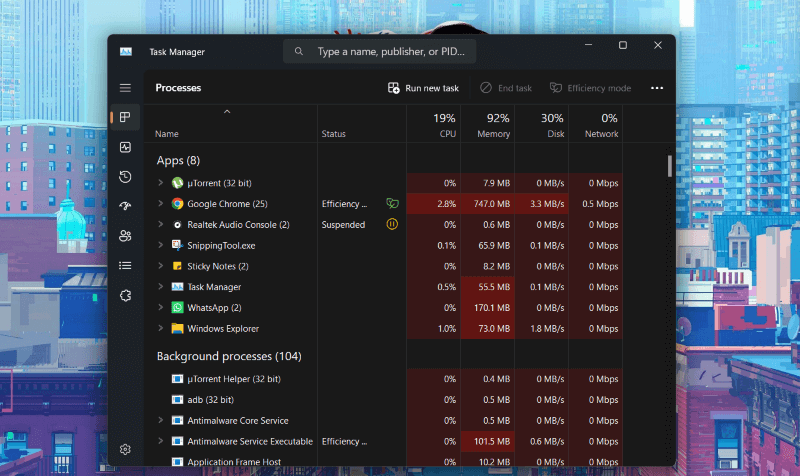
macOS Activity Monitor
Similar to Task Manager, Activity Monitor is exclusive to macOS and provides real-time insight into the running applications, memory and CPU usage, energy impact, and more. To use it, follow the steps:Step 1: Access Applications > Utilities > Activity Monitor.
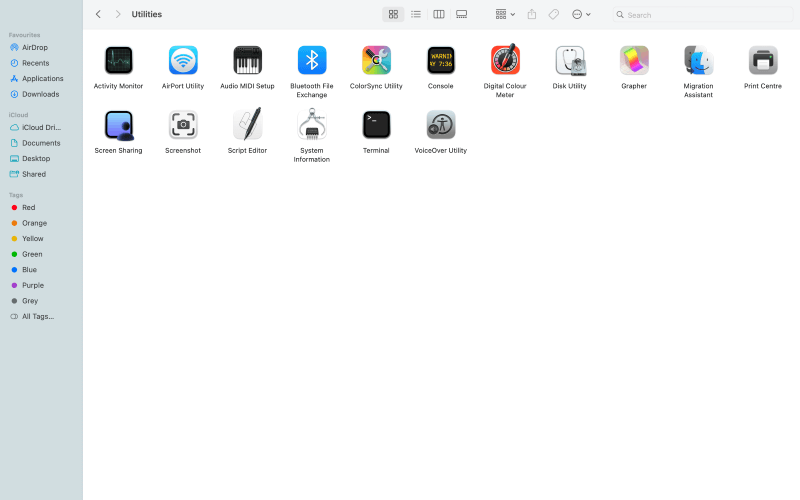
Step 2: Use the “process name” column to identify the running apps.
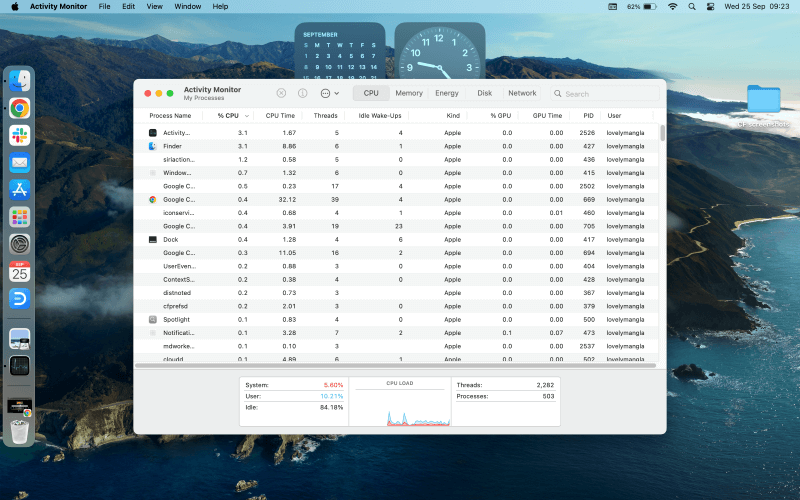
2. Use Third-Party Monitoring Software
While built-in tools can be convenient for keeping track of running applications, you need to access the target computer. On the other hand, third-party computer usage monitoring software lets you monitor the target computer from your system. It also offers plenty of unique features that detail the activities carried out in the target computer and generates a report for better decision-making.
3. Set up Custom Alerts for Specific Applications or Websites
Third-party apps generally come at a premium price, so if that exceeds your budget, you can simply set up custom alerts for specific websites and applications. For example, if you want to ensure that employees don’t browse social media sites during their work hours, trigger alerts as to when it occurs.
For that, follow the steps:
Step 1: Access the settings/monitoring section of the application or website and identify key metrics to monitor, such as user logins and website response time.
Step 2: Then, specify the lower and upper limits that trigger an alert. For example, you’ll receive an alert when an employee browses the website for more than five seconds.
Step 3: Select the way to receive the alert, i.e., through SMS, email, or push notification, and select the recipients. Once done, save the alert configuration with a name.
Part 4: Best 6 Computer Usage Monitoring Software
Remote monitoring software is the best way to monitor employees’ activities and make smart business decisions. However, finding software that balances cost, features, and usability is essential. Browse through the top employee monitoring software and select one that suits you best:
1. FamiGuard Monisen
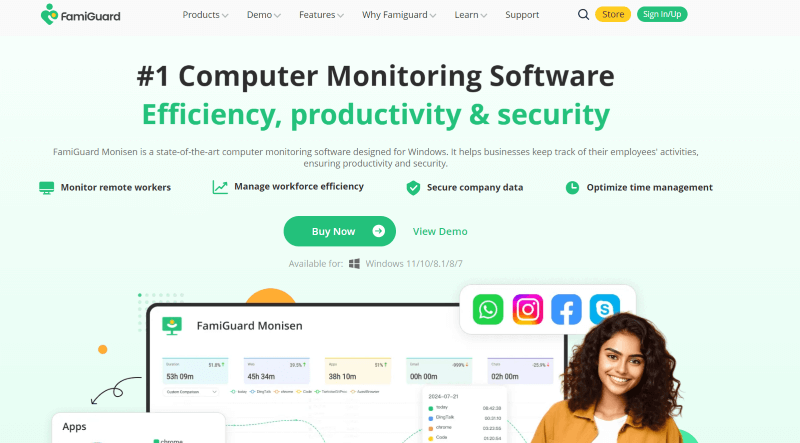
FamiGuard Monisen is the best monitoring software due to its extensive feature list that caters to unique business requirements. With tools like social media monitoring, screen monitoring, email monitoring, keyboard logging, and others, you can keep track of your employees. Also, a malware and spyware checker detects and removes threats and protects sensitive data.
Key Features
- Capture screenshots automatically after fixed intervals to review activities of the target computer and maintain records.
- View employee screens and ensure they aren’t sitting idle or spending time on apps that aren’t work-related.
- Capture keystrokes to ensure comprehensive monitoring. It works with multiple software and supports many languages.
- It is compatible with major social media and instant messaging platforms, such as Facebook Messenger, Instagram, Twitter, WhatsApp, etc.
- It can track remote devices anywhere and anytime, which is suitable for hybrid work scenarios or tracking lost devices.
- User-friendly interface with customizable settings
- Track activities of both remote and in-office employees
- Operates discreetly without disrupting employee’s workflow
- Supports multiple apps
- Real-time monitoring requires a stable internet connection
2. Teramind
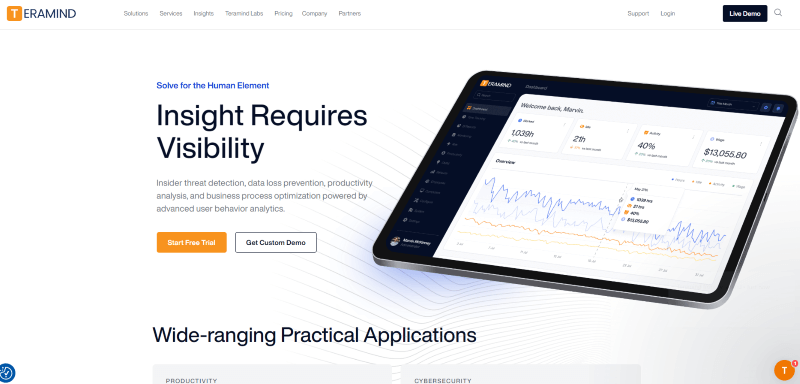
Teramind is a decent employee monitoring solution that captures a range of user activities: live screen views, screen recordings, user keystrokes, email tracking, and more. It generates a detailed report from the metrics collected to help managers make decisions to boost overall performance. But Teramind has a higher learning curve than FamiGuard Monisen, so it takes some time to get accustomed to.
Key Features
- Tracks employee activity, including actions offline, online, and custom apps.
- Generates detailed analytics to help determine the pitfalls and required areas of development.
- It offers security protocols to keep sensitive data stored on your computer safe.
- It integrates with existing systems like CRM software, PMS tools, and communication platforms.
- Advanced features like live video recording and keystroke logging
- Intuitive UI
- Integration with existing platforms
- Learning curve is a bit steep
- Expensive compared to other options
3. Veriato
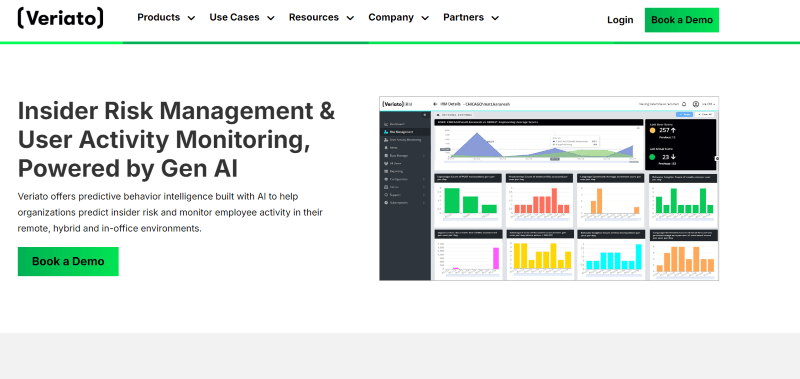
Veriato uses AI and machine-based algorithms to collect actionable employee behavior data. It also works towards maintaining company security with useful features like anomaly detection, risk scoring, insider threat detection, etc. The report it generates is pretty detailed and allows managers to make easier decisions. But some say the learning curve is pretty high, and the user interface seems clunky.
Key Features
- Monitors employee activities across multiple platforms and generates reports accordingly.
- It logs every keystroke on the most popular platforms and records video of the employee’s computer screen.
- It tracks the entire pathway of file transfer, so tracking it gets easy.
- AI-based threat prevention keeps your computer and sensitive data safe and secure.
- Screen capture with playback
- Complete control over data collection
- Threat prevention
- Generates detailed employee data
- Clunky user interface
- Steep learning curve
4. Controlio
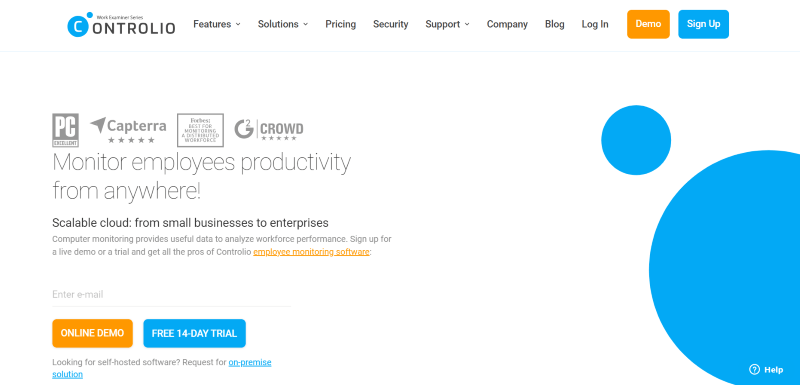
Controlio is a comprehensive employee monitoring software solution that helps you manage a distributed workforce and comply with data privacy regulations. It lets you record your employees’ computer screens and tracks granular actions like websites, keystrokes, app usage, file sharing, etc. However, there’s no mobile app, so tracking employees in a hybrid setting can be tricky.
Key Features
- It lets you record videos of employee’s computer screens during working hours.
- Controlio captures employee keystrokes for acute monitoring.
- Set and receive alerts if the employee demonstrates any abnormal behavior.
- It delivers detailed reports for employers to gauge employee behavior and ensure data protection compliance.
- Continuous video recording
- Extensive analysis
- Behavioral alerts
- Keystroke tracking
- No mobile app
- No free plan
5. InterGuard
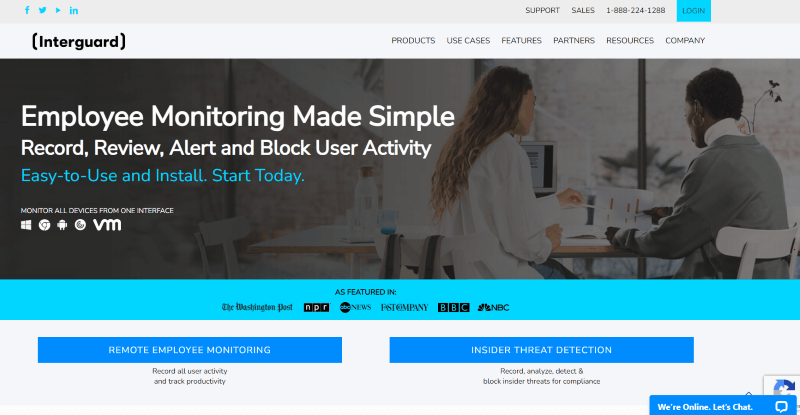
InterGuard is a great pick if you need a comprehensive, cloud-hosted employee monitoring solution. In addition to staples like screenshot capture and logging information, its generated report is usable in audit trials, behavioral benchmarking, and other similar situations. However, the package with add-ons can be expensive and overbearing for small and mid-sized businesses.
Key Features
- It tracks a range of activities, such as instant messages, website history, idle and active time, etc.
- Captures screenshots at fixed intervals and records videos to maintain a record.
- Provide alerts when suspicious and restricted activities are detected to keep the data safe.
- InterGuard monitors social media activity.
- Intuitive and easy-to-use UI
- Convenient search function
- Customizable reports
- Video recording and screenshots
- Can be expensive
6. VeriClock
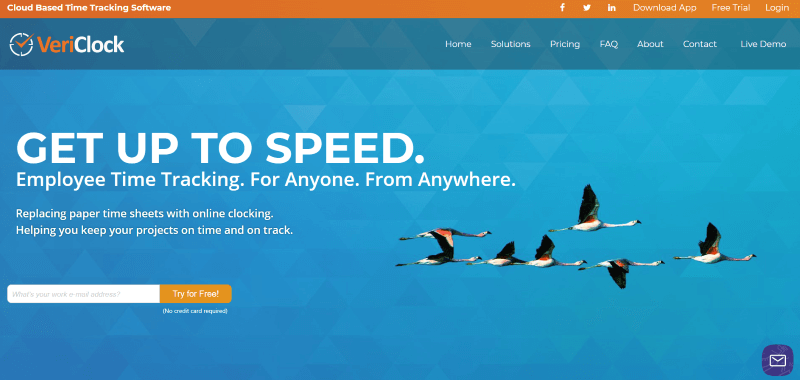
For small and mid-sized businesses that seek a low-cost tracking solution, VeriClock comes in handy. Managers can track the time employees clock in and receive alerts when they’re too far away. Besides, its no-frills design offers an added advantage. However, unlike most software, it lacks advanced monitoring features like keystroke logging and video recording.
Key Features
- Tracks the total work time of employees and the time they spend on each project.
- VeriClock can be customized according to project needs and includes complex features like job code harvesting and mileage tracking.
- It offers customizations according to the business needs.
- Set alerts as to when an employee signs on and off.
- Affordable pricing suitable for small and mid-sized businesses
- Simple interface
- Affordable pricing
- Lacks advanced monitoring features
Now you have the list of best employee monitoring solutions, keep in mind that free employee monitoring software includes basic activity and time-tracking features, has limitations on usage, and lacks advanced analysis tools. Besides, these might not offer robust encryption protocols and aren’t updated often, which exposes your company data vulnerable to security threats.
Paid tools, on the other hand, are more feature-laid, use strong encryption (SSL/TLS), and offer regular patches and security updates to keep the system safe and secure.
Part 5: What Type of Computer Activity Can be Monitored?
While the type of data monitored depends on the app you use, in general, business owners can look into the following:
- When an employee logs in and logs out from the system.
- Websites and apps they access and downloads made.
- Keys pressed on the keyboard.
- Files transferred from one system to another, as well as file creation, deletion, and modification.
- The documents that are sent to the printer.
- Use of camera and microphone.
- Number of hours an employee is working.
Part 6: Computer Usage Monitor Tips: How to Improve Efficiency
Tracking computer activity can be important for multiple reasons, such as improving employee efficiency, data security, detecting threats, and employee accountability. Overall, it has the potential to take your overall productivity to new heights, provided you follow the tips to improve efficiency after monitoring:
- Track specific performance indicators that dictate customer satisfaction and provide feedback for further improvement.
- Use project management apps to organize the project tasks, assign deliverables, and monitor progress.
- Establish a centralized system to help businesses stay updated with workflow and make better decisions regarding resource allocation.
- Invest in training the employees who lack the skill level required to achieve optimal performance.
- Establish a clear line of communication with the employees to establish quick solutions to any potential issues.
FAQs about Computer Usage Monitoring
1. How do I monitor my computer activity?
You can monitor your computer activity by using built-in tools like the Task Manager (Windows) or Activity Monitor (Mac) to check running processes, system performance, and app usage. Additionally, third-party software can provide more detailed tracking, allowing you to monitor internet history, app usage, and other activities in real-time.
2. How to measure computer usage?
To measure computer usage, you can use software that tracks how long your computer has been active, the amount of time spent on specific programs, and internet usage. Tools like FamiGuard Monisen, RescueTime, Time Doctor, or built-in system features like Screen Time on Mac provide insights into how your computer is being used.
3. Is it legal to monitor employees' computer usage?
Yes, it is generally legal for employers to monitor employees' computer usage, especially on company-owned devices. However, employers must follow privacy laws and regulations that vary by country. It’s important for companies to inform employees about the monitoring policies in place and obtain consent where required.
4. How can I monitor my computer performance?
You can monitor your computer’s performance by using tools like Task Manager (Windows) or Activity Monitor (Mac), which show CPU, memory, disk, and network usage. For more detailed insights, third-party apps like HWMonitor, CPU-Z, or performance benchmarking tools can provide information on system health and hardware performance.
Conclusion
Monitoring computers is crucial, especially for businesses, to track employees’ productivity and manage them efficiently. And FamiGuard Monisen is one of the feature-rich apps for that. Its unique set of features, coupled with affordable pricing and an intuitive interface, make it ideal for monitoring the computer usage of your employees and kids. Start using it to enhance employee efficiency and safeguard your information now!

By Tata Davis
professional in software and app technology, skilled in blogging on internet
Thank you for your feedback!