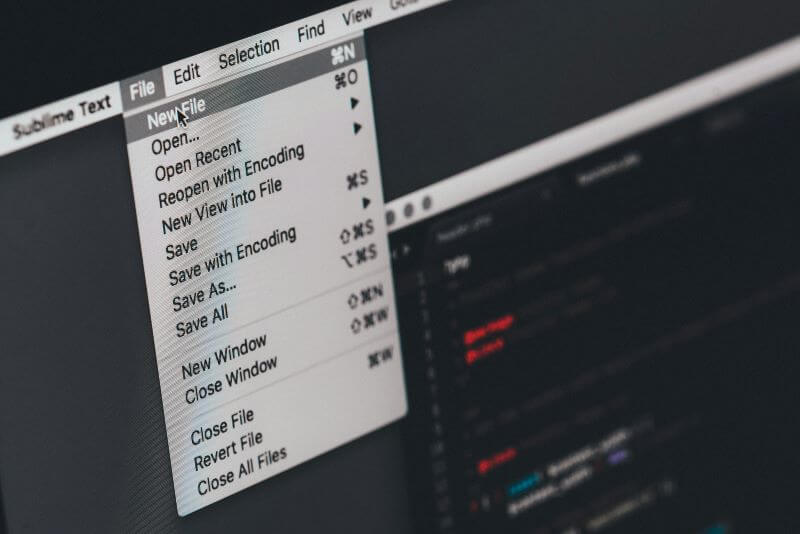Whether you’re an employer, parent, or individual looking to safeguard personal information and pondering how to monitor another computer without knowing, these remote monitor software are the answer. Remote monitoring software is a great way to boost online productivity and protect individual privacy. Besides, it lets you monitor your child’s online activity without their knowing it, so their digital safety is further guaranteed.
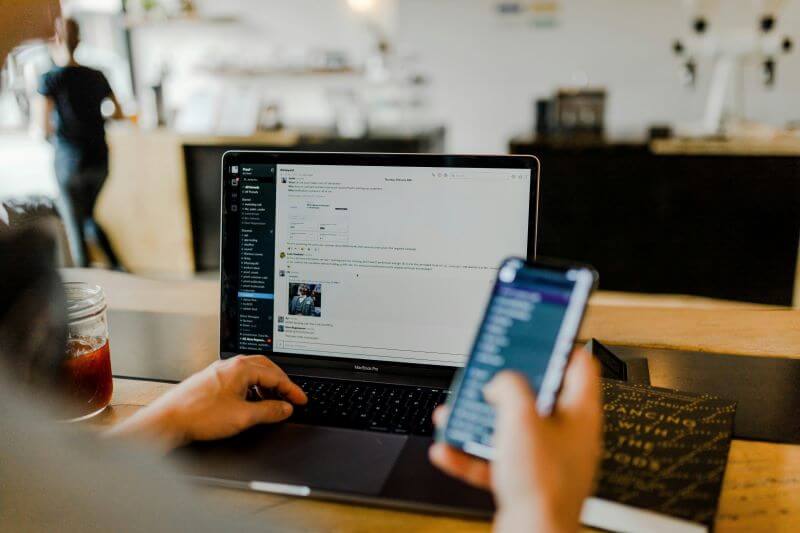
There are many of these available in the market, but when it comes to fulfilling the purpose, choosing the right one is essential. This guide details the best computer monitoring software and more, so continue reading!
Table of Contents
Part 1: Can I Monitor Someone's Computer Screen Secretly and Remotely?
Yes, with multiple techniques in place, monitoring someone’s screen without their knowledge is possible. These methods come in handy whether to bolster productivity and efficiency in a remote work environment, protect sensitive information, or keep children safe.
However, it’s recommended to resort only to third-party monitoring software rather than hiring a hacker. Hacking tools are quite sophisticated, risky, and illegal in many states, and they are quite the opposite of third-party monitoring tools.
Part 2: 3 Easy Ways to Monitor Another Computer Without Them Knowing?
With the advent of remote work, employers are concerned if their employees are sitting idle or sharing confidential data. Aside from that, parents these days want to keep track of their kids’ location and their activities to keep them safe. Demand for computer monitoring software has skyrocketed, resulting in many good tools available today. Here’s how to monitor another computer without them knowing:
Method 1: Use Computer Monitoring Software
Using computer monitoring software for employee monitoring is an effective way to ensure productivity and compliance within the workplace. This software like FamiGuard Monisen allows employers to track various activities on company devices, such as screen captures, keystrokes, email exchanges, and browsing history. By gaining insights into how employees spend their work hours, managers can identify any potential issues or inefficiencies and provide timely feedback or interventions. Additionally, monitoring software helps in safeguarding sensitive company information by detecting unauthorized access or data breaches. Ultimately, employee monitoring software fosters a more secure and productive work environment, benefiting both the company and its employees.
How to Set Up FamiGuard Monisen for Computer Monitoring?
Step 1: You need to Create/Sign in your FamiGuard account and pick the suitable subscription plan to unlock all FamiGuard Monisen features.

Step 2: You need to physically access the target computer and acess https://ms.famiguardapp.com into any browser to download the software.
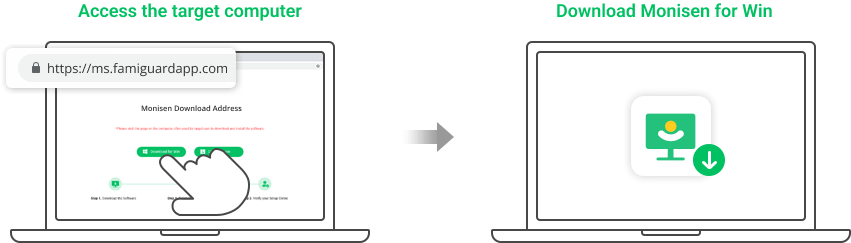
Step 3: Follow the package guide to install the software and finish the configuration. To make FamiGuard Monisen run successfully, adding Monisen to anti-virus software is necessary. Here are the steps,
3.1 Make sure that where is the Monisen installed: C:\Program Files (x86)\Windows Assistant App. The full file name is: Monisen.exe
3.2 You need to paste the full file installation path or temporarily allow viewing of hidden folders in Windows File Explorer, and manually select the folders from inside the antivirus app. Add the MS folder under the installation path or the given complete file name to whitelist, depending on the requirements of different antivirus software.
Please check the official instructions for configuring the Exception list for specific antivirus programs.
Step 4: This is an optional choice for a better monitoring on websites, and it is simple to make it. Open your Chrome browser > Extensions > Turn on Developer mode. Click Load unpacked then go to C:\Program Files (x86)\Windows Assistant App\MS\extension and selet moni-chrome-extension folder.
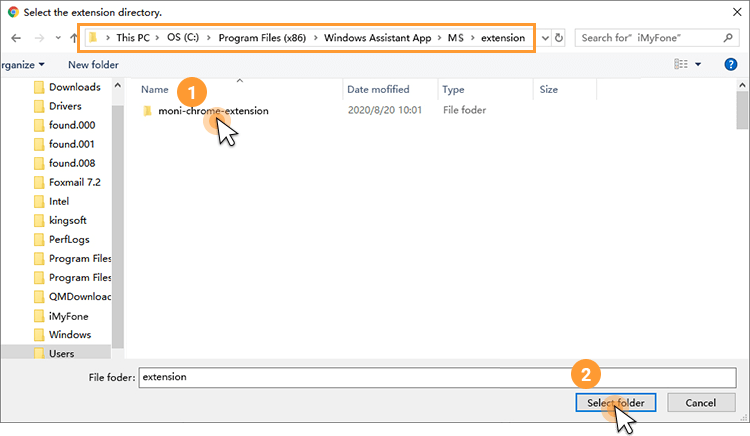
Step 5: After successfully verfity, FamiGuard Monisen will hide itself, and you can monitor the target Windows from the online dashboard now. Please be aware that the first sync may take some time, and no data uploads when the target computer is idle.
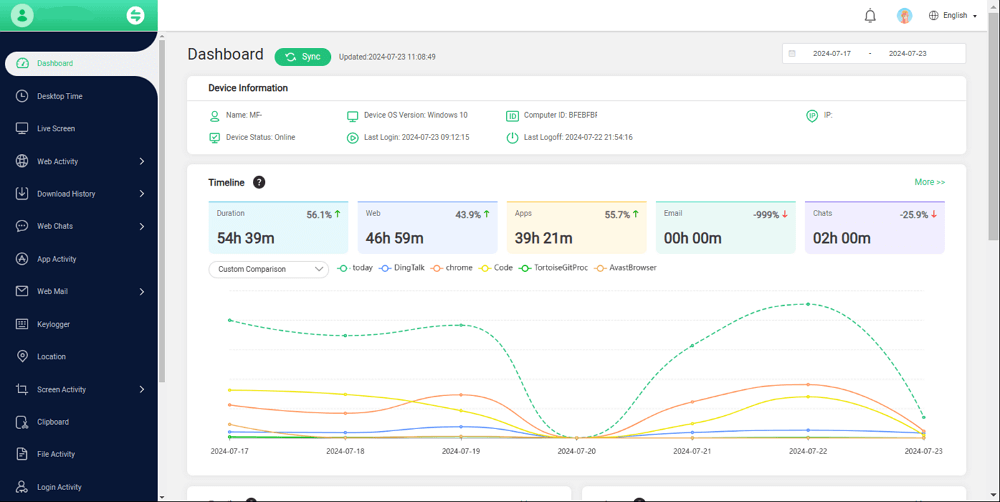

Amazing Features of FamiGuard Monisen
- Live screen: Users can monitor target Windows by viewing live screen anytime.
- Chat software monitoring: Get to know what are the device owner talking everyday.
- Computer activities report: Know the percentage of different softwares using in charted report.
Method 2: Use a Remote Control Tool like TeamViewer
TeamViewer is a comprehensive solution for remote support, access, and online meetings. While it isn’t inherently designed as a secret monitoring tool, it does a good job in this respect, provided you’ve configured it properly.
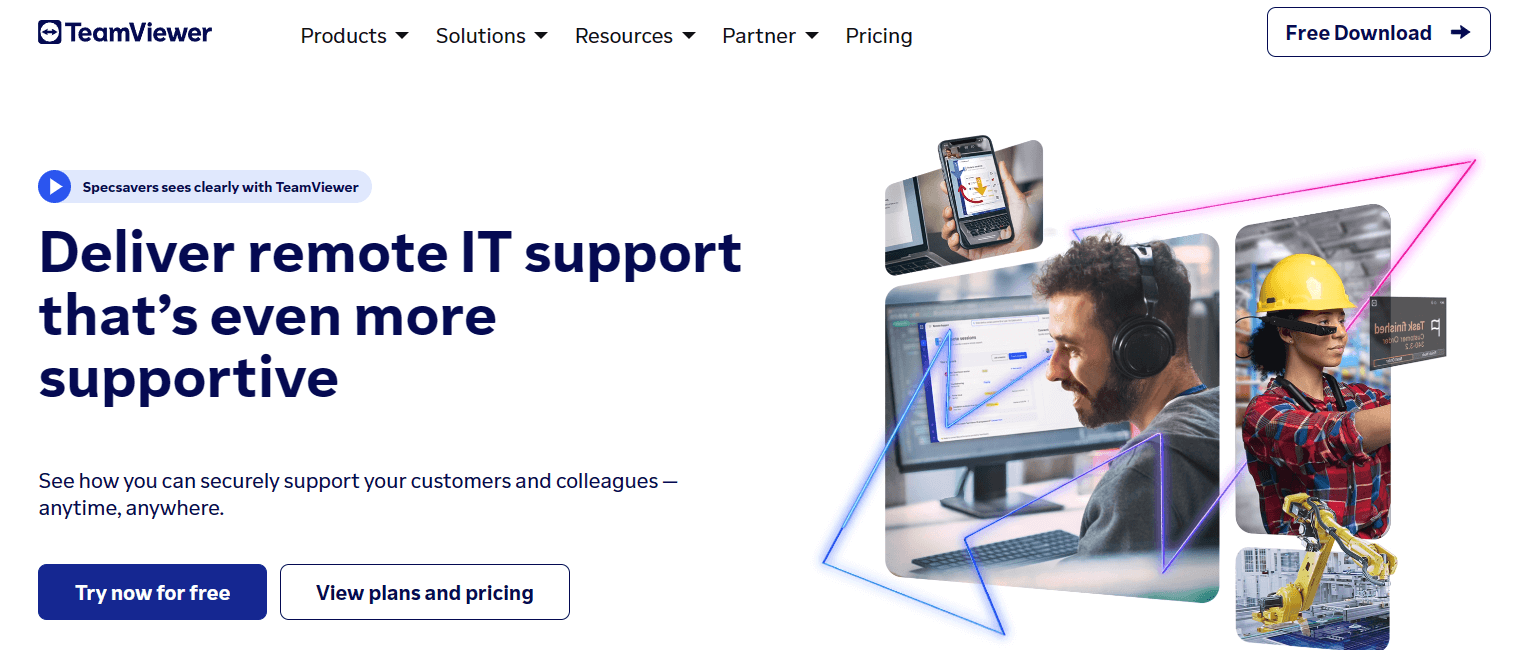
Here’s how to set up TeamViewer:
Step 1: To start, download and install the TeamViewer app on both computers. Installation takes only a few minutes when you follow the prompts.
Step 2: On the target computer, set TeamViewer for unattended access. You, however, need approval from the target computer for that.
Step 3: Now you’re all set. Activate your account and put in the target computer’s ID and password whenever you need to gain their screen access and monitor their activities.
Although remote monitoring seems facile with TeamViewer, it has some potential drawbacks, including:
- Security: TeamViewer remains indefinitely open by default, which provides a window for attackers to break in, plant malware, and steal data. Also, the software doesn’t have a stealth mode, so it’s always visible on the system tray whenever a connection is established.
- Unstable Internet: If your internet connection isn’t stable, you might see some interruptions.
- Limited Features for Free version: The TeamViewer free version has limited features, including an inability to add additional users, no blank screen, and no remote printing.
- Others: TeamViewer can potentially slow down your computers with low processing speed and storage space. Also, transferring large files can be an issue.
Imagine being in the middle of a project, and you can no longer access your employee’s screen due to an unstable connection. When it comes to workflow, you can’t afford such interruptions. This is why it’s recommended that you opt for better alternatives.
Method 3: Use Google Remote Access
Remote access can also be a simple yet effective answer to monitor someone's computer remotely. Here we recommend you to use Google remote desktop to make it. You can follow the steps in order:
Step 1: Check if both computers have Google Chrome installed. If not, go ahead and do it, then access the Chrome Web Store to download and add the Chrome Remote Desktop extension.
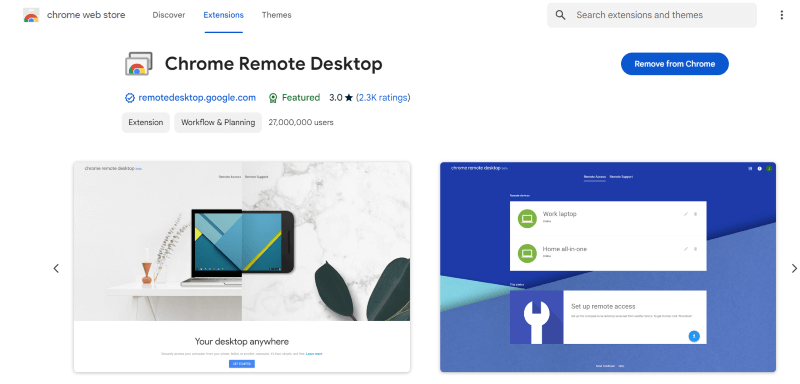
Step 2: On the dashboard, tap the “Generate Code” of the “Share this screen” option on the computer you want to monitor. Follow the prompts to set up remote access on the target computer. It might require you to have physical access to the target computer.
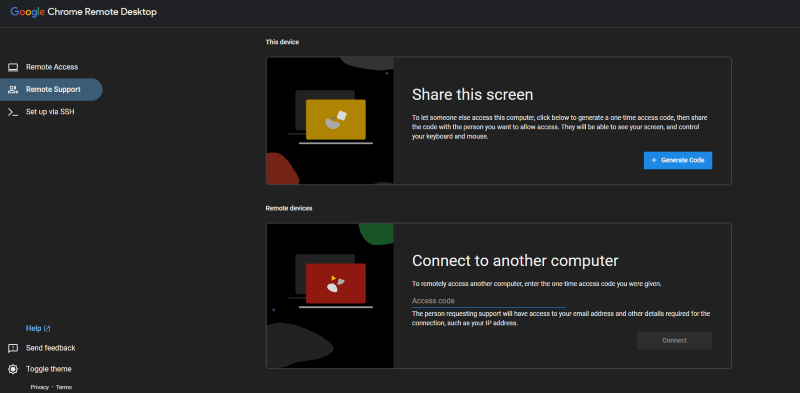
Step 3: Use Chrome remote access from your computer to connect and monitor the target computer’s screen remotely at any time without issues.
Part 3: Benefits of Using Computer Monitoring Software
Computer monitoring software can be beneficial for parents to protect their children from the dangers of the online world and for employers to boost productivity and protect company data. Here’s how:
Content Filtering: There are plenty of content types an employer and a parent might not want their employees and child to access. When at work, you would like your employees to work rather than spend time on social media platforms chatting or watching videos on YouTube. Similarly, parents won’t want their kids to access content that involves obscene language, violent content, and similar. It potentially affects a child’s mental state.
Malware: Computer monitoring software also helps prevent unauthorized access to sensitive data and protects malicious activity. These cover active and passive protection, including the possibility of alerting notifications of particular user’s actions and sending the guest computer real-time screenshots of the target computer’s screen.
Cyberbullying: Be it employees or children, cyberbullying doesn’t spare anyone. It’s one of the major reasons for bullying and suicide. With computer monitoring software, you can monitor the host’s communication through instant messengers and take immediate action.
Fair Performance Assessment: When it comes to assessing performance, you can ensure fairness in the process with remote monitoring software. Rather than making subjective judgments, you can access objective and data-driven insights that help make equitable decisions regarding promotions and rewards.
Time and Resource Management: As evident, managing time and resources is crucial for the success of any organization. Monitoring employee activities enables employers to optimize resource allocation by identifying time-wasting activities, pinpointing process bottlenecks, and streamlining workflows. This potentially results in improved resource allocation, better time management, and overall increased productivity.
FAQs about Monitoring Computers Secretly
1. Can someone monitor your computer without you knowing?
Yes, with the use of computer monitoring software, one can monitor your computer without you knowing. Many software available serve the purpose, each with respective advantages and disadvantages, so choose accordingly.
2. Is it possible to monitor someone's laptop?
Yes, you can use monitoring software like FamiGuard Monisen, TeamViewer, and others to monitor someone’s laptop.
3. How to see other people's screens?
Install the computer monitoring app on both devices, follow the required prompts, and view other people’s screens without them knowing.
4. How do I check if someone is monitoring my PC?
To check if someone is monitoring your PC, you can follow these simple steps:
- Check for Unusual Programs: Open Task Manager (Ctrl + Shift + Esc) and look for unfamiliar programs running.
- Review Installed Applications: Go to Settings > Apps and find any monitoring programs.
- Scan for Malware: Use your antivirus software to run a full system scan.
- Inspect Browser Extensions: Check your browser's extensions and remove any you don't recognize.
Conclusion
After reading the article, you probably have figured out how to monitor another computer without them knowing. Although skyrocketing demands to monitor someone’s computer have resulted in the incidence of multiple tools and software, a few are reliable. Employee monitoring tool - FamiGuard Monisen tops the most by packing a set of features and advantages. It works secretly and perfectly, and all you need to do is install the software on the target computer, and that’s it. There’s no need for a repeated connection to watch someone’s screen remotely and secretly.

By Tata Davis
professional in software and app technology, skilled in blogging on internet
Thank you for your feedback!