The Internet is too complex today, so keeping tabs on our children's online activities has become increasingly important. Whether it's for their safety, to monitor their social interactions, or to ensure they aren't engaging in risky behaviors, the need to track your child's phone can be paramount. This article will guide you through various methods to track your child's phone without them knowing for free, recommending one of the most effective tools available - FamiGuard Pro.
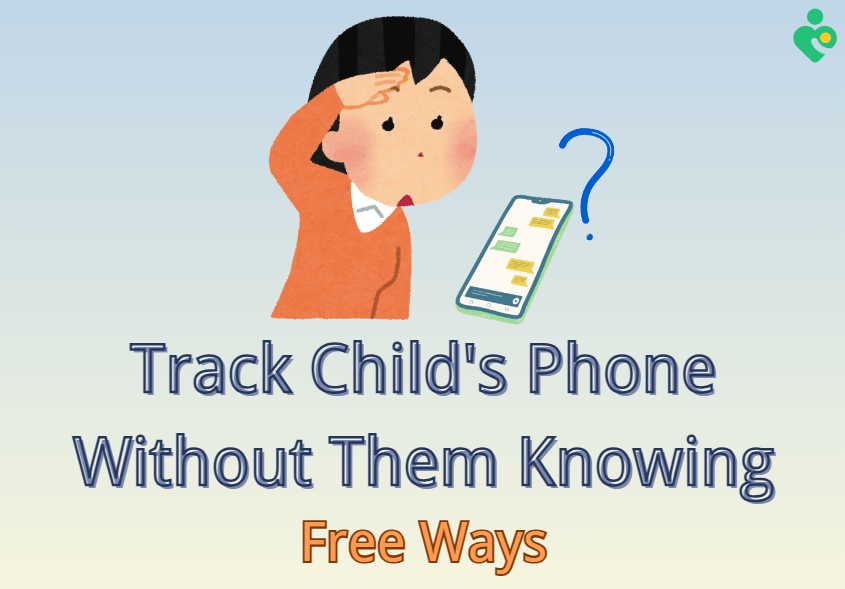
Table of Contents
Part 1: Is it Necessary to Track My Child's Phone?
Tracking your child's phone isn't about invading their privacy; it's about ensuring their safety in an ever-connected world. Children and teenagers are often unaware of the potential dangers lurking online, from cyberbullying to inappropriate content and even online predators. Parents can intervene when necessary to protect their children from these threats by monitoring their activities.
Reasons to Consider Tracking:
- Online Safety: Monitoring social media and internet usage helps prevent exposure to harmful content.
- Location Tracking: Ensures your child is safe and in appropriate locations.
- Cyberbullying Prevention: Identifying signs of cyberbullying earlier can prevent emotional distress.
- Mental Health: Monitoring for signs of distress or risky behavior.
Ethical Considerations:
Part 2: How to Track Kids' Phones Without Them Knowing for Free?
Finding free methods to track a child's phone can be challenging, but there are a few viable options. Here are some free ways you can monitor their activities without them knowing:
Method 1: Use Google Family Link
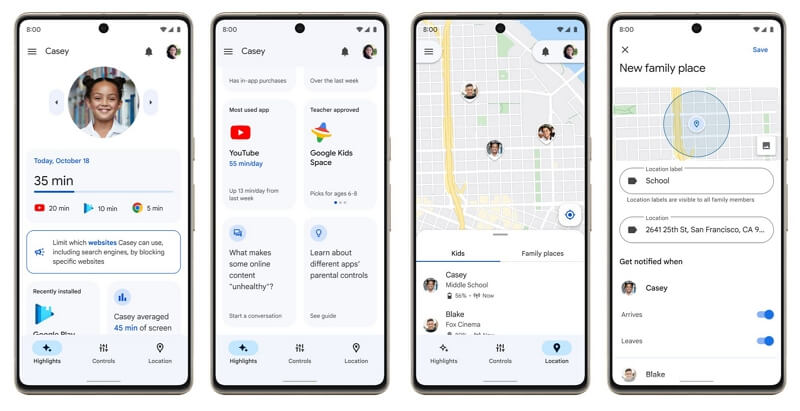
Source: theverge.com
Google Family Link is a comprehensive tool that allows parents to set digital ground rules and monitor their children's online activities. Here's how to set it up:
Step 1. Download the Google Family Link App: Install the app on both your phone and your child's phone from the Google Play Store.
Step 2. Create a Google Account for Your Child: If your child is under 13, you can create a Google account through the app.
Step 3. Link Your Child's Device: Follow the on-screen instructions to link your child's device to your Google account.
Step 4. Set Up Supervision: Configure the parental controls according to your preferences. This includes setting screen time limits, managing app permissions, and monitoring app activity.
Step 5. Monitor Activities: Use the Family Link app on your phone to view reports on app usage, set device bedtime, and track your child's location.
- Free and Easy to Use: Simple setup process with no cost involved.
- Comprehensive Monitoring: Allows extensive control over app usage and screen time.
- Location Tracking: Provides real-time location updates.
- Visibility: Children may notice the app and its restrictions.
- Age Limitation: Primarily designed for children under 13.

An Array of Amazing Features
- Stealth Mode: FamiGuard Pro works invisibly on the target device.
- No Root/Jailbreak Required: Easy to install without modifying the device.
- Social Media Monitoring: Tracks activities on popular social media platforms, for example, Facebook, WhatsApp, LINE and more.
- Location Tracking & Geofence: Provides real-time location updates and set geofence as needs.
- Surrounding Sound Recording: Records ambient sounds for additional context.
- Call Logs & Recording: Monitors call logs and records phone and App calls. What’s more, FamiGuard Pro can automatically record calls, including video calls.
Method 2: Try Find My Device (Android) / Find My iPhone (iOS)
These built-in features on Android and iOS devices offer basic location tracking capabilities. If parents want to guarantee their children’s offline safety and value privacy without using other tools, the default features from phones is a nice choice. Android and IOS has different setting up ways. Here's how to use them:
For Android:
Step 1. Enable Find My Device: Go to Settings > Security > Find My Device and toggle it on.
Step 2. Sign in to Your Google Account: Ensure your child's device is signed in to their Google account.
Step 3. Track the Device: Visit the Find My Device website and log in with the same Google account. You can now see the device's location on a map.
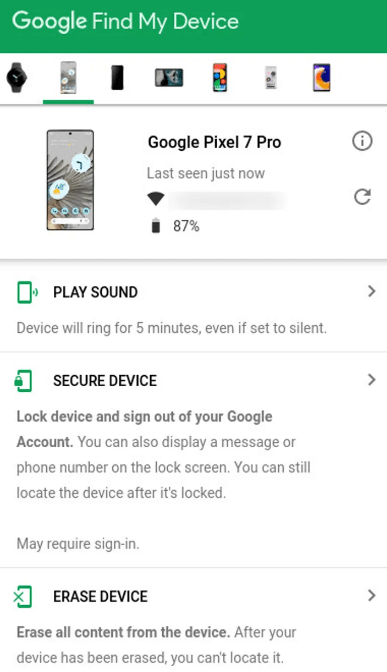
Source: Jack Wallen/ZDNET
For iOS:
Step 1. Enable Find My iPhone: Go to Settings > [Your Name] > Find My > Find My iPhone and toggle it on.
Step 2. Share Location: Ensure "Share My Location" is enabled.
Step 3. Track the Device: Use the Find My app on another iOS device or visit iCloud.com and log in with the same Apple ID to track the location.
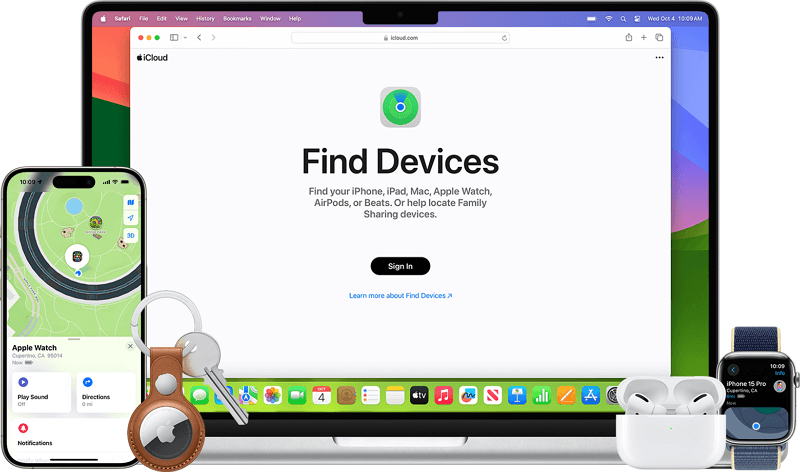
Source: apple.com
- Built-In Feature: No need to install additional apps.
- Real-Time Tracking: Provides the current location of the device.
- Limited Monitoring Capabilities: Only tracks location without other monitoring features.
- Visibility: The device owner may notice the tracking feature.
Method 3: Built-In Parental Controls
Most smartphones have built-in parental control features that can help parents to monitor app usage and screen time. Here's how to set them up:
For Android:
Step 1. Go to Settings: Open the Settings app on your child's device.
Step 2. Select Digital Wellbeing & Parental Controls: Tap on Digital Wellbeing & Parental Controls and follow the on-screen instructions to set up parental controls.
Step 3. Set Restrictions: Configure screen time limits, app restrictions, and other settings as needed.
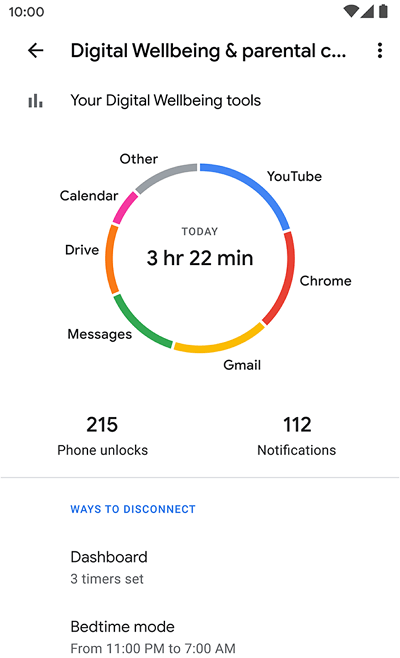
Source: wellbeing.google
For iOS:
Step 1. Go to Settings: Open the Settings app on your child's iPhone.
Step 2. Select Screen Time: Tap on Screen Time and choose to turn it on.
Step 3. Set Up as Parent: Select "This is My Child's iPhone" and follow the prompts to set up parental controls.
Step 4. Configure Restrictions: Go to Settings > Family. Set daily app limits, downtime, and content restrictions.
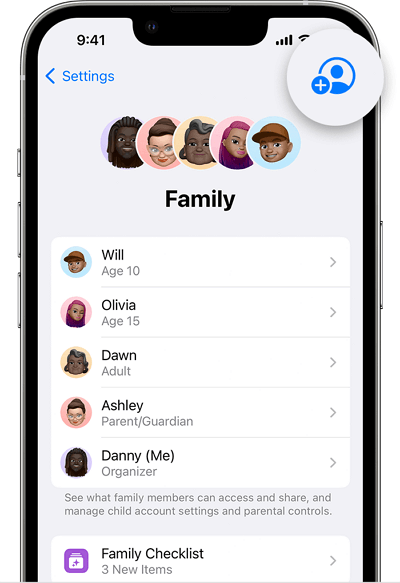
Source: apple.com
- Integrated Solution: No need for third-party apps.
- Comprehensive Controls: Allows extensive control over device usage and content access.
- Visibility: Children can see and potentially adjust these settings.
- Limited to Device Settings: This does not provide detailed monitoring beyond app usage and screen time.
Part 3: Most Effective Way to Track Kids' Phones - Use Parental Control Tool
For more comprehensive monitoring, using a professional parental control app like FamiGuard Pro is highly recommended. It provides extensive features that free methods lack, ensuring you have a full picture of your child's digital life.
FamiGuard Pro is a powerful parental control app designed to monitor children's phones discreetly. It operates in stealth mode, making it undetectable by the child, and offers a range of features that ensure comprehensive monitoring.
Besides GPS location tracking for kids' phones, parents can set geofence in case children go so somewhere not suitable for them or encoutering something unhappened, and parents will receive notifications. Sometimes, GPS tracking is not accurate enough, but FamiGuard Pro's Wifi logger can update detailed Wifi location for parents.

How to Set Up FamiGuard Pro to Track Kids' Phones Without Them Knowing
Setting up FamiGuard Pro is straightforward and user-friendly. Here's a step-by-step guide:
Step 1. Create an Account: Sign up on the FamiGuard Pro website, then select the subscription plan that suits your needs.

Step 2. Install the App: After purchasing, you will be navigated to Member Center. Click Start Monitoring button and you will go to the dashboard, choose the device you want to bind and follow the Set up guide to finish installation and configuration. Follow the installation guide to download and install the app on your child's phone.
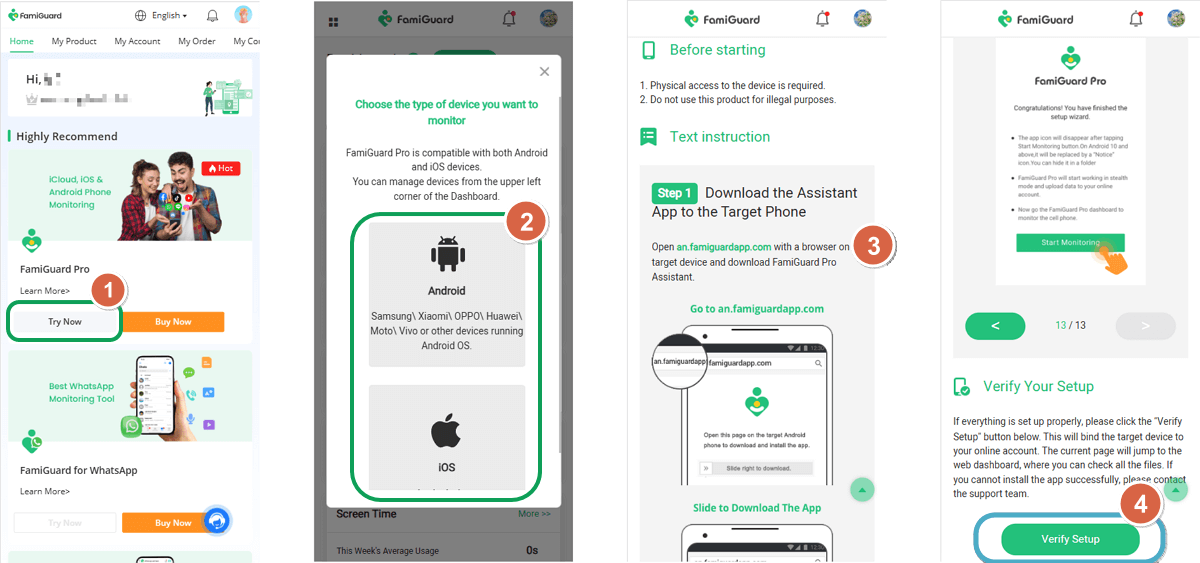
Step 3. Start Monitoring: Ensure the app runs in stealth mode for undetectable monitoring. Log in to your dashboard to access all tracking features. From Location Tracking, you can track phone locations, set geofence and view Wifi logger.

FAQs
Q1. What app can I use to track my child's phone?
FamiGuard Pro is highly recommended for its comprehensive features and stealth mode.
Q2. How can I monitor my child's phone without them knowing?
Using an app like FamiGuard Pro in stealth mode ensures discreet monitoring.
Q3. Is it legal to track my child's phone?
Generally, parents are legally allowed to monitor their minor children's devices, but it's important to check local laws.
Q4. Can FamiGuard Pro track social media apps?
Yes, it monitors activities on various social media platforms.
Q5. Do I need to root or jailbreak the device to use FamiGuard Pro?
No, FamiGuard Pro does not require rooting or jailbreaking.
Q6. How much does FamiGuard Pro cost?
The cost varies depending on the subscription plan chosen. Visit the FamiGuard Pro store for detailed pricing.
Conclusion
Monitoring your child's phone is a proactive step to ensure their safety in the digital world. While free methods can only offer basic tracking capabilities, using a dedicated app like FamiGuard Pro provides comprehensive monitoring without compromising on stealth. Balancing ethical considerations with the need to protect your child can be challenging, but with the right tools, you can effectively ensure their online and offline safety.
By Tata Davis
An excellent content writer who is professional in software and app technology and skilled in blogging on internet for more than 5 years.
Thank you for your feedback!




































