You might want to see someone else's search records for valid reasons, like parental control, employee monitoring, and more. The quickest way to do this depends on what you need. Some people check Chrome records, while others access data from synced devices.
This article will show you the best answer to how to see someone's search history, from simple browser features to professional tracking tools. You can use these to get what you want to know and protect your loved one online. Have a look now!
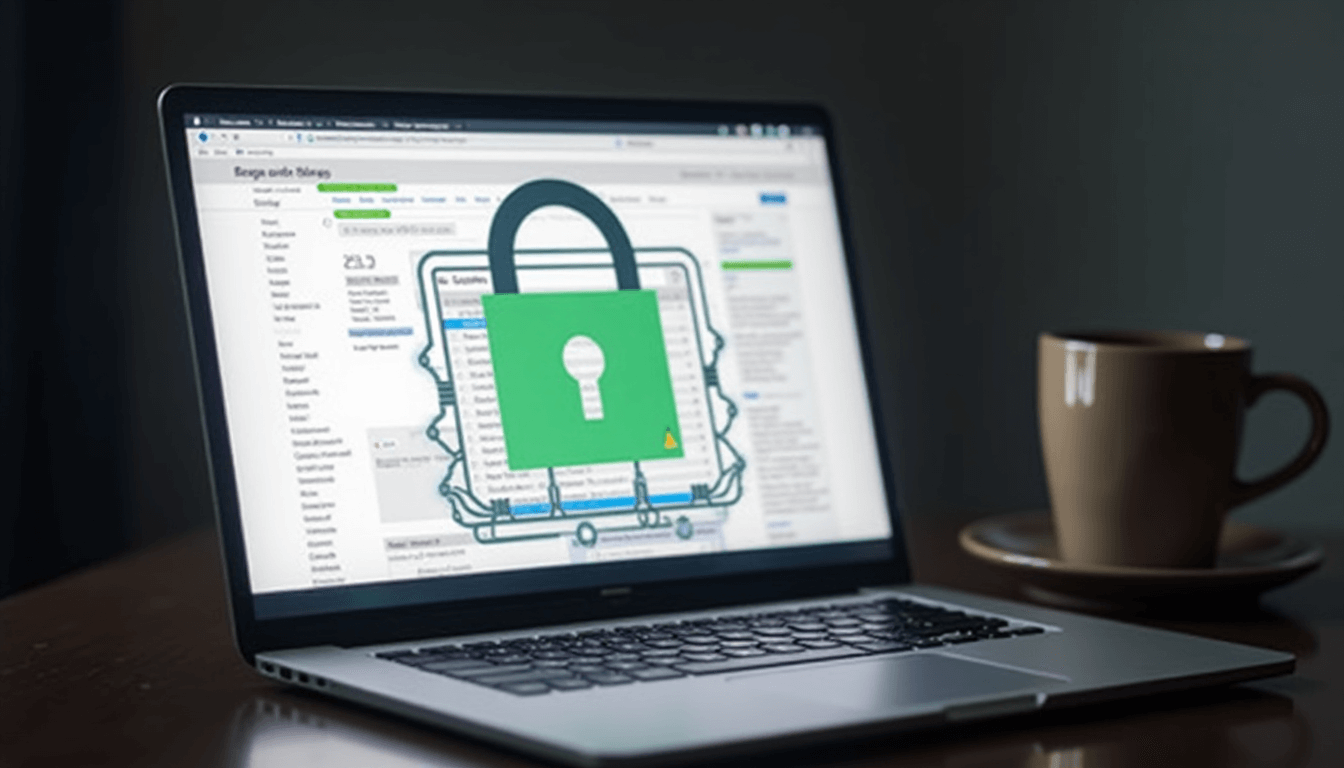
Table of Contents
Part 1: How to See Someone's Search History?
You may be worried that your child is googling something inappropriate or that your partner is cheating behind your back. Knowing their search history would be a great entry point to knowing the truth. Here, we've prepared a few ways you can view other people's search history, even from your own device.
Use FamiGuard Pro Phone Monitoring App
Parents who want to monitor their children's online activities can turn to dedicated parental control solutions. FamiGuard Pro can help you to see someone's browsing history remotely.
FamiGuard Pro lets you track search histories on multiple devices while offering keyword alerting and website-blocking features. It protects children and respects their privacy through clear monitoring practices.
How to Set Up FamiGuard Pro to See Someone's Search History?
Step 1. Create/Sign in your account and pick the suitable subscription plan to unlock all FamiGuard Pro features.

Step 2. Choose the device you want to bind and follow the Set up guide to finish installation and configuration on the target device. Then, follow the package installation to finish configuration. In the end, verify your settings. If you make it, click the button to hide FamiGuard Pro Assistant.
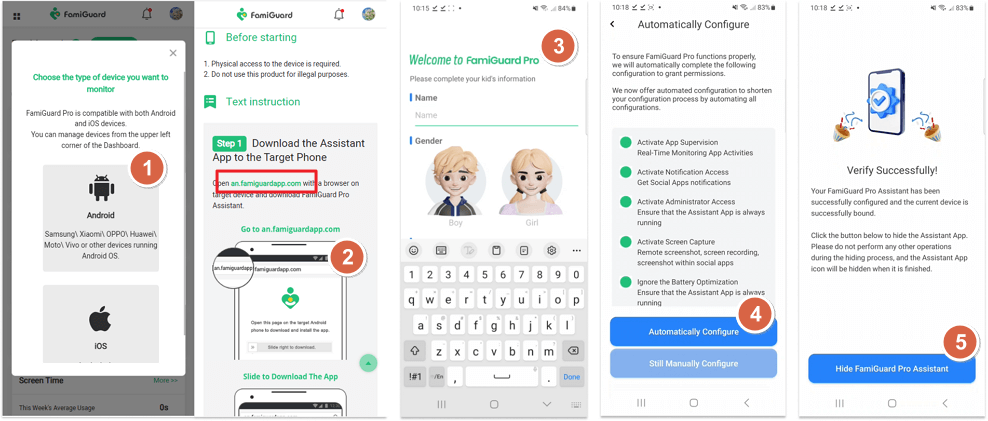
Step 3. After you set up successfully, you can begin to view the target device's search history from Phone Files > Browser History. You can block inappropriate websites here too.
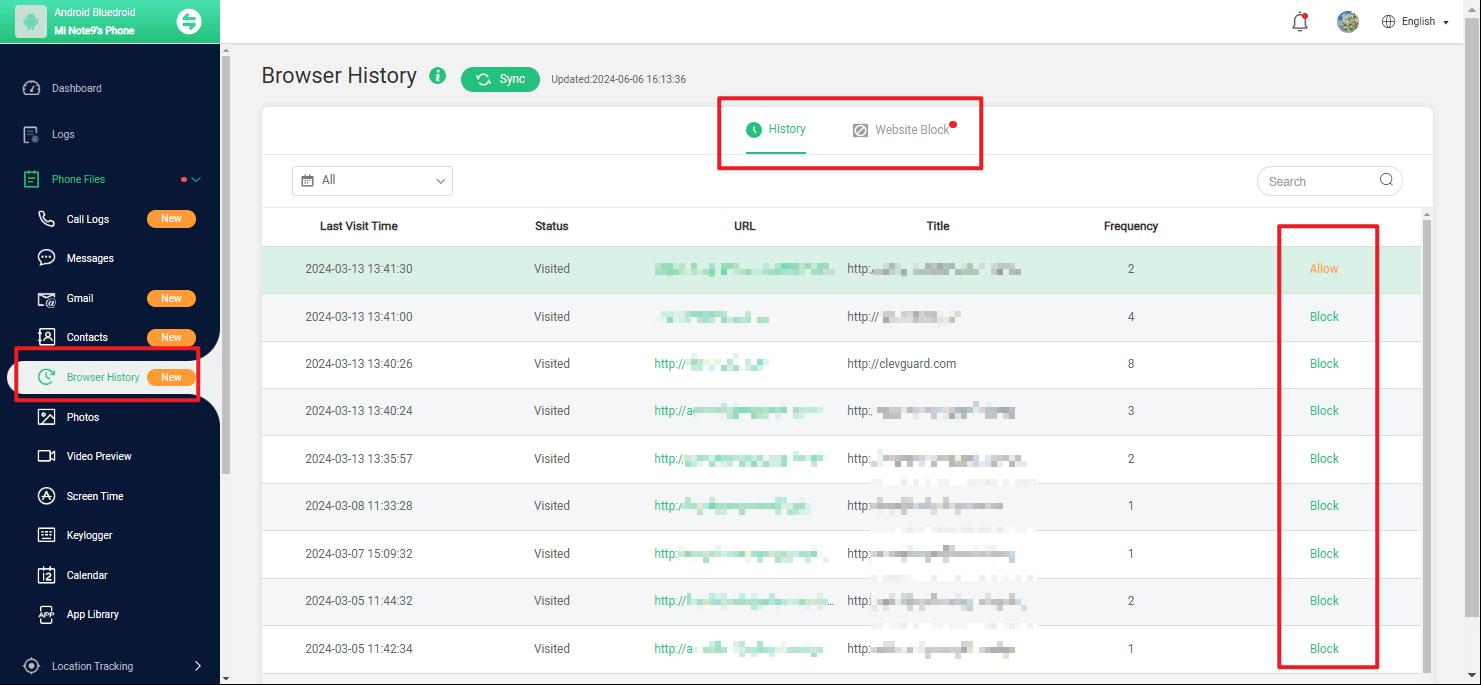

An Array of Amazing Features
- View delected search history: Even your children clear the browser history, the data synced online still keep them, so that you can check them online.
- Keywords detection: Parents can set related keyword alerts with FamiGuard Pro, so that you will receive notifications when children search something wrong.
- Website blocker: You can block harmful websites earlier in case your kids get touch to them.
- Remotely screenshot and check live screen: Parents can take screenshots of the target device to know what they are surfing anytime.
- For multiple platforms: Whether Android or iPhone, parents can track their kids' searching history with their own device remotely.
Use Google Account Activity
The Google Account works as a hub that connects all your online activities. My Activity can show you complete data about:
1What you search for and which sites you visit.
2Videos you watch on YouTube.
3Where you've been (if you allow location tracking).
4How you use your apps and devices.
You can check someone's search history in Google Activity at activity.google.com after signing in their accounts. Extra verification options boost your privacy by asking for additional authentication before showing detailed history.
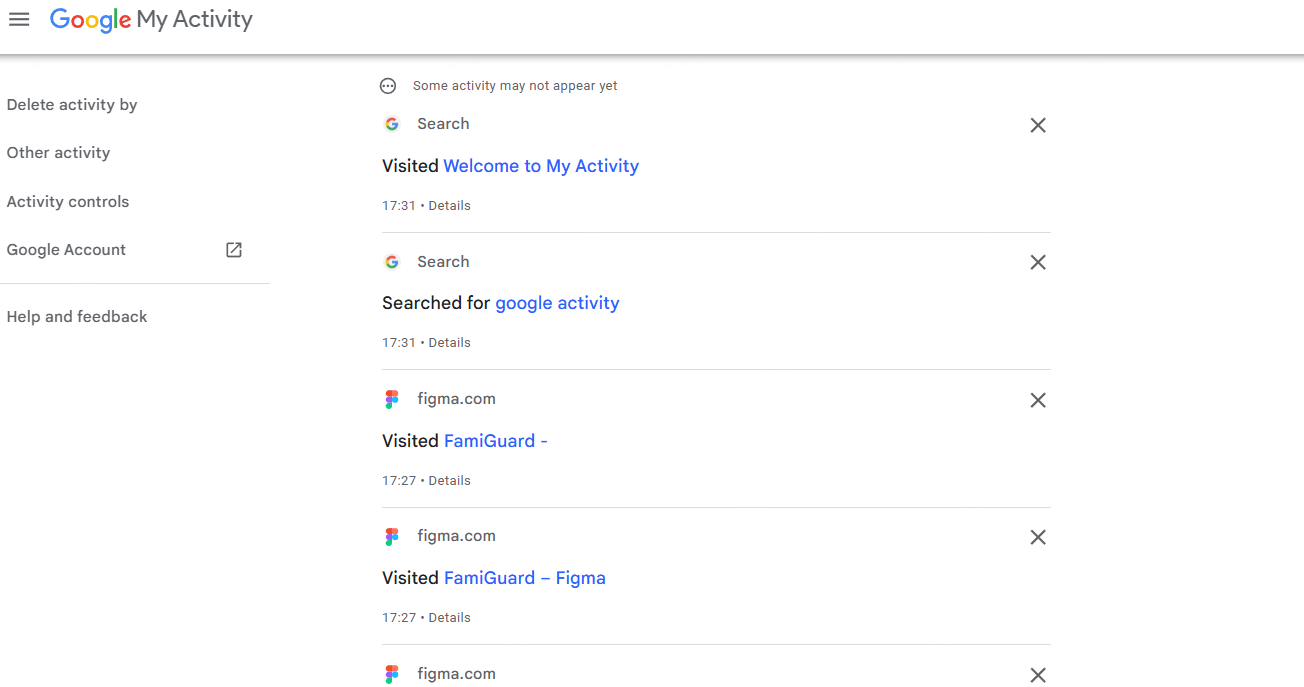
If you want to check someone's Google account activity from your mobile device, you can launch Google, then go to Settings > History > My Activity. Then, you can check other Google account activities, including the search history on iPhone or Android.
Check Microsoft Account History
This method is similar to the former one, but this is mostly used in the workplace. Microsoft tracks history to create individual-specific browsing experiences in Edge. The company stores your browsing data to make its services better, but only if you agree. If the person you want to check his search history and has a Microsoft account. Here's how you can view this person's Microsoft browsing data:
1Open the privacy dashboard in someone's Microsoft account.
2Look for the browsing history section.
3Check or delete someone's stored data.
4Choose your sync preferences for future tracking.
Check Browsing History on Wi-Fi Router
For some routers, it is possible to record Internet browsing history, so if you have the account password of the gateway at home, you can use the following methods to try to see the browsing history through the Wi-Fi:
Step 1. Find and prepare the router's IP address.
Step 2. Log into the router by inputting the address on the search bar. Type in your admin and username correctly.
Step 3. Select the browsing history or system logs to check the search history (if it is provided).
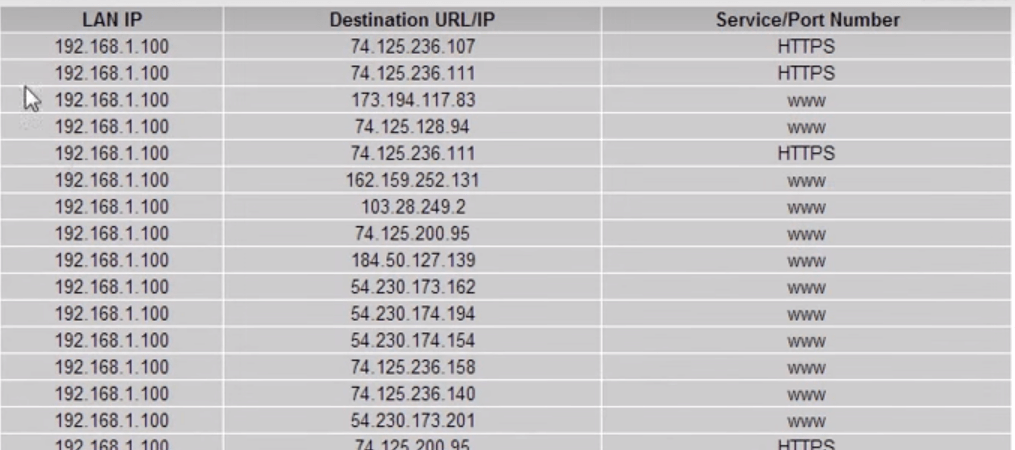
Check Their Searching History Directly
A straight method to see someone's search history is to take their devices directly and check their browsing history. For example, Chrome's history viewer will give you complete access to your browsing data in several ways. You can press Ctrl+H(Command+Y on Mac) to see the browsing history (it will show search history) right away or click the three-dot menu and select "History."
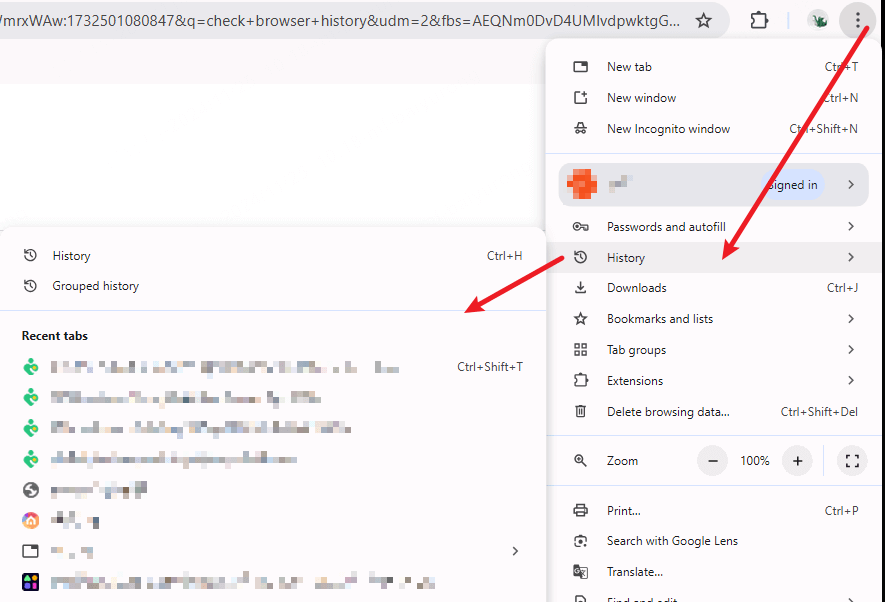
The browser account (Google, Firefox, or Apple ID) keeps someone's browsing data in sync. This helps you access your child or spouse's history on all devices while logging into their accounts.
From Synced Devices Management
Besides having a view of their common-use device, checking the synced devices is a nice choice, too. You can check their synced devices to view someone's browsing data from another device. Your account settings show all devices that you've signed in or used recently.
Google users can see all their connected devices at google.com/devices. Each device entry shows details like last use time and location.
Install Browsing History Tracker
There are many browsing history tracking tools available on the market, and after successful installation, they can help you view other people's browsing history remotely. However, free software has the risk of leaking personal privacy, so please be sure to download it from the regular way.
If you are willing to pay for such a product and want the keyword detection feature, FamiGuard Pro will be a better choice for you.
Conclusion
Phone monitoring tools and account-synced features give you various ways to access someone's search history. You can pick a suitable method that matches your goals - whether you want to keep children safe or track personal digital activities.
Professional monitoring tools like FamiGuard Pro are a great way to get advanced features, not just to check search history. If you want to use FamiGuard Pro to protect your kids' online safety now, don't hesitate to try now!
By Tata Davis
An excellent content writer who is professional in software and app technology and skilled in blogging on internet for more than 5 years.
Thank you for your feedback!



































