Handling kids is quite a task. Especially when they are of this age, driven with the core principals of technology, computers and internet. In no time, kids can fall prey to unsuitable things, stuff that is not healthy for them at all. Mainly the adult web content, pornographies can create an indelible mark on a kid's psyche and may push them to a dark world. Ergo, as a concerned parent, you should know some of the handy knacks useful in blocking porn sites on your kid's Samsung device easily. Discover them right in the upcoming session.
Table of Contents
Part 1: How to Block Adult Websites on Samsung
While, we've discovered some of the hit and trial methods of keeping your child safe, no doubt, these may restrict the inappropriate stuff to some extent.
1. Use Parental Control App
If you wish to have a full control over your kid's phone, using FamiGuard Pro is the ultimate solution for you. It is one of the trusted parental control applications that allow you to have a firm control over your kid's phone. Parents can remotely set rules to block porn sites and other high-risk websites by category. What's more, parents can create blaklist or whitelist for spcific websites. In addition to this, parents gets a comprehensive reports on the usage of websites, apps etc.
Main Features:
-
Block porn sites in category: Add inappropriate websites as blacklist & allowlist for those websites you think good for children.
-
Good monitoring features: Provides parent with the in-depth reports of the amount of time a child uses over internet.
-
Remotely control: Remotely block applications that are disruptive in nature or not suitable for children.
-
Track GPS location: Parents can keep an eye over the real time locations over your kid's location.
How to Use FamiGuard Pro Web Filter to Block Porn Sites
Step 1. Create/Sign in your account and pick the suitable subscription plan to unlock all FamiGuard Pro features.

Step 2. After purchasing, you will be navigated to Member Center. Click Try Now button and you will go to the dashboard, choose the device you want to bind and follow the Set up guide to finish installation and configuration on the target device.
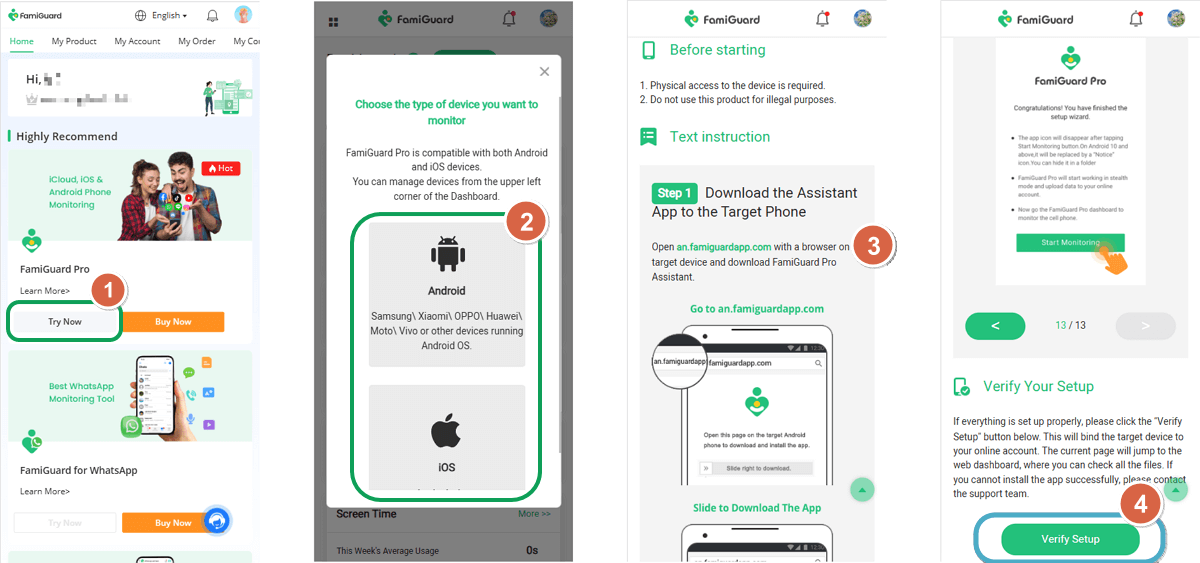
Step 3. After you verify your setup successfully, you can begin your control now. You can add those porn website URL to the blacklist from Phone Files > Browser History.
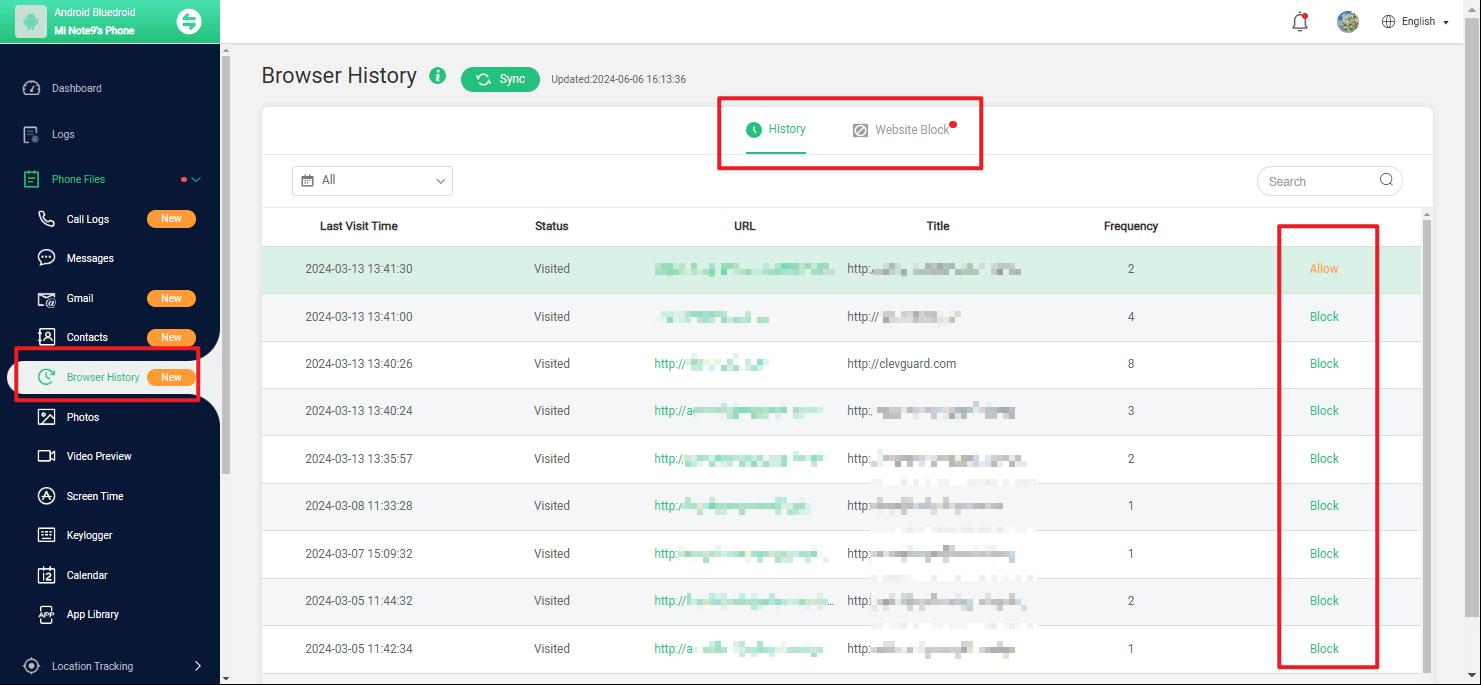
2. Restrict Google Play to Block Porn Sites
Manipulators can exploit any means to harm your loved ones, including making harmful apps available on the Google Play Store—a central hub for downloading all types of mobile apps. One effective way to prevent access to inappropriate content, such as porn apps, is by using the built-in parental control feature on Google Play. This feature allows parents to restrict content by setting age-appropriate ratings, ensuring that only suitable apps are accessible. By enabling these controls, parents can easily block access to explicit apps and provide a safer digital environment for their children.
Enable the same by using the following guide:
Step 1. Get hold of your kid's phone and launch the home screen and select "Play Store" icon.
Step 2. From its main page, tap over the three parallel lines located over the upper left corner and then opt for "Settings".
Step 3. Open "Settings" panel and opt for "Parent Controls" option.
Step 4. Once selected, you'll be asked to create a PIN code. Duly create one as this will be needed in the future course.
Step 5. Enable the service and under the "Set Content Restrictions" option, select the desired rating followed by "Save".

3. Enable Safe Browsing on Google Chrome
Google has an exemplary "Safe Browsing" feature that maintains record of the threats indexed in the search engine of Google. By enabling this feature, parents can benefit quite some comfort as safe browsing will restrict the usage of illegal websites or the ones that has nefarious schemes. Here is the comprehensive set of guide on must abide to block porn websites on your kid's Samsung phone.
Step 1. Start by launching Google Chrome from your home screen.
Step 2. Press on the three dots placed over the upper-right section.
Step 3. Click on "Settings" followed by "Privacy" option.
Step 4. From here-on, tick-mark "Safe Browsing" to enable it.

4. Use OpenDNS
OpenDNS is a popular service that helps you control and filter the type of content accessible through your internet connection. By using OpenDNS, you can block porn websites and other inappropriate content, ensuring a safer online environment for your children. It's an effective, easy-to-implement solution for content filtering. Below is a step-by-step guide to setting up OpenDNS for blocking pornographic websites.
Step 1. Visit the OpenDNS website and create a free account. Once signed up, you’ll have access to OpenDNS filtering and monitoring tools.
Step 2. Log in to your router’s admin panel by typing your router’s IP address into your web browser. Replace your existing DNS servers with the OpenDNS IP addresses:
- 208.67.222.222
- 208.67.220.220
Step 3. Once your router is configured, log in to your OpenDNS account, and navigate to the Dashboard. Go to the “Settings” tab, select your network, and under “Content Filtering,” choose a filtering level.
Step 4. For blocking porn websites, select either “High” or “Custom” and specifically block categories such as “Adult Themes” and “Pornography.”
OpenDNS allows you to monitor browsing activity and adjust filtering settings as needed. Keep an eye on reports to make sure the setup continues to function as desired.
By following these steps, you can effectively use OpenDNS to block porn websites and create a safer browsing experience on your network.
5. Use Extensions to Block Websites
Browser extensions are a quick and effective way to block access to pornographic websites on individual devices. These extensions can be installed directly into popular browser like Google Chrome, FireFox and Edge, and provide filtering tools that allow parents to prevent access to inappropriate content. Below is a step-by-step guide to help you set up and use browser extensions to block porn websites.
Step 1. Several browser extensions are available for blocking explicit content. Popular options include:
- BlockSite (Chrome, Firefox)
- StayFocusd (Chrome)
- uBlock Origin (Chrome, Firefox, Edge)

Visit your browser’s extension store (e.g., Chrome Web Store, Firefox Add-ons) and search for one of these tools or another trusted content filter.
Step 2. Click on the "Add to Browser" or "Install" button. Follow the on-screen prompts to complete the installation.
Step 3. Once installed, open the extension and navigate to the settings or preferences section. Add the URLs or keywords related to pornographic content that you want to block. Many extensions come pre-configured with common categories like “Adult Content” and “Pornography.”
(Optional) Step 4. Some extensions offer an option to protect the settings with a password, ensuring that only authorized users can change the block settings. This is particularly useful if you’re setting up a device for a child.
It is necessary to periodically check the extension’s settings to make any necessary adjustments or updates to blocked content. You can also check browsing logs if the extension provides monitoring features. With these steps, you can efficiently use browser extensions to block porn websites and control online content for safer browsing.
Tips for Your Kids' Online Safety
When it comes to keeping your children safe online, it is useful to protect them from inappropriate websites. You should teach your children about the risks of the internet, including the dangers of stumbling upon inappropriate websites. Open conversations about the importance of internet safety can help them understand why certain websites are blocked and encourage them to follow safe browsing practices.
Open Dialogue: Encourage your child to talk about what they find online. Let them know that if they come across anything that feels inappropriate, like adult content or disturbing images, they can tell you without fear of punishment. It's important that they feel safe sharing their online experiences.
Teach Awareness: Explain to your child what inappropriate websites are, in age-appropriate language. Let them know that some websites are not safe for them, and why it’s important to avoid those places.
Set Boundaries Together: Instead of just imposing rules, involve your child in setting guidelines about what’s acceptable online. This gives them ownership and makes them more likely to follow the rules. Mention that Samsung devices have features like parental controls to block harmful content, ensuring they can browse safely.
Positive Reinforcement: Praise your child when they come to you with questions or concerns about something they saw online. Let them know you appreciate their honesty and that it's a team effort to stay safe on the internet.
Explain the Consequences: In a gentle way, help them understand that visiting inappropriate websites can bring viruses or unwanted pop-ups to the device. Emphasize that the boundaries aren’t about limiting fun, but about keeping their digital space safe.
FAQs for Blocking Websites on Android
1. How to stop 18+ content on Android phone?
To stop 18+ content on an Android phone, enable parental controls through Google Play Store or use apps like Google Family Link. These tools allow you to restrict access to adult content and inappropriate apps.
2. How to turn off adult content on Samsung?
On Samsung phones, you can turn off adult content by enabling Safe Mode in the browser settings or using parental control features like Samsung Kids. You can also set content filters via your mobile network provider.
3. How do I restrict 18+ apps?
To restrict 18+ apps, go to the Google Play Store, enable parental controls, and set the maturity level for apps. You can also use third-party parental control apps to restrict access to specific apps.
4. Can you block websites on Samsung?
Yes, you can block websites on Samsung using built-in features like Samsung Internet's Content Blocker or third-party apps like BlockSite. Parental control tools also allow you to block specific websites.
5. How to block adult websites on my phone permanently for free?
You can block adult websites permanently for free using apps like Google Family Link or BlockSite. These tools allow you to restrict access to adult sites on your phone.
Conclusion
Monitoring kids is very much important in today's time. As there are several unfit stuff that can disturb the healthy growth of your child. To cater that, we've found some of the essential tips and tricks that can safeguard your kids wholly. But to keep a stern check on your kid's components, FamiGuard Pro is the best option you can ask for. It fetches the detailed analysis of the child's phone and allows you to exercise some stern scheduling as well! Let us know in the comments section which method you found most suitable.
By Tata Davis
An excellent content writer who is professional in software and app technology and skilled in blogging on internet for more than 5 years.
Thank you for your feedback!



































