FamiGuard Support: Monitor Devices with Others' Permission.
How can I turn off my child's phone at night? This is a significant question that every parent often asks themselves before bed. When deciding to turn off a child's phone at night or have parental controls for cell phones to safeguard the child from poor sleep and negative impacts on mental health, parents have to face resistance and negotiation.
If it causes arguments, it will disrupt harmony at home. They also fail to ensure independence for their children while keeping an eye on their well-being. Thankfully, there are many ways that parents can use to turn off their child's phone at night. Find 5 top-rated parental control apps to limit children’s screen time during the read.
Table of Contents
Part 1: Should I Take My Child's Phone Away at Night?
Keeping phones away from children at night ensures restful nights and shielding against the stressors of the digital world. The health influence of having phones at night is that the phone's screen stimulates our mind, increasing alertness and making it difficult for us to drift off.
The blue light emitted from the screen suppresses melatonin production from the pineal gland, the primary hormone that sets our circadian rhythms. The suppression of melatonin leads to delayed sleep onset, impaired sleep quality, and ultimately disrupted mental and physical well-being.

Pros & Cons of Taking Phones Away at Night
The decision to take phones away at night comes from a place of care and love for a child. It's how parents ensure a healthy bedtime routine and eliminate digital simulations at nighttime. However, it might lead to conflicts between parents and children. Here are the pros and cons of turning off or taking away a child’s phone at night.
- Restricting mobile phones helps parents reduce their children’s screen time, limit their exposure to blue light, and improve sleep quality and duration.
- Parents can take phones away at night to encourage the child to engage in productive and relaxing activities like reading, journaling, and meditation, ensuring a relaxed mind before bed.
- Establishing a phone-free rule near nighttime evokes self-regulation in children, enabling them to navigate the digital world safely.
- Enforcing restrictions on phone usage might come off as controlling behavior leading to disputes between parent and child.
- Implementing sudden restrictions on phones at night might evoke anxiety and stress in a child, making it difficult to sleep, especially when the child is overly dependent on a phone for connectivity and entertainment.
- Taking away a phone at night without proper communication might lead to the child's loss of useful content, beneficial applications, and social connections.
Part 2: How to Turn off My Child's Phone at Night?
Turning off a child's phone at night is a last resort when parents find their children overly dependent on social media and indulged in problematic app usage near bedtime. Here's how to turn off different phones at night:
Turn Off My Child's Phone By Taking the Phone
The direct and simple way is taking the phone away and turn it off, until tomorrow kid can take his phone back. If your child can control his behavior well, you can even let him keep his phone and just turn it on when he wakes up. This method needs to be based on the child and parent trusting each other and being in control of their behavior.
If your child can’t help playing phone and staying up late, you should consider other methods rather than this one. Here are the steps to turn off an iPhone:Step 1: Parents must open “Settings” on the child’s iPhone and locate the “General” icon. Then, scroll down and tap “Shutdown” on the screen.
Step 2: Once the "Slide to Power Off" option appears on the screen, dragging the slider to the right will turn off the iPhone.

Additionally, enabling “Downtime” in settings can make an iPhone function like a regular phone and lets the child call, text, FaceTime, and use permitted apps. Also, by enabling “Screen Time” and safeguarding it with a passcode, parents can turn off everything but the calling feature. To know how to set up Downtime to turn off your child’s phone regularly, just read Method 2.
If your kids are using Android, here are the steps to turn off your kid’s Android phone directly:
Step 1: Press and hold the power button and the volume up or down buttons on the Android phone until the power dialog appears on the screen.
Step 2: Additionally, tap the “Power Off” icon to initiate a shutdown. This button combination differs between manufacturers.

How to Turn Off My Child’s iPhone at Night with Family Sharing
Turning off a child's iPhone at night will help to limit the screen time before bed and encourage them to choose nighttime activities that ensure restful sleep.
Alternatively, parents can remotely regulate their child’s iPhone by using the Family Sharing feature or parent control feature on the iPhone. Here’s how:
Step 1: Visit settings on the iPhone and tap on the “Screen Time” option.

Step 2: Select “Lock Screen Time,” create a passcode, and specify a period.

Step 3: To turn off messaging and FaceTime during Downtime, visit Screen Time/Always Allowed/Allowed Apps and remove them. Additionally, to regulate your child’s iPhone remotely, set up Family Sharing and enable Screen Time settings.
Turn Off My Child's Android Phone at Night Google Family Link
Parents can ensure an optimal sleep routine and give them a break from technology by turning off a child's Android phone at night. Parents can use Google's Family Link app to specify a period for the phone to be off, such as near bedtime. Here’s how:
Step 1: Parents can download the “Family Link for Parents” app on their phones and the “Family Link for Children & Teens” app on their children’s phones.
Step 2: On their phones, parents can create a family manager account, set up their child’s profile, select “Bedtime,” and specify the period in which the child cannot use the phone.
Step 3: Parents can also choose to completely shut down their child’s device by visiting their profile and tapping "lock."
How to Turn Off Any Phone on the Network?
Parents can check if their router software allows them to disconnect devices from the network. Various ISPs ensure reliable and robust parental controls by offering built-in features like content filtering, website blocking, and location services that can be accessed through an application.
Part 3: Top Rated Parental Control Apps – Control Your Child’s Phone Remotely
Parental controls for cell phones assist parents in ensuring a responsible digital habit in their children. Here are a few potential benefits of using parental controls apps rather than default features:
- Parental controls tools help parents safeguard their children from age-inappropriate digital content, cybercrime, and malicious software.
- Encourages their child to engage in diverse offline activities that strengthen the mind and ensure mental health.
- Parental control apps help parents evoke a sense of time management and let the kid focus on educational activities, nurturing hobbies, and improving sleep habits.
Here are the 5 top-rated parental control apps that can improve a child’s approach to technology.
FamiGuard Pro
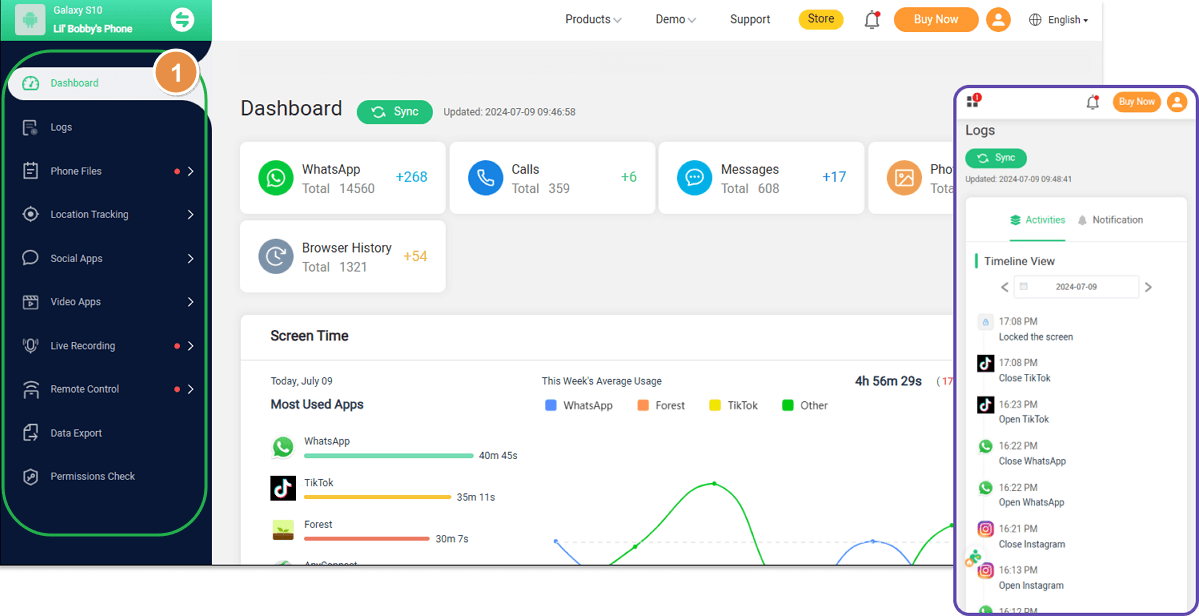
FamiGuard Pro is a highly functional parental control app that allows parents to leverage numerous parental control and phone monitoring features. The app precisely monitors a child’s screen time, app usage, browser history, location, social media activities, and more. With FamiGuard Pro’s remote control features, parents can monitor their kids' exposure to the digital world, ensuring them a wholesome digital experience.
It is so simple to set up FamiGuard Pro for limiting child's phone using:
Step 1. Create/Sign in your account and pick the suitable subscription plan to unlock all FamiGuard Pro features.

Step 2.1 Choose the device you want to bind and follow the Set up guide to finish installation and configuration on the target device. For example, if you want to monitor Android device, you can access an.famiguardapp.com to download and install FamiGuard Pro Assistant on the target device. Log into your FamiGuard account and complete kid's information. Then, follow the package installation to finish configuration. In the end, verify your settings. If you make it, click the button to hide FamiGuard Pro Assistant.
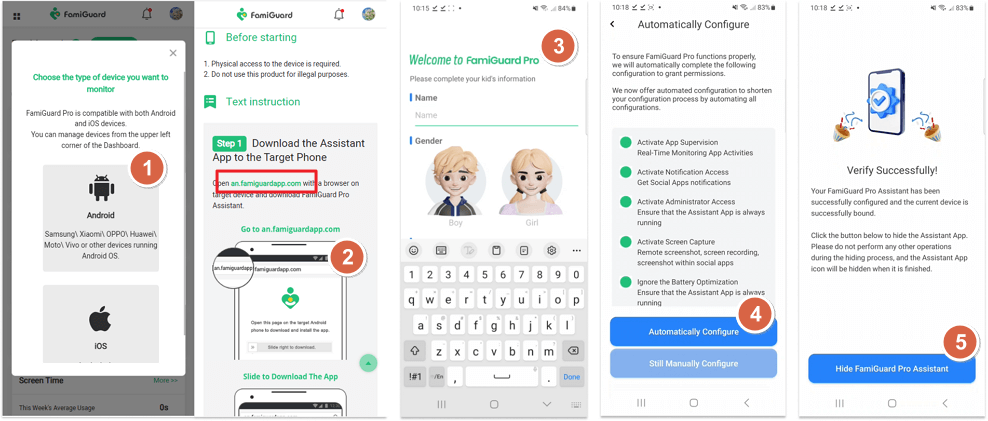
Step 2.2 Choose the device you want to bind and follow the Set up guide to finish installation and configuration on the target device. For example, if you want to monitor iPhone, you can choose the way to access data, using iCloud credentials or iTunes backup. Take iCloud monitoring as example, enter the iCloud ID of the target device you want to monitor.
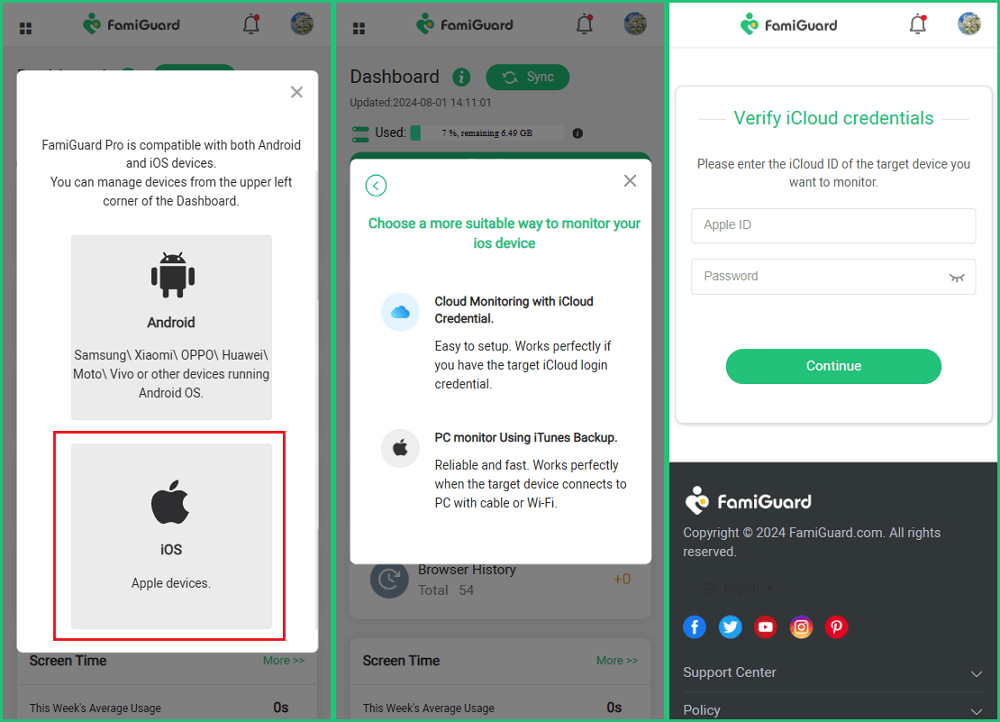
Step 3. After you set up successfully, you can begin your control now. From Phone Files > App Library, parents can check all apps installed and set routine limit on apps to let kids have an undisturbed night.


An Array of Amazing Features
- One-click app limit & block: Parents can remotely set regular time limits on specific apps or block them outright.
- Surrounding sound recording: FamiGuard Pro can secretly record the phone's surroundings to help parents find out what's going on around the kids.
- Call recording: This app automatically records both app and phone calls, which parents can later review online.
Aura

Aura is a sought-after parental control app that is easy to set up and use. It promptly alerts parents against malicious digital content by blocking inappropriate apps, games, and websites. Its inventive features make it more than just a parental control application; it is also powerful digital security software that provides identity theft protection, antivirus, VPN, and password manager services.
Norton Family
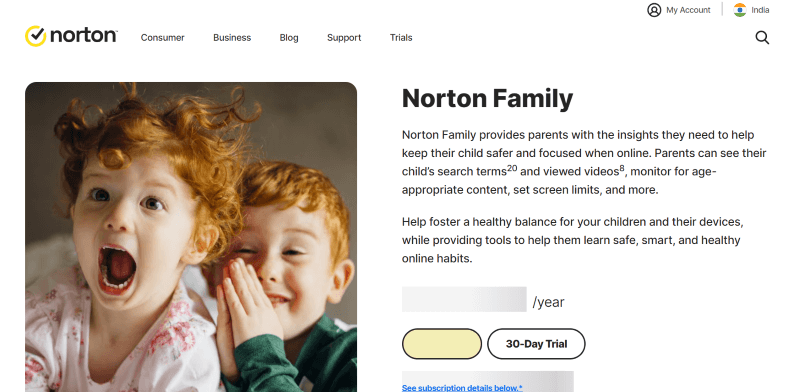
Norton Family is one of the top-rated parental control apps with innovative web filters and an extensive range of features, such as geofencing. The app is ideal for large families as it allows unlimited devices. Further, the app’s location-tracking, time-scheduling, web-filtering, and monitoring capabilities make it one of the ideal apps for parental controls for cell phones.
Qustodio

Qustodio is a state-of-the-art app that limits screen time, has a simple user interface, and offers a sweeping range of parental control and online protection features. The app provides activity monitoring, web content, and app filtering and allows users to specify screen time across various devices. Additionally, with Qustodio, parents can track calls and messages and acquire a child's real-time location.
Microsoft Family Safety
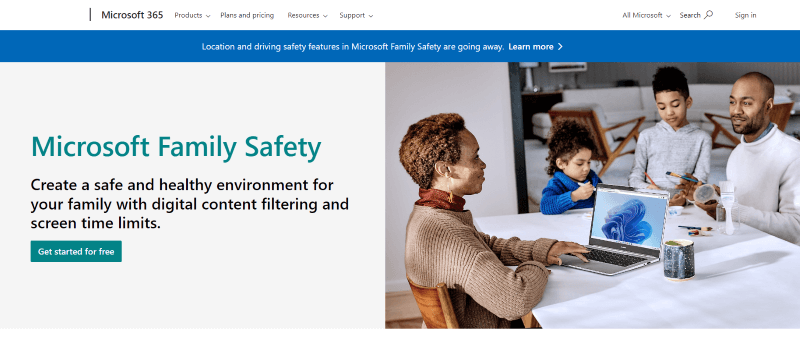
Microsoft Family Safety is a free app that allows parents to limit their children's screen time on Windows, Android, and Xbox. The app blocks content on Microsoft Edge and downloads from the Microsoft Store, allowing parents to control the apps their children download. Additionally, the app provides precise location tracking and safety features that allow parents to analyze their children’s driving and track their journey logs.
Part 4: How to Help Kids Develop Healthy Phone Habits?

Developing healthy phone habits in kids requires sustained efforts and leading them by example. Here are a few ways parents can assist their kids in gradually developing healthy phone habits:
- Establish daily schedules and specify clear rules against the use of phones, especially during meals and bedtimes.
- Introduce diverse offline alternatives like arts and crafts, sports, music, and nature exploration.
- Engage in open conversation about the potential risk of irresponsible digital behavior and the ill effects of excessive screen time.
- Encourage them to choose mind training and educational apps that enhance creativity and critical thinking.
FAQs about Limiting Child's Phone at Night
1. Can I shut off my child's phone remotely?
Yes, by installing the Family Link app on the child’s device, parents can regulate their child's phone remotely. Parents must set up a Family Manager account from their app and create their child's profile.
2. How do I turn my phone off overnight?
To turn off an Android or iPhone device overnight, one can use the “Do Not Disturb" feature to silence notifications and alerts. To set “Do Not Disturb” mode, go to phone settings and simply activate the feature.
3. Why shouldn't parents take away phones at night?
Parents shouldn’t take away phones at night without clear communication and trust building. It might set off emotional outbursts and rebellion in the child, leading to conflicts with the child.
Conclusion
How can I turn off my child's phone at night is a challenge most parents face in today’s digital world. The phone screen emits blue light, making children more alert, the opposite of what they need at night. Engaging with a screen near bedtime gradually throws off a child’s internal clock, adversely impacting their overall well-being and leading to underperformance in academics and other aspects of life.
Thus, overreliance on phones and vulnerability to developing phone addiction are causes for concern and must be controlled. FamiGuard Pro is a parental control app for parents who wish to set boundaries around phone usage and foster healthy sleep habits and responsible digital behavior in their kids.
By Tata Davis
An excellent content writer who is professional in software and app technology and skilled in blogging on internet for more than 5 years.
Thank you for your feedback!






































