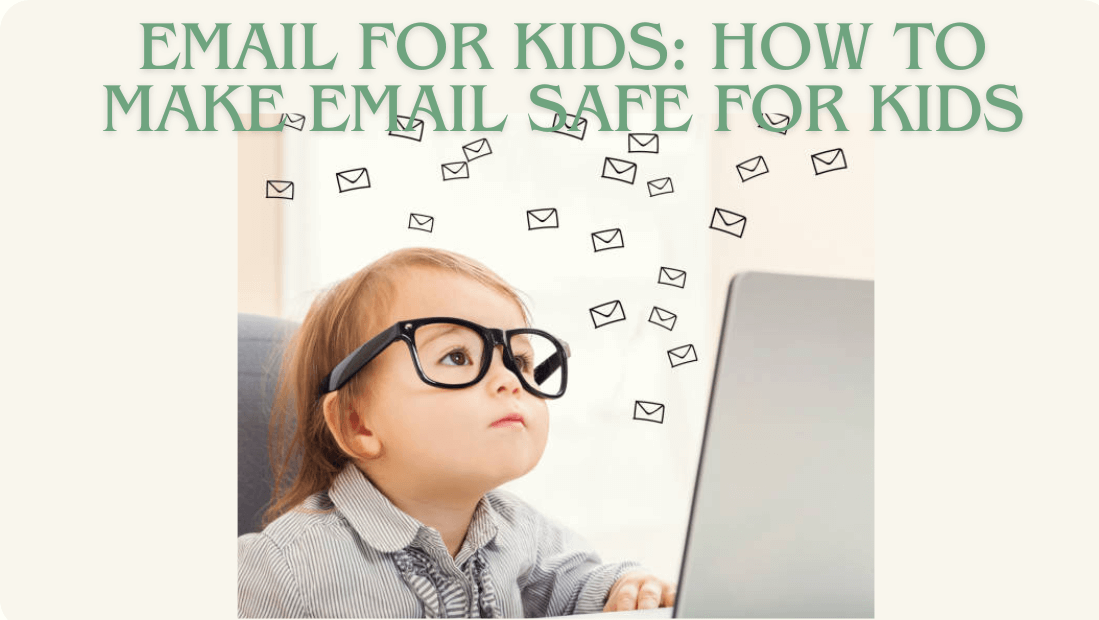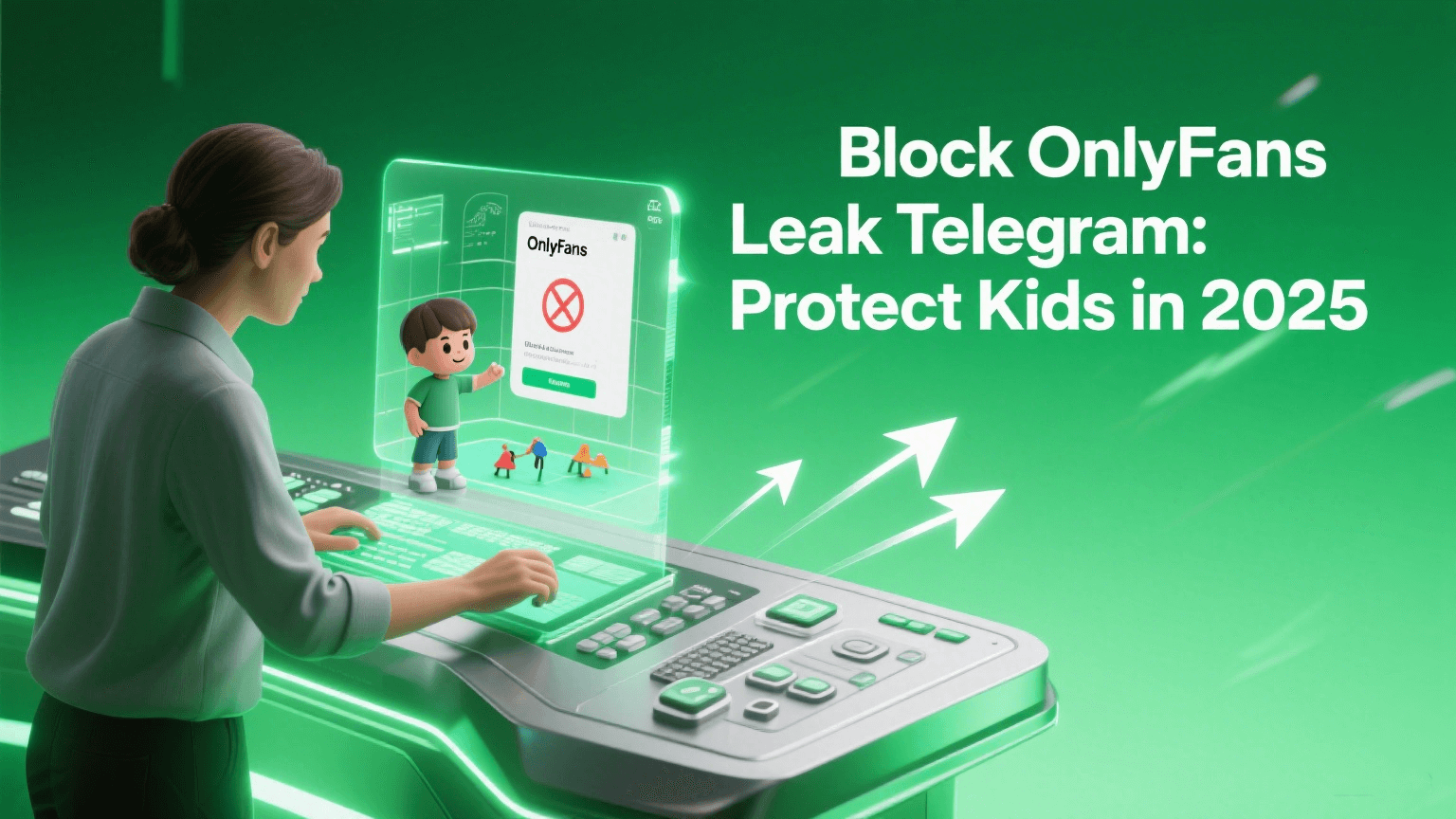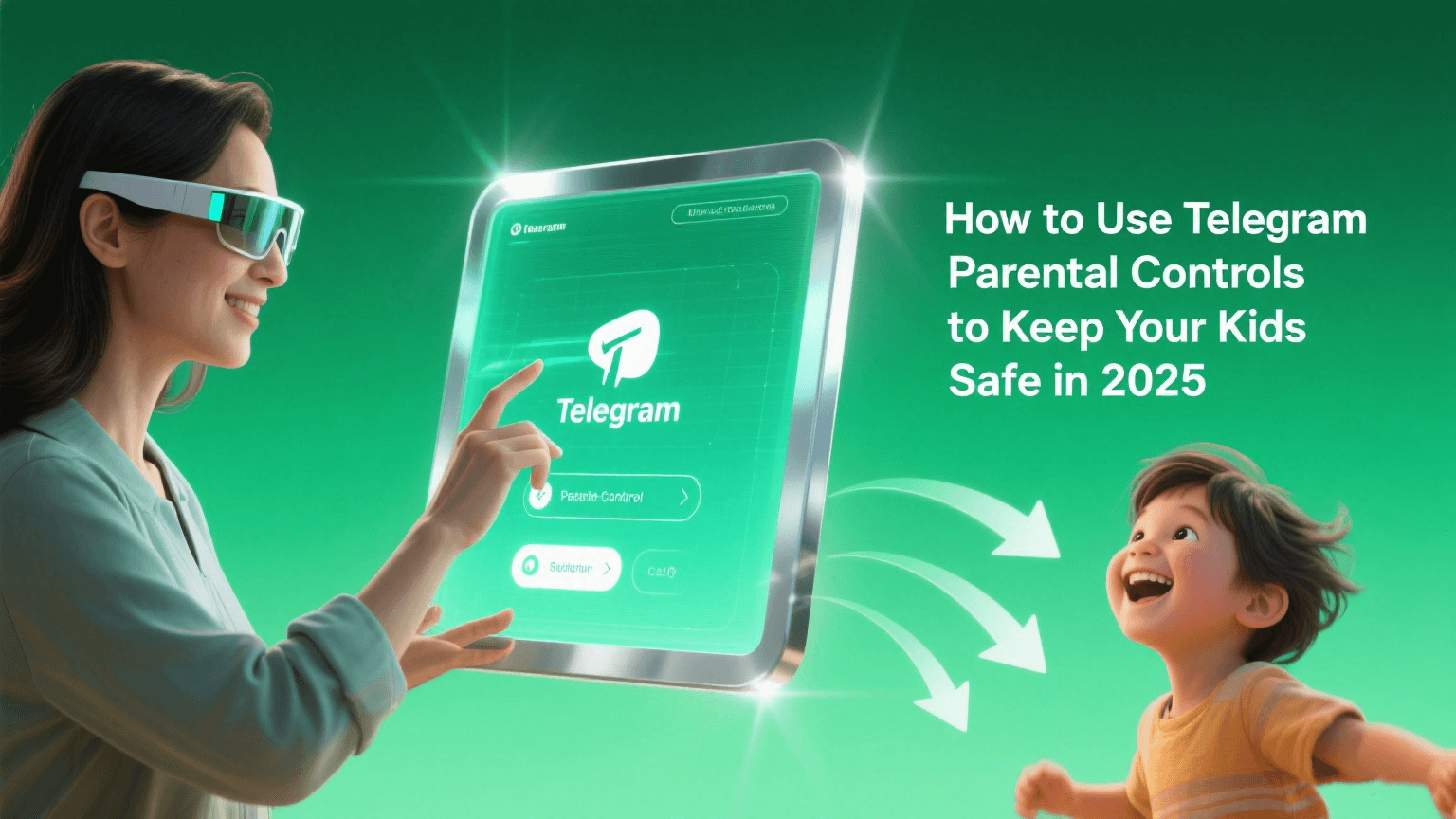FamiGuard Support: Monitor Devices with Others' Permission.
Kids today have a lot of modern ways to talk to each other, like texting and social media. Also, email is still a popular choice among kids.
In this day and age of quick satisfaction, email, which is like snail mail but digital, might seem like a thing of the past. The service isn't going away any time soon, though, as it's still a popular way for kids to talk to each other.
This article lists the best email options for kids. We'll talk about why email for kids is still popular and how you can keep your kids safe while they use it. However, there are still many things parents should be careful about when they let their kids have an email account. Luckily, the FamiGuard Pro can effectively keep an eye on what your kids do online, even when they're using email.
Part 1: Best Email Services for Kids
Email addresses are essential for identifying people in the digital world, even minors. Kids nowadays need email accounts for more than simply keeping in touch with loved ones; they may also use them to enroll in online courses, communicate with their instructors and classmates, and more.
Email for kids is a new means of communicating with one another. The top five email services for kids are going to be covered here.
1. Gmail for Kids with Family Link
Gmail from Google is a popular email tool with solid security features. Parents can use Google's Family Link to set rules for their kids' computer use and help them learn, play, and explore.
Google Family Link, on the other hand, doesn't let parents see their kids' texts. You can still make a Google account for your child by following these steps.
Google asks people for their date of birth when they sign up for an account. Google wants your child under 13 to give you the phone - type in your Gmail address. Next, you'll be given a list of things you can do with your child's account, such as set parenting limits and pick how the information is collected.
If you make a new Google Account for your child and connect it to yours, you can see their emails and enter their password on your phone. You can change their password from your account, even if you don't know it.
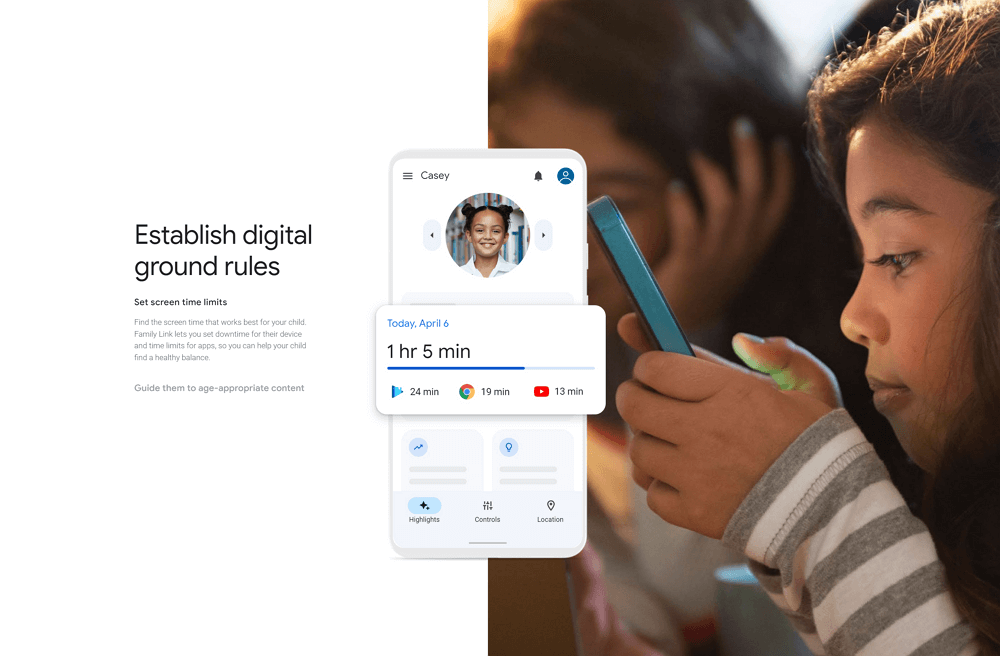
2. Outlook
Outlook, developed by Microsoft, is a secure choice for kids' email due to features like spam filtering and two-factor authentication. On the other hand, Gmail's parental controls are lacking.
One of Microsoft's family plans, Microsoft Family Safety, has tools to keep kids safe using the internet. As a result, parents may limit their children's screen time and protect them from harmful websites. However, this will only be effective if your youngster utilizes Microsoft Edge on a Windows device.
Regarding your child's email, you may protect them by blocking specific addresses or marking them as spam. The problem is that Microsoft still needs to provide a solution that lets parents check their kids' inboxes from their accounts.
Unlike Gmail, you won't be required to associate a minor's email address with your own when you sign up for this service. You'll need to connect it to your Microsoft Family Account later.
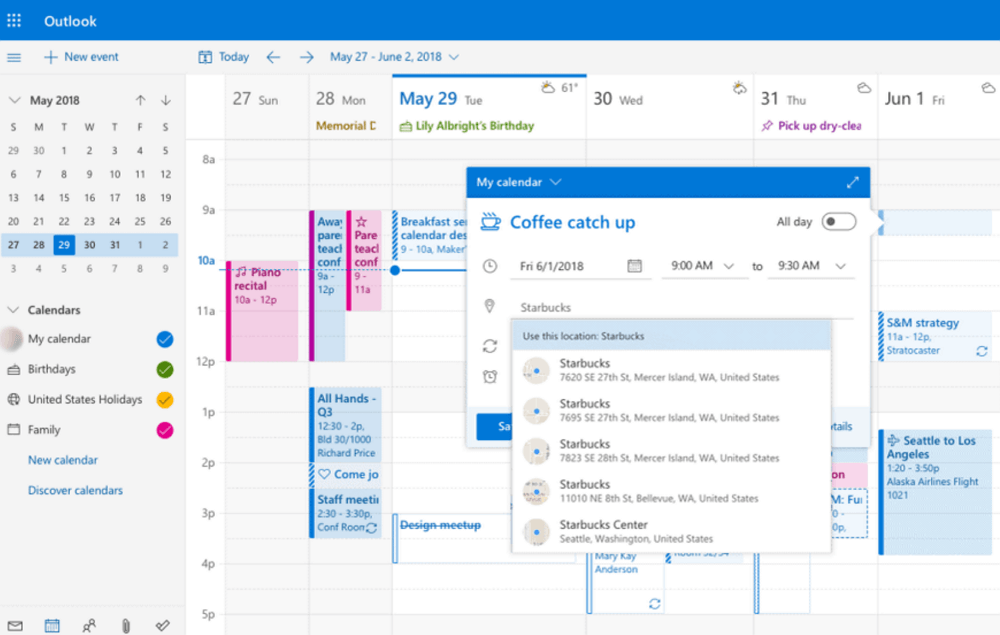
3. iCloud Mail
iCloud might work well for your family if they all have Apple products. Parents can set parenting limits and monitor what their child does with Family Sharing.
With family sharing, parents can set times when their kids can't access their iCloud email account. They can also stop them from using their iCloud account at all. But you won't be able to read your kids' emails with this.
Your child can also have an account. You can then check their folder to ensure they have no dangerous emails. You'll have to ensure they don't use your account to buy anything they don't need by setting up different parental rules on their phone.
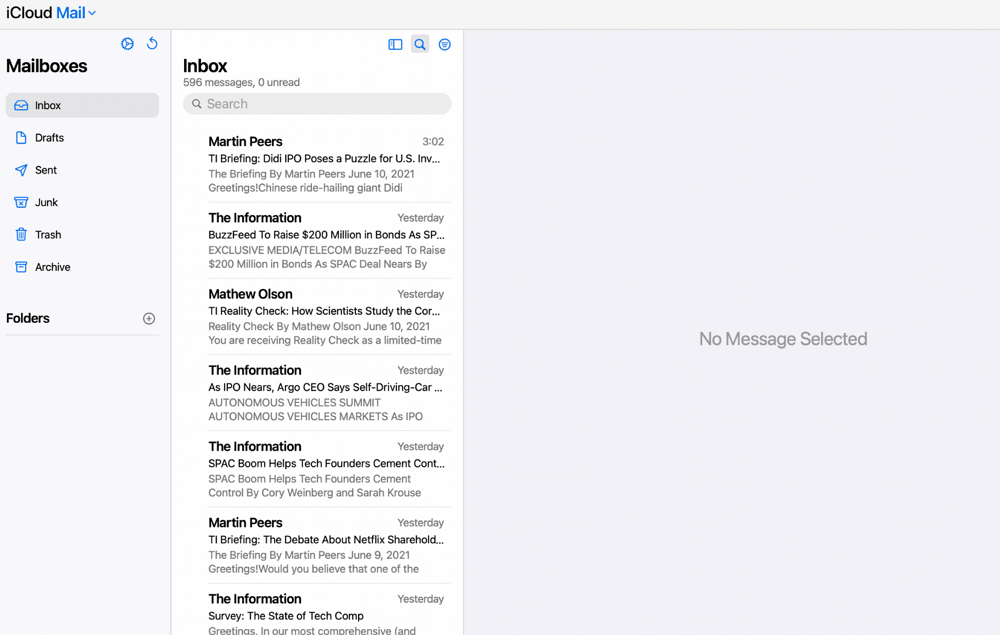
4. Zoho Mail
Even though it's less well-known than some other email services, Zoho Mail is an excellent choice for families. The Zillium app suite from Zoho provides parents with many tools for managing their children's behavior and communicating with them. Zillium allows you to multitask within an app, stay in touch with loved ones, organize activities, and complete assignments.
Your level of control over your child's email activity sets Zoho apart from other email services.
For instance, parents can get their children's emails first rather than vice versa. This allows them to assess the email's content and determine if it suits their kid to receive it.
You can also control how often and how big your youngster can send emails. Families may set up a shared domain with Zillium for their email needs. Domains from outside your network or email attachments might be restricted. In this approach, specific files or emails sent or received by your kid from prohibited domains will not be accessible.
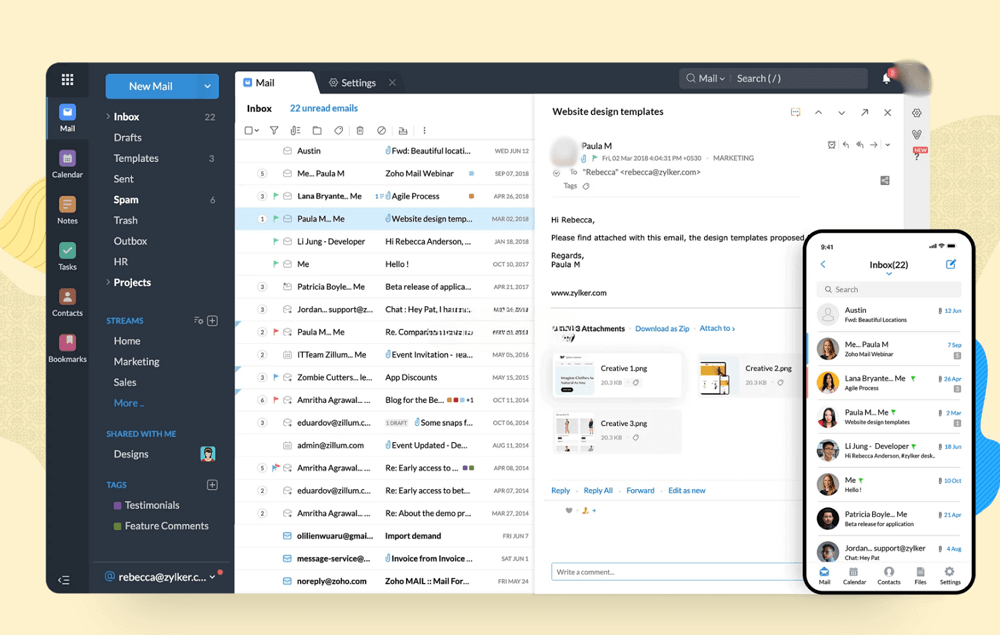
5. Tocomail
Tocomail is an email system that seeks to provide a pleasant and engaging experience for children while keeping parents informed. Tocomail's colorful and configurable UI delivers an enjoyable alternative to regular monotonous emails.
Parents may monitor their children's internet activities and determine who can contact them. Tocomail also has a specialized spam filter to keep phishing and spam emails at bay.
Tocomail costs $2.99 a month, including a quarantine box to delete dubious emails, fun features like a sketching function to send artwork via email, and unique avatars to inspire children's creativity.
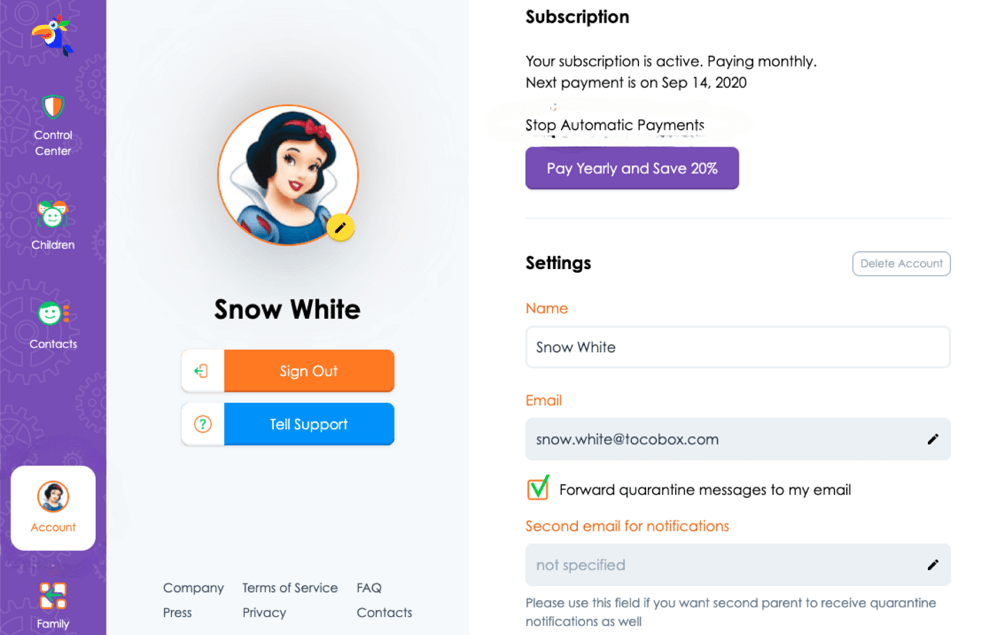
Part 2: What Is The Right Age to Get Private Email?
There are age limits on email for kids . People must be at least 13 years old to sign up for an email account with most email companies. Of course, this is the same as other apps kids want to get soon.
The government Children's Internet Privacy Protection Act says that internet service providers can't get information about kids younger than this age without their permission.
Gmail, on the other hand, lets kids as young as 7 sign up for an account with permission from a parent. Learning about the unique rules of the service you want to use is essential before making an informed choice.
Also, their teachers give middle school and sometimes even younger kids email addresses. But when setting up a personal email account, you and your child should talk about it when you think they need one and are old enough to use it properly.
Part 3: How to Create An Email for Kids?
The first step in setting up an email for kids is to select a service that supports parental restrictions, such as the ones listed above.
Once you decide on a provider, you may establish an account by following their instructions. For a child's email account, we recommend using their full name or a nickname that you both agree on. Avoid using usernames that are improper or provocative. Also, set a strong and unique password that your youngster will remember.
Here, we use Gmail as an example to show you how to build an email for children. You may set up a Google Account for your child under 13 or the equivalent age in your country and manage it through Family Link.
Google Accounts provide children access to Google products such as Search, Chrome, and Gmail, and you can create simple digital ground rules to oversee them.
Step 1 : Open the Gmail website and agree to create your kid's Gmail.
Step 2 : Enter the kid's first and surname names to create an account for them. Select a username. If the name has already been taken, you can choose another alternative.
Please enter a password for the account, then confirm it. The password must have at least eight characters and a mix of symbols, letters, and numbers. Click Next .
Step 3 : Include an optional phone number and a recovery email address. Ideally, use your email address, which is required to retrieve the account if you forget your password. Enter your child's birth date.
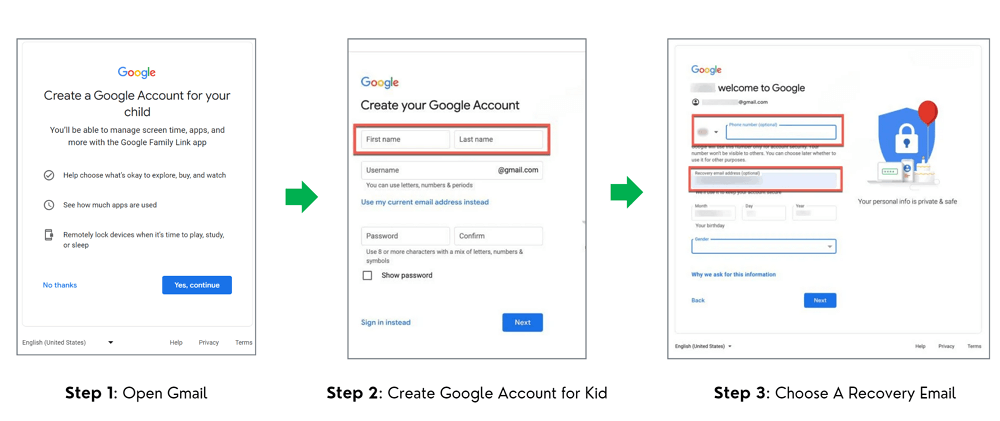
Step 4 : Enter the adult email address you wish to use to administer this new kid account, then click Next. Sign into your adult account. Read over the account details that you're generating. If you are ready to proceed, check the two boxes at the bottom of the page and click Agree .
Step 5 : You can invite another parent to administer the account. If you want to enter their email address, do so; otherwise, click Skip. Your child's Gmail account has now been set up.
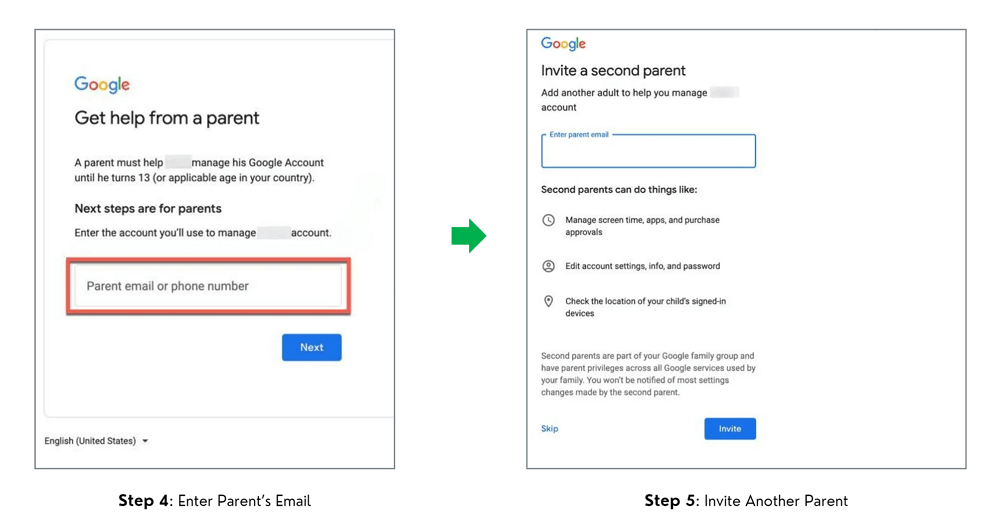
Part 4: How to Monitor My Kid's Email for Parental Control?
Parental controls help keep your child safe online while using email, but a monitoring tool like FamiGuard Pro can alert you to any concerning content or risky actions.
FamiGuard Pro can assist you in monitoring your kid's Gmail and preventing them from receiving emails containing cyberbullying, adult material, online predators, acts of violence, depression, suicide ideation, and other threats.
An easy-to-use interface makes the procedure straightforward and effortless. Aside from Gmail, you can monitor 43 more apps on your child's device, including WhatsApp, Instagram, Snapchat, Facebook, and more.
Furthermore, it has the most Undetectable keylogger, allowing you to see what your child typed every time, such as who they contacted via email, what they searched on their device, their social accounts and passwords, and more.
You can also set up a keyword alert so that when your child attempts to access improper information or persons, you will receive an instant notice . It is simple to monitor Gmail with FamiGuard Pro :
Step 1 : To create a FamiGuard Pro account , click the Sign-Up/Monitor Now option and enter your valid email address. Afterward, you should choose a package to access all advanced monitoring features. You can select a one-month, three-month, or one-year plan. Prices will change accordingly.
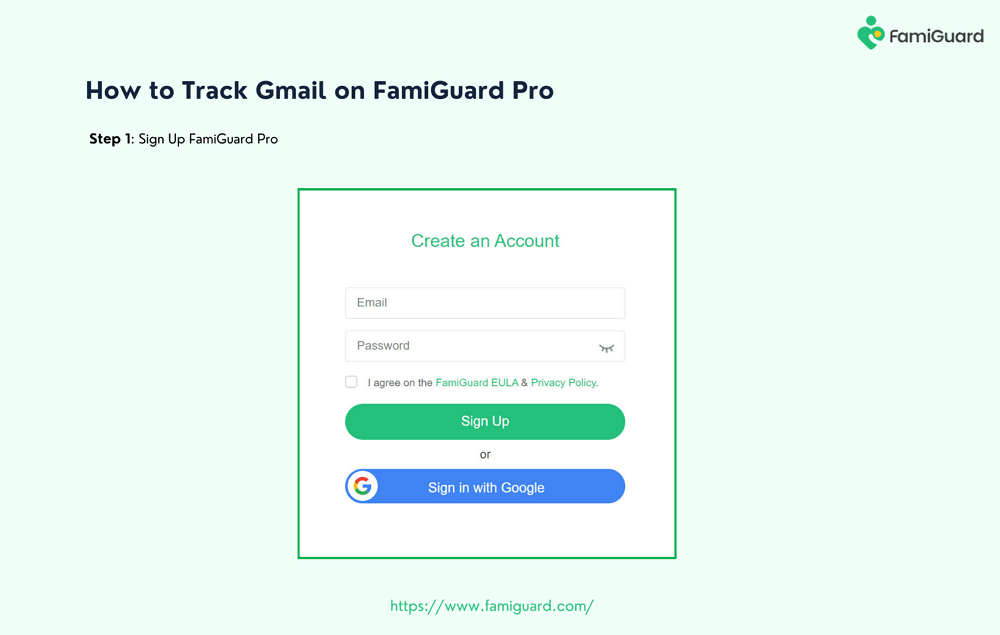
Step 2 : Download the FamiGuard Pro on your phone and target phone. Setting up the target device is easy: open the app, click Configuration , and then go to Settings .
If you have already turned off Play Protect settings, click Already Set to locate the app System Update Service in Installed apps, and then switch on the button. After installing and setting up the program on the chosen phone, access your FamiGuard Pro account through our website.
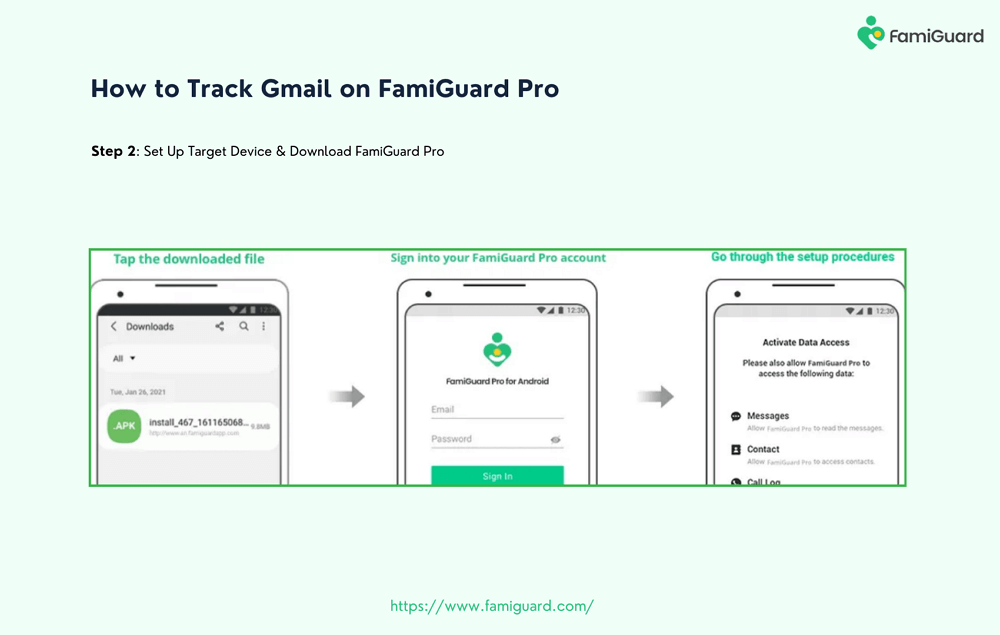
Step 3 : Go to the Member Center page after setting up the target device. You can check My Product , My Account , or My Order here. View and manage the previously created order here. Next, select the Setup Guide option and carefully follow the instructions to set up the target device.
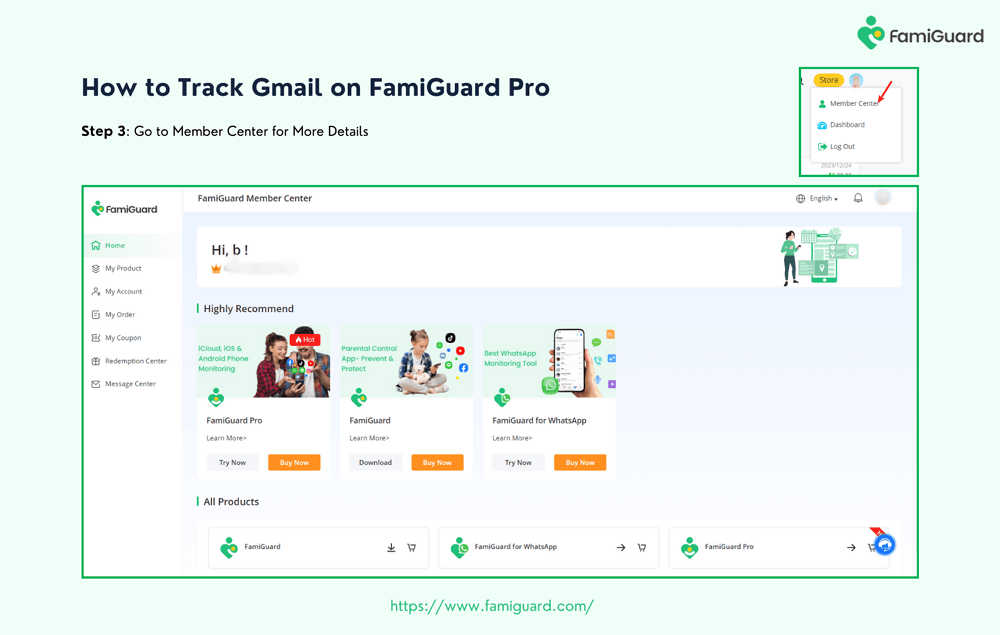
Step 4 : To view target phone activity and track Gmail activities, click Dashboard . Please be aware that the initial data synchronization from your phone to the Dashboard may take some time.
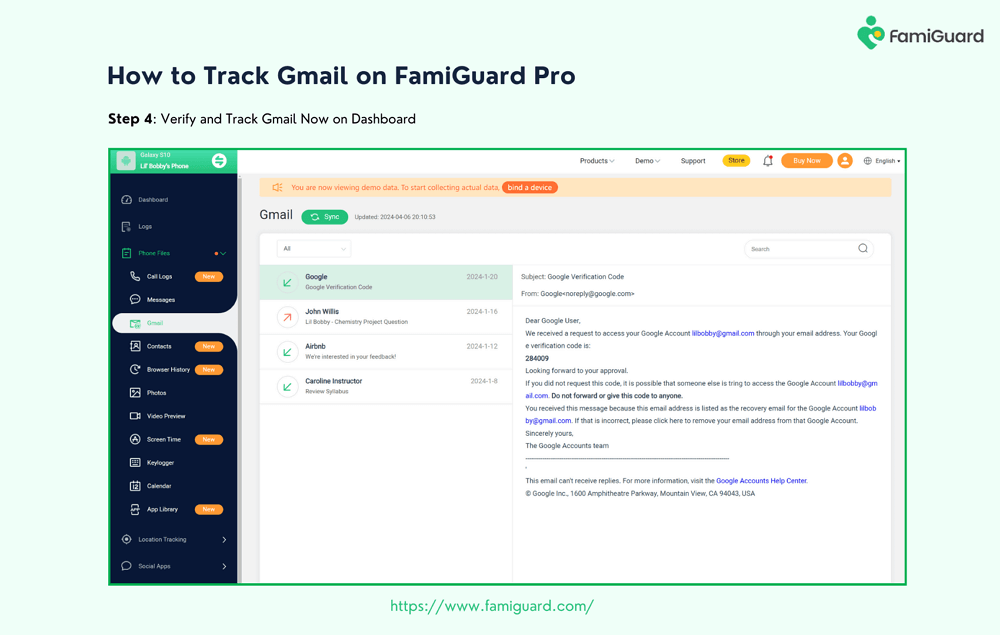

What Else Can FamiGuard Pro Do for You?
-
Gmail Tracking Function: Track Gmail content . The target device's operating mode is undetected.
-
Social Media Tracking: Besides Gmail, monitor multiple text messaging and social media apps, such as Instagram, WhatsApp, Facebook, TikTok, etc.
-
Keylogger: Set a keyword; once the target device appears this keyword, the instant alert will be sent to you immediately.
Conclusion
Email for kids is a great way to stay in touch with family and friends, but ensuring they stay safe is essential. One way to do this is with an app like FamiGuard Pro that lets you guard your kids.
You can set limits on Gmail and other apps with FamiGuard Pro to help you monitor how your child uses their device. You can also keep an eye on what your child does with it and block websites and content that could be harmful.
By Tata Davis
An excellent content writer who is professional in software and app technology and skilled in blogging on internet for more than 5 years.