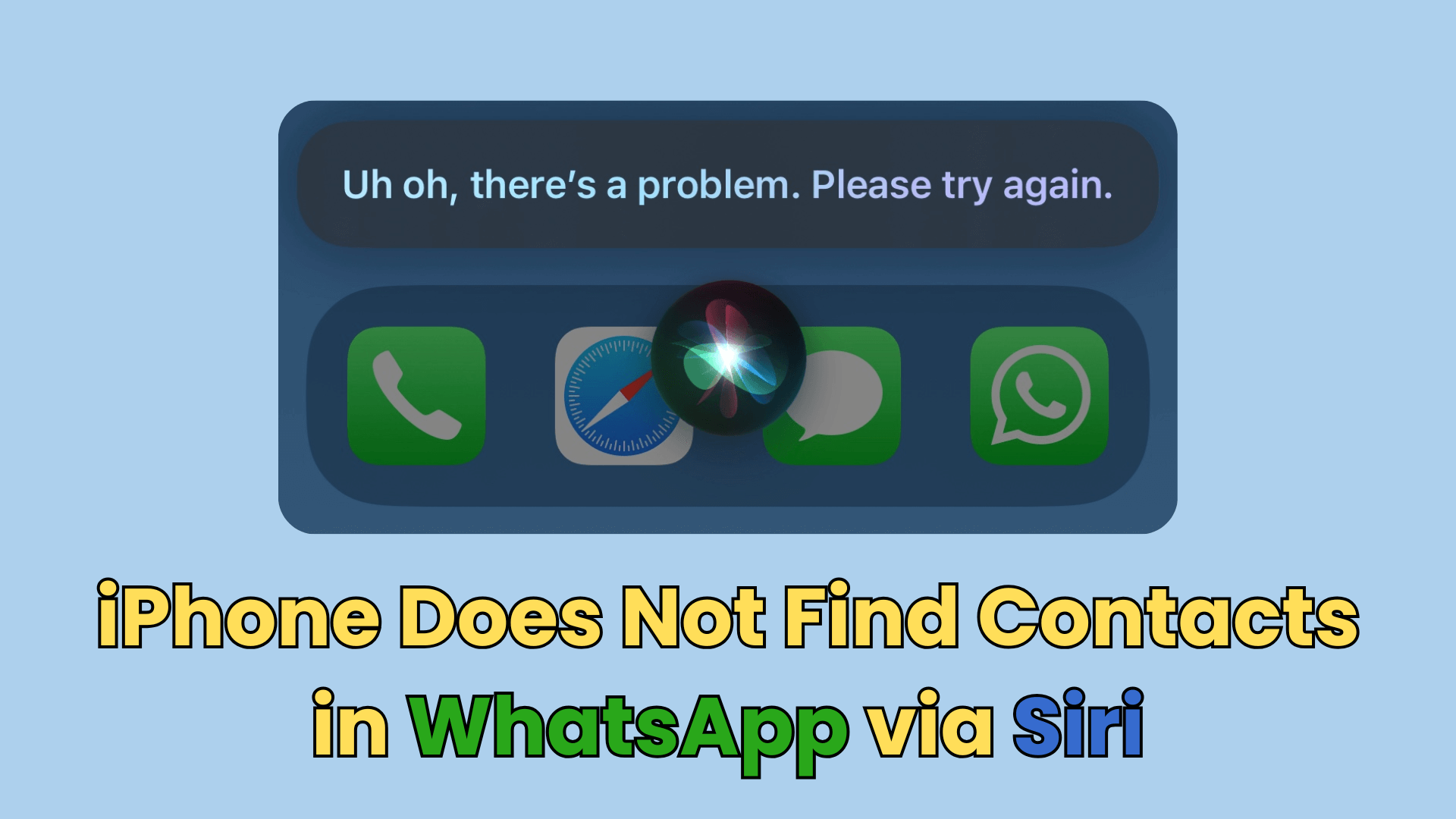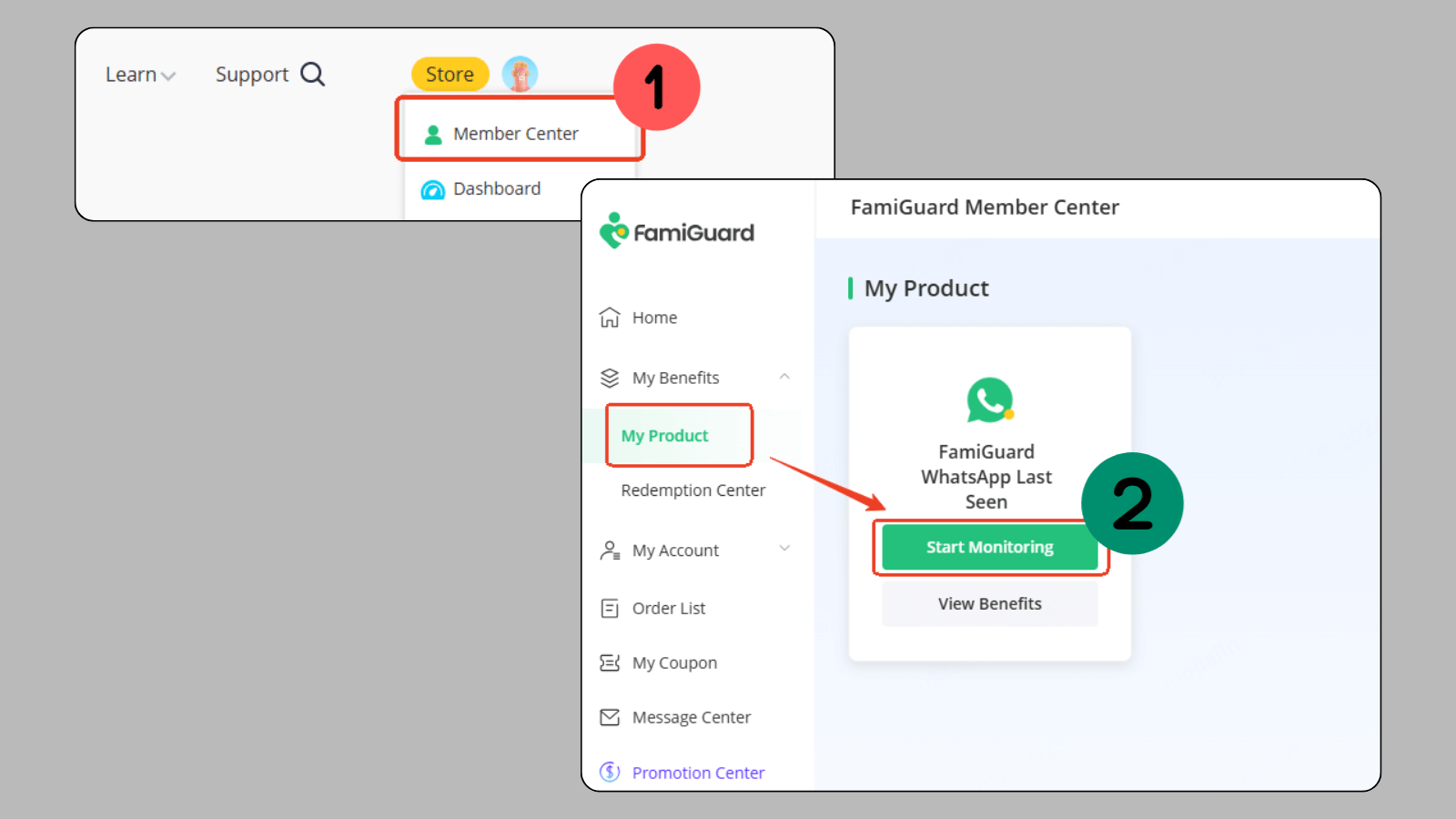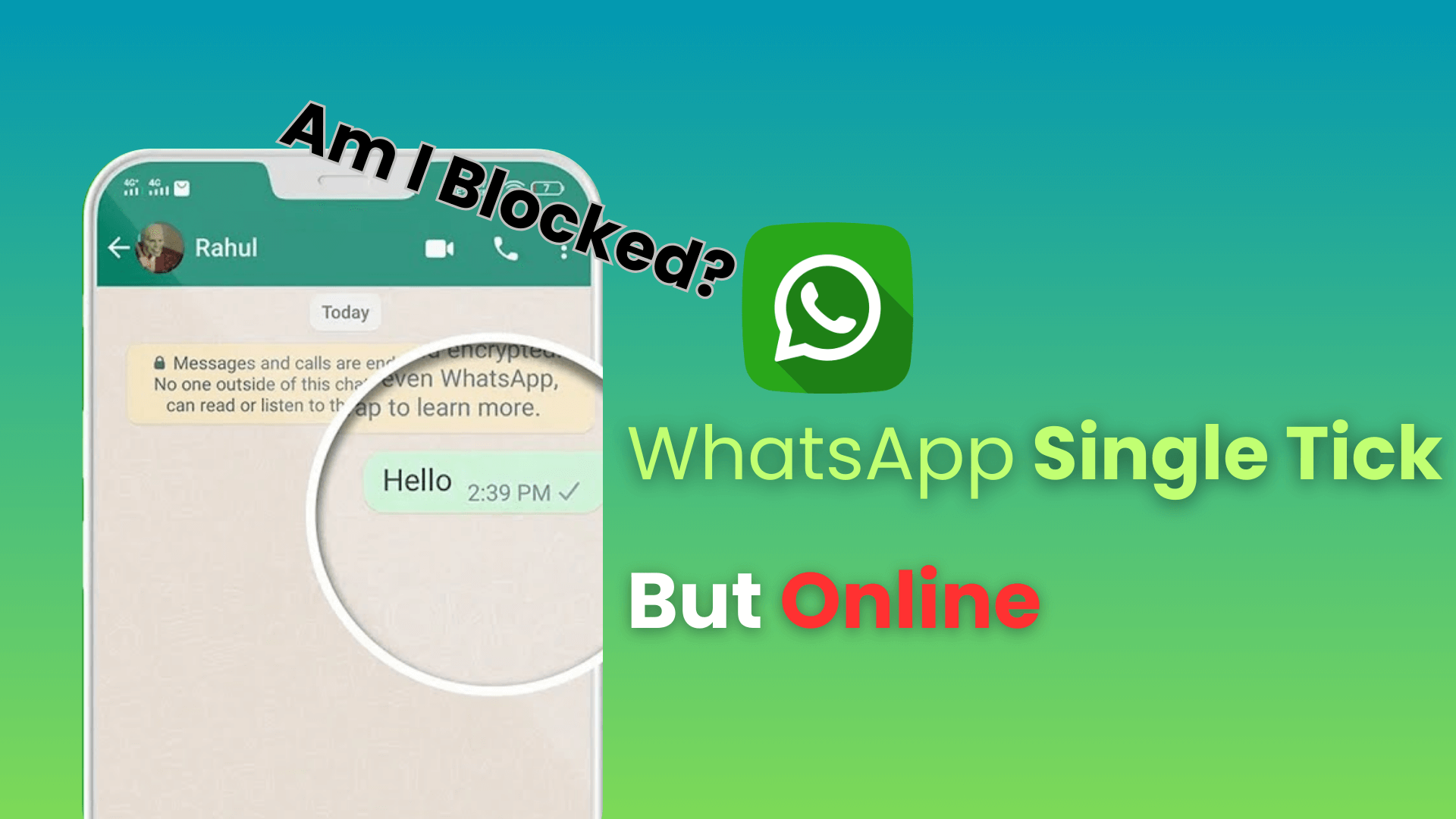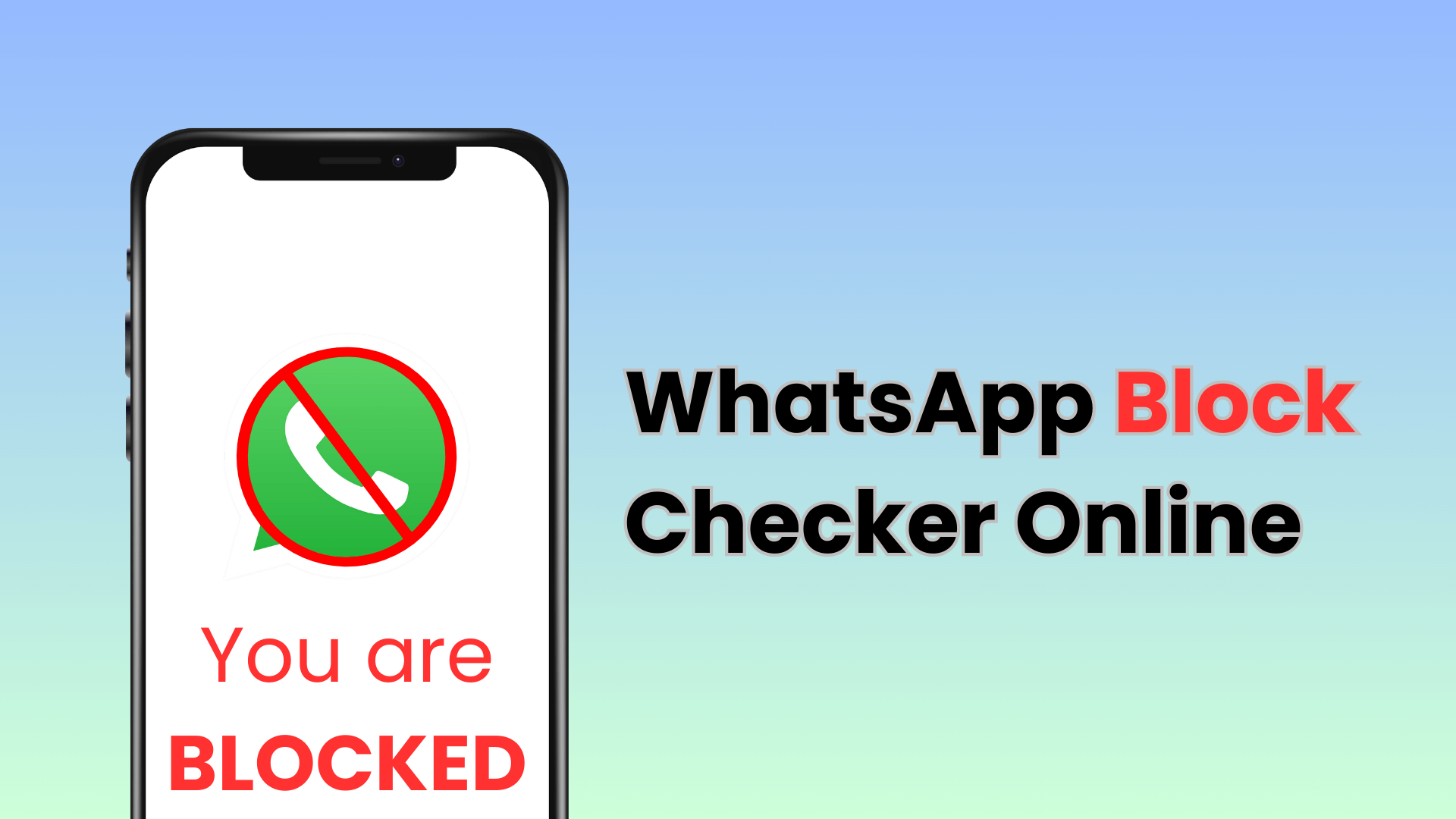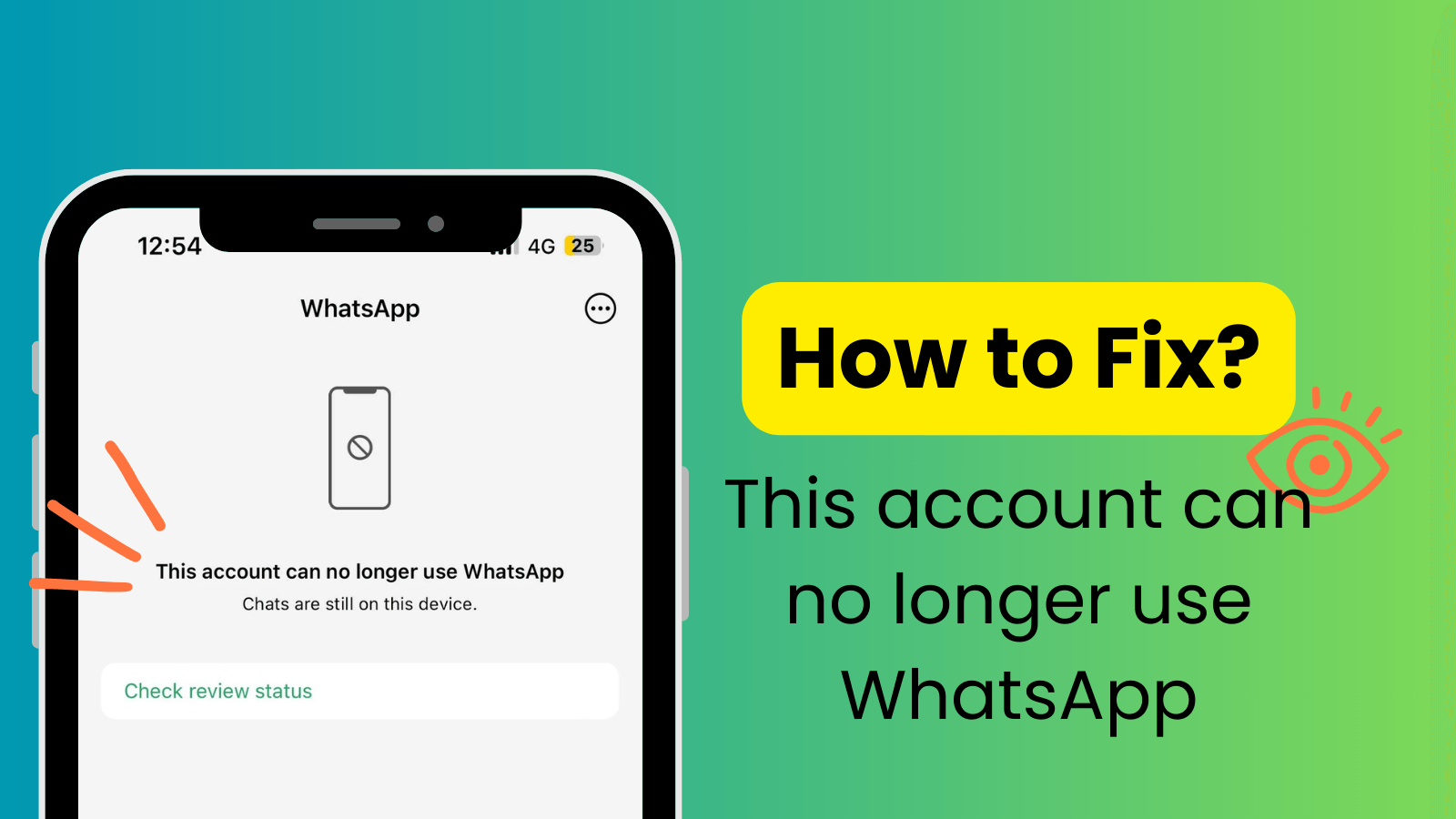FamiGuard Support: Monitor Devices with Others' Permission.
There are instances when you craft an emergency message to your WhatsApp contacts, but it doesn't deliver. Your message might be stuck on a single check mark, delayed message delivery, or not delivered at all. This can cause major frustration for users and adds up when you find that WhatsApp messages don’t deliver, but you are not blocked. You keep toggling the internet connection when the issue's root is elsewhere.
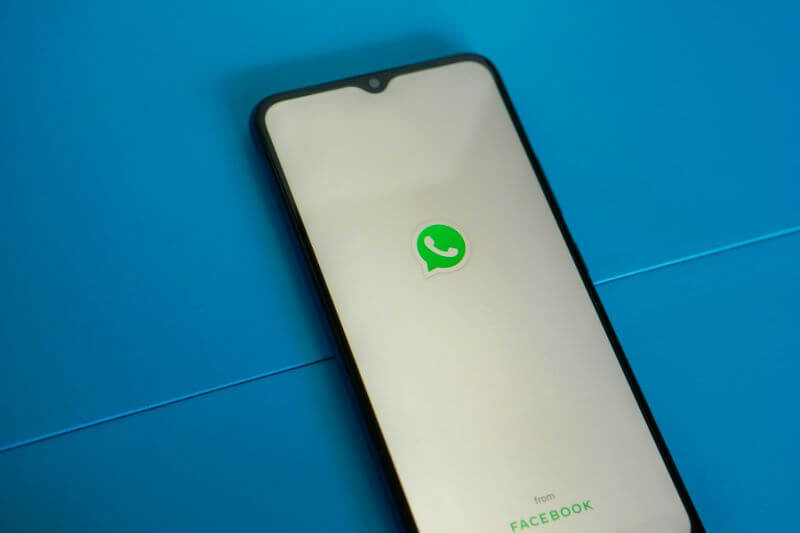
This guide discusses the common reasons why your WhatsApp messages don’t get delivered. Then, follow the troubleshooting tips covered here to send the messages to your contacts without any issues. So, without further ado, let’s dig in!
Table of Contents
Part 1: Common Reasons Why WhatsApp Messages Are Not Delivered
Part 2: Troubleshoot and Solve WhatsApp Message Delivery Issues
Part 3: How to Fix Person Online But Message Not Delivered on WhatsApp
Part 4: Why Am I Not Receiving WhatsApp Messages Until I Open the App?
Bonus Tips: How to Know Someone's WhatsApp Online Status Remotely?
Part 1: Common Reasons Why WhatsApp Messages Are Not Delivered
If you are not blocked but the message isn’t delivering on WhatsApp, a number of things might happen. It includes network connection issues on either end, WhatsApp servers down or the recipient’s phone being set on Do Not Disturb mode. These are detailed as follows:
Network Connection Issues
You need a stable internet to send messages over WhatsApp. So, if any issue pertains to your internet, the messages won’t get through. It could be for the recipient’s end as well.
An easy way to decode the issue is to check the tick mark beneath each message you send. If the message is stuck on loading, the issue is probably from your side. Try to reconnect to the internet and resend the message.
Another way to tell whether you’re the one with connectivity issues is if the problem persists with everyone you message. If your messages don’t go through for a single contact, the receiver has weak internet access. And if none go through, it’s time to troubleshoot your internet connection.
Issues with WhatsApp Servers
If your internet connection seems fine, the problem might be in the WhatsApp servers. It could be down, which means no one’s message is getting through. So, try calling your friends/family to find out if they have a similar problem.
As WhatsApp is owned by Meta, security breaches or other problems can cause the entire service to go down. In such situations, you must wait for the issue to resolve.
Recipient’s Phone Settings
Lastly, the recipient’s phone settings might be the reason for the issue. For example, if the recipient has turned on the Do Not Disturb mode, it can silence notifications and might prevent the delivery of a message in real-time. They also might have disabled WhatsApp notifications, which potentially prevents them from seeing a message.
Other than that, settings like “Background data restriction,” “Battery saver mode,” or turning the app permissions off for WhatsApp on the recipient’s phone affect message delivery.
Part 2: Troubleshoot and Solve WhatsApp Message Delivery Issues
Undoubtedly, the “WhatsApp cannot send SMS” issue can be frustrating, especially if you’re in a rush to send something important. Now that you understand the reasons pertaining to the issues, here are the following fixes you can try:
Tip 1: Check the Network Connection
First, start with the basics, i.e., check if your internet connection is functional. You can try disabling and enabling your WiFi or mobile data and try playing a YouTube video or browsing a website. If the internet seems fine, try using WhatsApp.
Tip 2: Reset Network Settings
If you still can’t send a message, try to reset the network settings. It deletes all the internet, local network, and other settings it has saved and even fixes minor network glitches. Try to follow the simple steps for Android and iPhone devices.
On iPhone:
If the WhatsApp message doesn't deliver but you are not blocked on iPhone, follow the steps in order to reset the network:
Step 1: On the “Settings” app, tap on the General > Transfer and Reset iPhone.
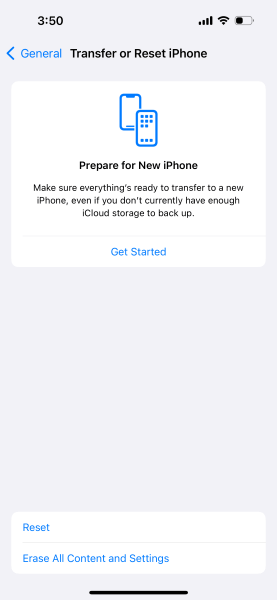
Step 2: Tap “Reset” followed by “Reset Network Settings” from the options.
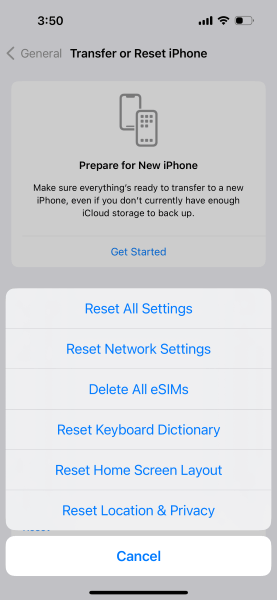
On Android:
Similarly, if a WhatsApp message doesn't deliver, but you are not blocked on Android, try to reset the network. Follow the steps in order:
Step 1: Access the “Settings” app followed by General Management > Reset.
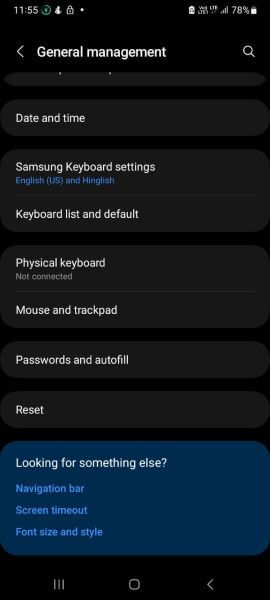
Step 2: On the newly displayed window, tap on Reset > Reset Network Settings.
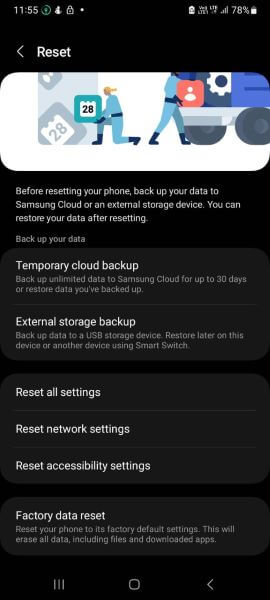
Step 3: Tap “Reset Settings” to reset your internet connection.
Now, set up your mobile data and WiFi again to check if the issue is fixed. If not, proceed to the next troubleshooting tip.
Tip 3: Toggle the Airplane Mode
Minor glitches or connection issues can also hinder the delivery of WhatsApp messages. Try to fix it by toggling on and off airplane mode. This way, you refresh the signal and force your phone to re-establish contact with network towers in the area. It might help get your network connection back on track.
To do that, access your phone settings or notification panel to find the “Airplane Mode” option. Toggle it off and on, and wait a few seconds to reset the network on your iPhone or Android device.
Tip 4: Restart Your Phone and Reinstall WhatsApp
Restarting automatically power cycles your device and fixes a few minor issues. On an Android device, generally you can press the power button and restart it. But the procedure might differ with models.
However, on an iPhone, press the power and one of the Volume buttons for a few seconds until a Power slider appears on the screen. Drag the slider to turn off your device. Wait for a few seconds, then press Power and one of the Volume buttons until the Apple logo appears.
When the device restarts, uninstall and reinstall WhatsApp and follow the prompts to register. Then, try to send a message to any contact online to check if it delivers.
Tip 5: Update the WhatsApp
Often the glitches or bugs on WhatsApp won’t go away just by clearing cache or data. Developers often roll out updates to fix these issues, so you must access the PlayStore and search WhatsApp to check for any available updates. If yes, install the update and relaunch the app. It should fix the issue, and you can now chat with your contacts without any issues.
Tip 6: Clear WhatsApp Cache
Aside from network-related issues, any issues within the app can affect message delivery. To fix this, try to clear the cache or app data. It frees up the storage space and helps troubleshoot problems with the app. For that, open the “Settings” app on your Android/iOS device, scroll down to tap on WhatsApp, and choose the option “Clear Cache.”
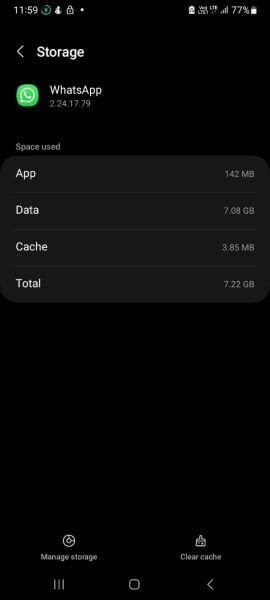
Tip 7: Check the Block List
If the message fails to deliver, you might have added the contact to the block list knowingly and forgot or unknowingly. So, before you go on clear cache/data and even reinstall the app, follow the steps in order:
Step 1: Access the “Settings” on your Whatsapp and click on Account > Privacy > Blocked.
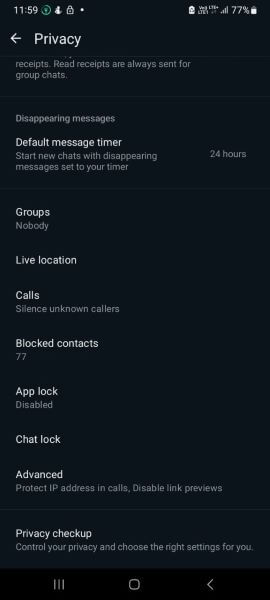
Step 2: It shows the list of contacts you’ve blocked. Then, tap on the contact you want to unblock and press “Unblock.”
Tip 8: Leave the Beta Program
Even after resetting the network, re-installing the app, or following other troubleshooting tips, there are chances that the WhatsApp message won’t deliver despite not being blocked. The issue originates from your use of the WhatsApp beta program and can be resolved by switching from the experimental feature to the stable program. Here’s how:
On iPhone:
For iPhone users to opt out of the Beta program, follow the steps:
Step 1: Access the WhatsApp settings and click “Linked devices.”
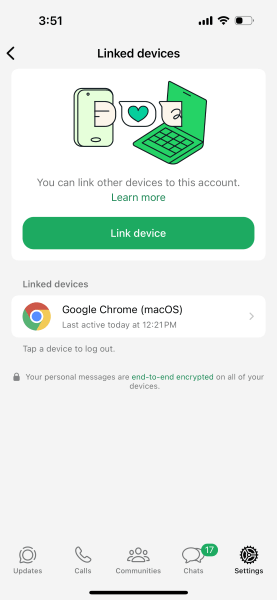
Step 2: Tap on “Multi-device beta” and choose to leave the beta testing.
On Android:
The steps to leave the Beta program on Android differ slightly from the iPhone. Here’s how to do it:
Step 1: Go to the Google Play Store and search for WhatsApp.
Step 2: Click on “app details” and leave beta testing.
How to Fix Person Online But Message Not Delivered on WhatsApp
If you find a person online but a message is not delivered on WhatsApp, the reasons can be many: the recipient’s phone is in low power or airplane mode, or their WhatsApp has temporary glitches. These are detailed as follows:
Recipient’s Phone is in Low-power Mode
A phone with low-power mode activated can restrict certain app functions, including hindering incoming messages on WhatsApp. To fix the issue, you need to turn “Low Power Mode” off on the recipient’s device.
For iPhone, tap on Settings > Battery to toggle off the mode, while on Android, tap on Settings > Battery > Battery Saver to turn it off.
Temporary Glitches in WhatsApp
Temporary glitches in WhatsApp can often hinder message delivery even if the recipient is online. These glitches are often minor and get automatically fixed after some time. Possible reasons for these glitches include server issues, app bugs, cache problems, or temporary app outages. Update the app or wait some time to get the messaging app back on track.
Recipient's Phone is in Airplane Mode
If your contact is online when they turn the airplane mode on, it keeps showing them online as the app can’t get info from the server whether or not they have gone offline. Ask your contact to browse the notification panel to check the same and toggle it off if that’s the case.
Part 4: Why Am I Not Receiving WhatsApp Messages Until I Open the App?
When using WhatsApp, messages pop up on your notification panel, which you can respond to later. However, despite having a stable internet connection, if you ponder why you are not receiving WhatsApp messages until you open the app, check if the Do Not Disturb mode is turned on. This mode on your iPhone or Android can stop apps from running in the background. And you won’t receive any push notifications about calls or messages on WhatsApp. The same goes for power saving mode, as it stops the background running apps, so you might not receive any messages. Follow the steps to disable these modes on your device:
On iPhone:
Features like Do Not Disturb and Battery Saving help your phone battery to last long. To turn these off on your iPhone, here are the steps:
Step 1: Access the “Settings” app and tap “Focus.”
Step 2: Tap on Do Not Disturb mode and ensure it’s toggled off.
Similarly, tap the battery icon on the control center to turn on/off the Low Power Mode.
On Android:
On Android, the steps to turn on/off the Do Not Disturb and Low Power mode can differ with models. In general, you can do it by going to Settings > Sound & Vibration > Do Not Disturb and turning off the mode.
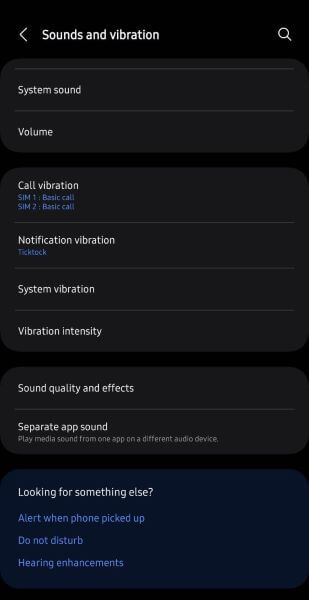
Or, many phones have the mode on the Quick Settings screen. Swipe down the top of the screen and tap on Do Not Disturb mode to turn it off. Similarly, you’ll find the power saving mode there, so tap on it to turn it off.
Bonus Tips: How to Know Someone's WhatsApp Online Status Remotely?
Many of you should have such moments, you want to share something with a friend, and you urgently need to get an immediate reply from the other person, so that the chat back and forth is interesting, but many times you can not confirm whether your friend WhatsApp is online or not. You want to be the first to know if they are online and chat with them, so what tools can help?
You can use FamiGuard WhatsApp Last Seen to check other people's WhatsApp online status and last time they were online, and it doesn't need to download any software and it works on all platforms, the method is very simple, let's have a look!
Step 1. Create an account by providing your email and setting a secure password, log into this website with your account, and choose an appropriate subscription plan.

Step 2. Navigate to your "Member Center" at the top-right corner of the page, go to "My Product", find the plan you purchased, and click on the "Start Monitoring" button.
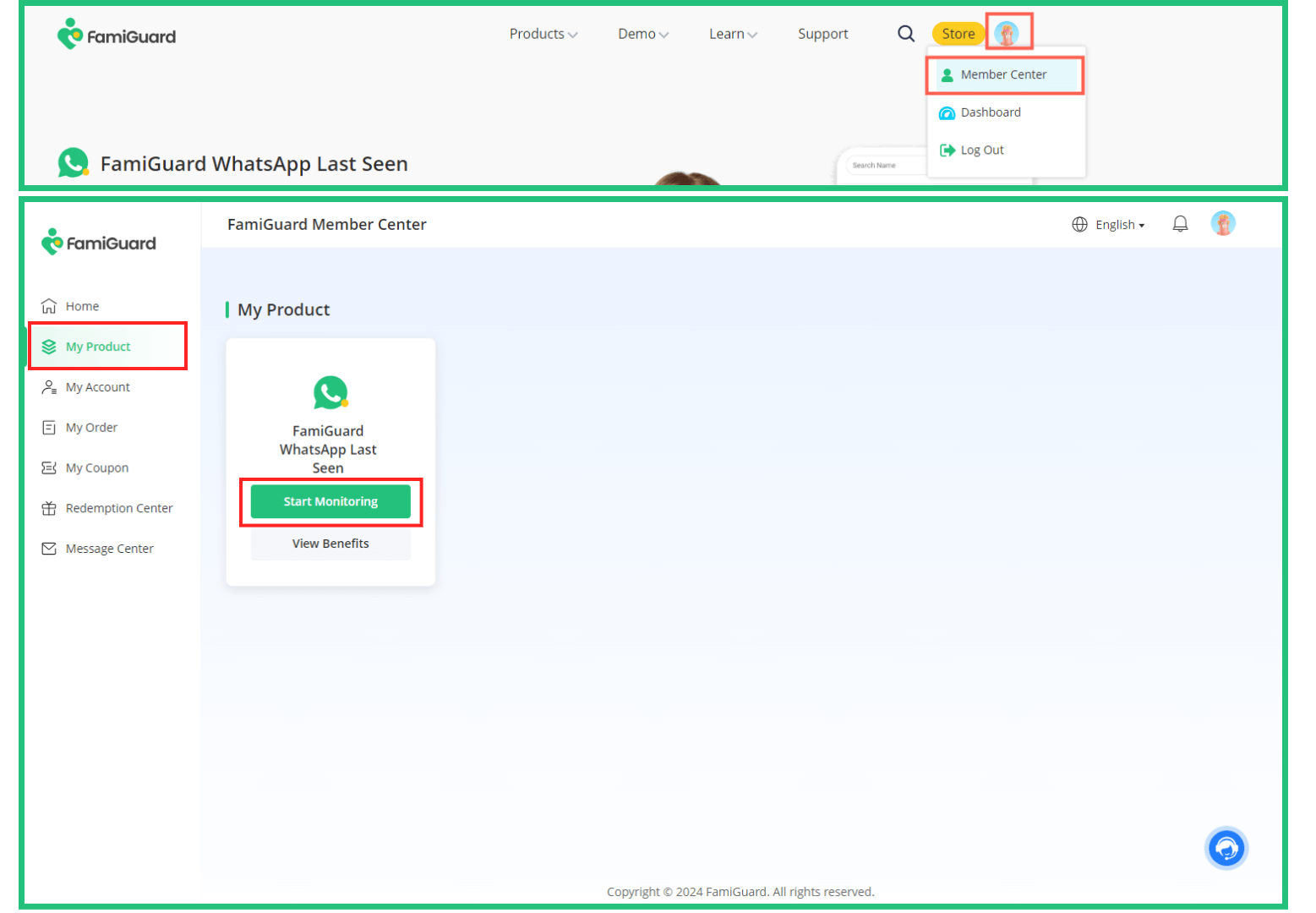
Step 3. In the web dashboard, click on "Add a new contact".
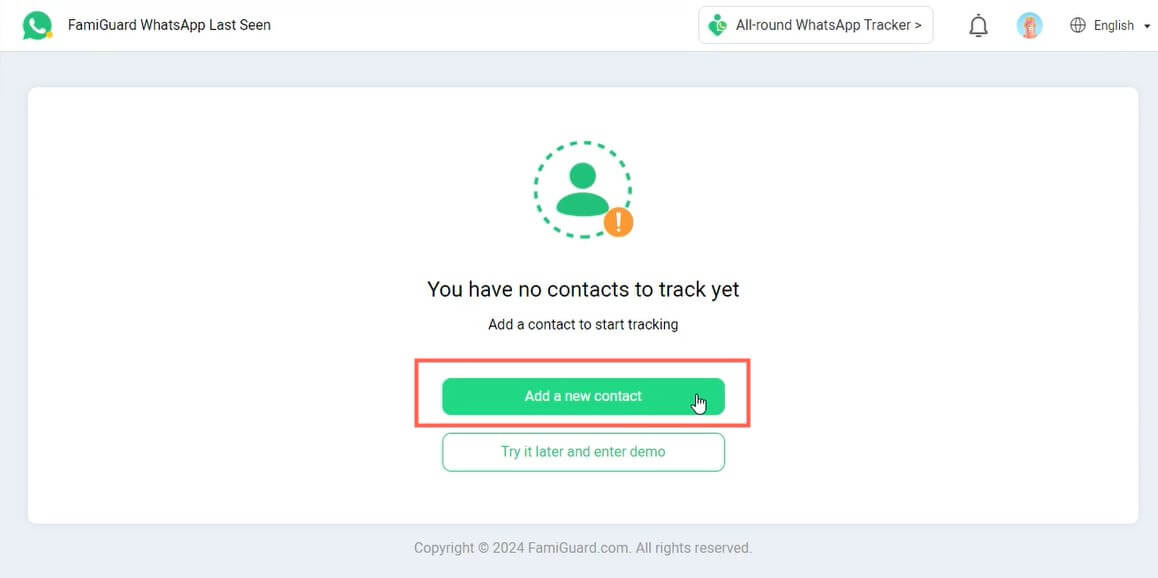
Step 4. Choose "Add with phone number", enter the phone number of the person whose online status you want to check, including the country code, and click on "Start Monitoring".
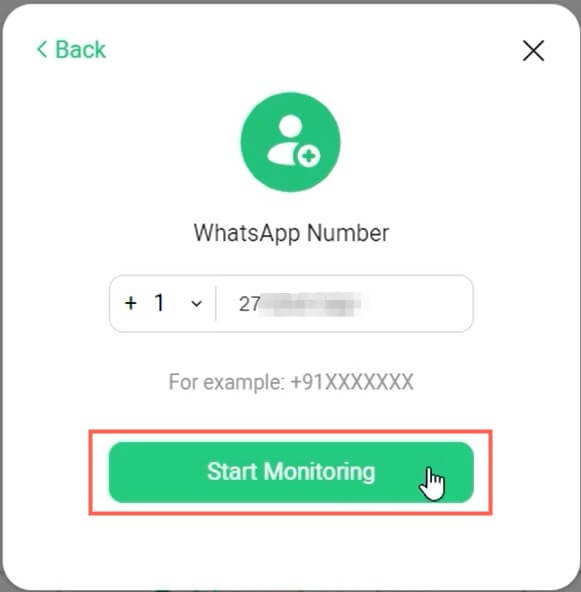
Step 5. The person's online status and 'Last Seen' information will be displayed on the dashboard, without the need to add them as a contact.
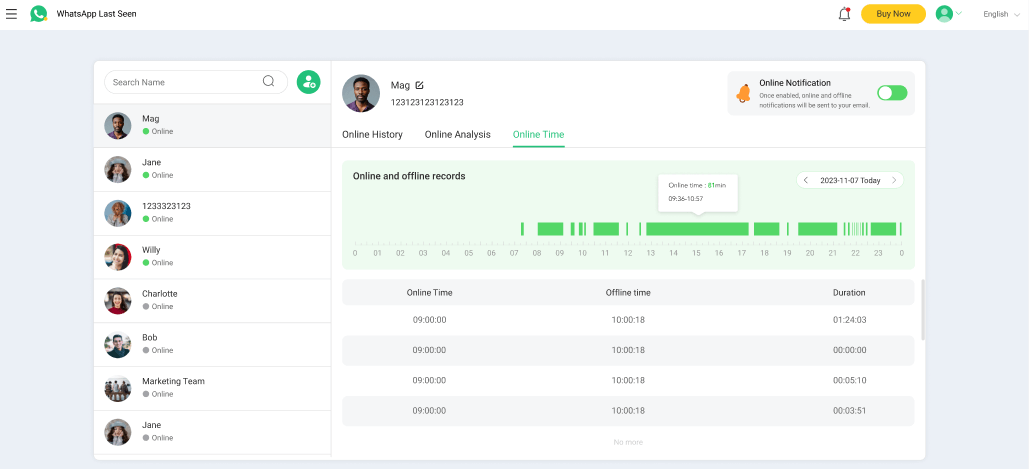
FAQs about WhatsApp Messages Sending Problems
1. Why is there one tick on WhatsApp but not blocked?
There are a few reasons why a WhatsApp message has a single tick even if the contact hasn’t blocked you. These include connection or server issues, keeping Do Not Disturb or battery saver mode on, and others.
2. Why are my WhatsApp messages not getting delivered?
There might be issues with your connection or WhatsApp server. Try resetting the network or updating the app to fix these issues.
3. Why is the person online, but the message is not delivered on WhatsApp?
Possible reasons might be the person has kept the Airplane/Battery Saving Feature on, so the messages won’t reach the concerned person.
4. Can you not receive messages on WhatsApp without blocking?
Yes, there are several instances when you can’t receive messages on WhatsApp without blocking. These include connectivity issues, bugs and glitches in Whatsapp, and others.
5. How do I know if I'm blocked on WhatsApp?
If you’re blocked on WhatsApp, you can’t see the person’s online or last seen status or profile picture, and your messages only show a single grey checkmark.
Conclusion
Most people communicate with their loved ones on WhatsApp, and if WhatsApp messages don’t deliver, but you are not blocked, it can cause major inconvenience, especially if the recipient is your child. This article discussed the possible reasons and fixes, so follow them in order.
Here, Famiguard WhatsApp Last Seen can greatly help to monitor their WhatsApp online status to send important messages on the right time.
By Tata Davis
An excellent content writer who is professional in software and app technology and skilled in blogging on internet for more than 5 years.
Thank you for your feedback!