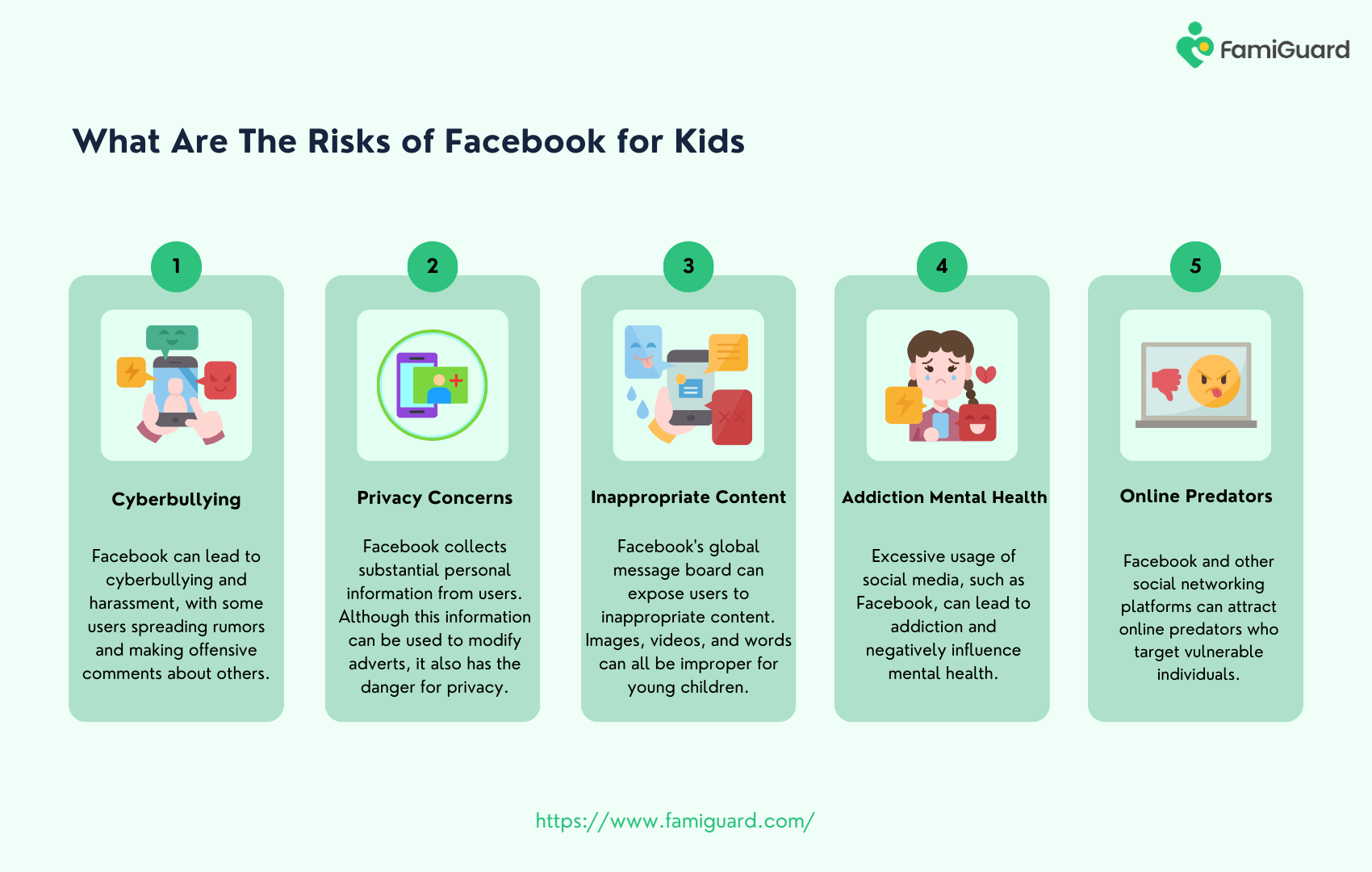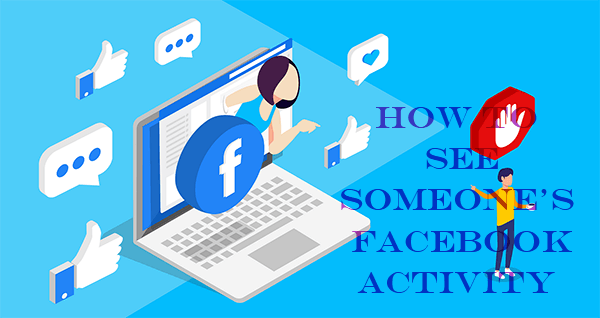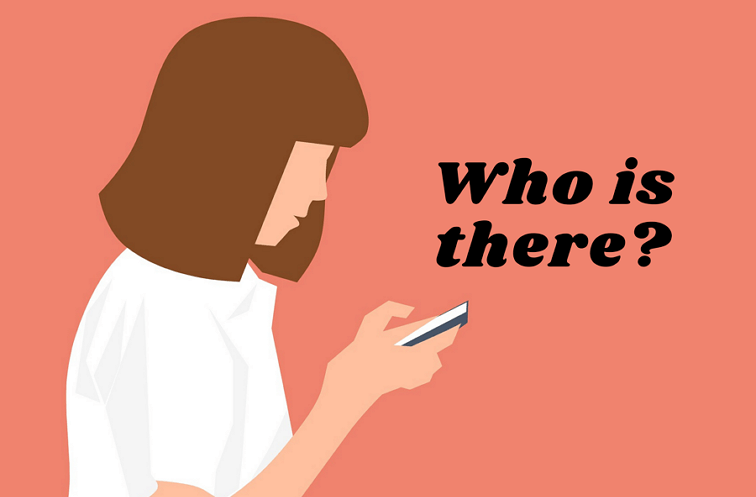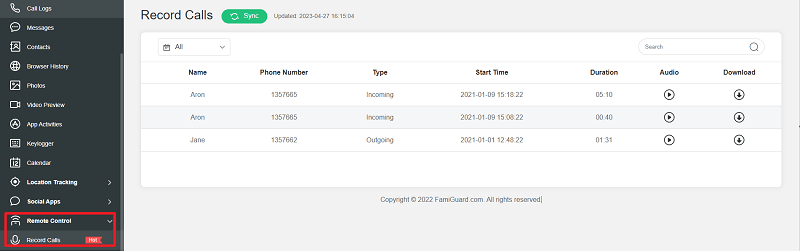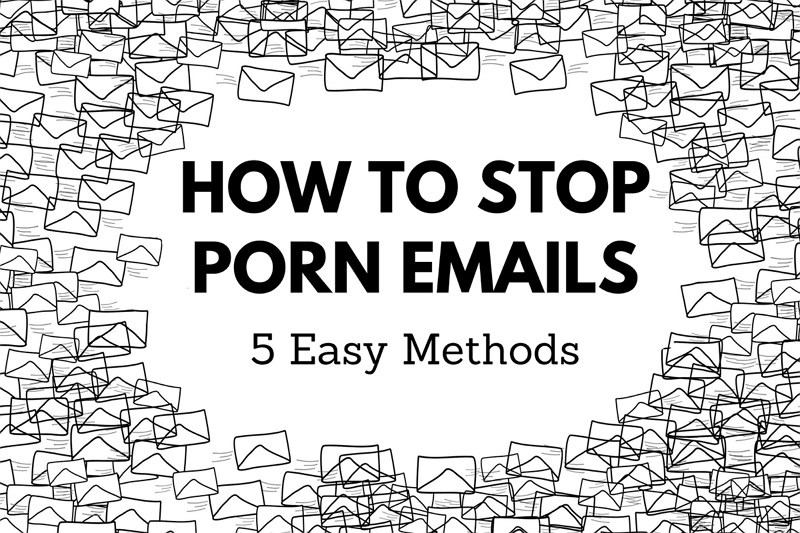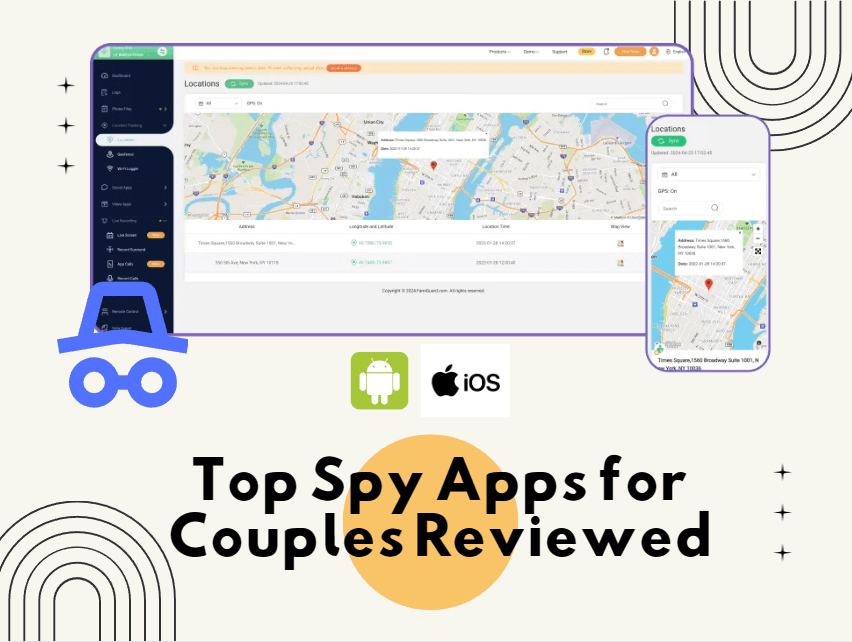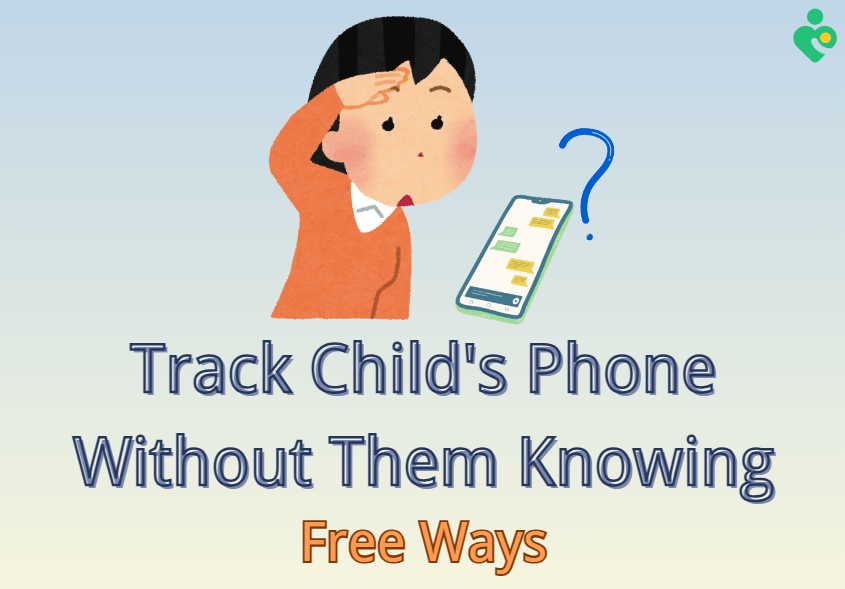In today's fast-paced digital world, communication apps like WhatsApp have become an integral part of our daily lives. However, there are times when you need a break from constant connectivity or want to maintain your privacy. This is where the "airplane mode" feature on WhatsApp comes into play. WhatsApp airplane mode lets you control your availability and conserve battery without logging out.
In this article, we will introduce WhatsApp airplane mode in detail, including what are the impacts of WhatsApp airplane mode, how to set it on your phone, and bonus tips about airplane mode WhatsApp usage. We'll also solve the problem:can you use WhatsApp on airplane mode.
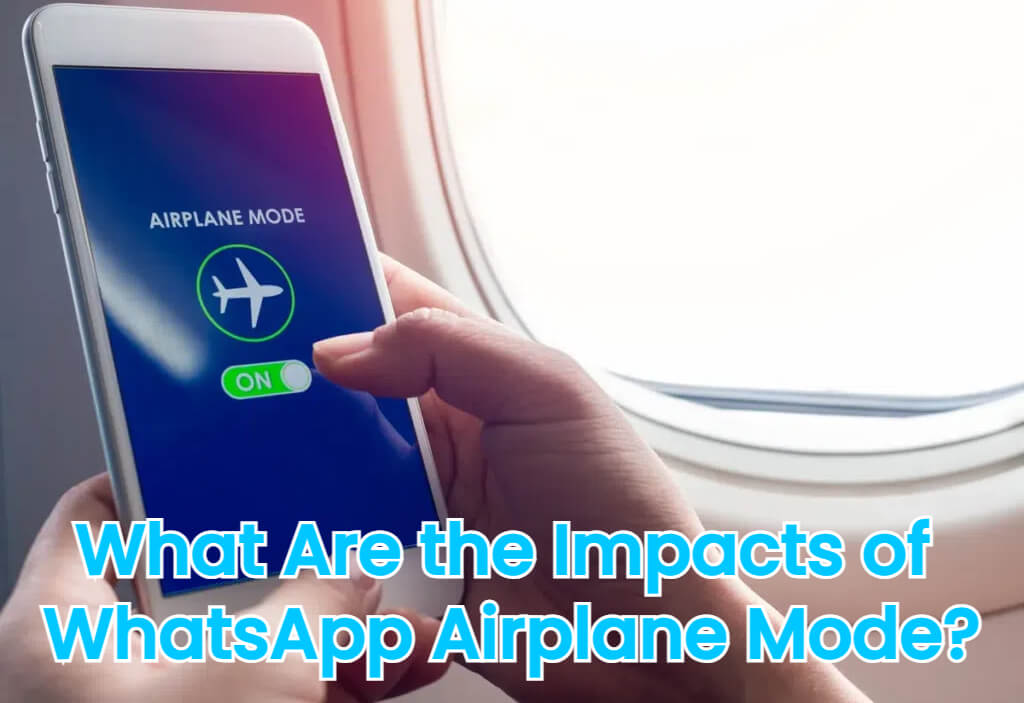
WhatsApp Airplane Mode | Comprehensive Guide in 2024
Part 1: What Are the Impacts of WhatsApp Airplane Mode?
Engaging in WhatsApp's airplane mode can have several implications, influencing various aspects of your digital communication experience. Here are some of the key impacts you should be aware of when using airplane mode WhatsApp:
You can read others WhatsApp messages without triggering the "blue ticks" or read receipts that typically indicate to the sender that their messages have been seen.
Your online status will be concealed from your WhatsApp contacts, giving you a higher level of privacy when WhatsApp flight mode is active.
You can save your phone power, extending your device's battery life. This is particularly useful when you're on the go or in areas with limited access to power sources.
You can selectively engage in WhatsApp conversations, allowing you to focus on the communication you prefer without constant notifications.
You can save unnecessary data usage; enabling airplane mode can help you avoid WhatsApp's automatic data caching when does WhatsApp work in airplane mode.
You can't send or receive messages, make calls, or share files on chats or status until airplane mode is turned off or you're-enable WiFi.
Does Whatsapp Work in Airplane Mode?
When traveling, many users often ask, "can you use WhatsApp on airplane mode?" , it might seem that with airplane mode enabled—disabling cellular signals—messaging would be impossible. However, the reality is a bit more nuanced. Airplane mode simply turns off your cellular data, but if you manually activate WiFi afterwards, you can still connect to the internet and use WhatsApp. This means that as long as you have access to a WiFi network—whether on a plane or elsewhere—WhatsApp remains fully functional, allowing you to send messages, make calls, and stay connected.
Part 2: How to Put WhatsApp on Airplane Mode?
Enabling airplane mode on WhatsApp is a straightforward process, but the steps may vary slightly depending on your device's operating system.Here's how you do it on iOS and Android.
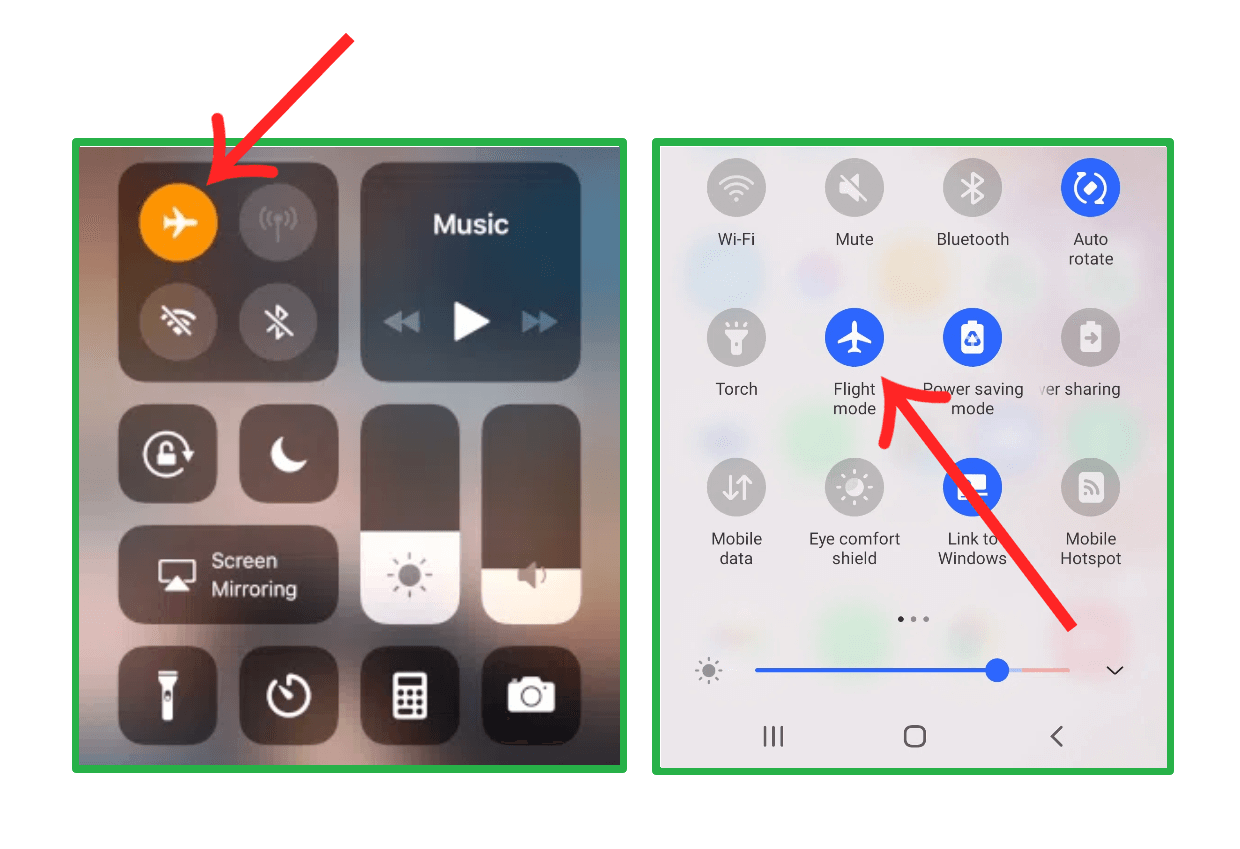
1. How to Put WhatsApp on Airplane Mode on iPhone?
Step 1: Swipe down from the edge of the screen to access the Control Center of your iOS device.
Step 2: Tap on the Airplane Mode icon to switch it on. Now WhatsApp on airplane mode will show you as offline.
Step 3: Once airplane mode is enabled, you can open WhatsApp and continue using the app without an active internet connection.
2. How to Put WhatsApp on Airplane Mode on Android?
Step 1: Swipe down from the top of the screen to enter the quick settings panel on your Android device.
Step 2: Tap on the Airplane mode or Flight mode icon to turn it on. This effectively puts WhatsApp into airplane mode.
Step 3: After that, you can launch WhatsApp and utilize its features without an active internet connection. To re-enable messaging, disable airplane mode or reconnect Wi‑Fi.
It's important to note that while in Airplane Mode, you won't be able to send or receive messages, make voice or video calls, or share media files until you reconnect to the internet or disable Airplane Mode.
Part 3: Bonus: How to See Someone's Last Seen on WhatsApp When It's Frozen?
As we mentioned before, your WhatsApp online status will disappear when enabling airplane mode, which is actually one of the methods to freeze the last seen status on WhatsApp. This also raises a question: how to see someone's last seen on WhatsApp when they freeze it despite airplane mode?
FamiGuard WhatsApp Last Seen is a powerful solution that allows you to monitor the "Last Seen" status of your WhatsApp contacts, even when they choose to freeze their last seen. You can see the contact's history online time, last seen time, and online duration, accurate to seconds.
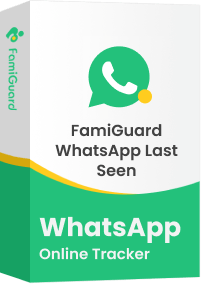
FamiGuard WhatsApp Last Seen - Best WhatsApp Online Status Viewer
Accurate Last Seen Tracking: Provides real-time updates on when your contacts were last active on WhatsApp, regardless of airplane mode settings.
Comprehensive Reporting: Generates detailed reports, allowing you to analyze and track the "Last Seen" patterns of your contacts over time.
Customizable Notifications: Receive real-time WhatsApp online notifications on your preferred contacts.
User-Friendly Interface: The tool's intuitive interface makes it easy to navigate and understand the "Last Seen" information for your contacts.
Cross-Platform Compatibility: Works seamlessly on both Android and iOS platforms.
How to Use FamiGuard WhatsApp Last Seen?
Step 1: Access the FamiGuard WhatsApp Last Seen website to register your account, then select a subscription plan based on your requirements.
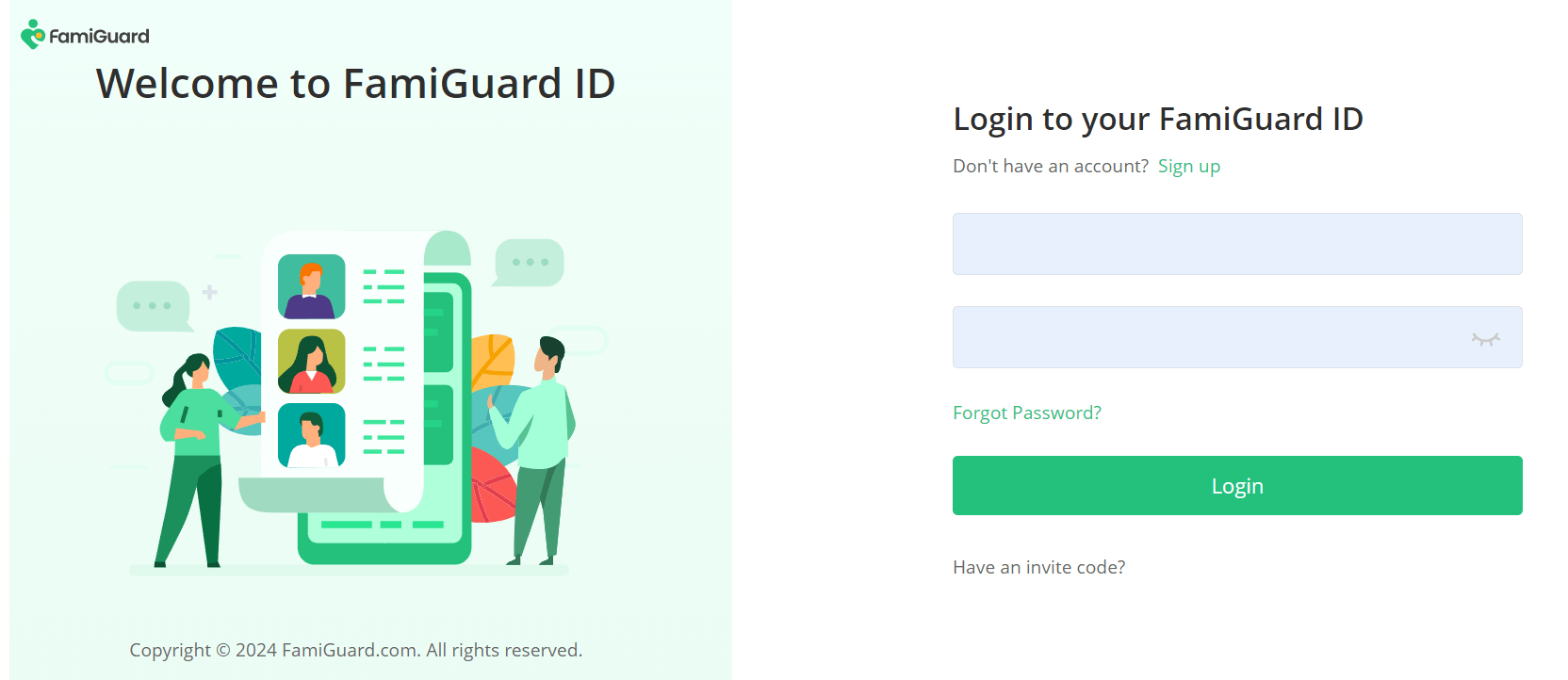
Step 2: Log into this website and enter FamiGuard Member Center > My Benefits > My Product, then click the Start Monitoring under the FamiGuard WhatsApp Last Seen section.
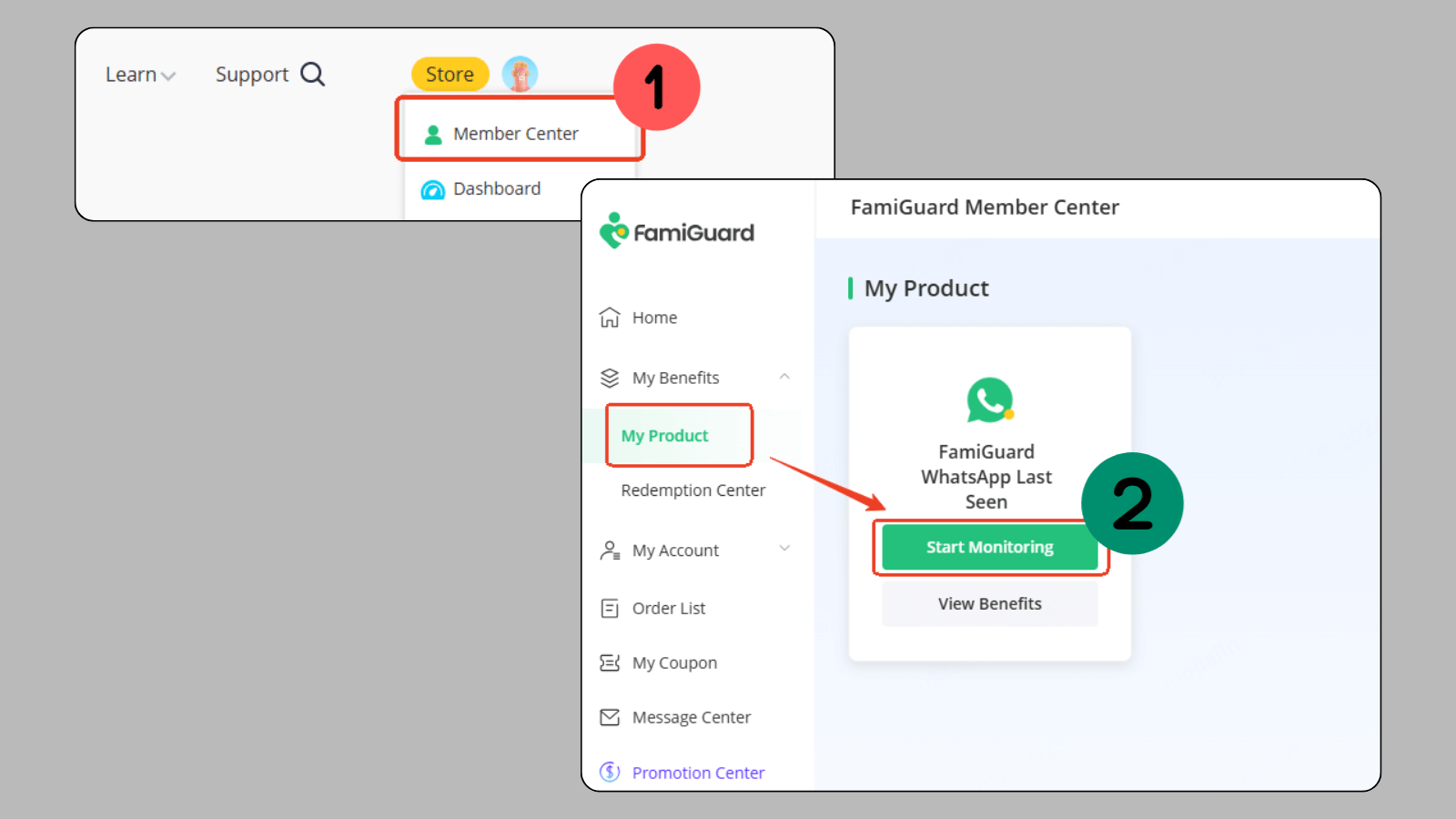
Step 3: Click on Add a new contact, and you will see a QR code displayed on the screen.
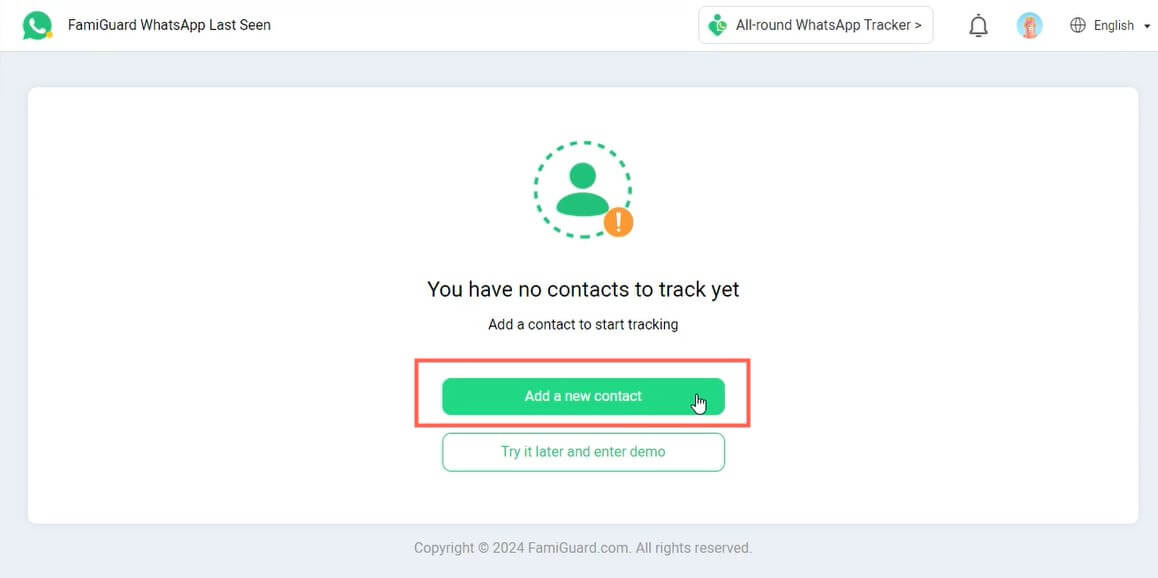
Step 4: Open WhatsApp on your device, go to the Linked Devices section, and scan the on-screen QR code.
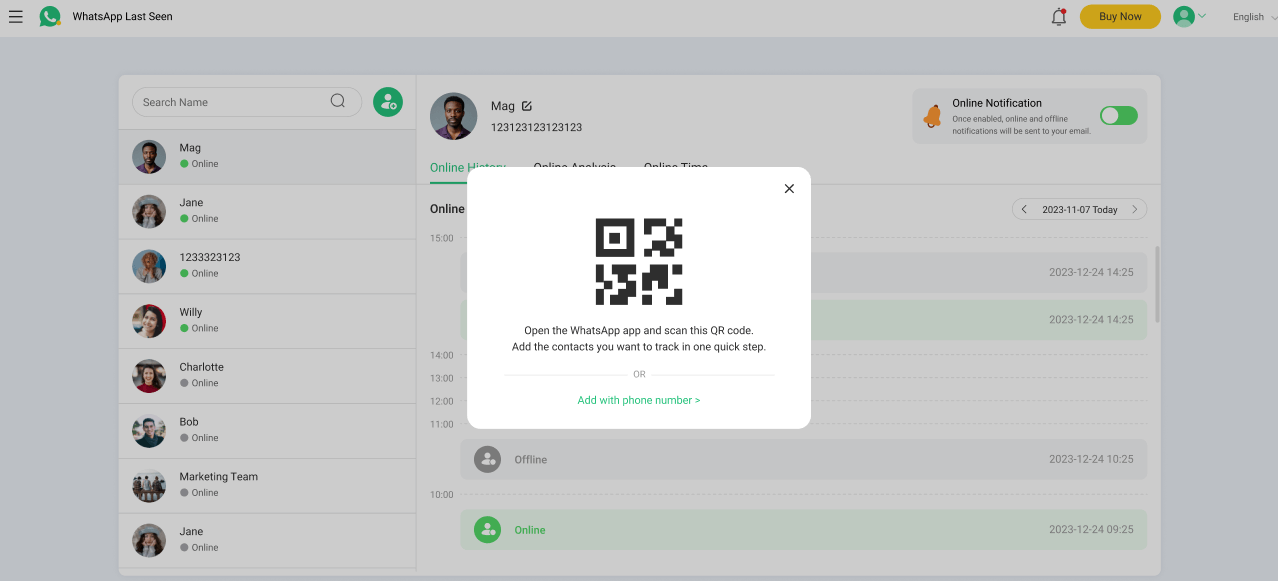
Step 5: You will see a list of your contacts; click on the Add button next to each one to include them in your monitoring list.
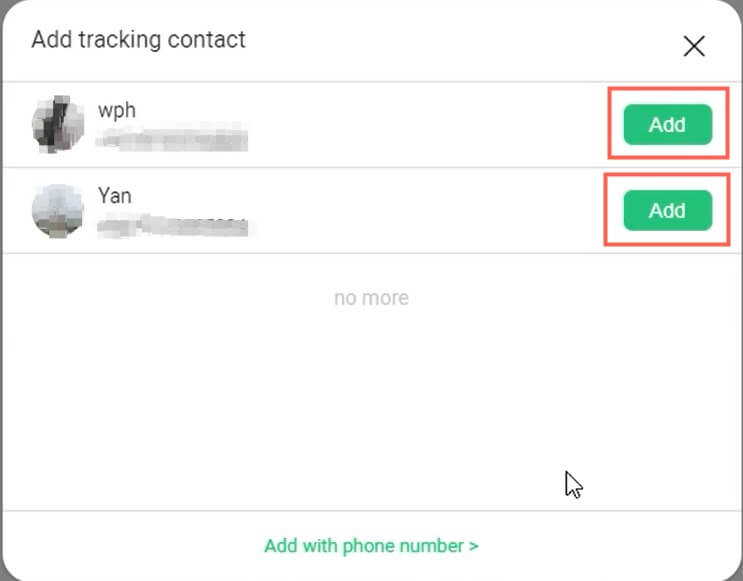
Step 6: Once you finish adding contacts, you can monitor their online and last-seen status—regardless of can you use WhatsApp on airplane mode—directly on your dashboard.
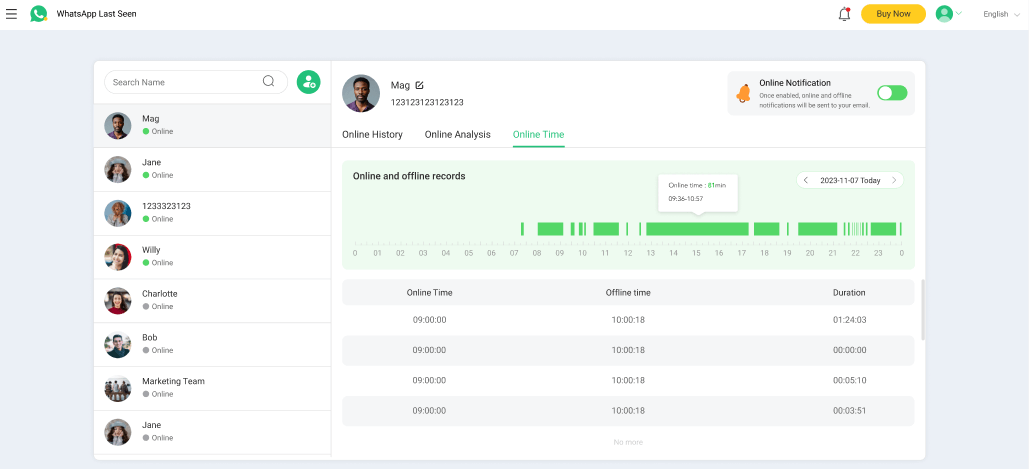
Part 4: Related Questions of WhatsApp Airplane Mode
No, you cannot be seen as online on WhatsApp while in Airplane Mode. When you enable Airplane Mode, your device disconnects from all wireless networks, including cellular data and Wi‑Fi. As a result, WhatsApp will not communicate with its servers, and your online status will remain hidden from your contacts. This shows clearly does WhatsApp work in airplane mode—it won’t until you reconnect.
If you view a WhatsApp status while in Airplane Mode, it will not be marked as "viewed" or "seen" by the sender. This is because WhatsApp requires an active internet connection to update view counts on its servers. Once you reconnect, the status view will be registered and reflected on the sender's end.
Messages you send in Airplane Mode will be queued locally on your device and show as "delivered" to you. However, they will not be sent to the recipient until you disable Airplane Mode or reconnect to the internet. This behavior answers how to put WhatsApp on airplane mode without losing your outbound drafts.
Technically, WhatsApp itself is functional in that you can open chats and prepare messages when offline. However, you cannot send or receive any messages or calls until your device goes back online. Many users wonder can you use WhatsApp on airplane mode; the app opens, but network features won't work.
Conclusion
Understanding the impacts of WhatsApp airplane mode can help you take control over your digital communication experience. Whether you're seeking a temporary break from constant notifications or looking to read messages privately without sending read receipts, enabling airplane mode on WhatsApp is a handy tool. By following the step-by-step guides provided above, you can easily manage your availability on both Android and iOS devices.
Additionally, monitoring tools like FamiGuard WhatsApp Last Seen can further enhance your WhatsApp experience by offering detailed insights into your contacts' online and last-seen activities—even if they choose to freeze their status.
By Tata Davis
An excellent content writer who is professional in software and app technology and skilled in blogging on internet for more than 5 years.
Thank you for your feedback!