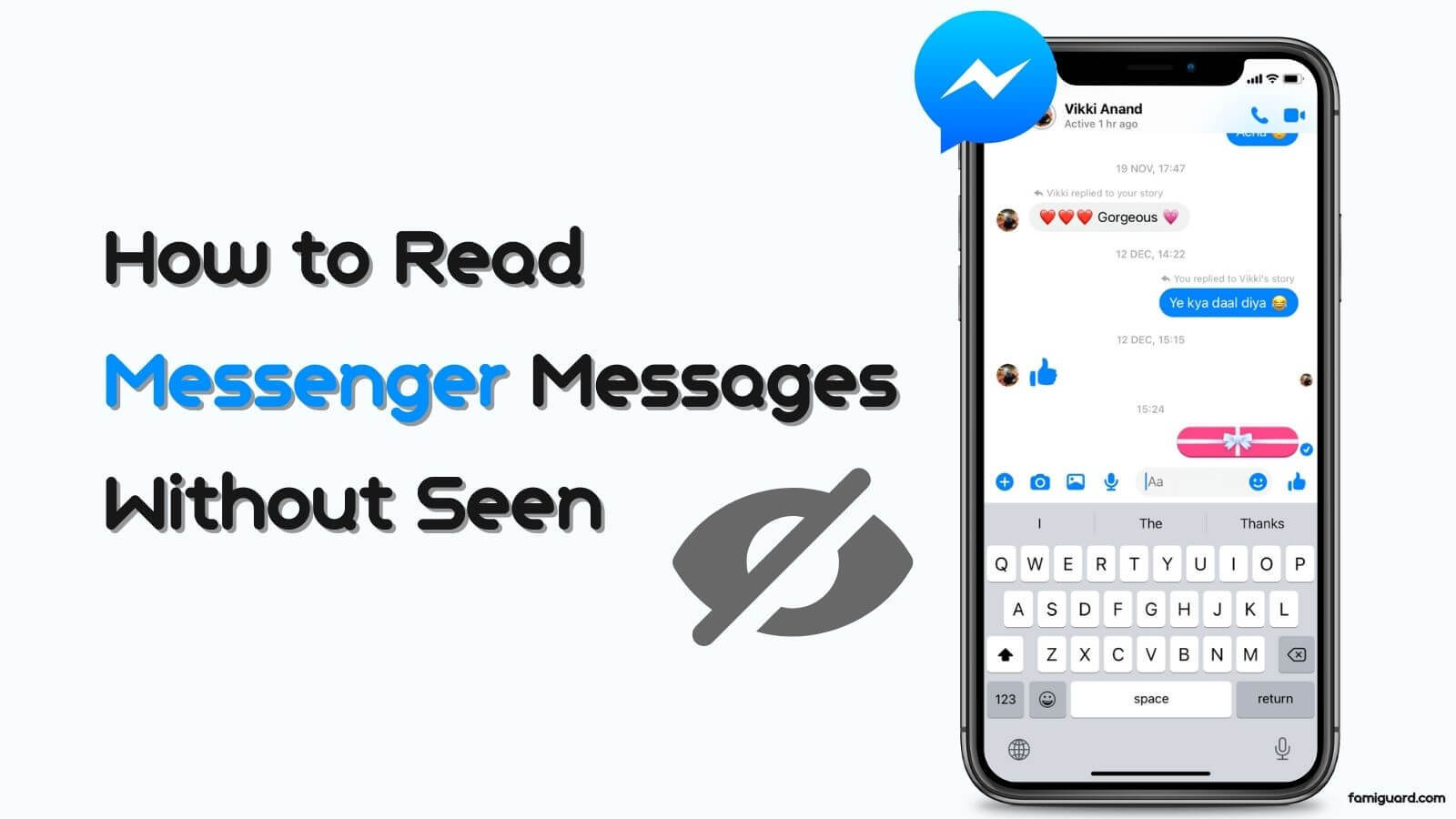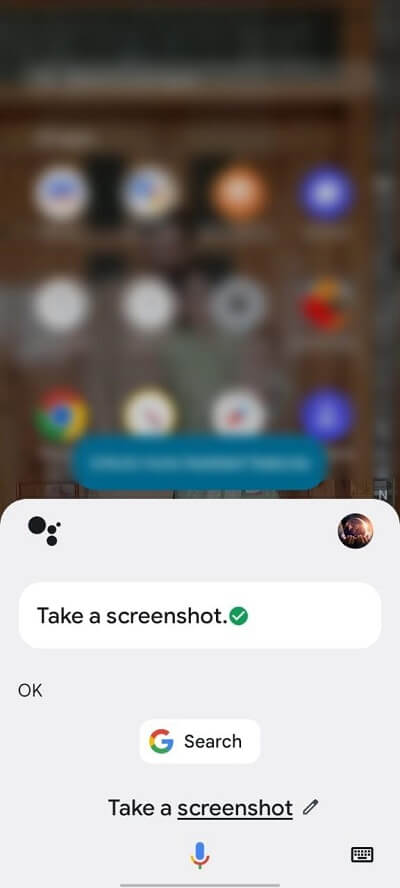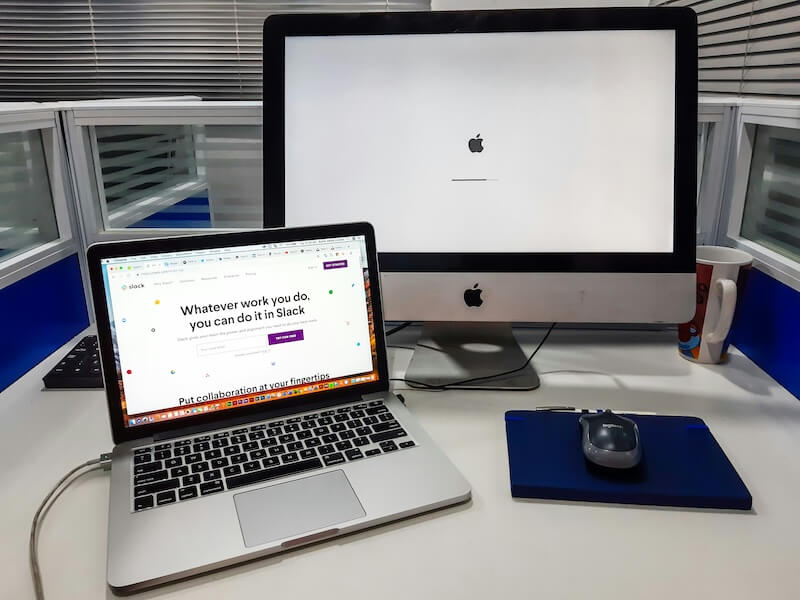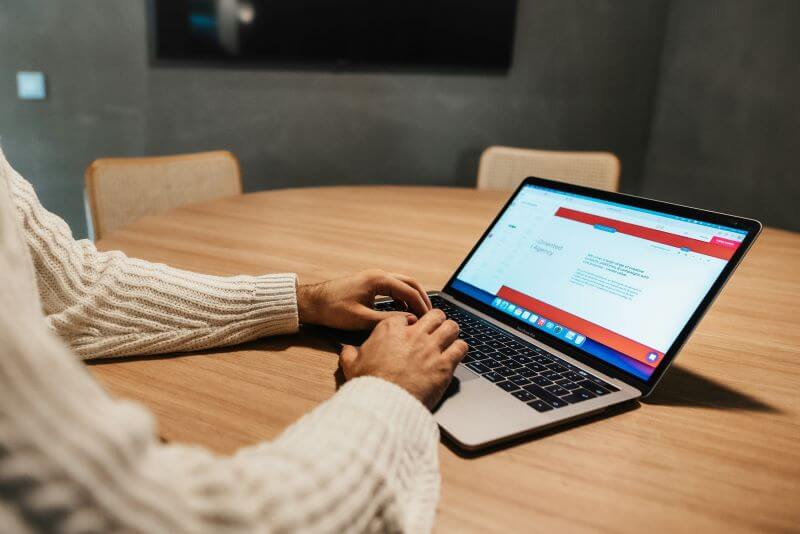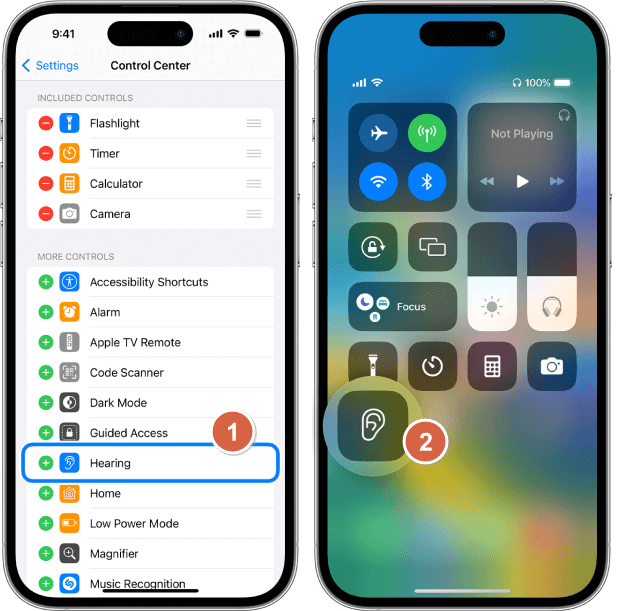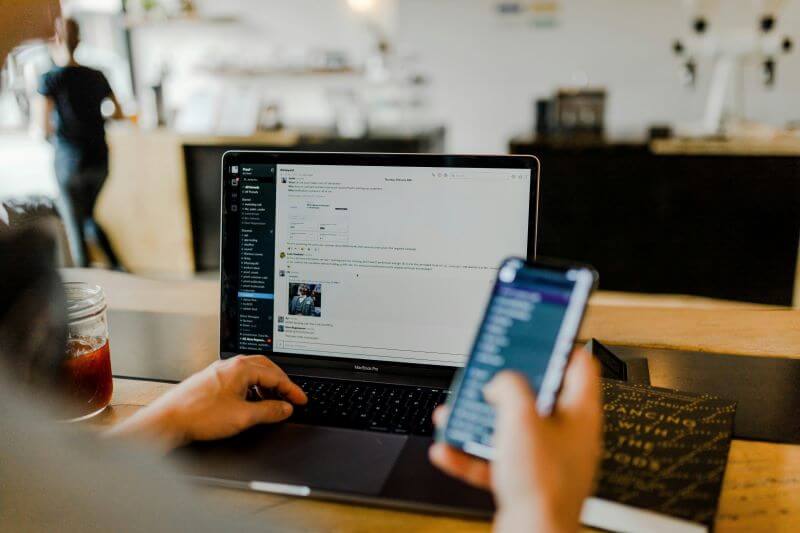FamiGuard Support: Monitor Devices with Others' Permission.
Imagine opening WhatsApp only to see the dreaded message: this account can no longer use WhatsApp. It's frustrating, especially when you rely on the app for communication. This issue could be caused by spam activity, violations of WhatsApp's terms, or even accidental errors. Many users have reported encountering this problem and wonder if there's a way to fix it.
Good news: there is. In this guide, we'll explain why you might be seeing this message, how to fix it step by step, and what you can do to prevent it in the future. Whether you're dealing with this account and can no longer use WhatsApp business or a personal account, or even this account can no longer use WhatsApp iPhone issues, we've got you covered.
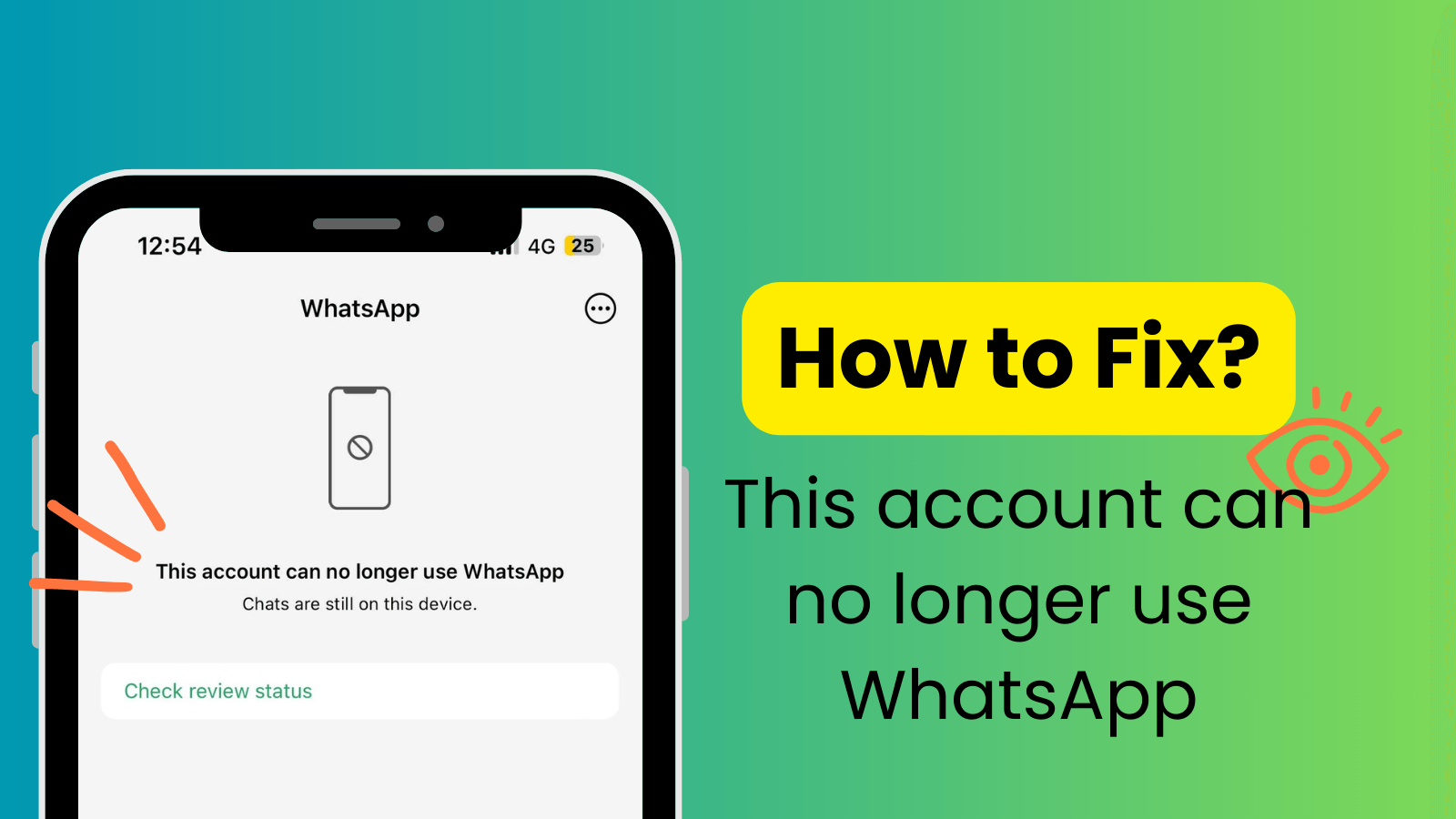
11 Effective Ways to Fix "This account can no longer use WhatsApp"
Part 1: Why Is WhatsApp Telling Me This Account Can No Longer Use WhatsApp?
There can be many factors that lead to "This Account Can No Longer Use WhatsApp." To avoid it in the future, it's essential to understand why this happens.
1. You violate the WhatsApp Terms of Service
WhatsApp’s policies ensure a safe user experience. If you breach their rules—like using unofficial mods or automated tools—they may enforce “this account can no longer use WhatsApp” as a penalty. Repeated violations risk permanent bans, so always review their Terms of Service.
2. Your WhatsApp is reported by others multiple times
Frequent reports for spam, harassment, or inappropriate content trigger WhatsApp’s review system. If flagged multiple times, you might see the error “this account can no longer use WhatsApp due to spam”. While accidental reports rarely cause bans, consistent violations leave little room for appeal.
3. Your WhatsApp account may be involved in a scam
As we mentioned, you need to follow the Terms of Service, so it's strongly not recommended that you scam others on WhatsApp. If your account is involved in scams, it is quickly flagged and banned, even for a lifetime.
4. The file you shared is prohibited on WhatsApp
Sharing hate speech, fake news, or explicit content violates WhatsApp’s guidelines. Users often claim “WhatsApp banned for no reason”, but hidden policy breaches (e.g., impersonation or illegal content) are usually the cause.
Part 2: 11 Easy Ways | How to Fix "This Account Can No Longer Use WhatsApp"?
To fix "this account can no longer use WhatsApp", we've gathered 11 effective fixes. If you're seeing this error, you can follow these steps to get your account back or resolve the issue:
1. Request a Review of Your WhatsApp Account
The most straightforward way to get your account back is to request a review when you come across the "this account can no longer use WhatsApp" issue. WhatsApp allows users to request a review if they believe their account was blocked unfairly.
Here is how to Request a Review:
Step 1. Launch WhatsApp and enter your phone number to attempt to log into your account.
Step 2. If you see the issue: "This account can no longer use WhatsApp", click "Request a Review" on the error message screen.
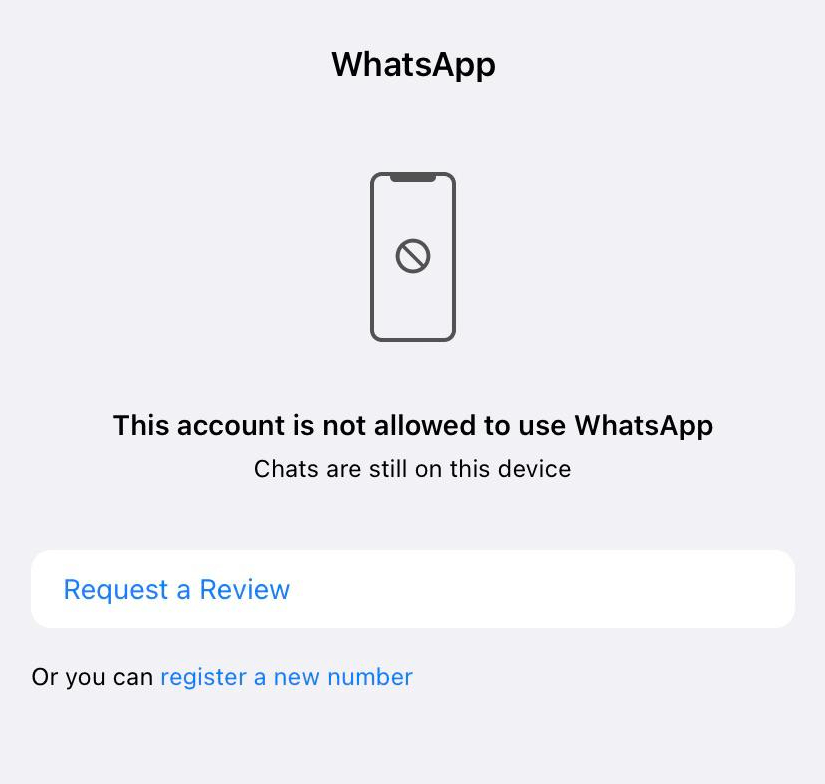
Step 3. Fill out the form with details explaining why you believe the ban was in error.
Step 4. Submit your request and wait for WhatsApp to review it. They will respond via email or an in-app message in 24-48 hours.
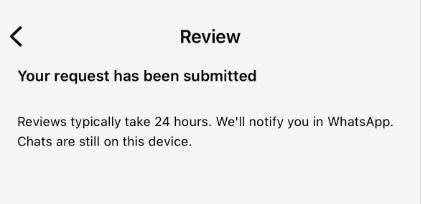
It's important to note that repeatedly submitting or submitting multiple requests won't speed up the review since WhatsApp only reviews one phone number every time.
2. Contact the WhatsApp Support Team
If requesting a review doesn't work, you can continue to contact WhatsApp support directly.
Steps to Contact WhatsApp Support:
Step 1. Go to the WhatsApp official website.
Step 2. Scroll down to the bottom and select "Contact Us" under the "Need help?" tab.
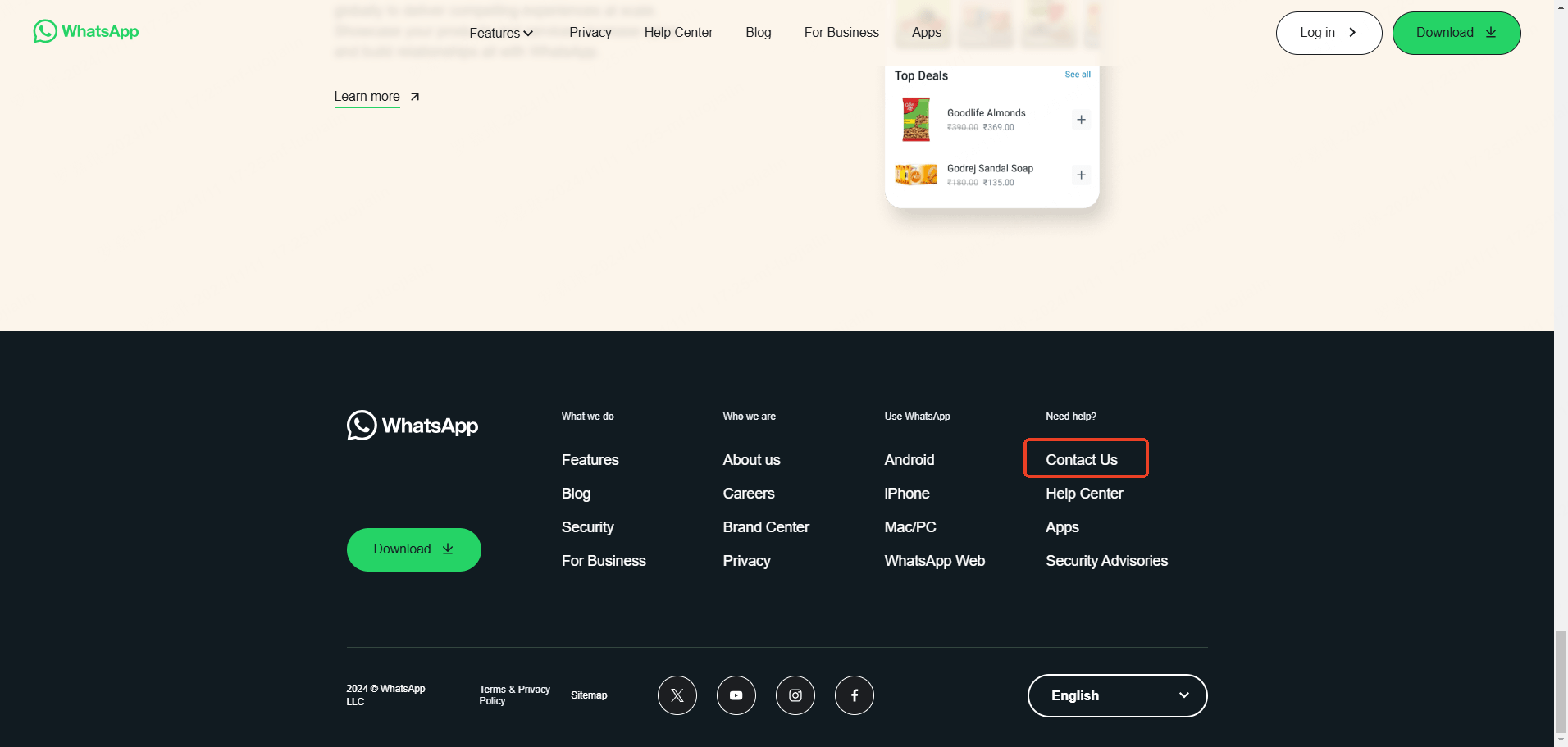
Step 3. Continue to click "contact us" under "WhatsApp Messenger Support".
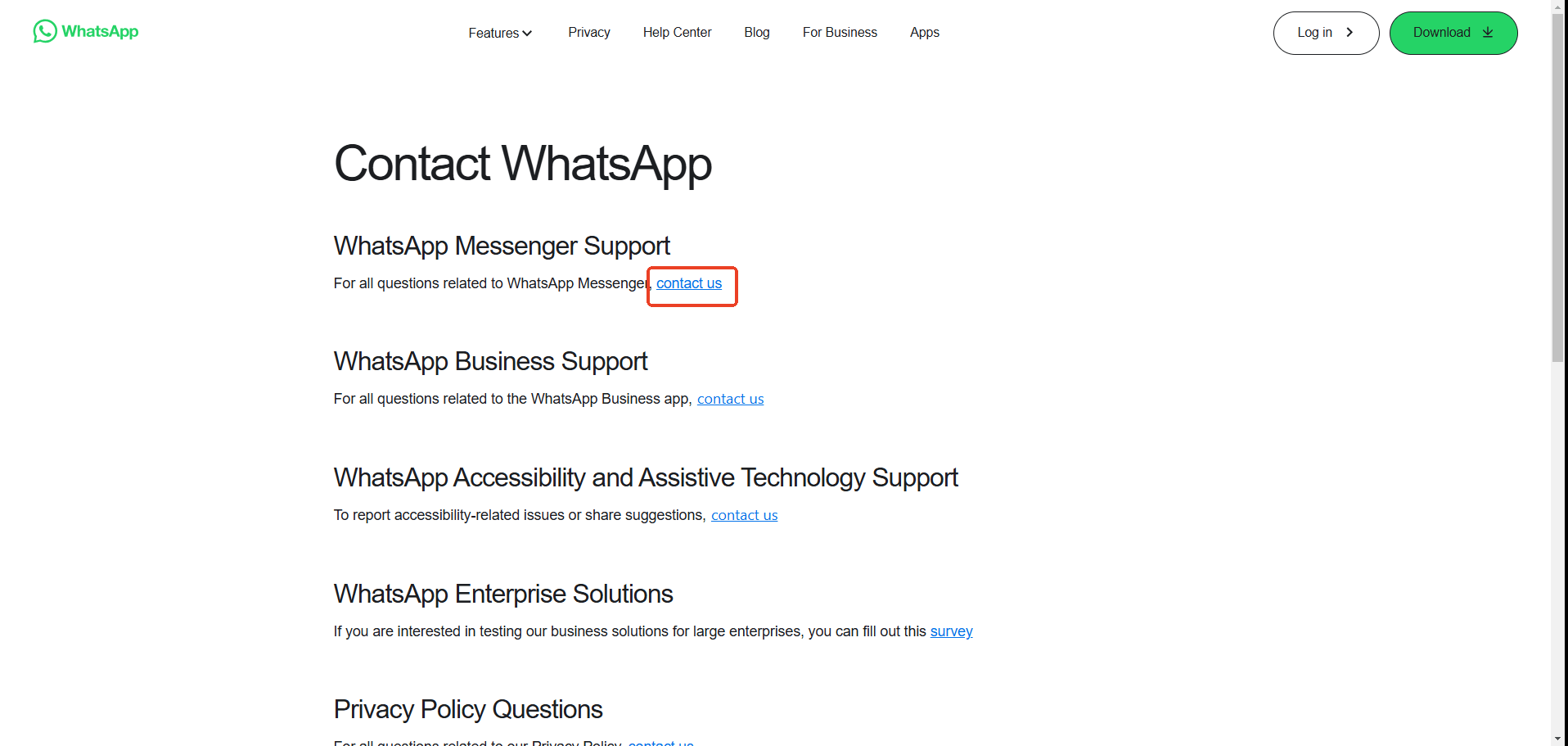
Step 4. Write a detailed explanation of the issue and attach screenshots if possible.
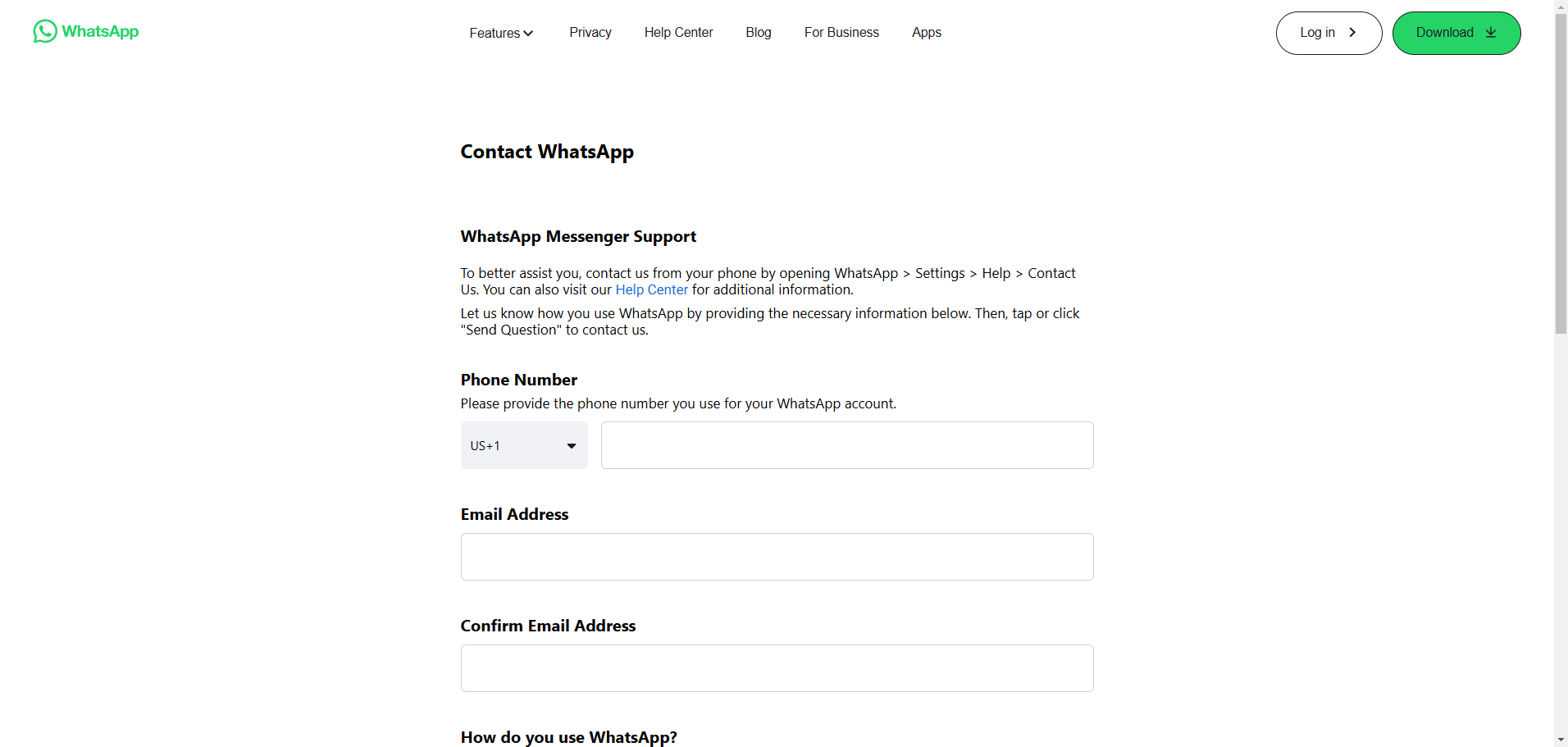
Step 5. Submit your ticket and wait for a response.
Support is often responsive and can clarify why this account can no longer use WhatsApp.
3. Use the Official Version of WhatsApp
Sometimes, you may encounter this related issue because you use GB WhatsApp or other modified versions of WhatsApp. If you're indeed using these kinds of apps, your account is at risk. It's possible for WhatsApp to block accounts associated with unofficial versions due to security concerns.
Fix: Uninstall the modified app and download the official version from the Google Play Store or Apple App Store. Using the official app ensures compliance with WhatsApp's terms and prevents future bans.
4. Certify Your Device on the Play Integrity API
For some Android users, though they use the official WhatsApp, it still notifies you that "This Account Can No Longer Use WhatsApp" or "You Need the Official WhatsApp to Login". Then, your device may fail Google Play Integrity certification. Here are the detailed steps to certify your device:
Step 1. Go to Settings > About Phone > Build Number and tap it seven times to enable Developer Mode.
Step 2. Navigate to Google Play Services and check your certification status.
Step 3. Follow on-screen instructions to complete certification if necessary.
5. Check Your Internet Connection
It's necessary to check whether your internet is stable. Sometimes, connectivity issues lead to the app displaying errors like WhatsApp this account can no longer use WhatsApp.
Solution: Ensure your device is connected to a stable Wi-Fi or mobile data network. If you encounter this issue when you're using Wi-Fi, change your internet connection to a mobile data network; if you come across this problem while connecting to a mobile data network, change to Wi-Fi. Then, restart your router if needed.
6. Clear the Cache on WhatsApp
Corrupted or excessive cache files can cause glitches that result in blocked access. Clearing the cache is an easy fix.
Steps to Clear WhatsApp Cache on Android:
Step 1. Open Settings > Apps > WhatsApp.
Step 2. Tap Storage & cache > Clear Cache.
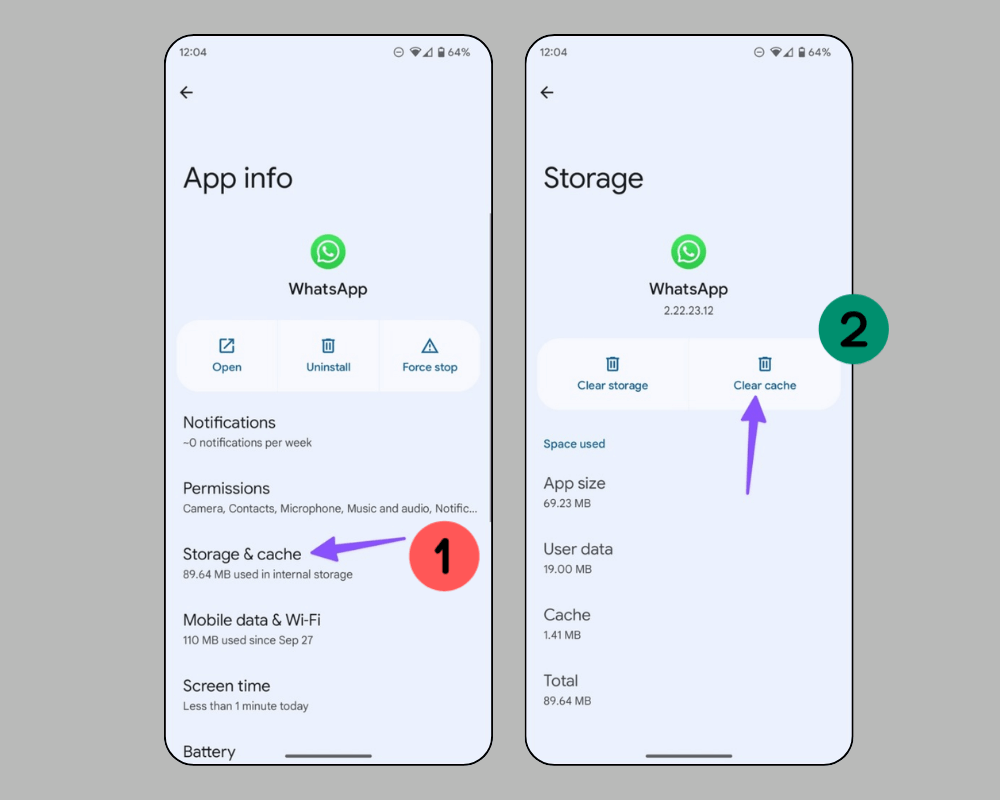
To clear the WhatsApp cache on an iPhone without data being deleted, you need to delete WhatsApp and reinstall it. Here's how:
Step 1. Find WhatsApp on your phone and long-press it until it prompts a menu.
Step 2. Choose "Remove App."
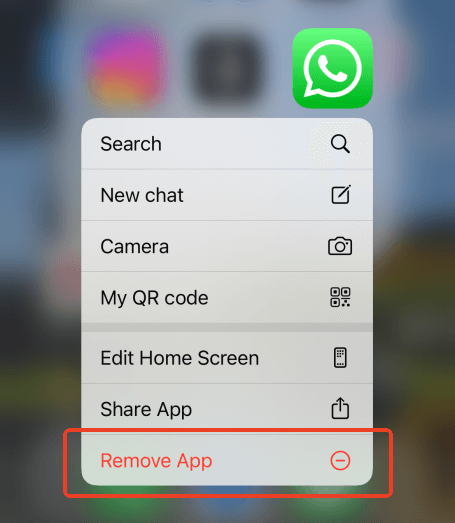
Step 3. Go to the App Store and search WhatsApp to download and install it again on your iPhone.
Clearing the cache does not delete your chats or data but can resolve minor errors.
7. Update or Reinstall WhatsApp
An outdated app version may conflict with WhatsApp's servers, leading to "this account can no longer use WhatsApp due to spam" or similar errors because of bugs.
To update or reinstall WhatsApp, you can do these on your phone:
Step 1. Check the Play Store or App Store for updates.
Step 2. If the app is already updated, uninstall it and reinstall the latest version.
This ensures you're using a compatible and secure version.
8. Change the Linked Phone Number
Do you ever think that the issue of "This Account Can No Longer Use WhatsApp" can happen due to your linked phone number? If your phone number is blacklisted or blocked by WhatsApp, this problem could happen. This time, you can attempt to switch to a new linked phone number to resolve this issue. Changing the linked phone number will restore your old data to the new WhatsApp account, so you don't need to lose your old WhatsApp chats, contacts, calls, etc.
Here's how to change your linked phone number to WhatsApp:
Step 1. Open WhatsApp and go to Settings > Account > Change phone number > Next.
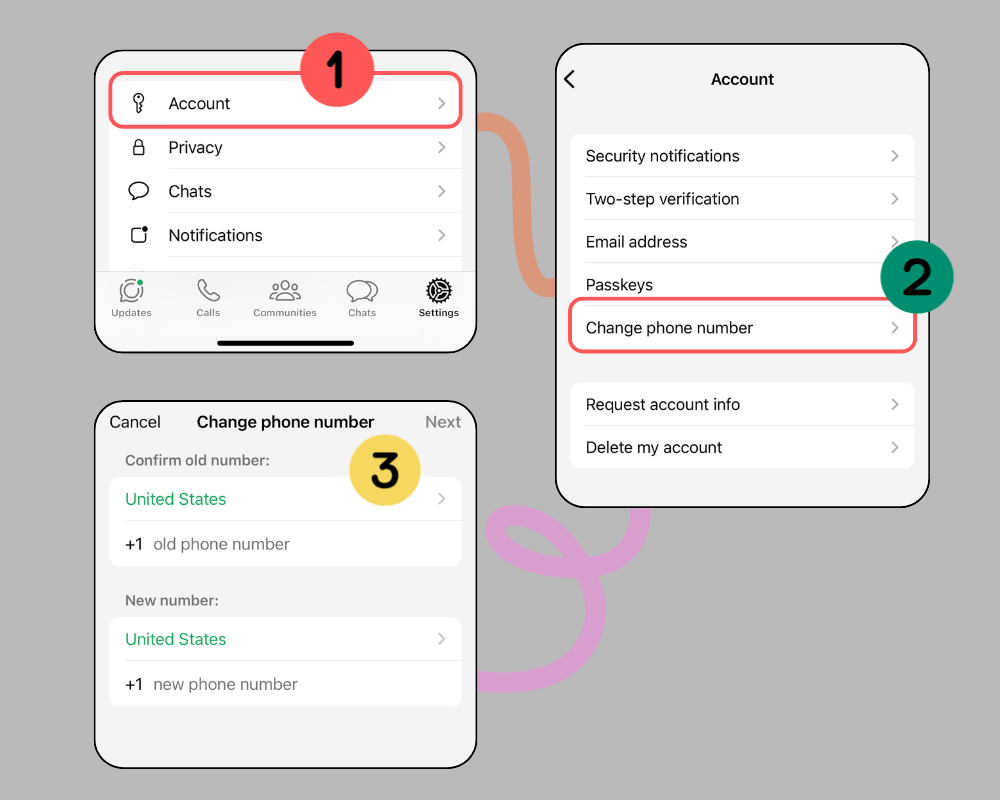
Step 2. Enter your old and new number, and click Next.
Step 3. Verify your new phone number with the code sent via SMS.
This creates a fresh account while keeping your chats backed up.
9. Change Your IP Address
If you see the error “this account can no longer use WhatsApp”, your IP address—not your actions—might be the culprit. Governments in restricted regions or WhatsApp itself may block certain IP ranges.
Solution: Use a VPN to get a new IP address. This can bypass restrictions tied to your current IP. After that, you can try to log in to WhatsApp.
10. Re-insert the SIM Card
A loose or faulty SIM card can trigger errors like “WhatsApp this account can no longer use WhatsApp”, as the app ties your number to the SIM.
Steps to reinsert the SIM card:
Step 1. Turn off your phone.
Step 2. Remove the SIM card and reinsert it after a few seconds.
Step 3. Turn your phone back on and try logging in again.
11. Check WhatsApp's Service Status
Occasionally, the problem isn't on your end. WhatsApp's service can meet crash sometimes. You can visit WhatsApp's official service status page to check if their servers are down. If it's indeed crashed temporarily, the best way is to wait for the WhatsApp service to be active again.
Part 3: How to Know If Someone's WhatsApp Account Still Active?
If you suspect someone's account is still active, you can use tools like FamiGuard WhatsApp Last Seen to check their activity. This is a dedicated tool for parents to check the online status of their children on WhatsApp for digital safety. It also offers an effortless way to know if someone's WhatsApp account is still active by checking their online status on WhatsApp.
With this tool, you can also view someone's last seen on WhatsApp even if they've hidden their online and last seen status. It provides users with an intuitive interface, making it straightforward to use. Whether you use an iOS or Android device, it can be compatible with both.
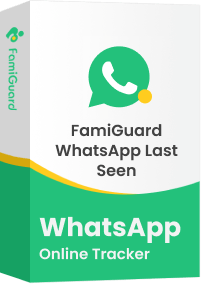
FamiGuard WhatsApp Last Seen – Best WhatsApp Online Tracker
-
Tracks when someone is online or offline effortlessly.
-
Offers powerful online and last-seen tracking, even if their online or last-seen is hidden.
-
Provides detailed insights into their usage patterns, such as daily and weekly WhatsApp usage reports.
-
Support WhatsApp, GBWhatsApp, and other versions of WhatsApp.
-
It's simple and secure to use.
How to check if someone's WhatsApp account is still active using FamiGuard WhatsApp Last Seen:
Step 1. Sign up for an account
Start by clicking "Monitor Now" to create your FamiGuard account and choose an appropriate subscription plan.
Step 2. Access the web control panel
After you log into FamiGuard. Click your profile picture and enter the "Member Center" > "My Product", find FamiGuard WhatsApp Last Seen, and click "Start Monitoring."
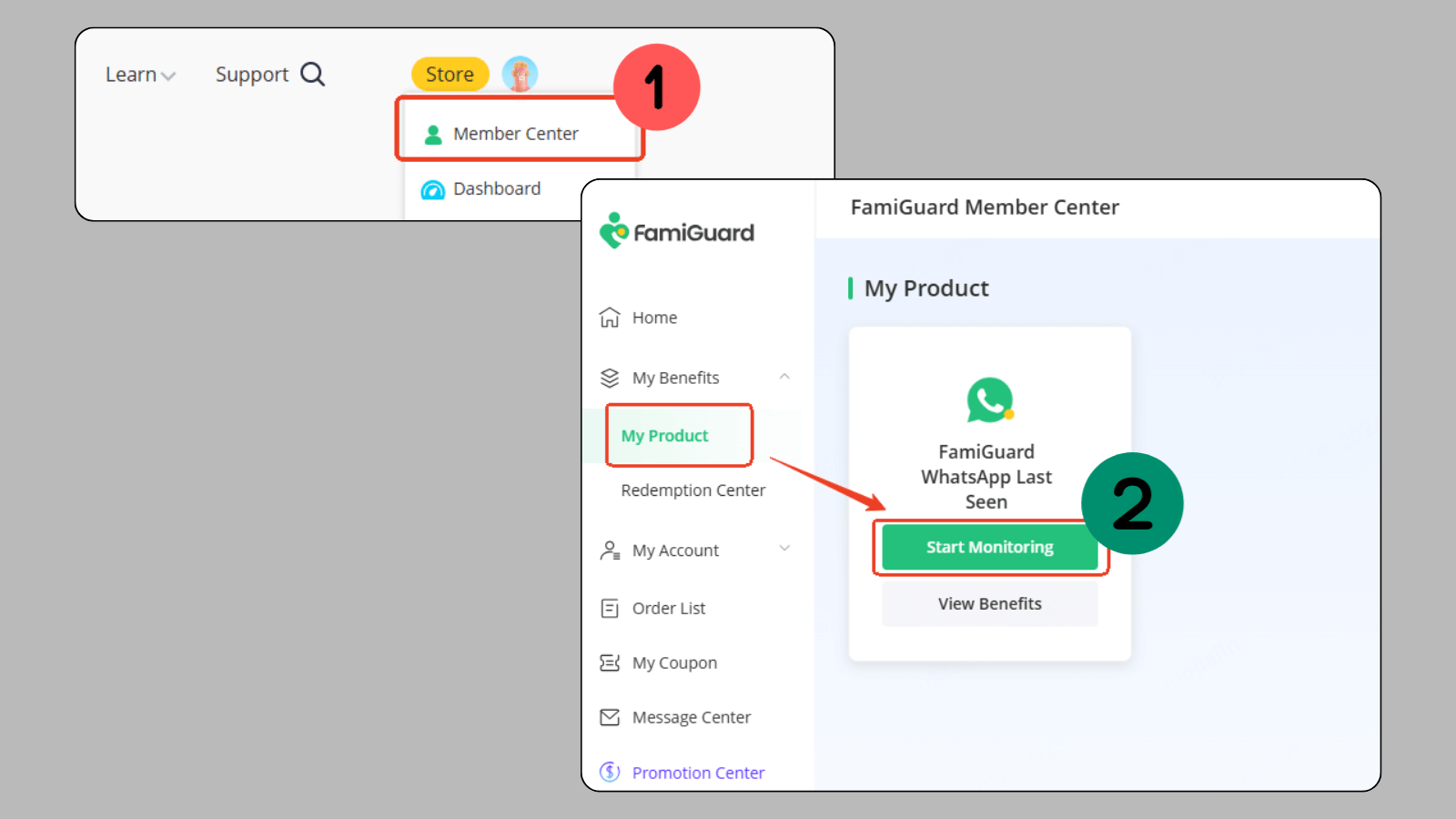
Step 3. Add contacts to check online status
There, it will prompt, "You have no contact to track yet." You can click "Add a new contact," and you have 2 ways to add the contacts.
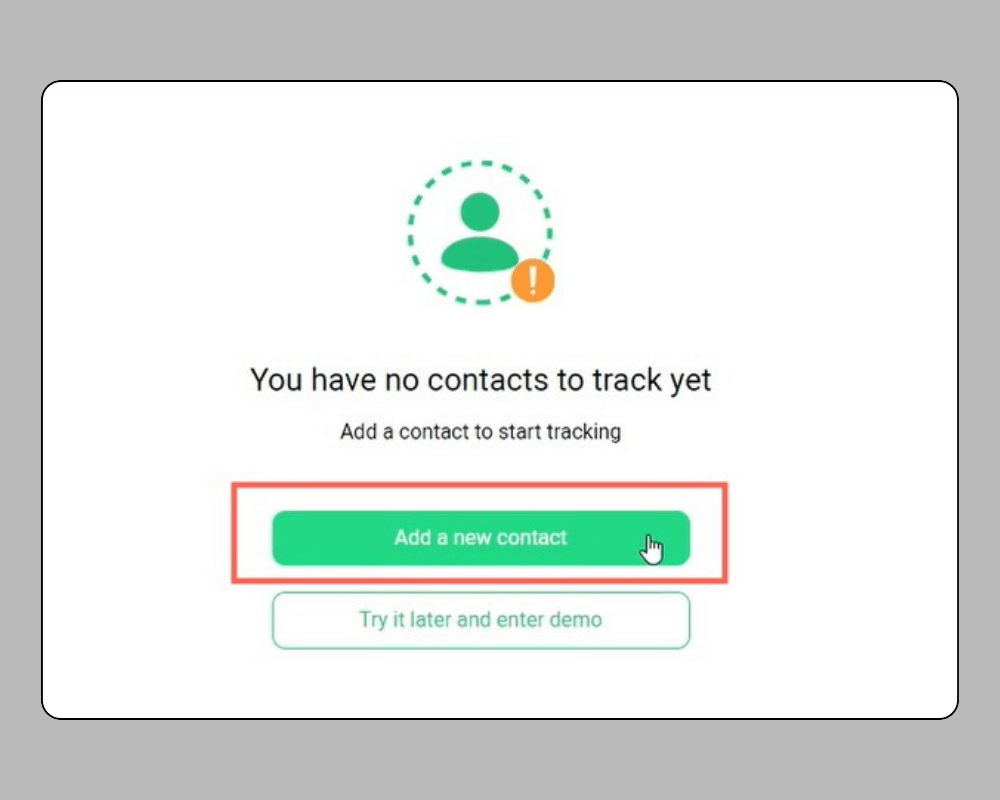
Way 1. Scan the QR code to add contacts
Open WhatsApp on your device, go to the "Linked Devices" option and use this functionality to scan the on-screen QR code. Then, your WhatsApp account will be bound to this web control panel, and it will automatically detect your contacts so you can add them to track their online status.
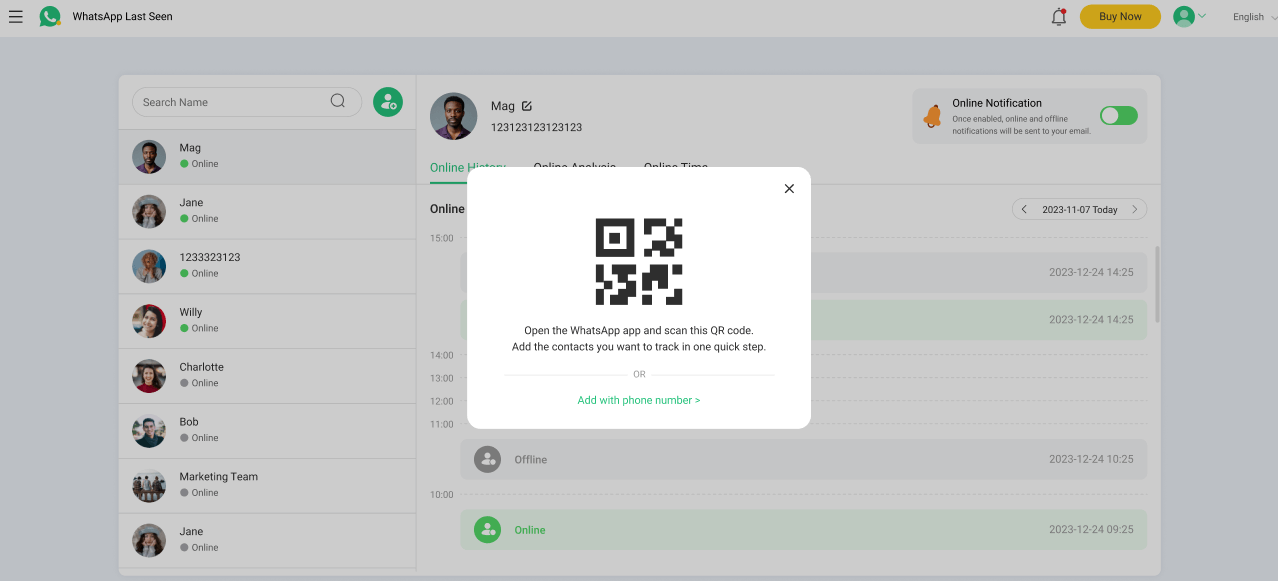
Way 2. Input phone numbers to add contacts
If you prefer the manual way, you can click "Add with phone number," enter the phone number you wish to track online status, click "Start Monitoring," and this phone number will be added.

FAQs of This Account Can No Longer Use WhatsApp
If your WhatsApp account can no longer be used due to spam, the first two things you can do is request a review of this case and then contact the WhatsApp support team. When you're communicating with the WhatsApp support team, try to explain your issue in detail and be patient so that the WhatsApp support team can understand your situation better and help you more efficiently.
If your WhatsApp account is banned for no reason, you can reach out to the WhatsApp support team to request a review. But if your WhatsApp account is still banned after requesting a review, you can create a new account with another phone number.
Yes, your WhatsApp account can be banned permanently or temporarily. If your WhatsApp account ban is permanent, you can no longer use this account and have to create a new account using a different phone number if you want to use WhatsApp. If your WhatsApp account ban is temporary, you can use this WhatsApp account again after a few hours to several days.
It will take 24 to 48 hours or several days in a server situation if your WhatsApp account ban is temporary. Also, you can usually see how long your account ban will last on your WhatsApp account.
Conclusion
When you see this account can no longer use WhatsApp, it's critical to act quickly. From requesting reviews to switching phone numbers, there are plenty of ways to resolve the issue. Stick to the official app, follow WhatsApp's guidelines, and avoid activities like spamming or sharing restricted files.
Prevention is key, but understanding the causes behind this account can no longer use WhatsApp iPhone or Android errors can save you from future frustrations. If you're ever unsure whether your or others' WhatsApp account is still active, reach out to WhatsApp support or use tools like FamiGuard WhatsApp Last Seen for added peace of mind.
With the right steps, you'll be back on WhatsApp in no time.
By Tata Davis
An excellent content writer who is professional in software and app technology and skilled in blogging on internet for more than 5 years.
Thank you for your feedback!