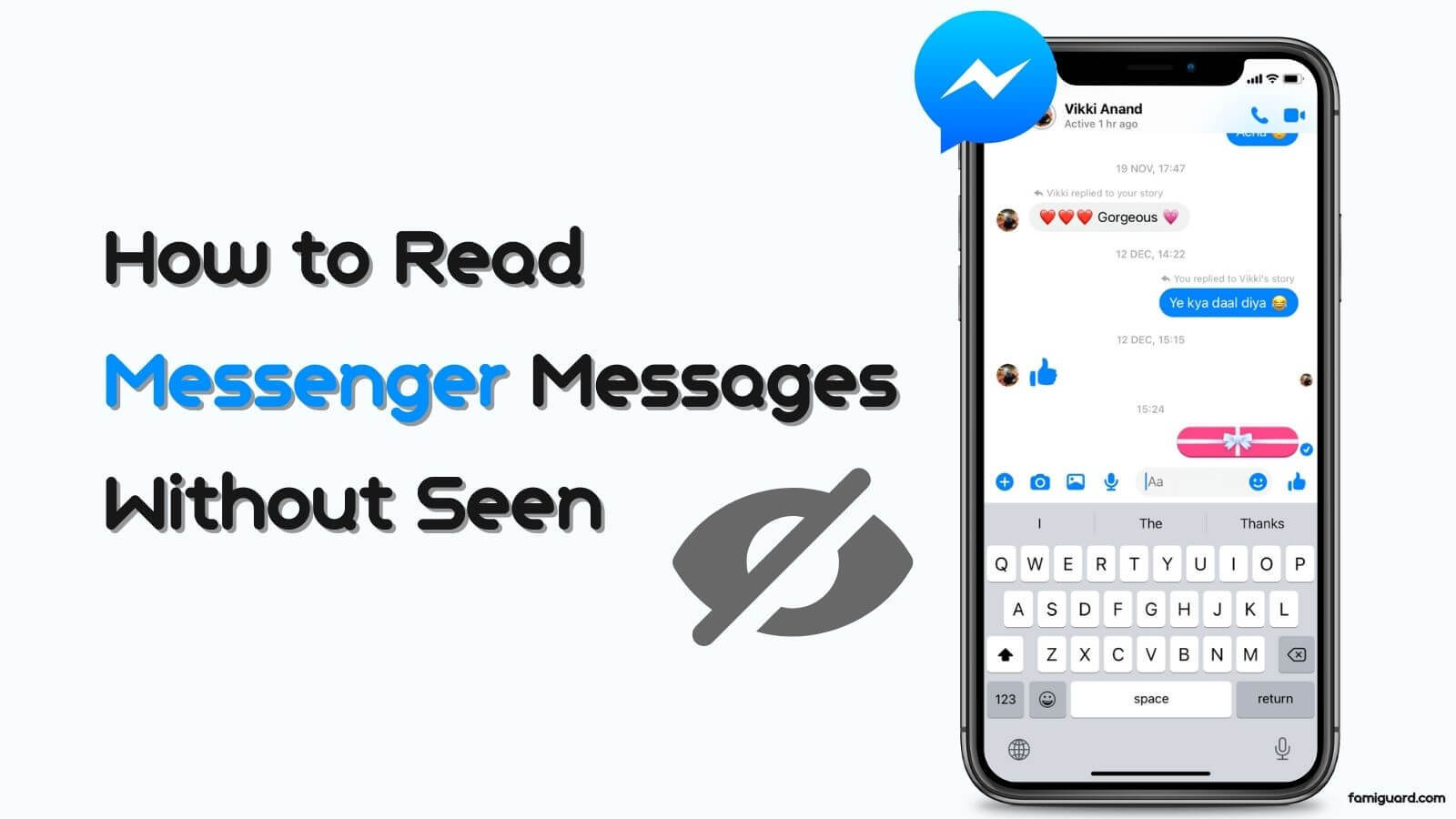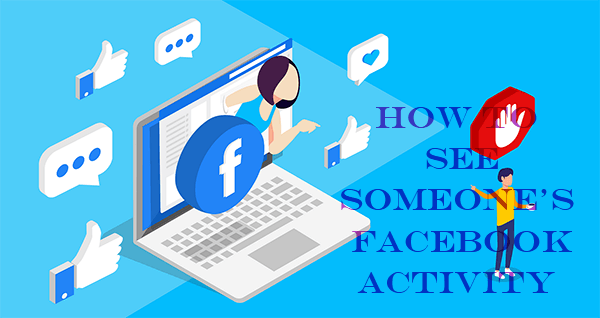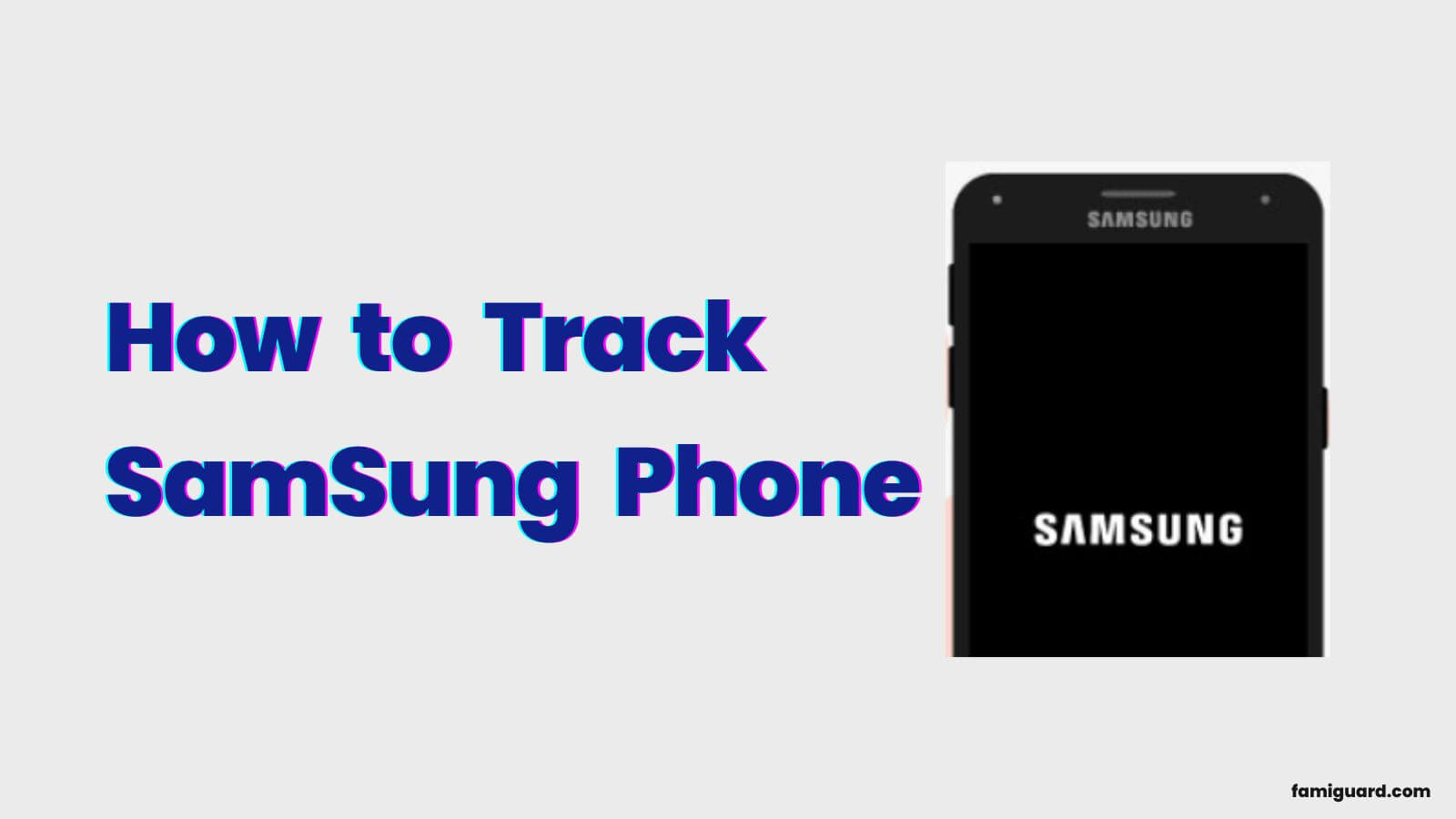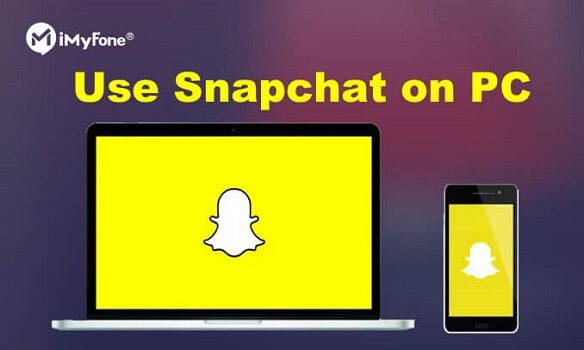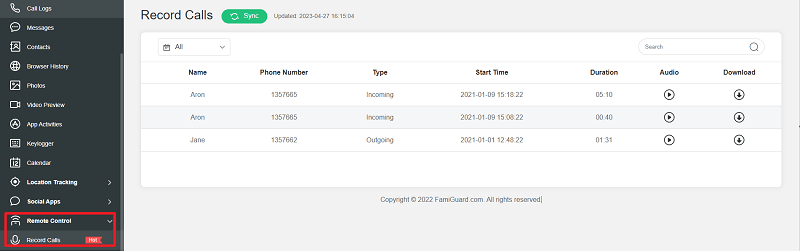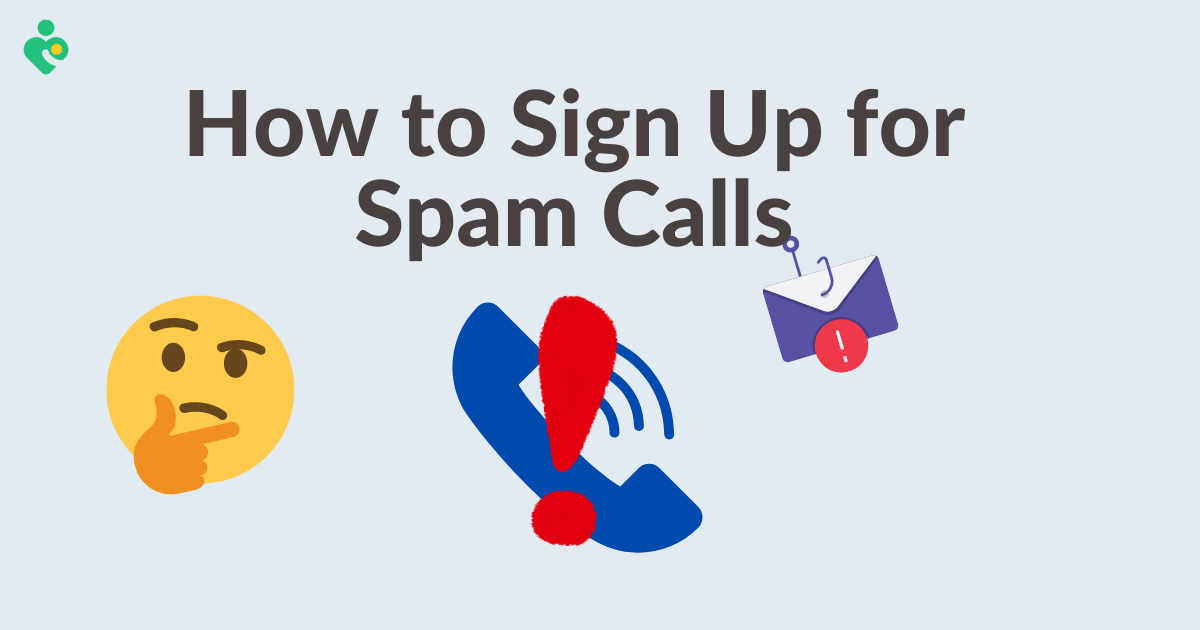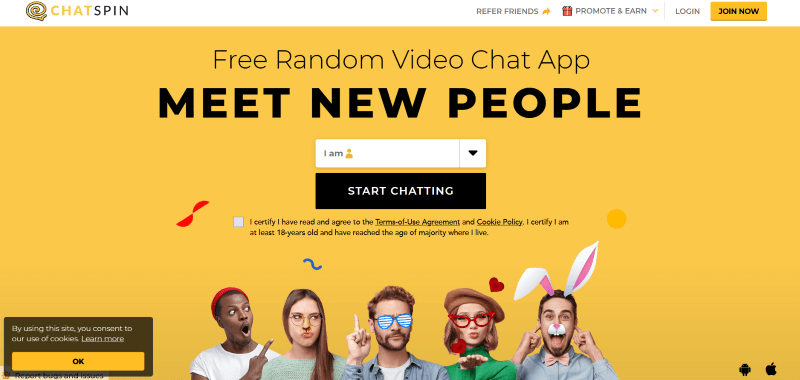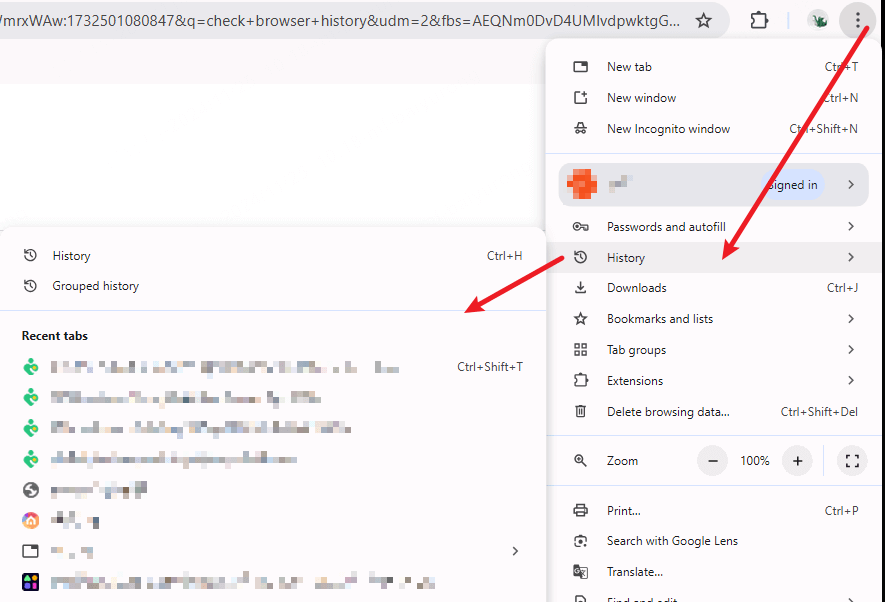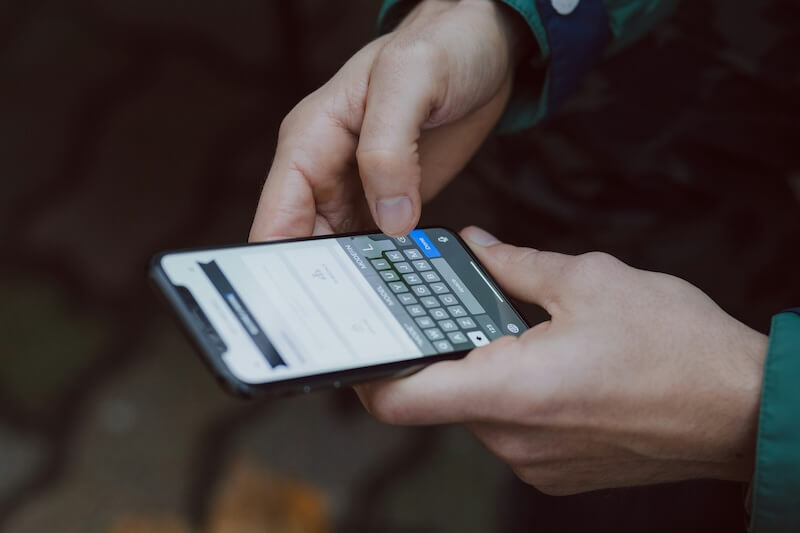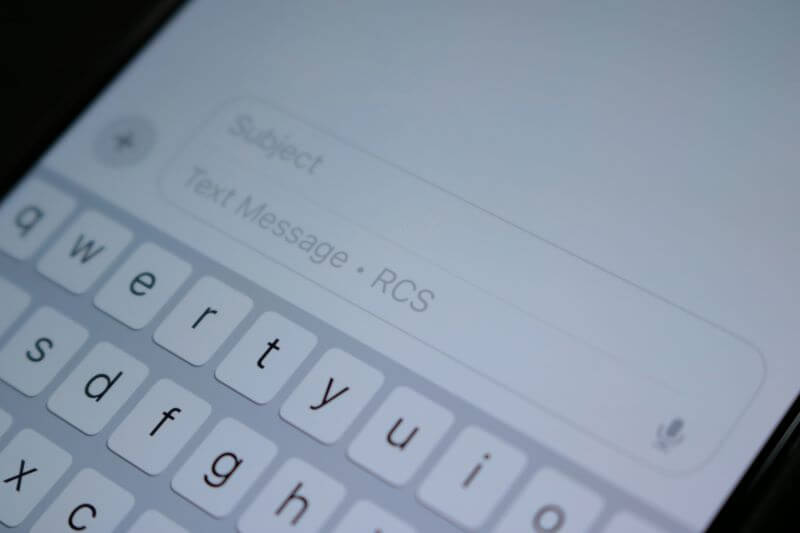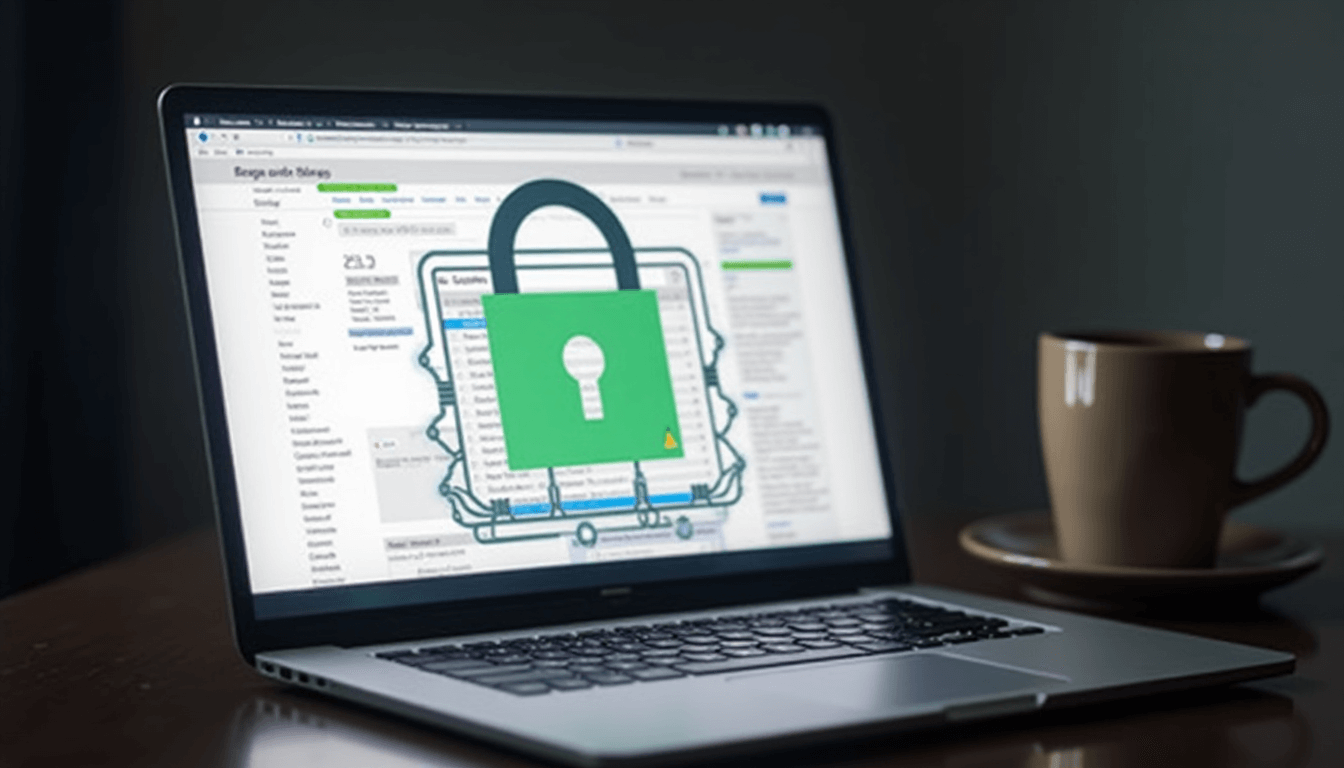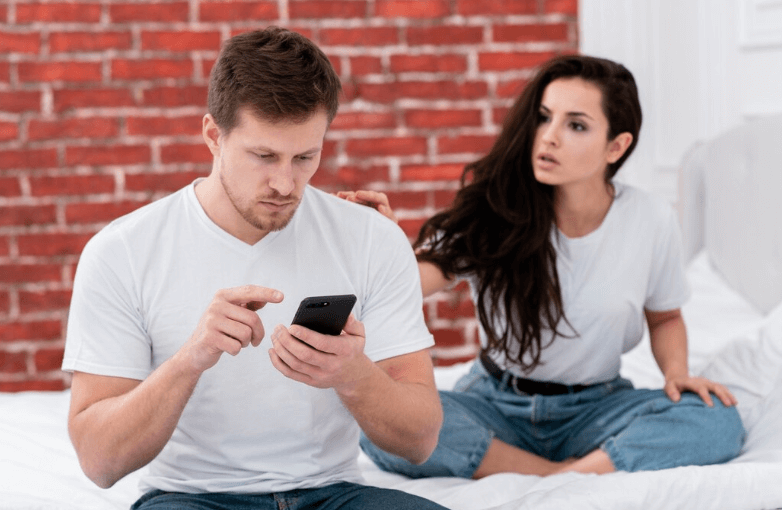When you upgrade your iPhone or update your operating system, you might encounter unexpected issues with Siri, particularly when it comes to messaging apps like WhatsApp. One common complaint among users is that Siri fails to recognize contacts enabled on WhatsApp, resulting in frustrating experiences when trying to send messages or make calls.
This article aims to provide comprehensive solutions for the issue of "iPhone does not find contacts in WhatsApp via Siri," along with reasons why this may occur and additional tips for WhatsApp users.
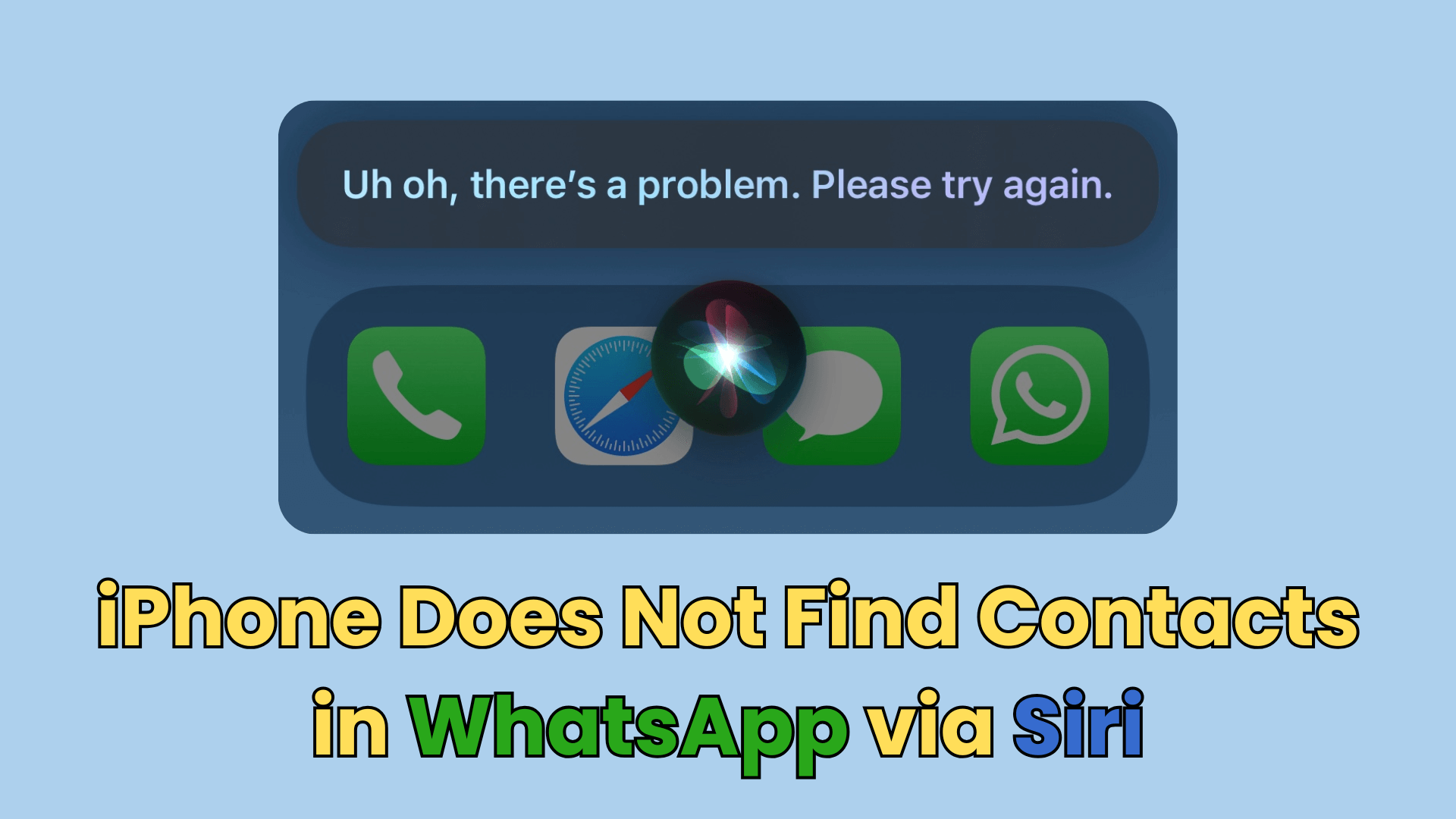
Table of Contents
Part 1: How to Fix iPhone Does Not Find Contacts in WhatsApp via Siri?
If you're facing the issue of Siri not finding WhatsApp contacts, there are several troubleshooting steps you can take to resolve the problem. Below are some effective methods:
1. Let Siri Access Your WhatsApp Contacts
To ensure Siri can access your WhatsApp contacts, follow these steps:
Step 1. Navigate to your iPhone's settings.
Step 2. Tap on "Privacy."
Step 3. Locate "Contacts" and ensure that WhatsApp is enabled to access your contacts.
By granting WhatsApp permission to access your contacts, you may resolve the issue where Siri fails to recognize them.
2. Update WhatsApp to the Latest Version
Using an outdated version of WhatsApp may lead to compatibility issues with Siri. Here's how to check for updates:
Step 1. Launch the App Store on your iPhone.
Step 2. Navigate to the "Updates" section.
Step 3. If there's an update available for WhatsApp, tap "Update."
Keeping your apps updated ensures you have the latest features and bug fixes, which may solve the recognition problem.
3. Restart Your iPhone
Sometimes, a simple restart can resolve software glitches:
Step 1. Hold down the power button until the "slide to power off" option appears.
Step 2. Slide to power off your device, wait a few seconds, then turn it back on.
Restarting your iPhone can refresh its system and potentially fix the issue with Siri and WhatsApp.
4. Search with WhatsApp Contact Name + Mobile via Siri
If Siri continues to struggle with recognizing contacts, try this workaround:
Instead of saying, "Message [Contact Name] on WhatsApp," try saying, "Message [Contact Name] mobile on WhatsApp."
This additional specification may help Siri locate the contact more effectively.
5. Clear Unnecessary WhatsApp Storage
Excessive storage usage can sometimes cause apps to malfunction. To clear unnecessary storage:
Step 1. Go to the app.
Step 2. Tap on "Settings" and then "Storage and Data."
Step 3. Review your storage usage and delete any unnecessary files or chats.
By freeing up space, you can improve the app's performance and potentially resolve issues with Siri.
Related Read: How to Use Siri with WhatsApp?
Part 2: Reasons for iPhone Does Not Find Contacts in WhatsApp via Siri
Understanding the underlying reasons for Siri's inability to find WhatsApp contacts can help you troubleshoot the issue better. Here are some common causes:
1. Software Glitches
Software glitches can occur after an update or upgrade, leading to temporary issues with Siri's functionality. These glitches might prevent Siri from accessing certain apps or contacts.
2. Incorrect Permissions
If WhatsApp does not have the necessary permissions to access your contacts, Siri will not be able to recognize them. Ensuring that all permissions are correctly set can alleviate this issue.
3. Outdated Applications
Using outdated versions of either iOS or WhatsApp can result in compatibility issues. Regular updates are essential for smooth functionality.
4. Contact Formatting Issues
If contacts are saved in a non-standard format, Siri may struggle to recognize them. Ensure that contact names are saved correctly and consistently.
Bonus Tip: How to Know If Someone Is Online on WhatsApp, Even If Hidden?
For those curious about the online status of their contacts on WhatsApp, even when they've set their last seen status to hidden, tools like FamiGuard WhatsApp Last Seen can be helpful. This application allows you to monitor the online activity of your contacts discreetly.
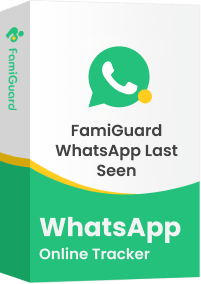
FamiGuard WhatsApp Last Seen - Best Online WhatsApp Viewer
-
Accurate Online Status Tracking: Track the WhatsApp online status of your any contact even if the last seen is hidden.
-
Detailed Activity Reports: It offers you a lot of information about the online and offline activity of your contact list to help you know how they use WhatsApp.
-
Real-Time Notifications: Get real time notification every time the target contact comes online on WhatsApp.
User-Friendly Interface: The design of the interface is quite simple and user-friendly, which means that people of different levels of technical literacy will be able to work with it.
Step 1: Go to the FamiGuard WhatsApp Last Seen website sign up for an account, and then choose an appropriate subscription plan.
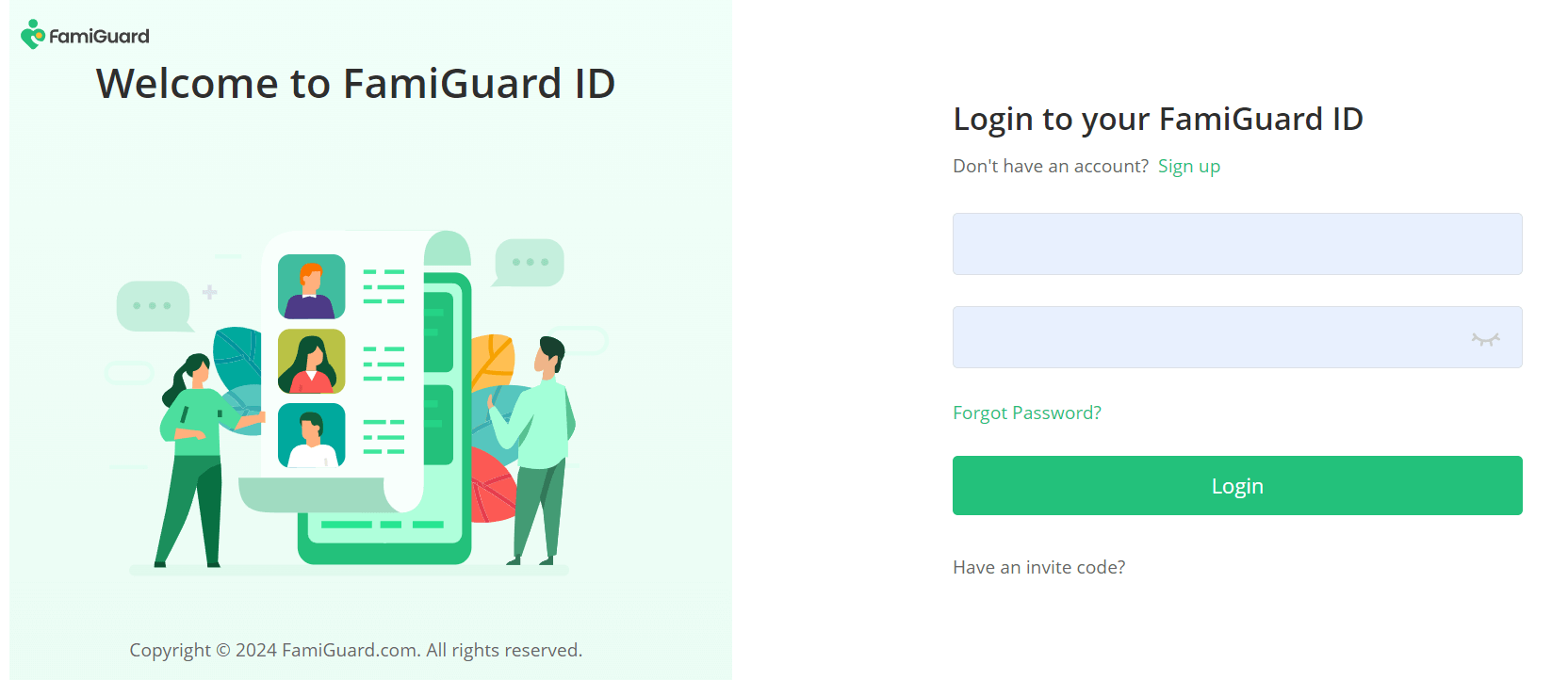
Step 2: Log into the website and go to the Member Center > My Benefits > My Product, find FamiGuard WhatsApp Last Seen you just purchased, and click on the Start Monitoring button.
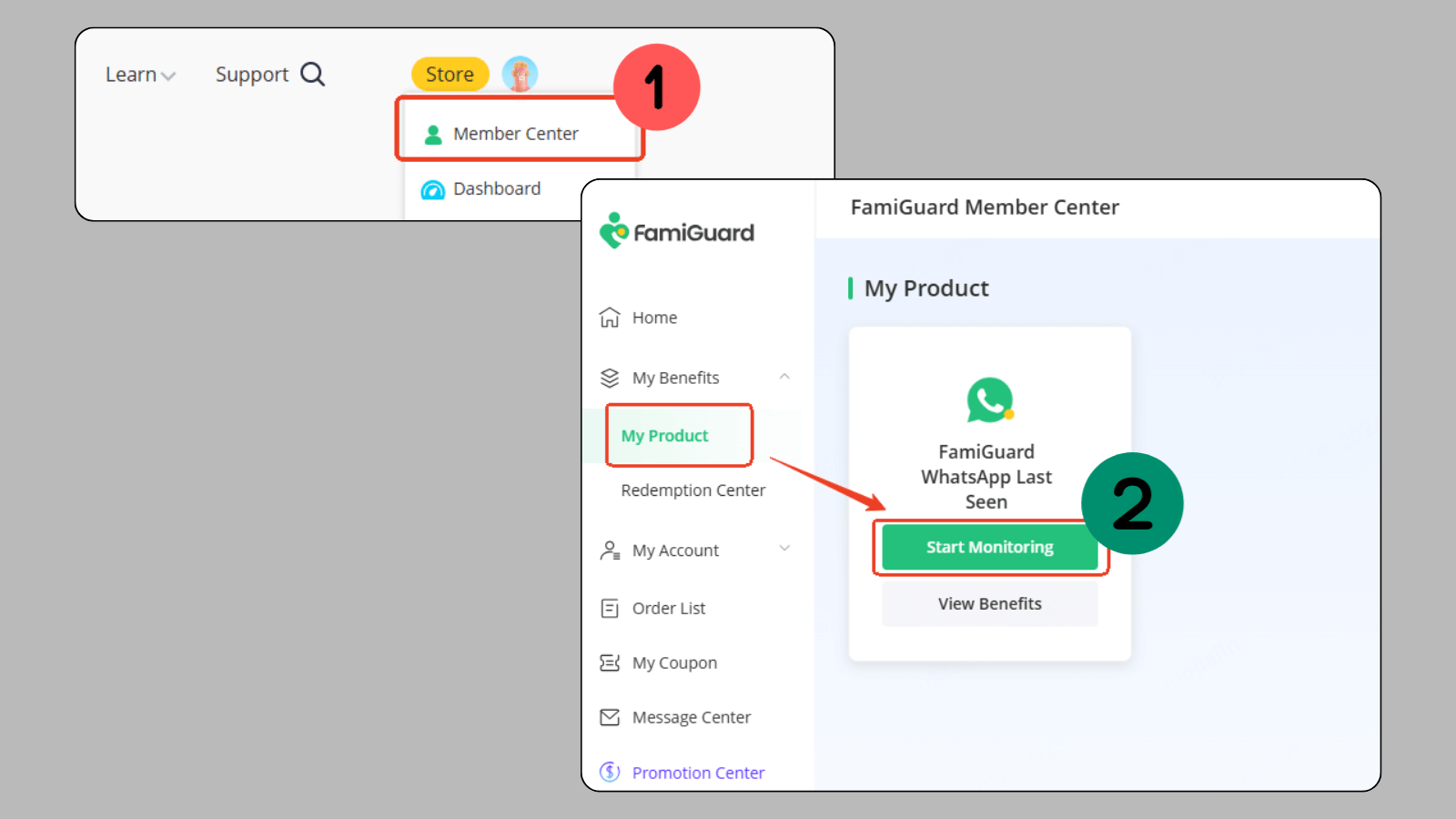
Step 3: Click on Add a new contact > Add with phone number, input the target contact's WhatsApp number, and click on Start Monitoring.
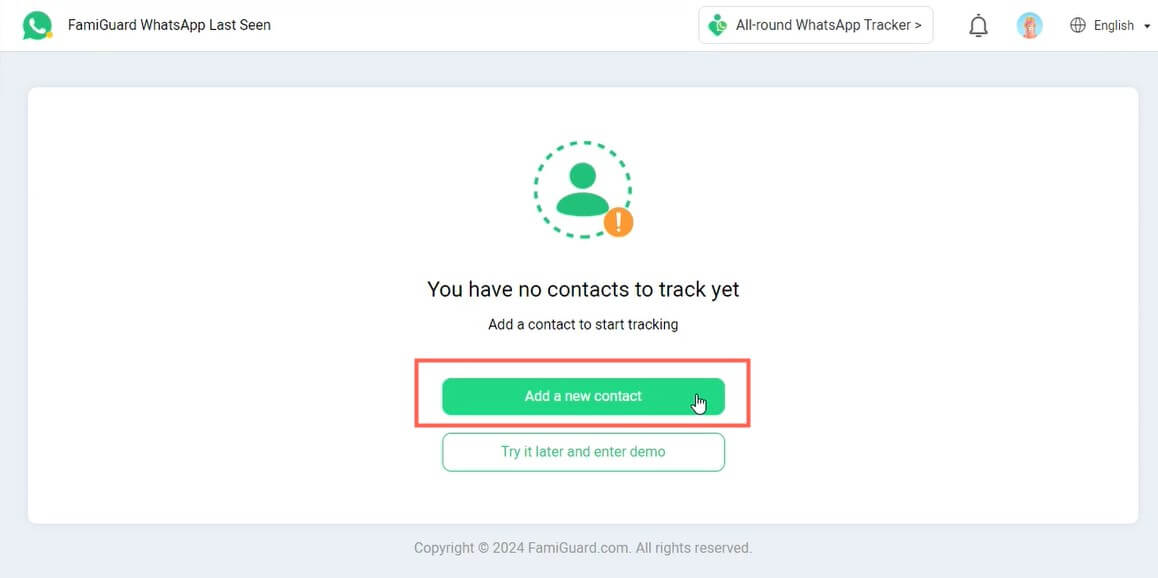
Step 4: Now you can check the target contact's online and last seen status on WhatsApp. To monitor more contacts' online status, continue to add their WhatsApp numbers or you can scan the QR code to link your device to your FamiGuard online account, and you can add contacts to the monitoring list automatically.
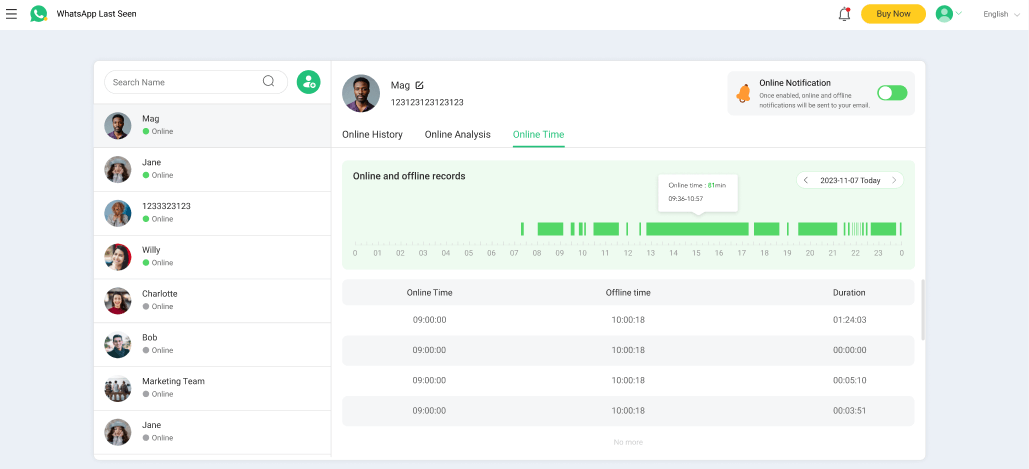
FAQs
If you are unable to find contacts on WhatsApp, it may be due to permission settings, outdated applications, or software glitches. Ensure that WhatsApp has the necessary permissions to access your contacts and that both your iPhone and the app are up to date.
WhatsApp may fail to detect contacts if there are formatting issues, the app needs an update, or if Siri does not have access to the contacts. Checking permissions and ensuring everything is updated can usually resolve this issue.
Conclusion
Encountering issues with Siri not finding WhatsApp contacts can be frustrating, especially when you rely on voice commands for convenience. By following the troubleshooting steps outlined in this article, you can resolve the problem and enhance your experience with both Siri and WhatsApp.
Additionally, if you want to know someone's hidden online status on WhatsApp, using a WhatsApp online checker, FamiGuard WhatsApp Last Seen, can help you a lot.

By Tata Davis
professional in software and app technology, skilled in blogging on internet
Thank you for your feedback!