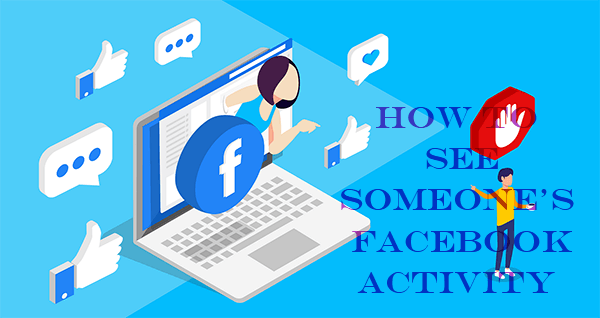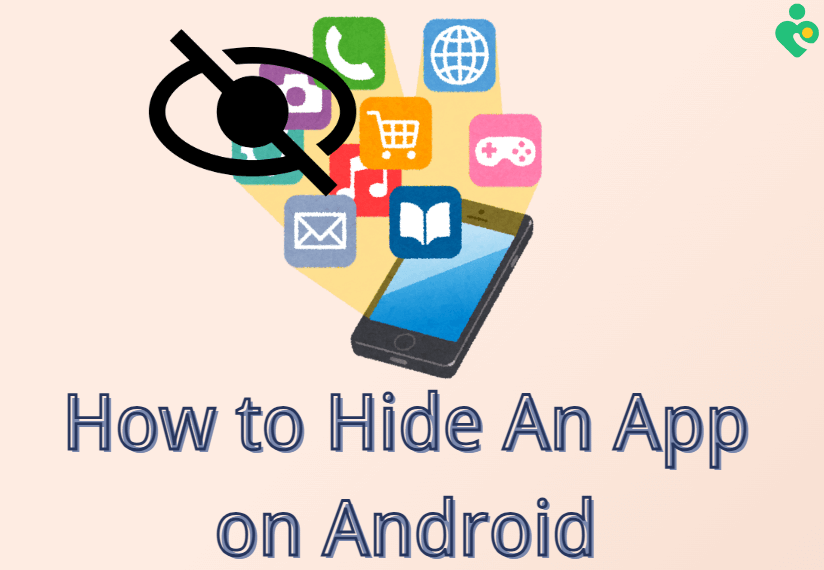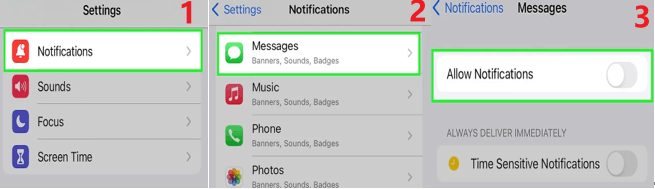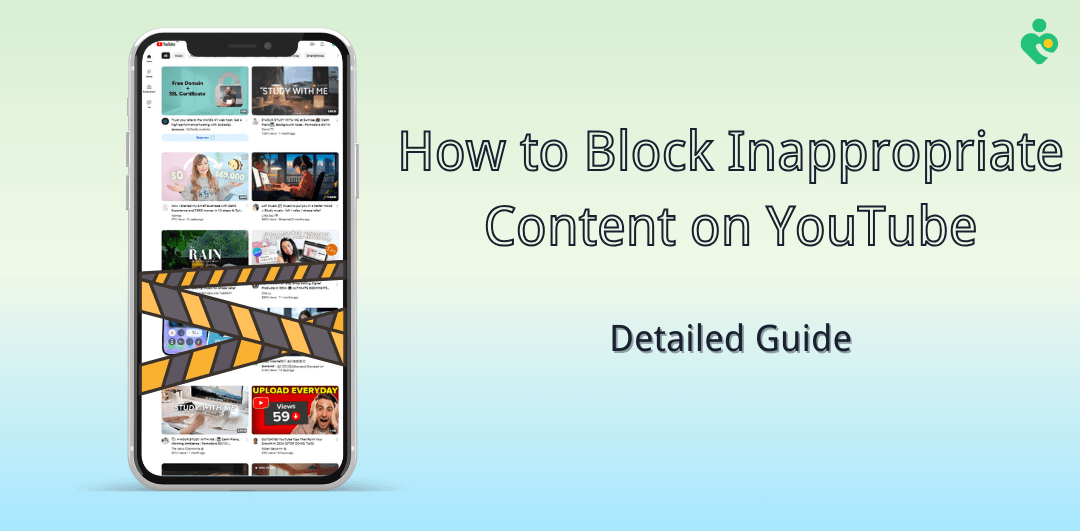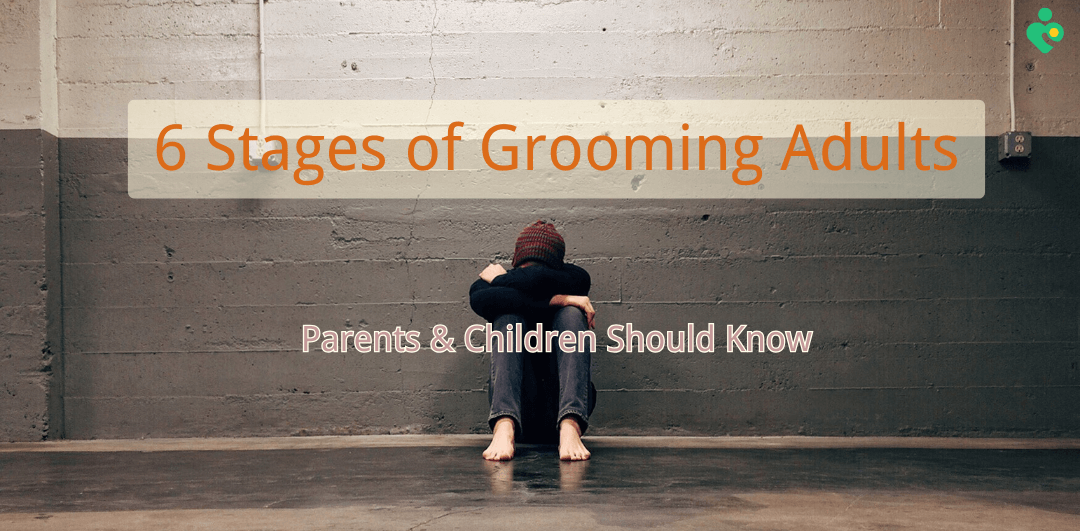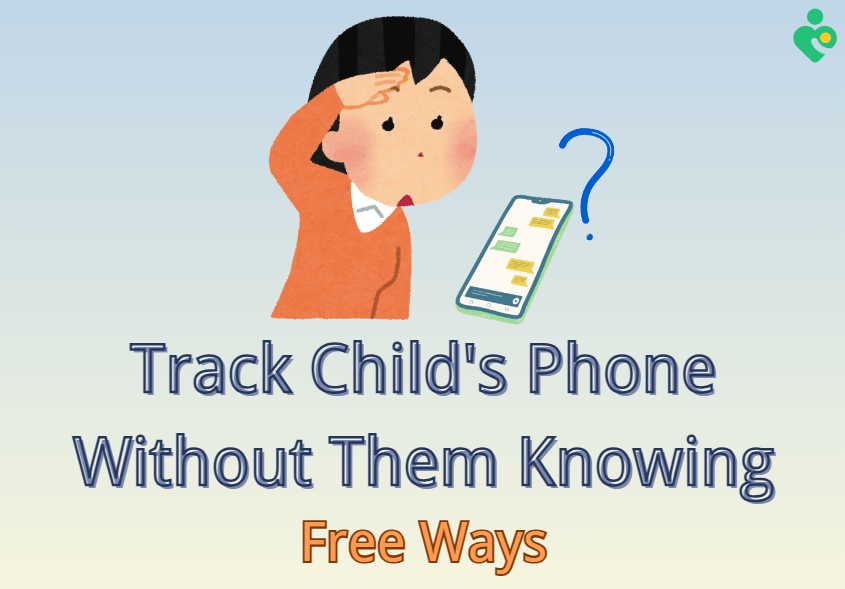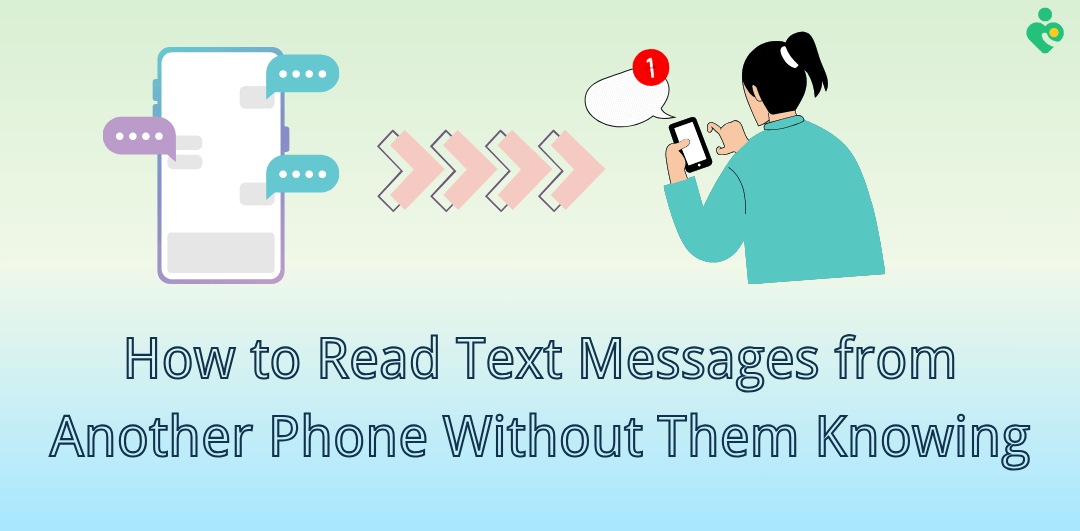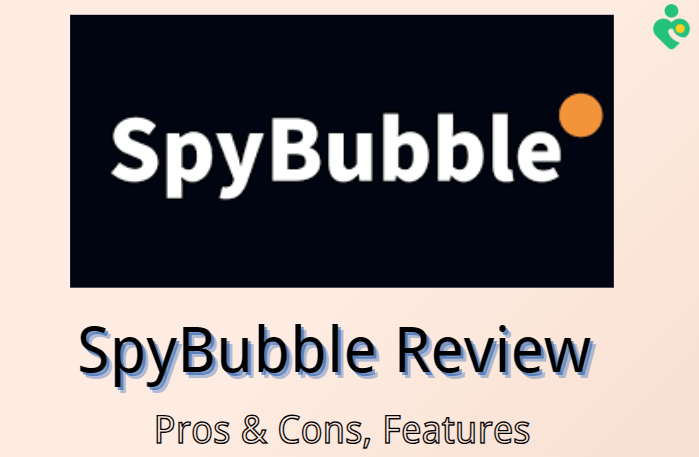In today's digital days, WhatsApp has become one of the most popular messaging platforms, seamlessly connecting individuals across the globe. As video calls become an important part of our daily interactions, a related query arises: Does WhatsApp show online when on video call? This comprehensive guide dives into the complexity of this question, equipping you with a profound understanding of WhatsApp's online status during video calls.

Does WhatsApp Show Online When on Video Call | Comprehensive Guide
Part 1: Does WhatsApp Show Online When on Video Call?
No, you won’t show online when you are on a voice call or video call. However, though there will not directly show an “Online” status next to the profile, you can still determine if the person is online now on WhatsApp with the “In a call” icon next to the profile when on a WhatsApp call.
When you initiate or receive a video call on WhatsApp, there will be a special icon next to your profile picture within the chat window, which is just like a phone receiver with a timer. This serves as a reminder that reminds your contacts you’re on a call, ensuring they don’t inadvertently disturb you during an ongoing video conversation.
Additionally, if you want to keep your “Online” status hidden from someone or all your contacts continually, a simple privacy setting will achieve this. Just open WhatsApp on your device, go to Settings > Privacy, and select Last seen and online. Choosing the options of Everyone, My Contacts, My Contacts Except …, and Nobody to adjust your privacy level of online status.
Part 2: 5 Free Ways to Determine If Someone Is on a WhatsApp Call
While WhatsApp offers a distinct icon when someone is on a WhatsApp call, there are several free methods you can employ to determine if someone is currently engaged in a WhatsApp call. These tricks can be particularly useful in situations where you need a quick and accessible way to check someone's availability.
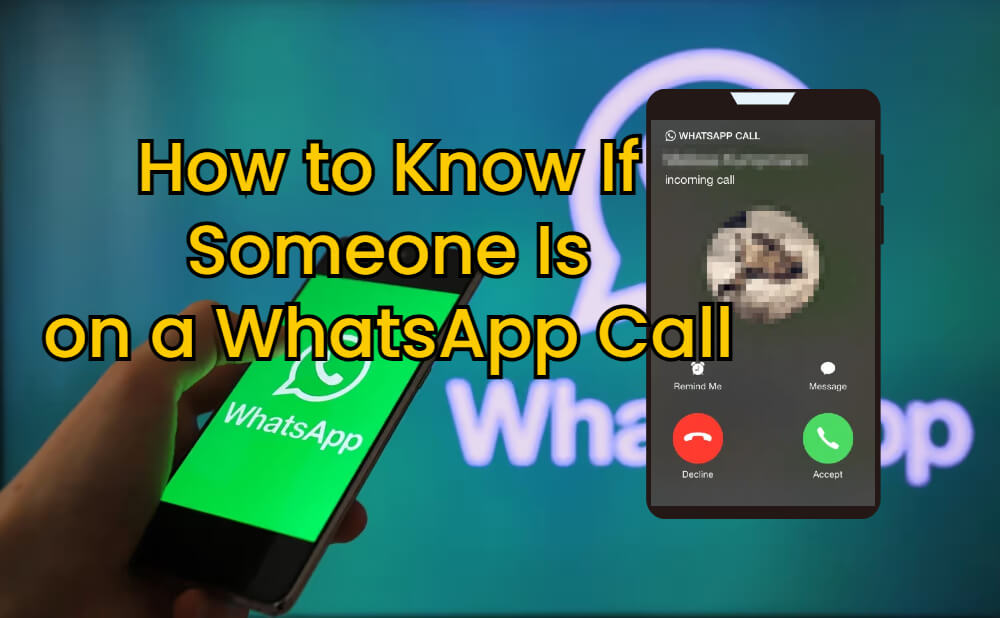
Way 1: WhatsApp's On-Call Indicator
As mentioned earlier, WhatsApp employs a distinctive icon to signify when someone is engaged in a call. If you attempt to initiate a call with a contact who is already on another WhatsApp call, the app will display a message indicating that "the person is on another call." This straightforward approach provides a direct and reliable way to confirm if your contact is currently engaged in a WhatsApp conversation.
Way 2: Checking the Online or Last Seen Status
While the online status may not clearly state "Online" during a video call, you can still gain insights into your contact's availability by observing their last seen or online status within the chat window. If the status indicates that they were recently online, then they are not in a WhatsApp call, or if their last seen timestamp is recent, there's a higher likelihood that they are currently engaged in a WhatsApp call.
Way 3: Asking Them Directly
In some situations, the most straightforward approach is to simply ask your contact if they are currently on a WhatsApp call. While this method may seem obvious, it can be an effective way to obtain a direct answer without relying on assumptions or indirect indicators, and all you need is the courage to ask.
Way 4: Initiating a Call Attempt
Another free method to determine if someone is on a WhatsApp call is to initiate a call attempt yourself. If the person is already engaged in a call, WhatsApp will notify you with a message indicating that they are on another call. This approach can be particularly useful when you need to confirm their availability before initiating an important conversation. But we don’t recommend you call them too frequently.
Way 5: Observing Their WhatsApp Profile
When someone is engaged in a WhatsApp call, their profile picture within the chat window may display a subtle indicator, such as a green dot or a phone icon with a timer. While this indicator may not be as prominent as the "Online" status, it can still provide a visual cue about their current availability.
Part 3: Bonus Tip: How to Know If Someone Is Online on WhatsApp If Hidden?
While WhatsApp offers built-in privacy controls, there may be instances where you need to know someone's online status when someone hides their online and last seen status, particularly in situations involving parental supervision or employee monitoring. In such cases, a powerful tool like FamiGuard WhatsApp Last Seen can prove invaluable.

FamiGuard WhatsApp Last Seen is a cutting-edge WhatsApp online monitoring solution that empowers you to track the online status and last seen timestamps of your target contacts, even if they have hidden these details from you. With its powerful features, you can gain valuable insights into their WhatsApp online status, ensuring a more transparent digital environment.
This tool is specifically designed to get insight into contacts’ online and last seen status. Besides knowing someone’s online status, this tool allows you to get notifications when your contacts come online on WhatsApp and get detailed reports of your contacts’ WhatsApp usage by recording their online and offline timestamps.
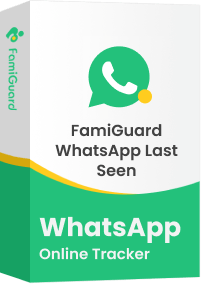
FamiGuard WhatsApp Last Seen - Advanced WhatsApp Spy Online Tracker
-
It provides a comprehensive overview of your target contacts' WhatsApp activities, including checking hidden online and last seen status on WhatsApp.
-
Using this tool, you don't need to install any app on the target device, ensuring your monitoring activities remain undetected by the target contacts.
-
You can remotely access the WhatsApp online status of the target contacts from any web-enabled device, providing you with convenience and flexibility.
-
The tool is equipped with a user-friendly interface, even those people with limited technical expertise can spy on WhatsApp online status using it.
1. Step-by-Step Guide to Using FamiGuard WhatsApp Last Seen
Step 1: Click on the Monitor Now button to register a new account by providing your email address and choosing a secure password. Then select an appropriate subscription plan.
Step 2: Log in to the FamiGuard website, access the Member Center by clicking on your profile picture at the top-right corner, go to My Product, find FamiGuard WhatsApp Last Seen you just purchased, and click on the Start Monitoring button.
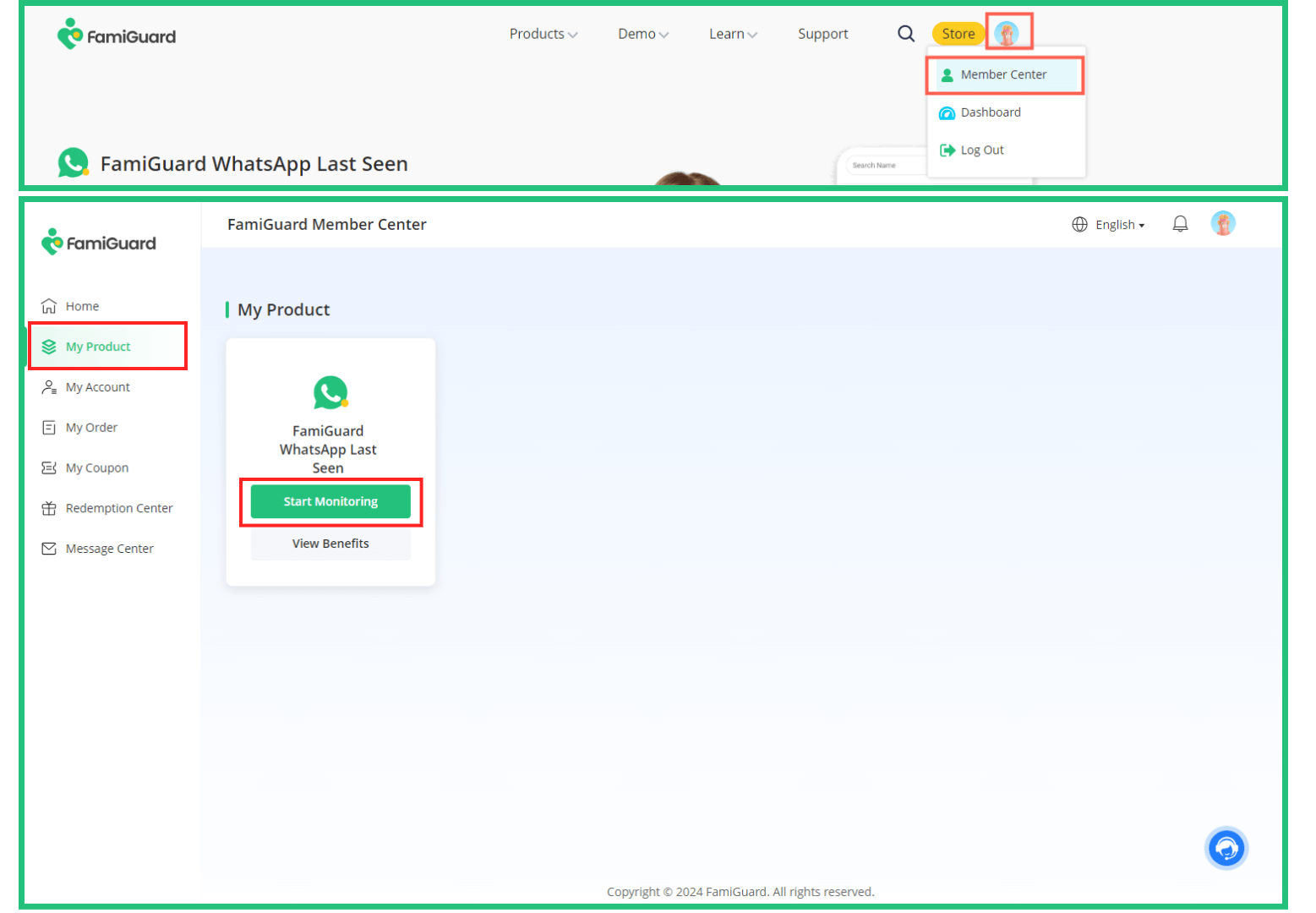
Step 3: Click on the Add Contacts button to add the contacts you want to monitor to the monitoring list. You can manually input your contacts’ WhatsApp number or choose to scan the QR code provided on the page with your WhatsApp.
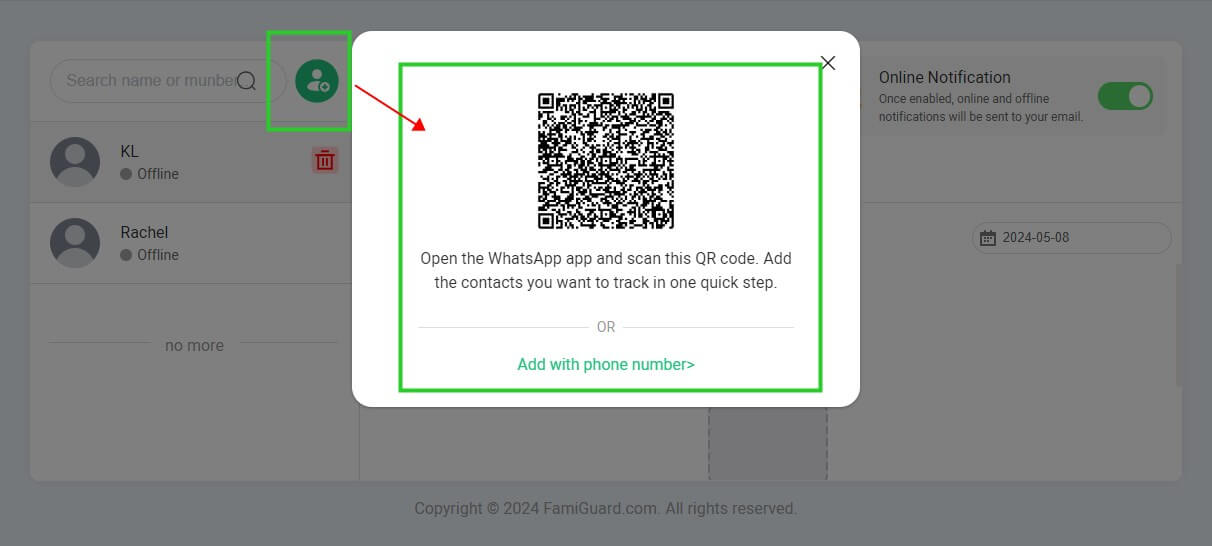
Step 4: Once you finish adding contacts, you can know which of your contacts are online and which are offline. You can also continually add new contacts when you save a new contact in WhatsApp next time by clicking on the Add Contacts icon.
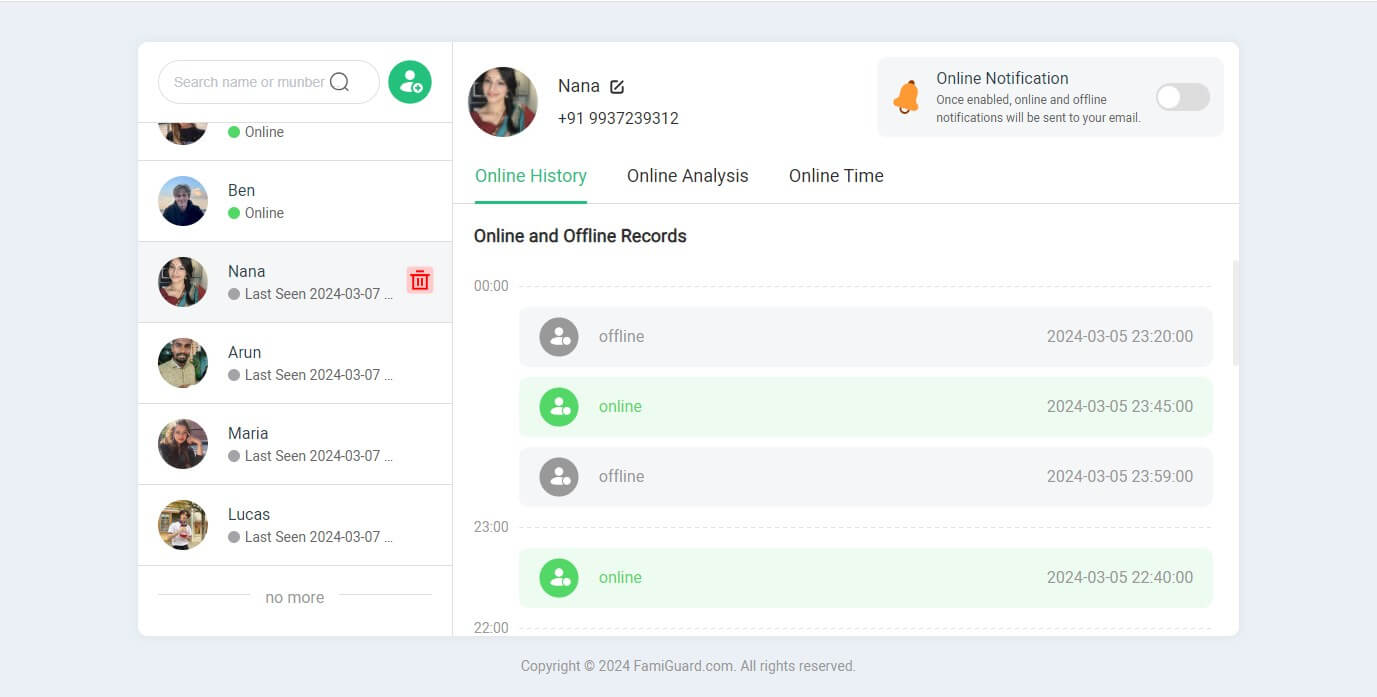
You can also indirectly determine whether someone is on a WhatsApp call with this information. When someone is online, then they are possible on WhatsApp calls, but when they are not online, they are definitely not engaging in WhatsApp calls.
2. Video Tutorial: How to Use FamiGuard WhatsApp Last Seen
Conclusion
In conclusion, when you ask us does WhatsApp show online when on video call, the answer we will give is no. Whether a video call or voice call, when you are engaging in a WhatsApp call, there will be a call receiver icon next to your profile picture to indicate that you are in a call instead of the “Online” status.
Moreover, except for the “In a call” icon, there are several free methods to show your “call status”. There is also a powerful WhatsApp online status checker FamiGuard WhatsApp Last Seen that offers users a comprehensive monitoring of their contacts' online status, ensuring the transparent online presence of contacts on WhatsApp.

By Tata Davis
professional in software and app technology, skilled in blogging on internet
Thank you for your feedback!