FamiGuard Support: Monitor Devices with Others' Permission.
Did you just come across a video on your favorite YouTuber's channel that's marked as private and suddenly unavailable to watch?
It's not uncommon for creators to set their videos to private, limiting access to select viewers. But don’t worry—just because a video is private doesn’t mean you’re completely can't view it. There are methods that might allow you to view these videos under certain circumstances.
In this article, we'll show you how to view private YouTube videos with the help of a few simple methods. So, let's dive right in and explore how you can get back to enjoying your favorite content!
Table of Contents
Part 1: Is it Possible to Watch Private Youtube Videos?
Yes, it is possible to watch private YouTube videos, but only if the uploader has shared the video link directly with you. Private videos on YouTube are restricted to a select audience chosen by the uploader, so unless you have explicit permission or access, it's hard for you to watch private Youtube videos.
Part 2: How to View Private YouTube Videos Free
Below are four ways you can try to watch a private video on YouTube online that we found to be most effective, and different ways are suitable for different situaion.
Method 1. Request Permission from the Creator
The simplest and best way to see a private video on YouTube is to contact the creator who uploaded it. You can contact them either directly via YouTube or other social media platforms.
Here are the steps you need to take:
Step 1. Send the creator an email to request access.
Step 2. Tell the creator why you'd want video access.
Step 3. YouTube will email you an access link once access has been approved.
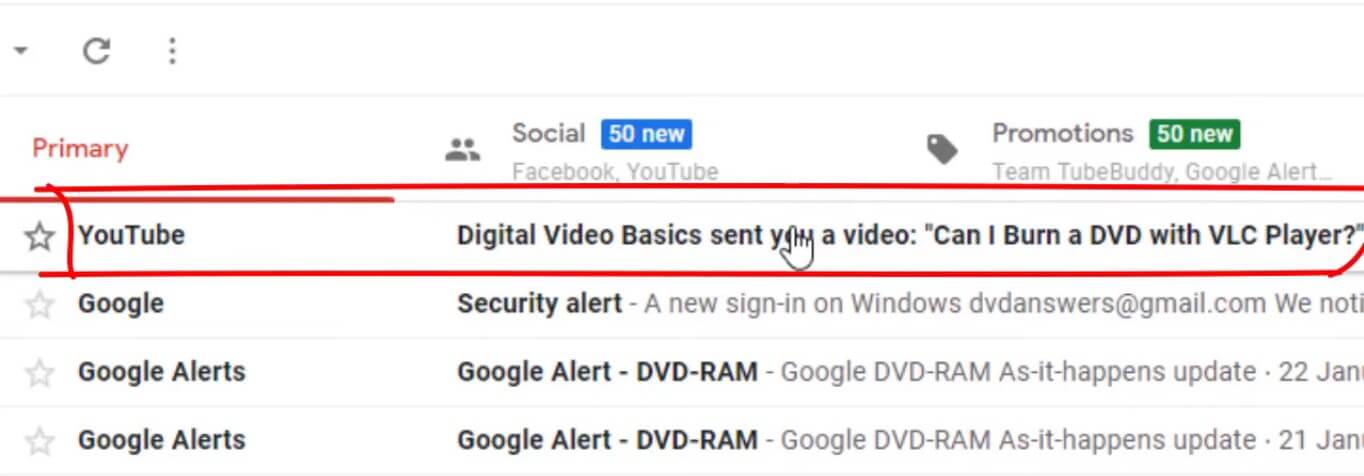
Nevertheless, there are instances when obtaining the link is not sufficient for viewing private videos. This can occur due to the following factors:
-
Ensure your YouTube account is valid and authentic.
-
Possessing multiple YouTube accounts.
-
The video might require a specific link shared exclusively by the owner.
Method 2. Change the Youtube Video URL
Another way for you to solve the problem to see hidden videos on YouTube without permission is by using a simple trick. While this doesn't guarantee you access to the video, it's still worth a try. And this way is useful to bypass the Youtube age restrictions.
Here's how you can do it:
Step 1. Open the private video you want to access.
Step 2. Remove the "watch" from the URL.
Step 3. Click the Enter button.
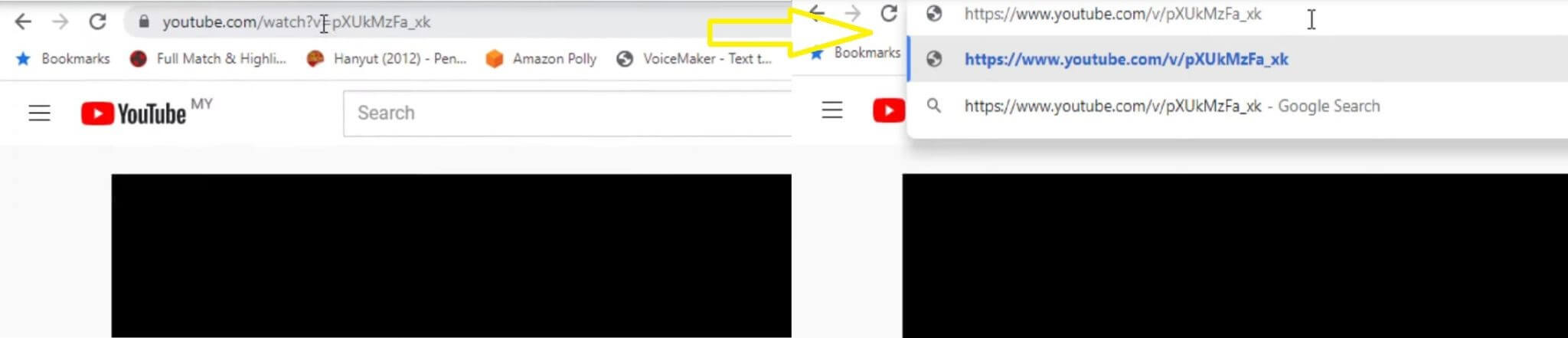
Method 3. Use a YouTube Video Downloader
This method to watch private YouTube videos is suitable for the situation that these Youtube videos are public before but the owner set it to private, and you have watch these videos in the past. You can't watch videos that you haven't watched before.
Step 1. Go to "History" of your YouTube account.
Step 2. Look for the video that you have watched (but set to private after that).
Step 3. Copy its URL and use a video downloader or MP3 converter to get that video.
After getting the URL of this private Youtube video, it is time to find one Youtube video downloader. You can find numerous Youtube video downloader, and choose one to use.
How to use Youtube Video downloader to download hidden videos:
Step 1. Copy the Youtube video URL and paste the link in the proper place.
Step 2. Press Enter or click the Download button on the page.
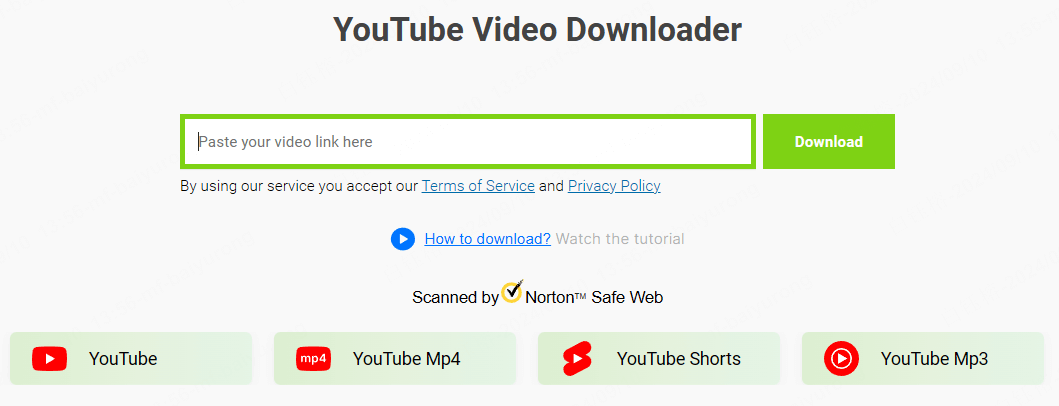
Method 4. Through Youtube Video Cache
Using a video cache to watch private YouTube videos is not a straightforward or reliable method, as YouTube's privacy settings are designed to protect the content from unauthorized access. However, if you previously watched a video that has now been made private, it's possible that a cached version might still be accessible on your device. Here's how you might attempt to retrieve it:
Step 1. Start by opening the web browser you used to watch the YouTube video and find the cache location. Different browser has different location:
- For Chrome, you can manually navigate to the cache directory, usually found at C:\Users\[YourUsername]\AppData\Local\Google\Chrome\User Data\Default\Cache on Windows, or use a Chrome extension like "Web Cache Viewer."
- For Firefox, the cache is typically stored at C:\Users\[YourUsername]\AppData\Local\Mozilla\Firefox\Profiles\[ProfileName]\cache2\entries.
Step 2. Look for files that were created around the time you watched the video. These files may not have recognizable names, so you may need to open them with a media player to identify the video.
Step 3. Find and use a tool called VideoCacheView, or a third-party YouTube downloader or video player with caching capabilities.
Step 4. Find the section within the app where cached or downloaded videos are stored. Scroll through the list to locate the video you previously watched. Play the video to see if it's still accessible.
Part 3: How to Check Someone's Youtube History Remotely?
YouTube history records the title of a YouTube video and the time it was watched, so if you can get access to someone's YouTube history, you can find out the content of their private YouTube videos! For concerning parents, it is useful to use a parental control app if Youtube parental control donesn't fir your needs.
Here, we recommend you an all-in-one Youtube videos monitoring app - FamiGuard Pro. With it, you can easily view someone's watching history on Youtube and track other phone activities.
How to Set Up FamiGuard Pro to View Someone's Youtube History?
Step 1. Create/Sign in your account and pick the suitable subscription plan to unlock all FamiGuard Pro features.

Step 2.1 Choose the device you want to bind and follow the Set up guide to finish installation and configuration on the target device. For example, if you want to monitor Android device, you can access an.famiguardapp.com to download and install FamiGuard Pro Assistant on the target device. Log into your FamiGuard account and complete kid's information. Then, follow the package installation to finish configuration. In the end, verify your settings. If you make it, click the button to hide FamiGuard Pro Assistant.
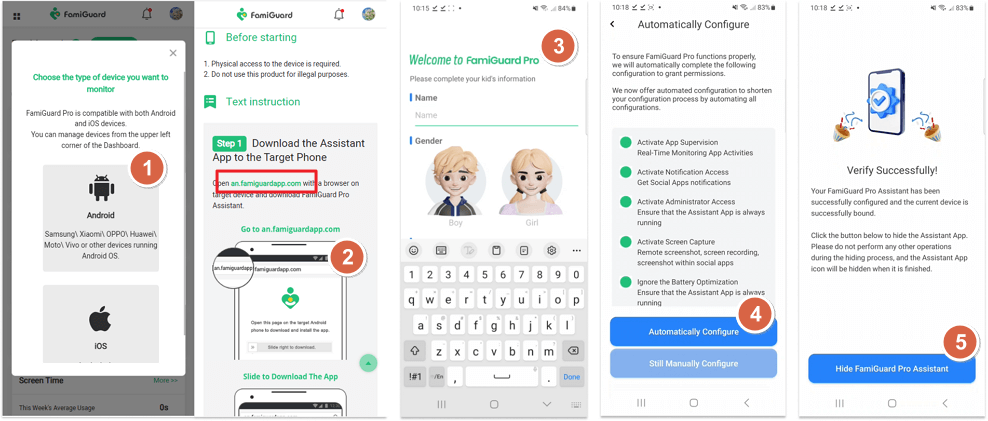
Step 3. After you set up successfully, you can begin your monitor now. You can check Youtube history from Video Apps on your own device. What's more, if you want to limit the video apps usage, you can remotely block or set time limit rules for better parental control.


Amazing Features of FamiGuard Pro
- Tiktok watching history: Besides Youtube history, FamiGuard Pro can catch TikTok watching history too.
- Social media monitoring: FamiGuard Pro can track on social media apps' messages like WhatsApp, Instagram, Snapchat, Facebook, Viber, WeChat and more. Get insight of what your kids are chatting about daily.
- Check local files: Parents can remotely access the files on the target phone, like contacts, photos, call logs, etc. It is simple to know what your kids saves from Internet are safe or not.
Part 4: What is Youtube Private Video? and Different Types
YouTube offers different video privacy settings, including Public, Unlisted, and Private, each serving a specific purpose. Public videos are visible to anyone and can appear in search results. Unlisted videos are hidden from search results and can only be accessed by those with the direct link, making them ideal for sharing with a limited audience without full public exposure. Private videos are the most restricted, visible only to the uploader and specific users who have been granted permission.
These settings allow users to control who can view their content. Videos that were once public might become private for various reasons, such as protecting sensitive information, limiting exposure, or restricting access to a select audience.
Hot FAQs About How To View Private Youtube Videos
1. What Is a Private Youtube Video?
A private YouTube video is viewable only to individuals invited by the uploader, ensuring controlled access for a select audience while keeping the video hidden from the public and search results.
2. What Is an Unlisted Video On Youtube?
An unlisted video on YouTube is accessible via direct link, bypassing public search and recommendations, allowing for sharing with specific viewers without being fully publicized.
3. How to Share a Private YouTube Video?
- Go to the "Content" section & click "Private" next to video.
- Select the "Share Privately" & enter the user's email. Save it.
4. Why Can't You Watch Private Videos On Youtube?
Private YouTube videos require permission to watch, safeguarding privacy and content integrity, and ensuring they're limited to the intended audience.
5. Where can I watch unlisted YouTube videos?
Unlisted YouTube videos can be watched if you have the direct link to the video. They don't appear in YouTube search results, recommendations, or on the uploader's channel page. You can watch them by clicking on the link shared with you via email, message, or other means.
6. How to watch unavailable YouTube videos?
To watch unavailable YouTube videos, you can try using a VPN to change your location, as some videos may be region-restricted. Alternatively, if the video was removed or set to private, you may not be able to watch it unless you have access to a cached version or the uploader makes it available again.
7. What happens if you watch an unlisted video on YouTube?
When you watch an unlisted video on YouTube, the view is recorded, but the video does not appear in search results, recommendations, or on the uploader's channel. Only people with the direct link can watch the video, and it's not as private as a "Private" video.
8. Are unlisted YouTube videos really private?
Unlisted YouTube videos are not truly private. They are accessible to anyone with the direct link, and they can be shared or embedded by others. For a video to be genuinely private, the uploader must set it to "Private," limiting access to specific users.
Conclusion
Now that you know how to view private YouTube videos, you can easily watch any content you want without having to worry about restrictions. If you have a better way to watch such videos, let us know about it in the comments section below.
For parents who want know what your kids are watching during their Youtube time, FamiGuard Pro as the best choice for you.
By Tata Davis
An excellent content writer who is professional in software and app technology and skilled in blogging on internet for more than 5 years.
Thank you for your feedback!






































