FamiGuard Support: Monitor Devices with Others' Permission.
Many iPhone users often choose to hide their photos to keep their privacy. But when they wish to see those pictures, they get stuck with how to find hidden photos on iPhone.
If you too have found yourself in a situation where you can't seem to get your hidden photos back on the iPhone, then this article is for you! Read on to find the easiest solution to view hidden photos on your iPhone.
Table of Contents
Part 1: How to View Hidden Photos on iPhone
It's actually quite simple to view hidden photos on an iPhone. You can access them directly within the Photos app and without having to enter a pin or password.
The below steps will guide on how to see hidden pictures on iPhone:
Step 1: First, go to Settings > Photos, and make sure that the “Hidden Albums” option is turned on.
Step 2: Now open the Photos app on your iPhone and tap the “Albums” icon from the bottom.
Step 3: Scroll down, tap on "Hidden" under "Utilities" and you will see all of your hidden photos.
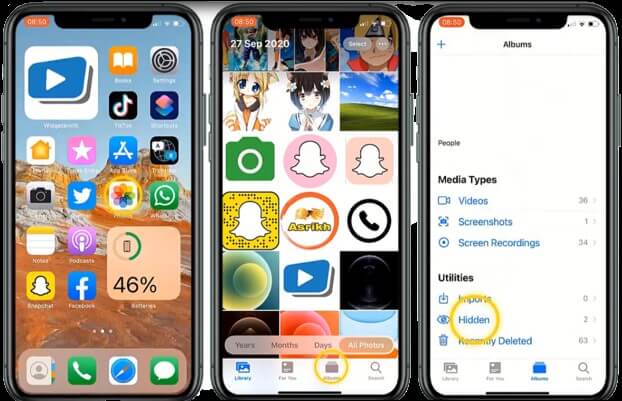
Part 2: How to Hide a Photo on Your iPhone
Hiding a photo is just as easy as viewing hidden photos on iPhone. If you want to keep a picture hidden from others, follow the steps below:
Step 1: Open the Photos app and tap on the photo that you want to hide.
Step 2: Tap the share icon from the bottom left corner and then select "Hide".
Step 3: Confirm by tapping "Hide Photo" and the photo will be moved to the hidden album.
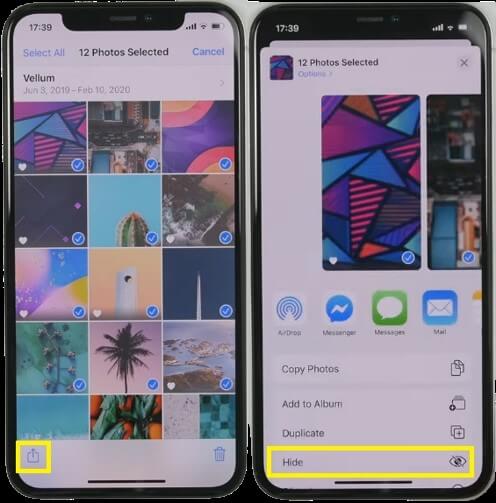
Click Here to Learn How to View Hidden Photos in Oppo
Part 3: How to Check Someone's Hidden Photos Remotely?
With method above, you have learned that how to view and hide hidden photos on iPhone. However, if you are concerning parents or spouse, you want to check the hidden photos on your kids' or partner's iPhone, but it is not convenient to operate on their phones every time. What can you do?
FamiGuard Pro can help you to solve this problem. FamiGuard Pro is one parental control app can monitor kids' mobile device, including the photos save local. Here we will show you how to view kids' hidden photos on iPhone with FamiGuard Pro:
Step 1. Create/Sign in your account and pick the suitable subscription plan to unlock all FamiGuard Pro features.

Step 2. To monitor iPhone, you can choose the way to access data, using iCloud credentials or iTunes backup. Take iCloud monitoring as example, enter the iCloud ID of the target device you want to monitor. Those methods work for all iOS version, including iOS 18.
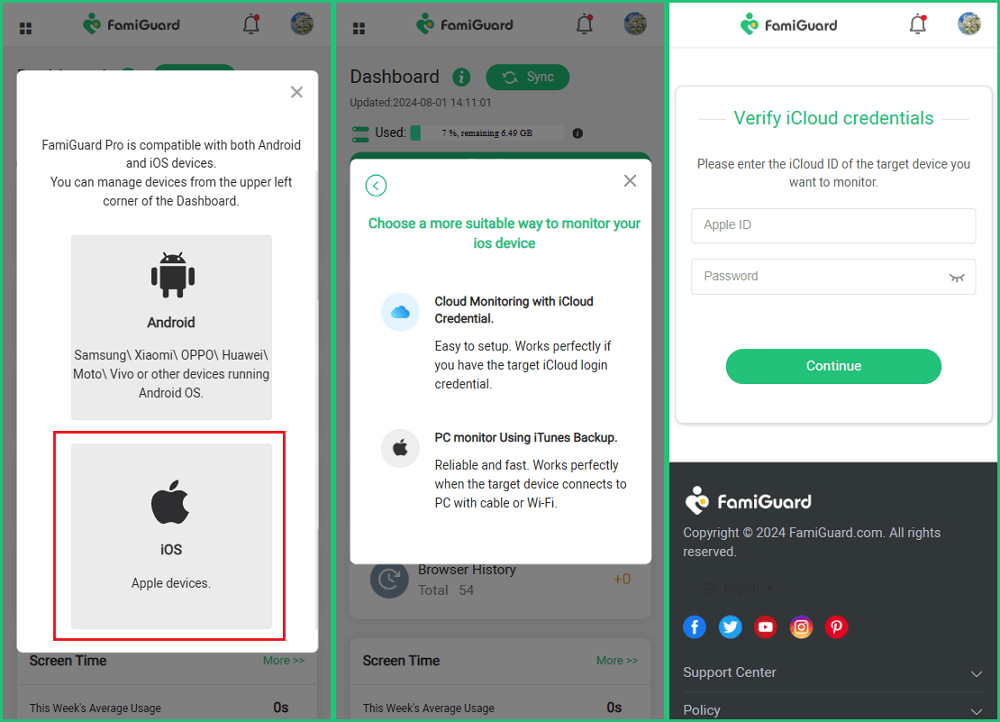
Step 3. After you set up successfully, you can begin your monitor now. You can find iPhone hidden photos on Phone Files > Photos.


Amazing Features of FamiGuard Pro
- iPhone location tracking: It is simple to track iPhone location in real-time and check location history with FamiGuard Pro.
- Check iPhone call logs: Parents can view all incoming and outgoing calls & SMS on the dashboard.
- iPhone files checking: Remotely access the files on the target phone, like contacts, photos, videos, etc.
FAQ about iPhone Hidden Photos
How to view hidden photos on iPhone without Face ID?
To view hidden photos on an iPhone without Face ID, you can access them through the "Hidden" album. Go to Photos > Albums > scroll down to Hidden. If Face ID is disabled, you will be prompted to use your passcode to unlock and view the hidden photos.
How to find hidden photos on iPhone in Settings?
To locate hidden photos in your iPhone settings, go to Settings > Photos > ensure the Hidden Album toggle is turned on. This allows the Hidden Album to appear in the Photos app under the Albums tab, where you can view hidden photos.
Why hidden photos not showing in Albums?
If hidden photos are not showing in the Albums, make sure the Hidden Album is enabled. Go to Settings > Photos and toggle on the Hidden Album option. If the album is off, the hidden photos won’t appear in your albums.
How to unlock Hidden Photos on iPhone?
To unlock the Hidden photos album, open the Photos app, go to Albums, scroll to the Hidden Album, and use Face ID, Touch ID, or your passcode to unlock the photos stored there.
How to find hidden folders on iPhone?
To find hidden folders, open the Files app and check the Browse section for any folders that may be hidden or difficult to locate. You can also look in Settings > Photos > Hidden Album to make sure the album appears in the Photos app.
Conclusion
Now that you know how to view hidden photos on your iPhone, you can easily access them whenever you want to. And if you ever need to hide one of those photos from your iPhone, simply follow the steps in Part 2.
To set parental control on iPhone, we highly recommend use FamiGuard Pro again. This app can make you monitor kids' iPhone from your own device like PC or Android device.
By Tata Davis
An excellent content writer who is professional in software and app technology and skilled in blogging on internet for more than 5 years.
Thank you for your feedback!






































