Knowing how to find someone's location on Facebook is not easy… But sometimes people are curious about their friends' lives and where they are, it's normal and some people don't know the right way to check other's locations. And don't worry, if you don't know the tips and tricks to do it, we'll give some of the methods to find out how to see someone's location on Facebook.
Table of Contents
Part1. Free Ways to Track Someone's Location on Facebook [With Knowing]
There are six effective ways to see someone's location on Facebook. Some methods require you to be Facebook friends with them, even know their Facebook passwords, or have their location sharing enabled. However, if you want to avoid these complications, you can use a professional Facebook location tracker to find someone's location on Facebook discreetly and without their knowledge.
Method 1. Find Location of Friend in Facebook Through "Live Location Sharing"
The first method you can do if you want to find someone's Facebook location on Facebook is through "sharing the live location" feature. This is the most convenient way if you have direct access to Facebook since you directly share your location through GPS.
Although it might not be the most accurate by 200 meter-ish, you can gives the most accurate location since the information is directly from your phone. Just make sure you have good internet connection to share the location accurately.
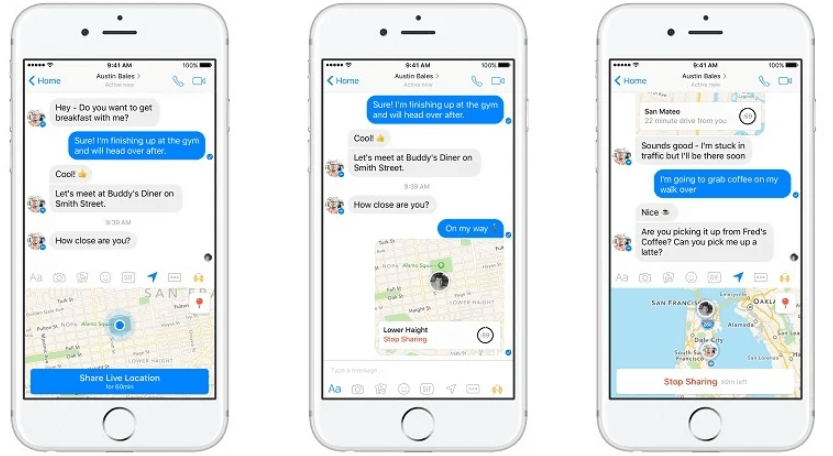
How to share live location on Facebook:
Step 1. Go to chat
Step 2. Click on the bottom left.
Step 3. Find and tap "Location".
Step 4. Press on "Live Sharing Live Location". Then, you can see your friend's location on Facebook.
This method can let you quickly know the live location of others, but this needs the permission of your friend. If your friend/loved one doesn't reply to you on time or agree to 'location sharing', you don't have the chance to use this. When you have the needs to track someone's Facebook location secretly, you can try to use a Facebook location tracker.
Method 2. Check Tags and Hashtags to Find Person's Facebook Location
If someone regularly post photos, you can see someone's location on Facebook by seeing their location tag on their photos. Believe it or not, some people share the location where they took pictures by adding the location while posting. It gives information to others, and it does allow you to flex on the location!
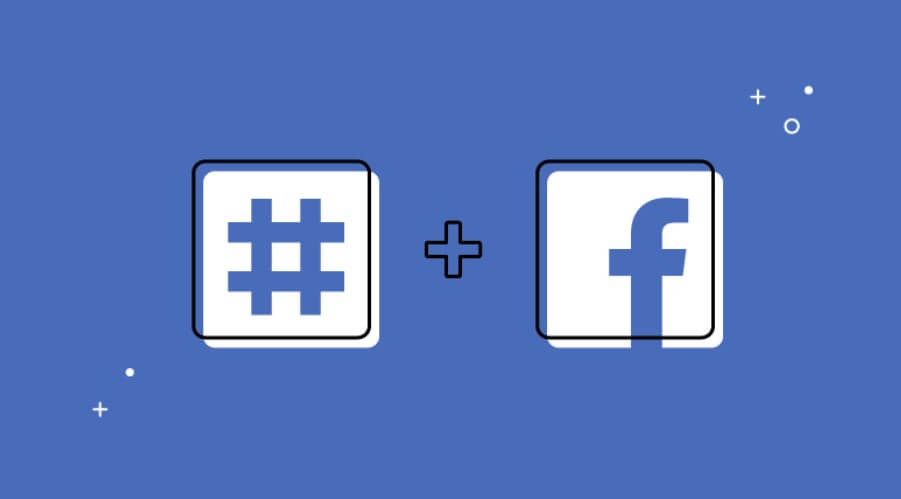
Steps to check tags and hashtags on Facebook posts:
Step 1. Go to the post/photo.
Step 2. Look at the location tag at the top (for the post) or at the bottom (for a picture).
Step 3. If you want to add a location tag, click on "Location" at the bottom of the post before posting.
Step 4. Write the name of the location until the location appears on the drop-down.
Step 5. Click on the location you wanted to put on your post.
There are some limitations of this method:
1. If the person you want to know his location not putting any hashtag to show the location, you can't get location information from the hashtag.
2. This location is not accurate enough.
3. If you don't be friends with the one you want to track, you maybe can't see those posts.
Method 3. Find Nearby Friends on Facebook
The Nearby Friends option on Facebook is a location option can let you know who is around you. The application will automatically find the friends that are near your location.
However, to activate this feature, you will need to turn your location on first. No worries, because the application will ask you to turn it on if you haven't.
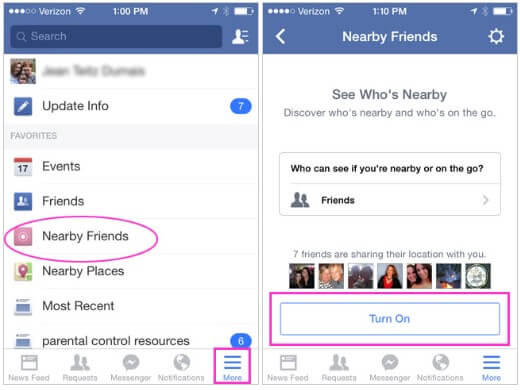
How to use Nearby Friends on Facebook:
Step 1. Turn on your location.
Step 2. Tap the strips at the top right.
Step 3. Click "Nearby Friends".
Step 4. Turn Nearby Friends on. If your friends are near you and turn on their Nearby Friends, you'll see their names there.
To see someone's location by Nearby Friends on Facebook, you need to be friends with them on Facebook with someone first. And if you don't stay nearby with him, then you can't find him on your "Nearby Friends."
Method 4. Check Facebook Location History
If someone allows the location history of his account, Facebook will track and record his location history. So, by logging into someone's Facebook, you can view the location history by these:
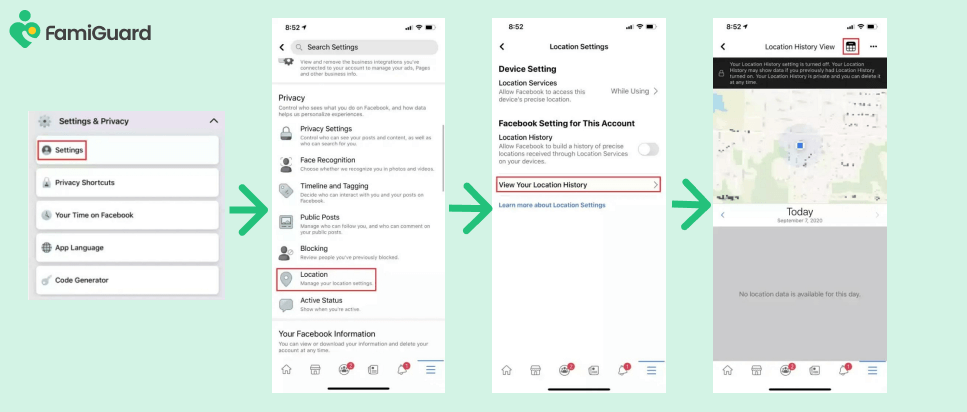
Step 1. Tap the three horizontal lines (menu icon) in the bottom-right corner of the screen (for iOS) or the top-right corner (for Android).
Step 2. Scroll down and select "Settings & Privacy."
Step 3. Tap "Settings."
Step 4. Scroll down to the "Permissions" section and select "Location."
Step 5. Tap on "Location History." You might be prompted to enter your Facebook password to confirm your identity.
Once confirmed, you can view the location history on a map and see the places visited while location services are enabled.
Method 5. Find Facebook Check-Ins Map to Check Location
You can see someone's past Facebook check-ins location to see where they have been. If you want to know someone's location on Facebook in the past, you can use the Check In option. As long as the person checked in on Facebook and made the information open, you'll be able to see their check-in history.
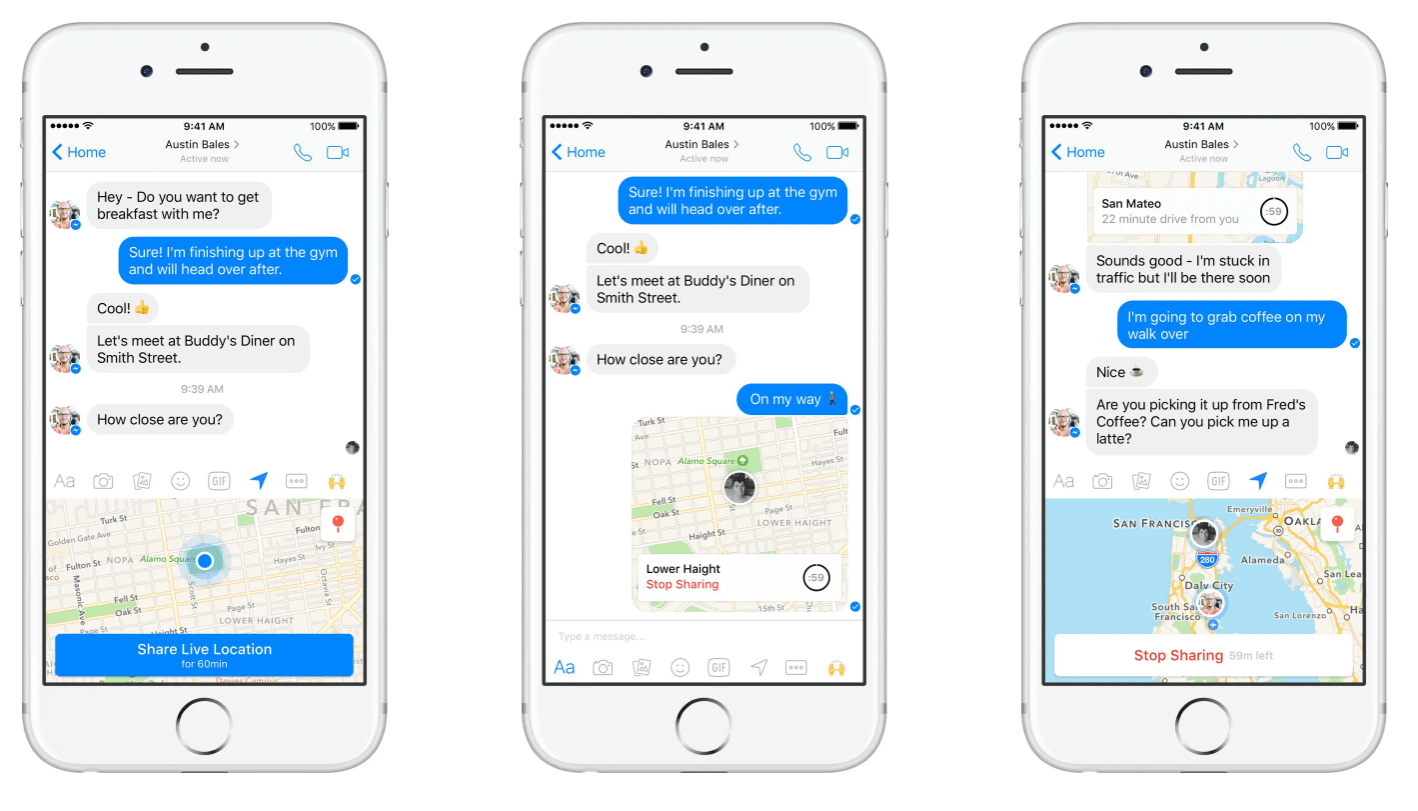
Source: lifewire.com
How to check a user's location history:
Step 1. Go the person's profile.
Step 2. On their toolbar, find "Check In."
Step 3. Open Check In and see the user's location history.
Method 6. Track Facebook Location with a IP Address Tool
If the methods above still can't give you the person's Facebook location, you can track their IP address then location by using IPLogger. IPLogger will create a link that, when clicked, will give the clicker's location and IP to the person who made the link. The downside of this method is that it is a common method used by new hackers, and the person must click the link for us to know their Facebook IP address and location.
How to use IPLogger to see soomeone's Facebook location:
Step 1. Go to IPLogger and create your link.
Step 2. Send the link to the user.
Step 3. Once the user click the link, you will get their IP address and location.
5 Ways - How to Find Someone's IP Address on Facebook in 2024
Part 2: How to See Someone's Location on Facebook Without Them Knowing
If you want to know see someone's location on Facebook without their knowledge, you can use FamiGuard Pro. FamiGuard Pro is an phone monitoring application that allows you to track the device that has the application. Once the software is installed on the device, you can keep track of the device's location without having the need for their knowing about it.
How to Use FamiGuard Pro to See Someone's Facebook Location?
Step 1. Create/Sign in your account and pick the suitable subscription plan to unlock all FamiGuard Pro features.

Step 2. Choose the device you want to bind and follow the Set up guide to finish installation and configuration on the target device. For example, if you want to monitor Android device, you can access an.famiguardapp.com to download and install FamiGuard Pro Assistant on the target device. Log into your FamiGuard account and complete kid's information. Then, follow the package installation to finish configuration. In the end, verify your settings. If you make it, click the button to hide FamiGuard Pro Assistant.
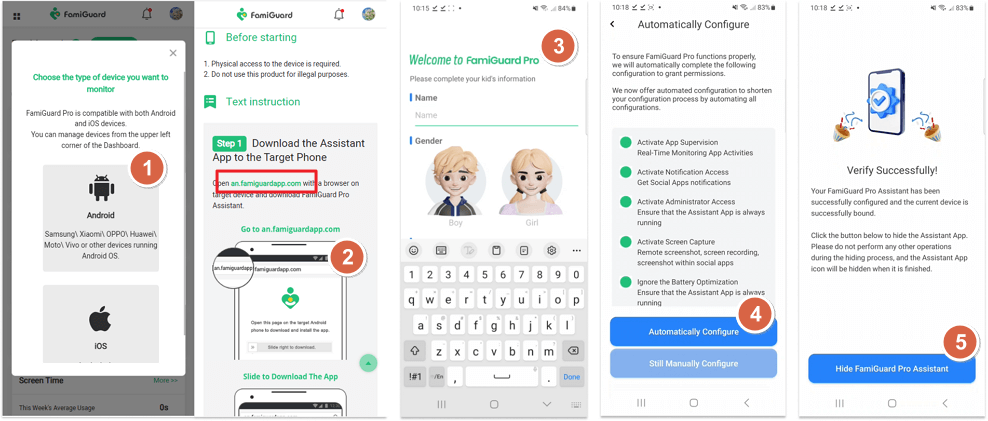
Step 3. If you verify your setup successfully, you can begin your monitor on the target phone's Facebook location. You can check the precise location from Location Tracking > Location. Besides location of the Facebook owner, you can check his Facebook messages, keyloggers and photos. If you want to set Facebook parental control, FamiGuard Pro can help you too.


Other Amazing Features of FamiGuard Pro
- Monitor popular social apps: Besides Facebook, FamiGuard Pro can track many social apps like WhatsApp, Tinder, Instagram, LINE and more. You can monitor the chat content with our best phone tracker.
- One Account, multiple platforms: FamiGuard Pro is available on Android, iOS and iCloud. No matter which device system is, you can track the Facebook location.
- Catch phone calls & app calls: FamiGuard Pro has an auto-recording function, and it will automatically record both phone calls and app calls after setting.
- Geofence: With GPS location tracking, you can know the accurate place of the target device. What's more, you can set geofence in case your child/loved one is out of the usual place.
FAQs: More About How to See Someone's Location on Facebook
There are still lots of questions regarding how to see someone's location on Facebook, so we've answered two of the most common questions regarding the said topic:
Q1: Why can't I add location on Facebook page?
If you're having problems adding an address to your Page, you might want to change the category. If you have task access to a Page, you can't modify its address. You can edit or add the address if you have access to a Page's Facebook profile page.
Q2: How often does Facebook update location?
Facebook determines your precise location and communicates it to the app via a variety of internet protocols, including Wi-Fi, GSM, 3G, and GPS. As long as you have a stable internet connection, your Nearby Friends location should be updated at all times.
Q3: How to see someone's recent activity on Facebook in 2024?
The process for viewing recent activity on Facebook in 2024 is likely similar to previous years: visit their profile to see their posts, interactions, and more.
Q4: Can I see someone's activity on Facebook mobile app?
Yes, you can see someone's activity on the Facebook mobile app by searching for their profile and viewing their posts, likes, and comments, similar to the desktop version.
Q5: How do I know if someone has restricted their activity from me?
If you're friends with someone but can't see their posts or activity, they might have customized their privacy settings to exclude you from certain posts. Facebook's settings are controlled by the user.
Q6: How to sort friends by location on Facebook?
Facebook does not currently have a feature that allows you to sort friends directly by location. However, you can manually search for friends in specific locations.
Q7: Can I create a custom friends list by location on Facebook?
You can create custom lists and add friends manually. Go to the "Friends" section, select "Custom Lists," and create a new list. Add friends based on their location.
Conclusion
Curious about how to locate someone on Facebook without their knowledge? After reading this article, you’ll discover several easy methods to achieve this.
You can start by checking the person’s posts or their shared location details. Another effective option is to use an app like FamiGuard Pro, which allows you to track someone’s location on Facebook and other social platforms. Once the app is installed on your child’s device, you can conveniently monitor their location directly from your own mobile.
By Tata Davis
An excellent content writer who is professional in software and app technology and skilled in blogging on internet for more than 5 years.
Thank you for your feedback!





































