Do you have a sneaking suspicion that there are hidden apps on your iPhone? Maybe you've hidden them but later forgotten about them or maybe you think someone else has done it without your knowledge.
Either way, uncovering hidden apps on your iPhone is quite easy. We'll show you three quick tricks to help you find any app that's been hidden.
Table of Contents
Method1: See Hideen Apps on iPhone with Search Bar
Method2: Using the App Store Purchases Page
Method 1: See Hideen Apps on iPhone with Search Bar
This is the easiest method to find a hidden app. If you remember the name of the app, simply search for it in the search bar. If the app is hidden, you'll see it pop up in the search results.
Here's how to show hidden apps on iPhone through the search bar:
Step 1: Swipe down from the top of your home screen to open the search bar.
Step 2: Type in the name of the app you're looking for and hit enter.
Step 3: If the app is hidden, it will appear in the search results.
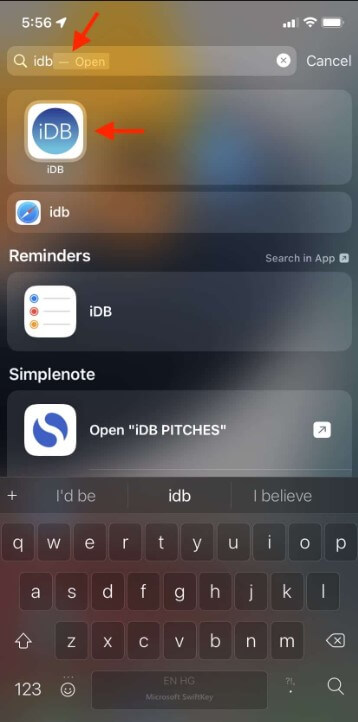
Method 2: Using the App Store Purchases Page
This method only works if the hidden app was purchased or downloaded from the App Store. If you have a hunch that an app is hidden but can't remember its name, this could be a good starting point.
Here are the steps to take:
Step 1: Open the App Store app
Step 2: Tap the profile pic in the upper right corner.
Step 3: Go to Purchased > Hidden Purchase to view all the apps linked to your device.

(Note: If you are not on iOS 14 or iOS 15, you may not see an option to Unhide the app on your iPhone.)
Method 3: See Hidden Apps on iPhone in Settings
This is the most reliable way to find and manage the apps on your device. It will show you every single app on your device, even if it's hidden.
Here's how to see hidden apps on iPhone in Settings:
Step 1: Go to Settings > General.
Step 2: Tap on the "iPhone Storage"
Step 3: All apps (hidden or not) will be displayed here.
Conclusion
Now you know a few different ways to find hidden apps on your iPhone. So, the next time you want to discover any hidden app on your own device or someone else's device, you'll know exactly where to look and what to do.
If you have a better solution for how to see hidden apps on iPhone, let us know in the comments!
By Tata Davis
An excellent content writer who is professional in software and app technology and skilled in blogging on internet for more than 5 years.
Thank you for your feedback!






































