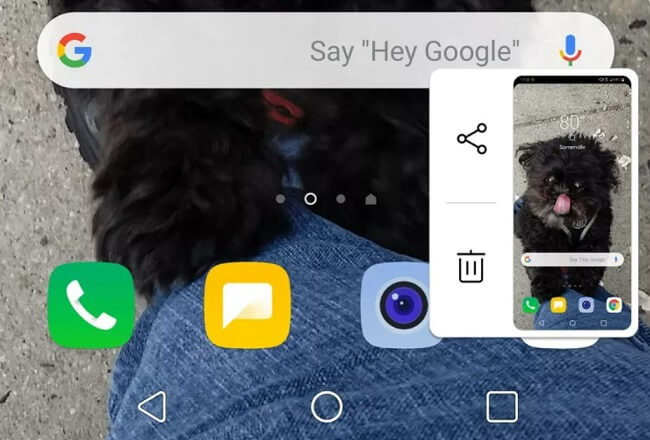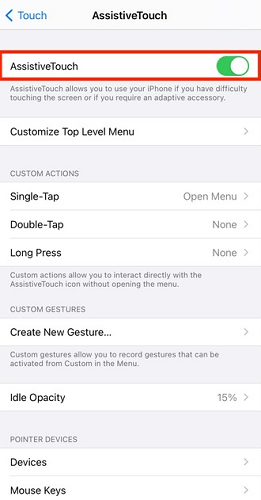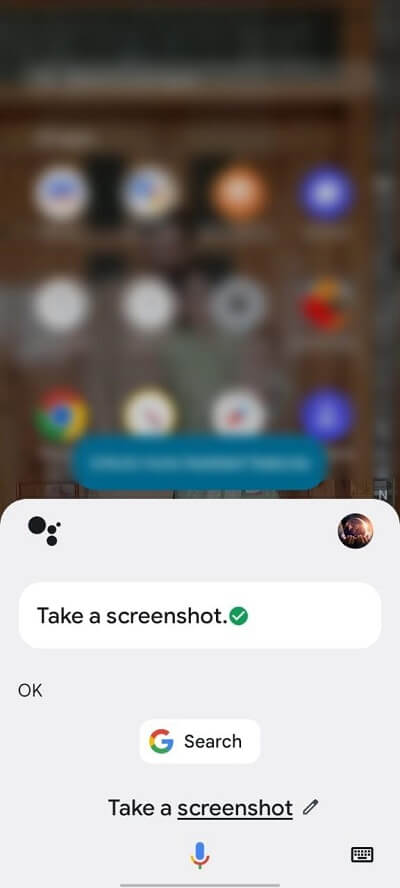FamiGuard Support: Monitor Devices with Others' Permission.
Sony Xperia makes it easy to capture and share your screen activity. Whether you need to capture something important for reference or take a screenshot of a high score in your favourite game, you can do it quickly and easily.
In this article, we'll look at different methods on how to take a screenshot on Sony Xperia. We'll also introduce you to an amazing tool that makes it easy to take screenshots of any Android device .
Table of Contents
Part 1: How to Screenshot on Sony Xperia Using the Power Button
1. Power Button + Volume Button
The quickest way to capture a screenshot on Sony Xperia is by using the combination of hardware buttons. You will have to press them simultaneously, hold down the button and release it, and your screenshot will be captured.
Here is how to do it:
1) Go to the screen that you wish to capture.
2) Press both Volume Down and Power buttons simultaneously.
3) Hold the buttons down until you see a flash on the screen.
4) The screenshot is now captured and saved to the Gallery.

You can also take scrolling screenshots on Sony Xperia devices if the content is longer than the screen. The process is almost the same as a normal screenshot.
Here are the steps to take:
1) Follow the same steps listed above to capture a screenshot.
2) A preview of screenshot will appear on the screen with some options.
3) Tap on the ‘Capture More’ and select the area you want to capture.
4) Your scrolling screenshot is now captured and saved to the Gallery.
2. Power Menu
There is another easy way to use the power button to take a screenshot on Sony Xperia, this method does not need to cooperate with the volume button, just long press the power button. Here are the simple steps.
1. Find the page you want to screenshot
2. Long press the power button
3. Tap “Take screenshot”

Part 2: How to Screenshot on Sony Xperia Without Using The Power Button
If your power button is not working or if you find it tricky to press the two buttons simultaneously, try one of these other methods to capture a screenshot on Sony Xperia phones.
1. Take Screenshot with Gestures
The Side Sense feature on Sony Xperia phones allows you to use gestures to perform certain actions. You can use this feature to assign taking screenshots to a gesture and capture them quickly.
Here's how to get started:
1) Go to Settings > Display > Side Sense & tap the "Gestures."
2) Pick a gesture from Slide up, Slide down, and Double-tap.
3) Tap Screenshot to assign the action to the chosen gesture.
4) Now, use the assigned gesture to capture a screenshot.
2. Take Screenshot with Google Assistance
Another innovative method is to take screenshots with Google Assistance. You can invoke the feature and ask it to take a screenshot for you. No need to touch the screen or hold down any buttons.
Follow the steps below:
1) Say "Hey Google" or touch and hold the Home button to activate voice search.
2) Ask it to “Take a screenshot”.
3) Your current screen will be captured.
Part 3: How to Screenshot on My Boyfriend's Sony Xperia Secretly
Regular methods can come in handy when you want to take a screenshot of your own screen. But what if you want to capture your boy/girlfriend's or someone else’s screen secretly?
That’s where FamiGuard Pro for Android comes in.
FamiGuard Pro for Android is a comprehensive monitoring app that enables you to take screenshots remotely. You can use it to track the activities of your friends or family members on their Sony Xperia phone (or other Android phone) and secretly capture the screen activity. The best part is that the person won’t even know you are monitoring them.
How to Use FamiGuard Pro for Android to Take a Screenshot Secretly
FamiGuard Pro Android makes it easy to capture screenshots . You don't need to be a computer whiz. Follow these steps and you'll be ready to go.
Step 1: Click "Try It Now" button to sign up for an account with FamiGuard Pro for Android.
Step 2: Install and set up the app on the Sony Xperia (or other Android phone) you wish to monitor.
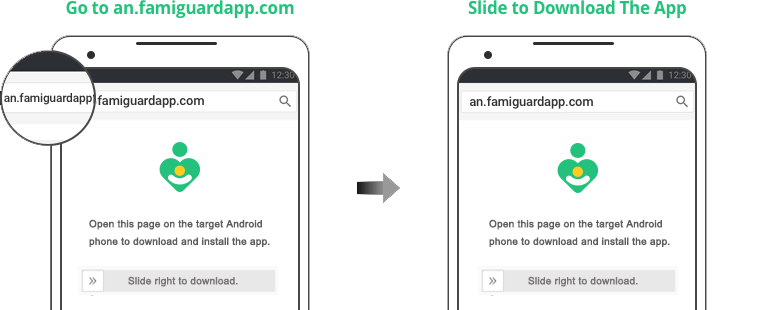
Step 3: Log in to your online dashboard from any browser and start monitoring the activities.
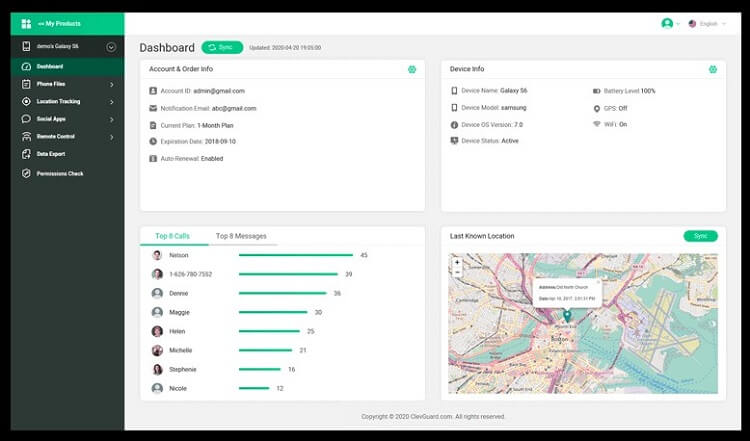
Conclusion
Knowing how to screenshot on the Sony Xperia can be very useful in many situations. We have discussed several methods like using hardware buttons, gestures, and even Google Assistance to capture screenshots on Sony Xperia phones.
But FamiGuard Pro for Android remains the best option if you want to capture someone else's screen . No need to be a tech genius or press any buttons. Just sign up, install the app and you are good to go.
By Tata Davis
An excellent content writer who is professional in software and app technology and skilled in blogging on internet for more than 5 years.