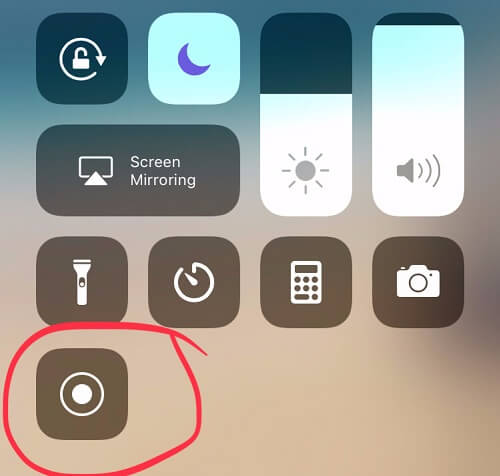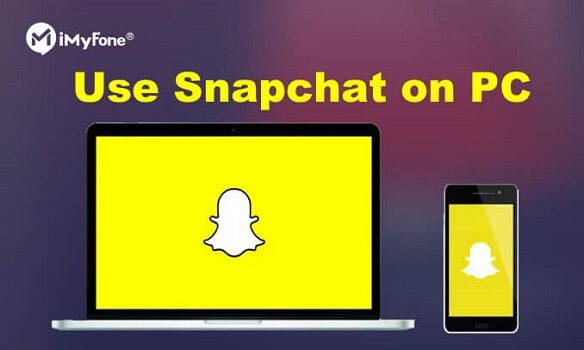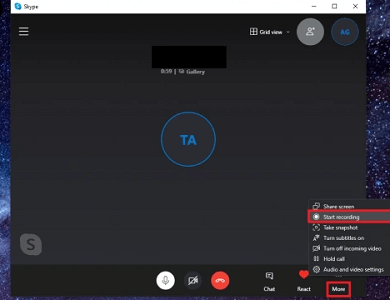FamiGuard Support: Monitor Devices with Others' Permission.
Are you looking for how to record Skype video call? Recording Skype video calls can be useful in various situations, from conducting interviews to capturing important conversations. Fortunately, there are multiple ways to record Skype video calls on different devices. In this guide, we will walk you through step-by-step instructions on how to record Skype video calls on Windows, Mac, iPhone, and Android devices and some related issues.
Table of Contents
Part 1: How to Record Skype Video Call on Any Devices?
Skype is not simply a powerful tool for chatting and communicating, but it is also highly compatible, allowing you to use it on almost any platform or device. Likewise, its built-in recording feature can be used on multiple platforms.
For Windows
To answer the question how to record Skype video calls on a laptop, let's start with recording Skype video calls on Windows
- Launch Skype and start the video call you want to record.
- Once the call has started, click on the three-dot icon on the bottom right corner of the screen.
- Select "Start Recording" from the menu.
- Then, the call will now be recorded and saved to your computer.
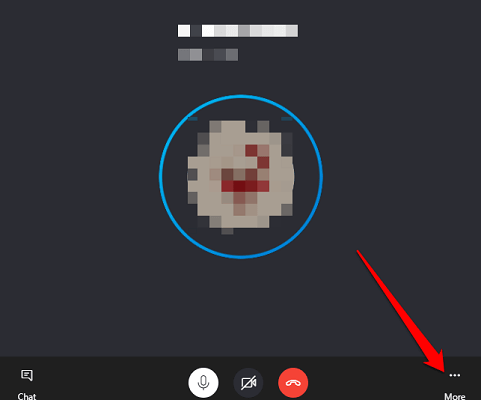
For Mac
After knowing how to record Skype video calls on Windows, let's move forward and see how to record Skype video calls on Mac
- Open Skype and start the video call you want to record.
- Click on the "+" button on the bottom left corner of the screen and select "Start Recording".
Finaly, the call will be recorded and saved to your computer.
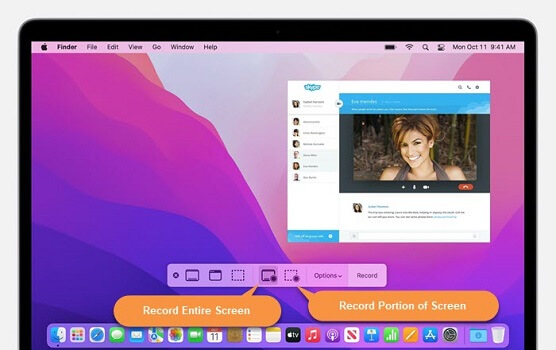
For iPhone
Okay, it is time to see how to record Skype video on the iPhone. In order to capture a Skype video call, you must first initiate a video call.
- Open the Skype app on your iOS device.
- Start a call with the person you want to record.
- During the call, tap the three dots icon at the bottom of the screen.
- Tap "Start recording" to begin the recording.
For Android
Similar to the iPhone, it is now feasible to capture Skype Video on Android. At first, it was not achievable to record Skype video calls on Android devices without utilizing a third-party app. Nevertheless, currently, you can execute this task directly within the app.
- Launch the Skype app on your Android device.
- Start a call with the person you want to record.
- Tap the three dots icon in the bottom-right corner of the screen.
- Select "Start recording" from the menu.
To view the video that you have recorded, navigate to the chat and click on the thumbnail of the video to initiate playback.
Part 2: How to See Recorded Video in Skype on Any Devices?
For Windows
To know the answer of how to see recorded video in skype, let's first come to Windows
- Open the Skype app and click on the three-dot icon at the top-left corner of the screen.
- From the dropdown menu, select "Settings" and then click on "Messaging" from the left-hand menu.
- Scroll down to the "Save to" section and click on "Change folder" to set the location where the recorded videos will be saved.
- Once you have finished recording a video call, the recording will automatically be saved to the folder you selected.
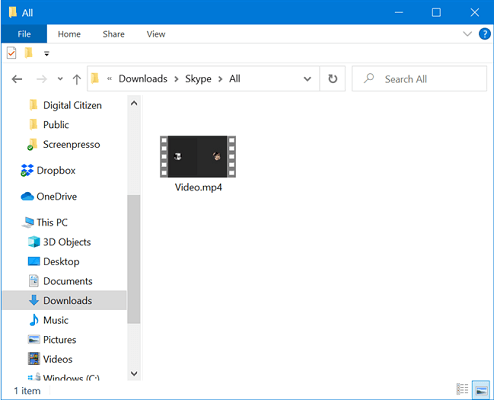
For Mac
After knowing how to see recorded video in skype on Windows, then let's move forward to Mac
- Open the Skype app and click on "Skype" in the menu bar at the top of the screen.
- Select "Preferences" from the dropdown menu and then click on "Recording" from the left-hand menu.
- Set the location where you want the recorded videos to be saved by clicking on "Save to".
- Once you have finished recording a video call, the recording will automatically be saved to the folder you selected.
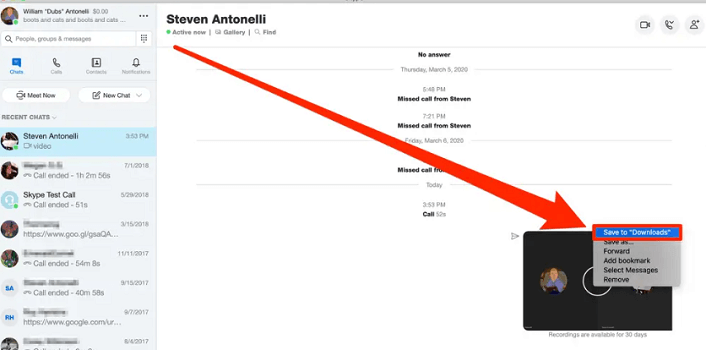
For iPhone
If you are iPhone user of Skype, then you can find recored video with following instructions
- Open the Skype app and go to the chat where the recorded video was sent or received.
- Tap and hold on the recorded video until the options menu appears.
- Tap on "Save" to save the video to your Camera Roll.
- You can now access the recorded video from your Camera Roll on your iPhone.
For Android
Different from iPhone, discovering recored Skype video on Android devices, you should try another way:
- Open the Skype app and go to the chat where the recorded video was sent or received.
- Tap and hold on the recorded video until the options menu appears.
- Tap on "Save to Downloads" to save the video to your Downloads folder.
- You can now access the recorded video from your Downloads folder on your Android device.
Part 3: How to Download Skype Recorded Video on Any Devices?
For Windows & Mac
Step 1: Open Skype and go to the "Chats" tab.
Step 2: Find the chat with the recorded video and click on it.
Step 3: Right-click on the recorded video and select "Save as."
Step 4: Choose a location to save the video file and click "Save."
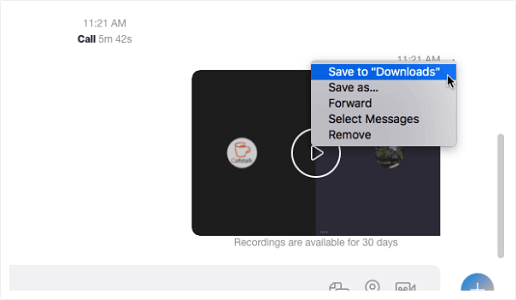
For Android & iPhone
Step 1: Open the Skype app and go to the chat with the recorded video.
Step 2: Tap and hold the recorded video until the menu pops up.
Step 3: Tap "Save" to save the video to your camera roll.
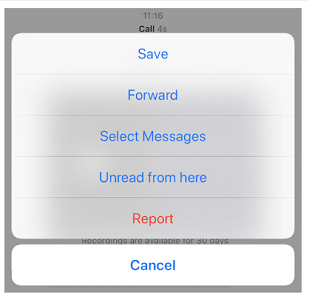
Part 4: How to Record Skype Video Call without Knowing?
As we've discussed above, using Skype built-in recording tool will trigger a notification, so whatever your reason for recording someone's Skype video calls on Android, it's best to be careful.
In fact, there is another way that you can record someone's Skype video calls on Android without knowing! And that is through video-phone-call-recording-apps. With these apps, you will be able to record Skype calls automatically on Android without triggering notification!
Here we recommend FamiGuard Pro. With this Skype video calls recording tool, you will be able to capture all Skype calls without fear of being discovered by her, as it runs invisibly!
Here is how to use it recording Skype video calls:
Step 1: Create your account for FamiGuard Pro
Step 2: Download the Skype-calls monitoring App from the given address
Step 3: Set it up on the target smartphone.
Step 4: Log into the online dashboard, then tap "Live Recording" and choose "Record Calls" and "Record Screen" to record someone's Skype video calls on Android without knowing!
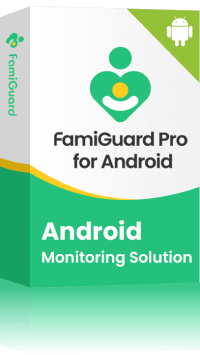
Amazing Features of FamiGuard Pro for Android
-
Monitoring Social Media Apps: Viewing messages or pictures on WhatsApp, Tiktok, Facebook, Snapchat, Instagram, Viber, WeChat, and more
-
Keylogger Feature: It has a keylogger feature that records everything typed on the keyboard.
-
Stealth Mode: No app icon appears on the target phone and the monitored person will not detect that you are spying on his phone
-
Remote Control: You can record calls, take pictures and screenshots remotely, without touching the target phone
By Tata Davis
An excellent content writer who is professional in software and app technology and skilled in blogging on internet for more than 5 years.
Thank you for your feedback!