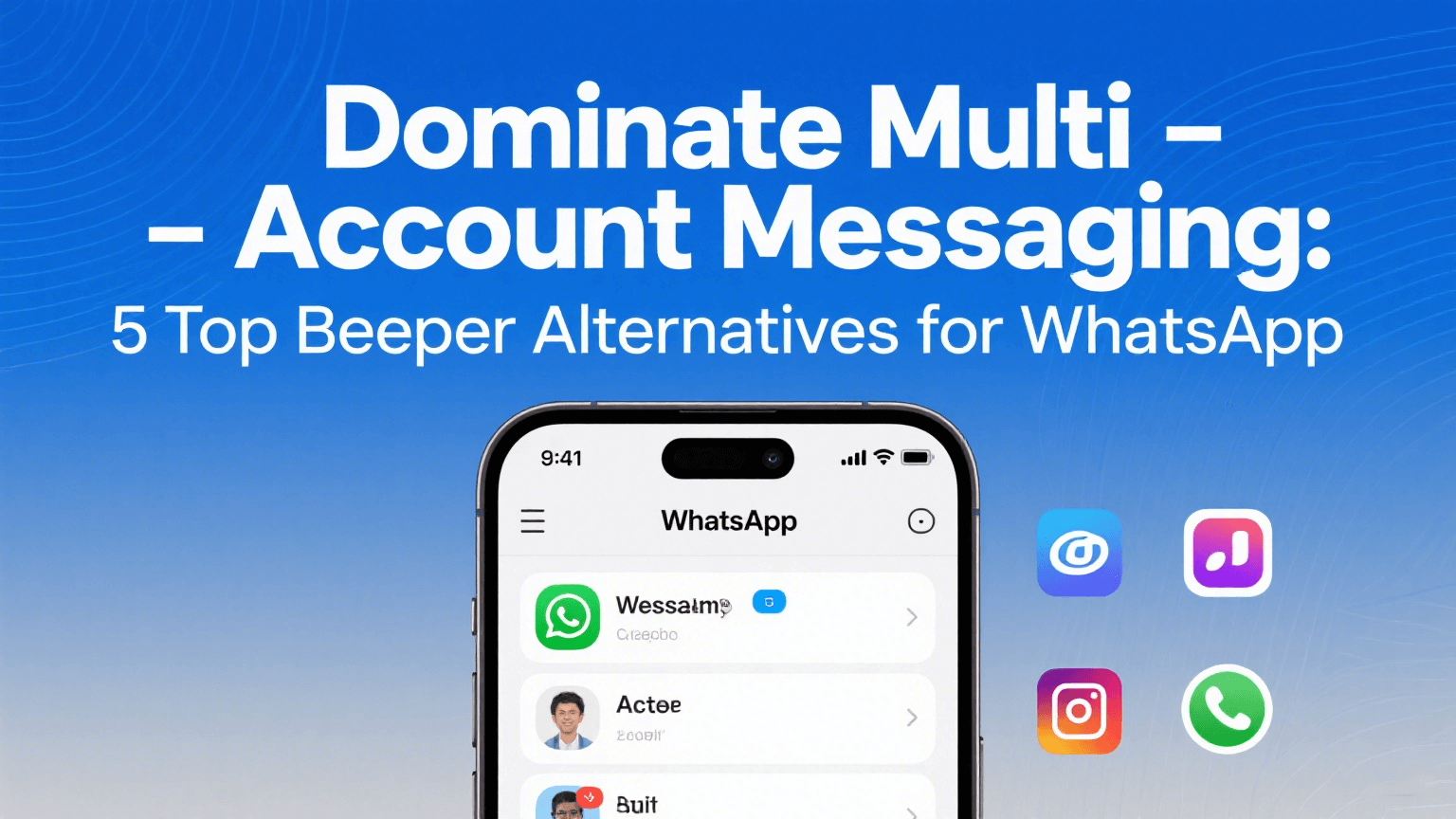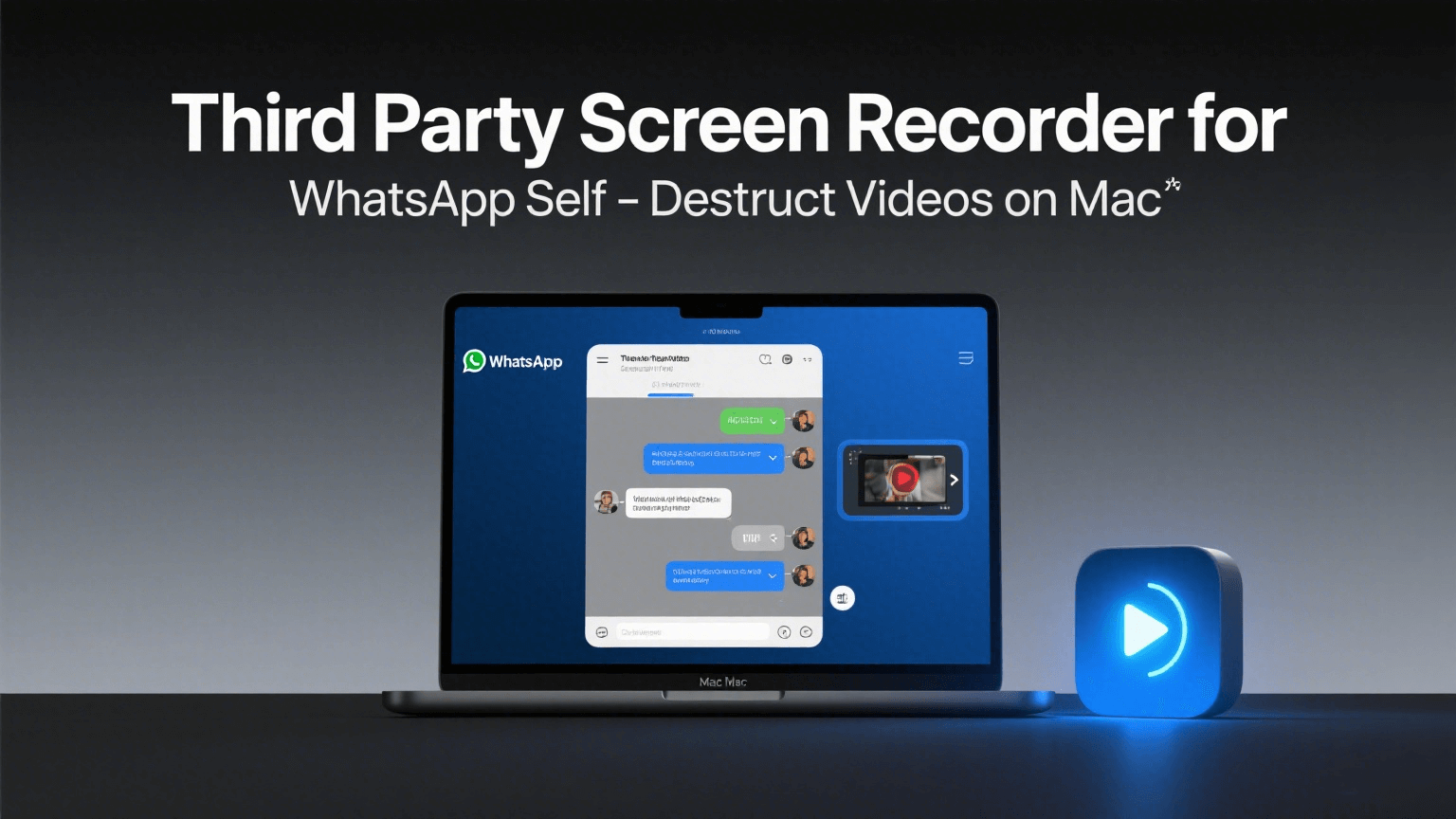FamiGuard Support: Monitor Devices with Others' Permission.
Recording phone calls on Android without using a dedicated app may seem like a daunting task, but it is indeed possible. Whether you want to keep a record of important conversations for personal or professional reasons, there are methods available that allow you to capture phone calls without relying on third-party apps.
In this guide, we will explore different techniques and approaches to record phone calls on Android without the use of an app. Get ready to unlock the hidden capabilities of your Android device and discover how to record a call in android without app.
Table of Contents
Part 1: How to Record a Phone Call in Android Without App?
Way 1: Android Built-in Call Recording Feature
Nowadays, numerous Android phones are equipped with a built-in call recorder feature, eliminating the need for a third-party call recorder app. This built-in functionality provides a convenient and secure way to record phone calls whenever necessary. Here's a general guide on how to use the built-in call recording feature:
- Open the Phone app on your Android device.
- Look for the "Record" button during a phone call.
- Tap "Record" to start recording. Obtain consent from the other party beforehand.

Then, stop the recording by tapping the "Stop" or "End" button and access your recorded calls in the phone app or file manager.
Way 2: Use Another Device
To record phone calls on Android using another device, such as a second smartphone is also a simple and effective method. By harnessing the audio prowess of a second smartphone, you can elevate your call recording experience to new heights. With a dedicated device solely focused on capturing crystal-clear audio, you'll never miss a single word or moment during your important conversations. To record a phone call in Android using another device, follow these steps:
- Initiate the call on your Android device.
- Open a voice recording app on the second device.
- Position the second device's microphone near the Android device's speaker.
- Start recording on the second device to capture the call audio.
- Maintain stability and minimize background noise.

Way 3: A Rooted Android Phone
Recording phone calls on an Android device becomes even more accessible with a rooted Android phone. By rooting your device, you gain additional control and flexibility to utilize advanced call recording features. Follow these steps to record phone calls on a rooted Android phone:
Step 1: Root your Android device to gain system-level access and install a trusted call recording app designed for rooted devices.
Step 2: Launch the call recording app and grant necessary permissions for the app to function properly.
Step 3: Customize call recording settings according to your preferences.
Step 4: Make or receive a phone call as usual and the call recording app will start recording the conversation.
Then, stop the recording by ending the call or using the designated stop recording button. Finally, you can access recorded calls within the app's dedicated section for easy management and playback.

Way 4: Use a Plug-in Voice Recorder
Experience the simplicity of an old-fashioned method for recording phone conversations on your Android device with Plug-in Recorder. Say goodbye to complex apps, rooting, or technical processes. This straightforward alternative allows you to capture phone calls using a separate voice recorder. While it may not provide the advanced features of dedicated call recording apps, Plug-in Recorder offers a hassle-free solution that saves you from potential software-related complications. Embrace the simplicity and enjoy the convenience of recording your phone conversations effortlessly.

Part 2: How to Automatically Record Phone Calls Android With a Professional App
With the availability of professional call recording apps for Android, you can take advantage of the automatic call recording feature to effortlessly capture and store your phone conversations. By automating the recording process, you eliminate the risk of forgetting to press the record button or missing out on crucial details. Whether it's for business purposes, or personal reasons, the ability to record phone calls on your Android device can be a game-changer. In the following part, we will walk you through the steps to utilize a professional app to record phone calls on Android, ensuring that you never miss a vital piece of information again.
FamiGuard Pro
Have you ever wondered how to record phone calls android or how to record calls on android? For example, you want to know who your kids or your girlfriend called and what they said on the phone . If you have, then we suggest you try the Android phone recording app!
Here we recommend FamiGuard Pro. With this Phone calls recording tool, you will be able to capture and record all calls without fear of being discovered as it runs invisibly!
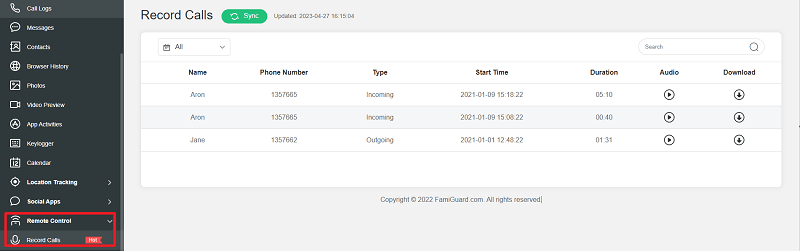
Here is how to use it recording phone calls:
Step 1: Create your account for FamiGuard Pro
Step 2: Download the Phone-calls monitoring App from the given address
Step 3: Set it up on the target smartphone.
Step 4: Log into the online dashboard, then choose "Remote Control" and "Record Calls" to record someone's phone calls on Android without knowing!
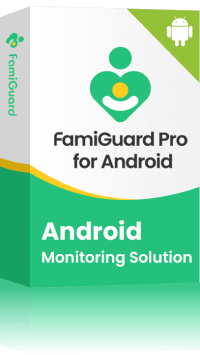
Amazing Features of FamiGuard Pro for Android
-
Stealth Mode: No app icon appears on the target phone and the monitored person will not detect that you are recording and monitoringing on his phone
-
Remote Control: You can record calls, take pictures and screenshots , without touching the target phone
-
Monitoring Social Media Apps: Viewing messages or pictures on WhatsApp, Tiktok, Facebook, Snapchat, Instagram, Viber, WeChat, and more
-
Keylogger Feature: It has a keylogger feature that records everything typed on the keyboard.
By Tata Davis
An excellent content writer who is professional in software and app technology and skilled in blogging on internet for more than 5 years.