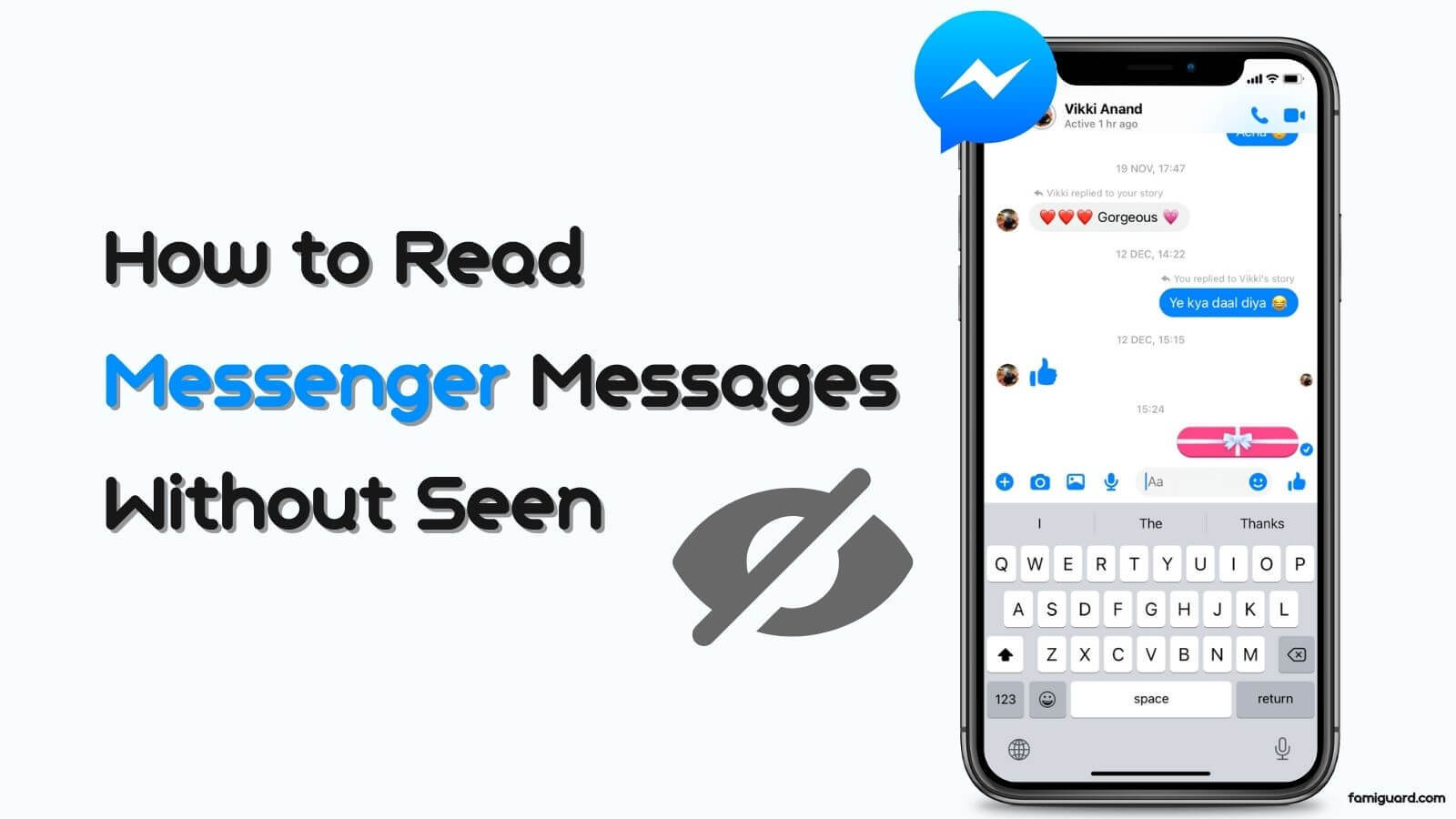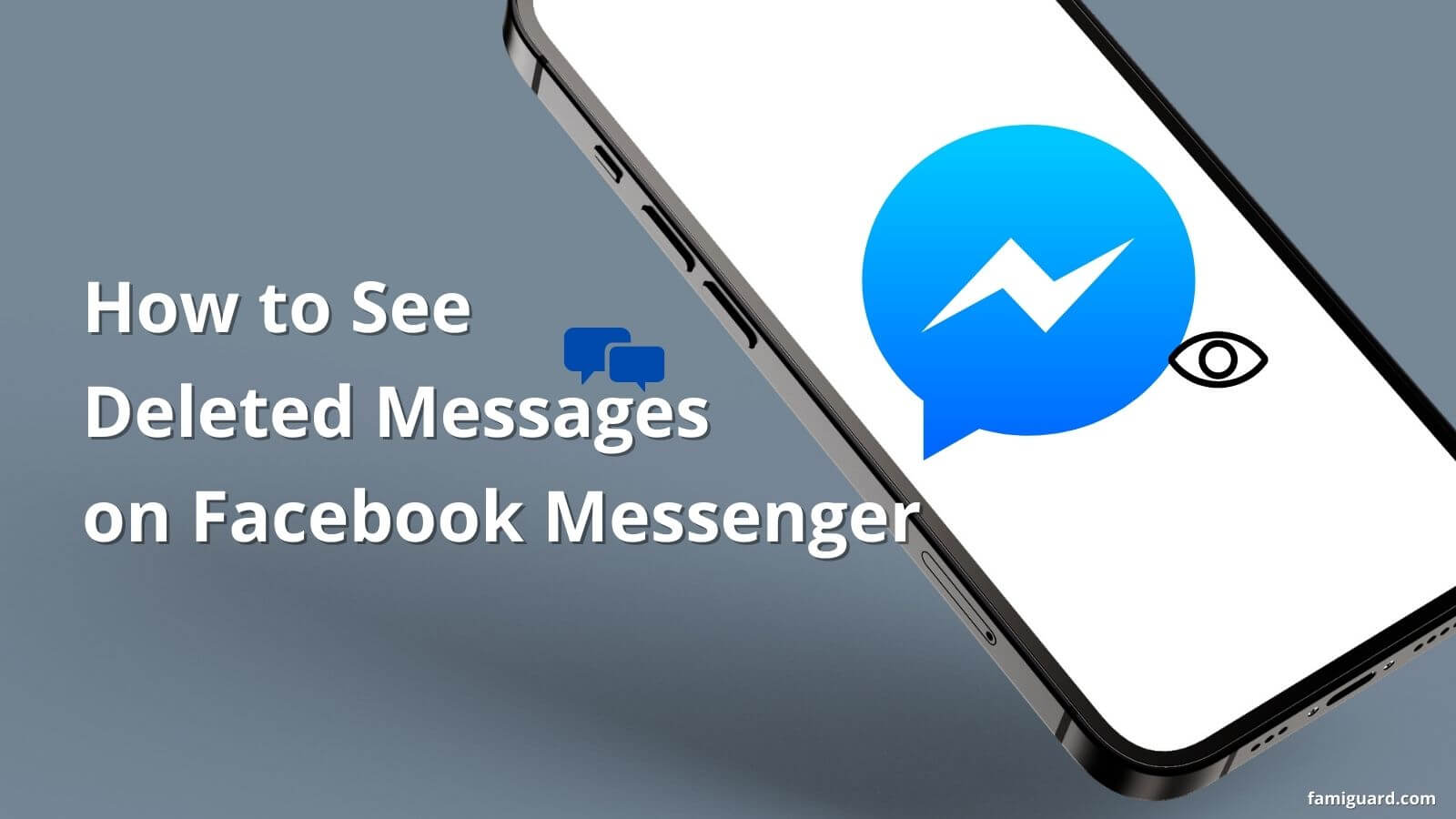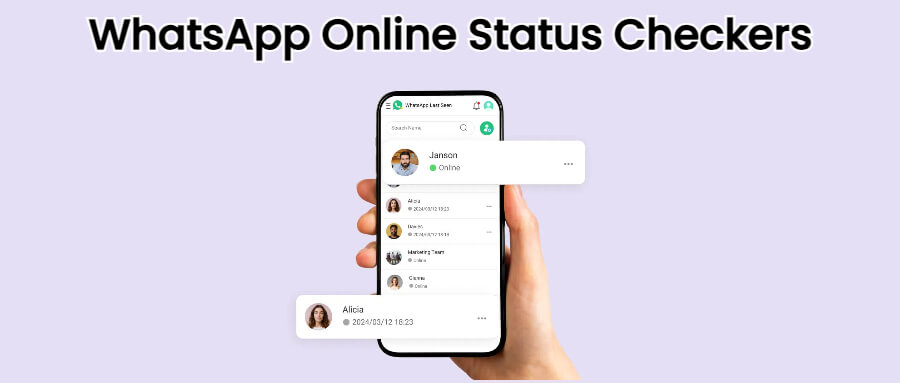FamiGuard Support: Monitor Devices with Others' Permission.
Messenger is an awesome app that makes connecting fun. However, sometimes you need an instant reply, which is only possible if the person is online. Ultimately, it invokes the question of how to know if someone is online on Messenger.
Here, we would offer 3 methods to help you solve the problem of how to see if someone is active on facebook.
Table of Contents
Part 1: How to Know If Someone Is Online on Messenger – Two Methods
You can see someone's Messenger online status from your own computer or phone, here we provide two methods for you to choose. It is so easy to make it:
Method 1: PC Guide
1.1 Through Facebook.com
Facebook is available in both desktop and mobile versions. Although the mobile version is much more convenient, many users prefer the web.
Step 1. Open your browser and navigate to Facebook's official login page.
Step 2. Sign in to your account. Once the account logs in, click on the home icon and go to the home page.
Step 3. On the right side, you'll see the ‘Contacts’ tab. Select the three dots on the top of the contacts tab to open a drop-down menu.

Step 4. Turn on the ‘active status’ option. Once done, the active contacts will appear on the contacts tab. They will have green dots.

Step 5. Also, you can click on the Messenger icon on the top bar and scroll to the chat you want to check the active status of.
Step 6. Click on the"View all in Messenger" option. On the right pane, click on the three dots and choose the option "Active Contacts”. The online people will be displayed.

1.2 Via Messenger.com
If you don’t want to sign in to your Facebook, you can log into web Messenger separately.
Step 1. Open your browser and type the URL www.messenger.com or you can type ‘Messenger login’.
Step 2. Sign in with your details. If you have already logged in to your Facebook, it will ask you to continue. If you want to sign in with another account, you can choose the Switch accounts option.
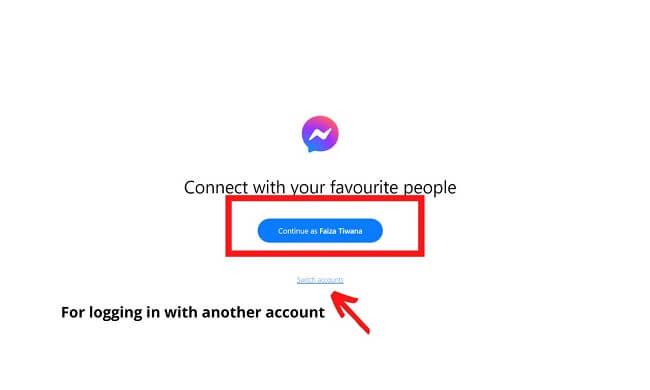
Step 3. Once you log in, select the People option from the right pane to see your active contacts.
Method 2. Mobile Guide
Now let’s see how you can know if someone is online on Messenger mobile.
Step 1. Open the Messenger application on your phone. A gradient chat bubble with a lightning bolt. If you are not logged in, follow the on-screen instructions and sign in to your account.

Step 2. When the application opens, you’ll see your online contacts on the top. If you cannot see the entire list, click on the People icon at the bottom of the screen to reveal the complete list.

However, sometimes you cannot see the active contacts because you have turned off your active status. Follow the steps to turn your active status on.
Step 1. Click on your profile picture in the top left corner.
Step 2. Scroll down to the ‘Profile’ section and tap the ‘Active status’ option.
Step 3. On the next screen, you will see two toggle buttons. Toggle on the one saying 'show when you're active.

You can follow the same steps for an iOS device; the icons are very similar.
Part 2. How to See Who's Active on Facebook - If Their Status Are Hidden
You can try the above methods as they are very simple; however, if they hide the activity status on facebook or messenger, you will never know his activity if you don't use a 3rd party tool.
For this we recommend you to use a professional Messenger Status Monitoring Tool - FamiGuard Pro. With this tool, all information on the target device can be detected, even if your monitoring target hides his activity status on facebook, you can see his every move online.

What is FamiGuard Pro?
FamiGuard Pro is a paid multi-functional device tracking application for Android and iOS devices. It helps you monitor one device via another. Thanks to its fantastic monitoring features, you can easily see all activity of target device.
How to Set Up Famiguard Pro to See Someone's Messenger Online Status
Step 1. Create/Sign in your account and pick the suitable subscription plan to unlock all FamiGuard Pro features.

Step 2. Choose the device you want to bind and follow the Set up guide to finish installation and configuration on the target device. For example, if you want to monitor Android device, you can access an.famiguardapp.com to download and install FamiGuard Pro Assistant on the target device. Log into your FamiGuard account and complete kid's information. Then, follow the package installation to finish configuration. In the end, verify your settings. If you make it, click the button to hide FamiGuard Pro Assistant.
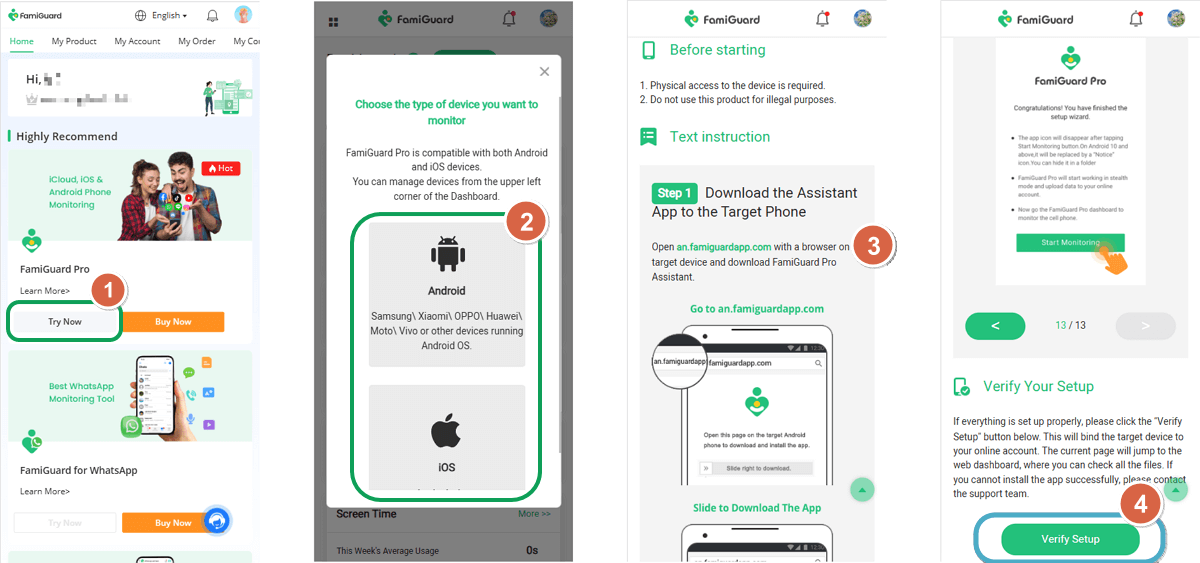
Step 3. You have successfully installed the application. Now you can monitor all the activity of target device on dashboard.


An Array of Amazing Features
-
All-in-one monitoring: You can monitor more than 30 applications on the target device, including instagram, facebook, tiktok, snapchat, etc. You can even view everything recorded on SMS, video, voice and keyboard.
-
Incognito mode: Famiguard pro will not appear on the target device. As long as you don't say anything, the owner of the device won't find out that you are monitoring him.
-
Location tracking: Famiguard pro can track the device in real time and record the GPS track of the device.
-
Remote control: You can control the camera and screenshot function of the target device online to get the information you want.
-
Easy to use: No need to root. simple interface and easy to operate. It only takes two minutes to download and you are ready to use.
FAQs. Hot Questions about How to See If Someone is Online on Facebook Messenger
Q1: How can I tell if someone is online on Messenger?
You can determine if someone is currently online on Messenger by checking the green dot that appears next to their profile picture in the chat list. This dot indicates their active status.
Q2: Can I know if someone is online in Messenger without messaging them?
Yes, you can tell if someone is online on Messenger without sending them a message by checking for the green dot next to their name in your chat list.
Q3: How can I see when someone was last active on Facebook?
To see when someone was last active on Facebook, go to their profile and look for the "Active" or "Last Active" timestamp. This information is visible if they haven't turned off their active status.
Q4: Can I hide my online status on Facebook Messenger?
Yes, you can adjust your privacy settings to hide your online status on Facebook Messenger. You can choose to appear offline to others while using the platform.
Q5: What does it mean if someone's active status is missing on Messenger?
If someone's active status is missing on Messenger, it might mean they have turned off their active status or are using the platform in an inactive mode. Keep in mind that this doesn't necessarily mean they are not using Messenger at all.
Q6: Can I see if someone is online without being friends on Facebook?
No, you generally need to be friends on Facebook to see someone's online status on Messenger. Privacy settings are designed to protect users' online presence from those who aren't connected as friends.
Summing Up
Messenger is a straightforward application with a friendly user interface. However, sometimes it's hard to answer 'how to know if someone is online on Messenger' because the application's layout changes from device to device.
Therefore, we have addressed all the ways to see active Messenger contacts. In addition, you can also use a trustable application called FamiGuard Pro. It is an all-rounder social media monitoring application that’s easy to use and helps you keep a check over the target device’s activities.
By Tata Davis
An excellent content writer who is professional in software and app technology and skilled in blogging on internet for more than 5 years.
Thank you for your feedback!