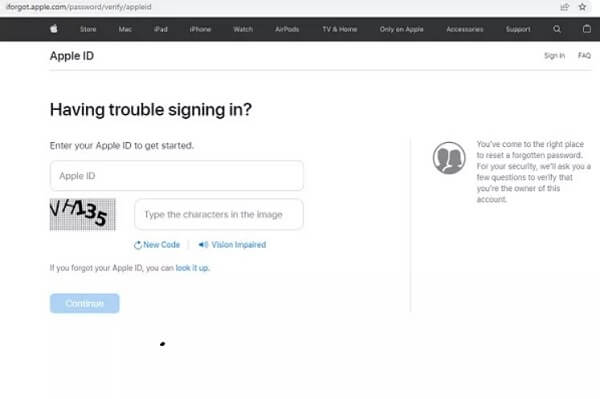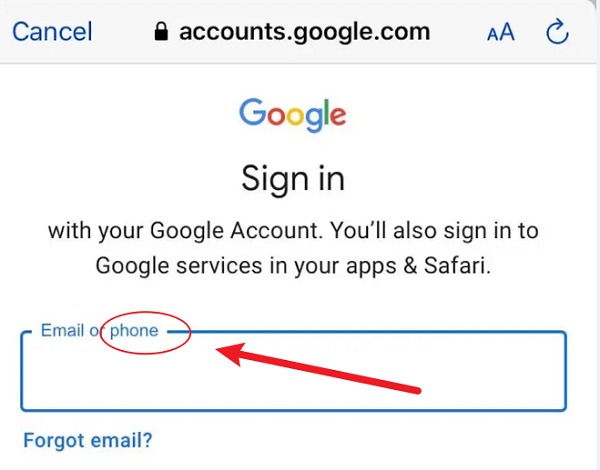As you might know, passwords are combinations of words, letters, numbers, or special characters that are used for logging in to certain websites, platforms, or applications.
However, the more complex the password is, the harder it is to remember it. And that's probably the case why people often forget about their own passwords. If you are wondering about how to get Gmail password, we have already prepared 4 solutions for you!
Table of Contents
Part One: How to Get Gmail Password in 3 Official Methods
So, how can I get my Gmail password? If you're wondering about the same thing, we highly recommend using the official method first, which is using the recovery system.
1: Through the "Phone Verification Code"
Fortunately, Google has already prepared a feature in case users forget their passwords. However, before trying any of these methods, make sure that you already have and still remember the recovery email and phone numbers. These two are important to regain your old passwords. There are a few steps you need to take, such as:
- Open the Gmail app through your phone or computer, click Forgot Password.
- Answer the following questions asked by the system. Answer them truthfully
- Then, you can select Try Another Way if any of the methods don't really work.
- Usually, the system will ask about your phone number, so enter it.
- Wait for a moment and enter the verification code sent to your phone.
- Make a new password, and you're done!

2: Through "Backup Email's Verification Code"
The second solution to how to get your Gmail password is by using a backup or a recovery email. When creating your email for the first time, Google will ask about the secondary email that you use as a recovery. So if you forget about the old passwords, you may have them later by using the recovery email.
To do so, you have to take a few simple steps, such as:
- Go to Google Account Recovery
- Enter the recovery email that you have and continue by clicking Next
- See the Try Another Way option and click it
- Now, you can request a recovery code, but instead of sending it to your phone, you can send it to your recovery email instead.
- Enter the code and click Next
- Make the new passwords and finalize by clicking Next.
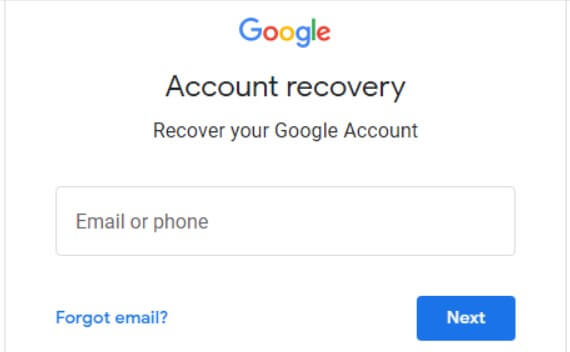
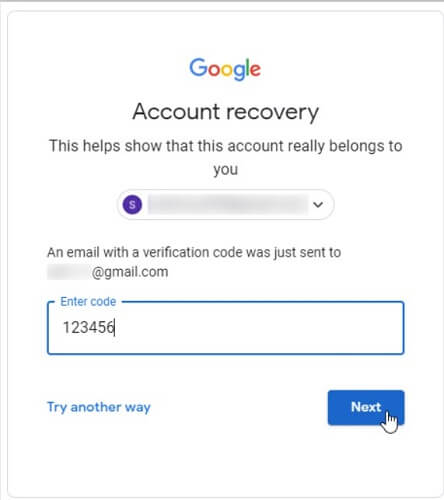
3: Through Browser's Password Manager
The third method is by using the browser's password manager. Here are the steps you need to take:
1. Chrome
For Google Chrome, all you need to do is:
- Click the top right button and then choose Settings
- Select Passwords and then see all the saved passwords.
2. Mozilla Firefox
The next one is Mozilla Firefox. The methods are generally the same.
- Open the browser
- Select the button on the top right corner
- Select Passwords
- Scroll down until you can find the Gmail passwords.
3. Safari
You can also do the same thing with Safari. Here are the steps you need to take:
- Open the Safari browser on your device
- Choose Passwords
- And then, find the Gmail passsowrds. As simple as that.
4. Internet Explorer
The next browser is internet explorer. In case you;re still using it today, here are the steps to find the Gmail passwords:
- Open the browser as usual
- Select Internet Options
- Click Content
- In the Auto Complete section, select Settings
- Navigate to the Manage Passwords option
- Now, find the Gmail passwords that were previously stored there.
Part Two: How to Get Someone Else's Gmail Password Secretly with Third-party Apps
In Part one, we introduced you to three official methods to get Gmail Password. To recover or get your own Gmail Password, those three methods are enough for you.
However, if you want to get someone else's Gmail Password secretly and know what email he or she has received, you can try some phone monitoring apps. Here, we will recommend some effective phone monitoring apps for you.
FamiGuard Pro for Android
What is FamiGuard Pro for Android
FamiGuard Pro for Android is an all-in-one monitoring app for Android. Since it is equipped with the Keylogger and Screen Capture feature, it can also be used to record someone else's typed passwords or all other activities happened on his or her Gmail.

Besides, the whole process of monitoring is under stealthy mode. That is to say, with FamiGuard Pro for Android, you can easily log into someone else's Yahoo mail secretly at any time and have no concern about being detected!
How to Use FamiGuard Pro for Android to Log into Someone Else's Gmail
Step 1: Create your account for FamiGuard Pro for Android
Step 2: Download the FamiGuard Pro for Android app from the given address
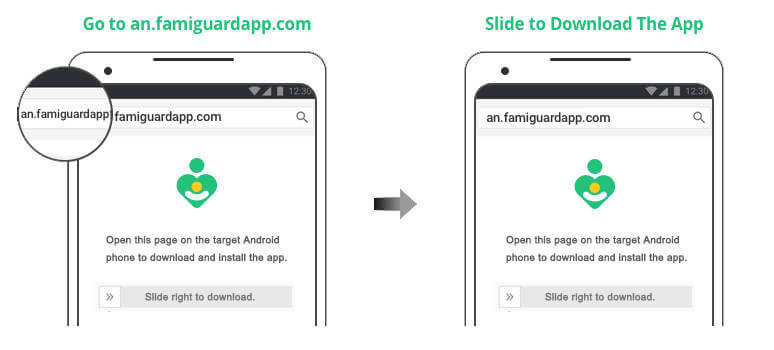
Step 3: Set it up on the target smartphone.
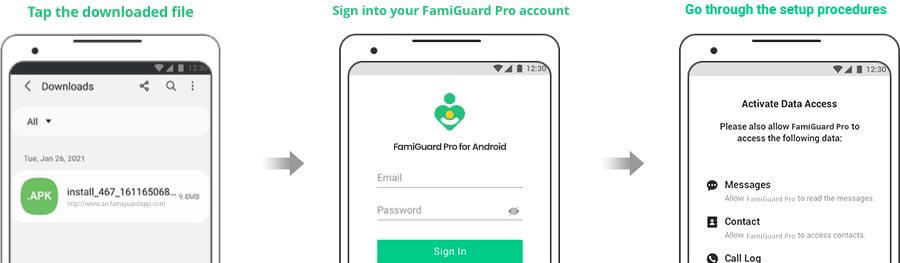
Step 4: Log into FamiGuard Pro for Android online dashboard and Click choose Kelogger and Click Gmail to view passwords

What Else Can FamiGuard Pro for Android Do for You?
-
Location Tracking: You can track cell phone location in real-time, view location history and can also get alerts?after setting geo-fences
-
Phone File Viewing: With FamiGuard Pro for Android, you can monitor messages, call logs, contacts, keylogger, photos and browser history on the target phone at any time
-
Monitoring Social Media Apps: Viewing messages or pictures on WhatsApp, Instagram, Snapchat, Facebook, Viber, WeChat, and more
-
Remote Control: Recording phone calls, capturing screenshots and taking secret photos in remote control mode
Hot FAQs about How to Get your Gmail Password
Q1: How can I find my Gmail Password without Resetting it?
If you happen to forget your Gmail password, don't reset it just yet. By doing the methods mentioned above, hopefully, you can gain your passwords back in a jiffy.
Q2: Can I see my Google Account Password?
Yes, and it's mainly because they are stored within your Google Account. The passwords can also be seen easily through browsers.
Q3: Is there anything else I can do? If I don't have my password, phone number, or backup email
In this case, the most approachable way is by using third-party websites. As you can see, we already mentioned three apps that might be useful to gain your Gmail passwords back. So it's best to try each one of them.
By Tata Davis
An excellent content writer who is professional in software and app technology and skilled in blogging on internet for more than 5 years.
Thank you for your feedback!