FamiGuard Support: Monitor Devices with Others' Permission.
Are you exhausted from getting calls from people you don't know or no caller ID callers? It's happened to all of us: annoying interruptions from unknown people trying to remain anonymous.
If you're waiting for an important call, it's unlikely to come from 'no caller ID'; thus, wasting time on a nuisance call might be annoying. Unwanted calls with no caller ID can be highly bothersome, disrupting your day and violating your privacy.
This post will show you how to block No Caller ID on Android and iPhone. With our tips and tricks, you can regain control of your phone and stop getting those annoying calls from people you don't know. Also, you can try FamiGuard Pro,an all-in-one monitoring tool, to block unwanted calls in your target device.
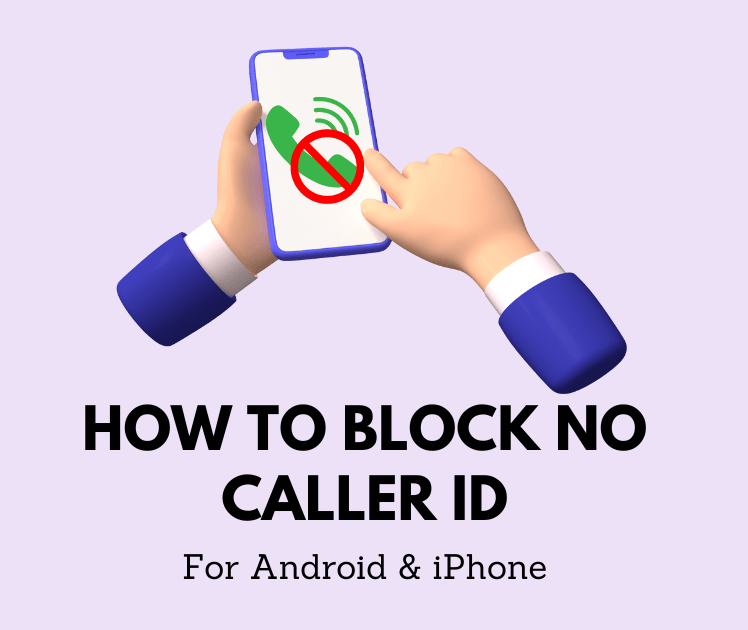
Block Someone on WhatsApp
Part 1: How to Block No Caller ID on iPhone?
On an iPhone, many ways exist to stop calls that don't show a caller ID. The phone has features meant to block these calls and comes with tools you can use this way. The national Do Not Call register, and your phone company can also help.
Way 1: Silence Unknown Callers on iPhone
Turn off calls from people you don't know on your iPhone. Here are the steps you need to take to use an iPhone feature that blocks No Caller ID calls:
Step 1 :Open Settings and find the Phone section.
Step 2 :Choose Silence Unknown Callers under the Phone section.
Step 3 :Activate the Silence Unknown Callers feature by sliding the slider to the on/green position. Once that task is completed, incoming calls from numbers with no caller ID will be immediately muted and redirected to the voicemail.
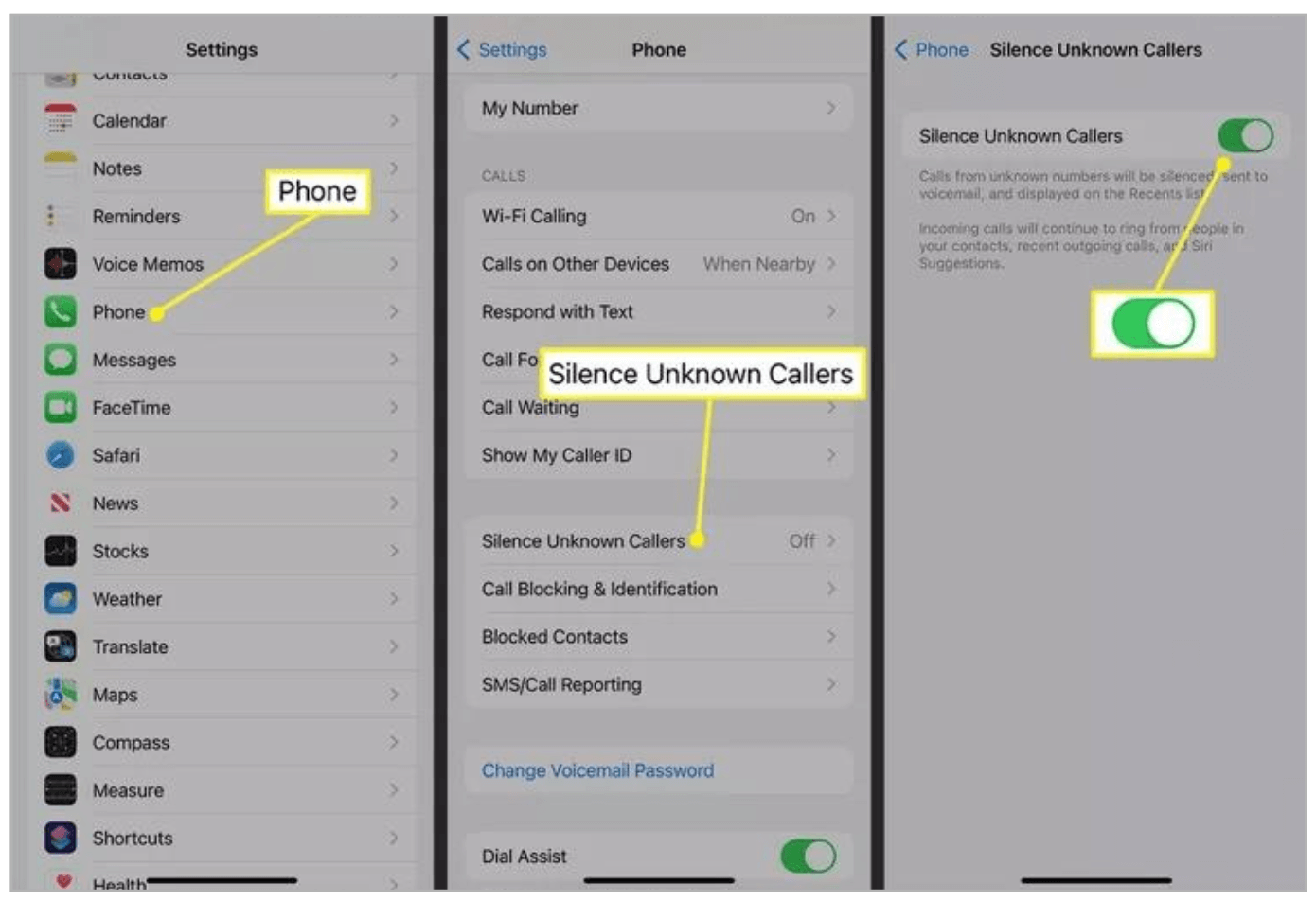
Telecommunications carriers offer paid services that effectively prevent scam calls and telemarketing calls. If the functions of the iPhone are insufficient for your needs or if you desire an additional level of call screening, it is advisable to reach out to your phone service provider. Anticipate an extra cost of a few dollars each month for this service.
Way 2: Use Fake Contact to Block No Caller ID on iPhone
This clever method utilizes a fictitious phone number to take advantage of how the iPhone handles contacts.
Step 1 :Open the Contact app and create a new number.
Step 2 :In the First name field of the new contact, enter No Caller ID .
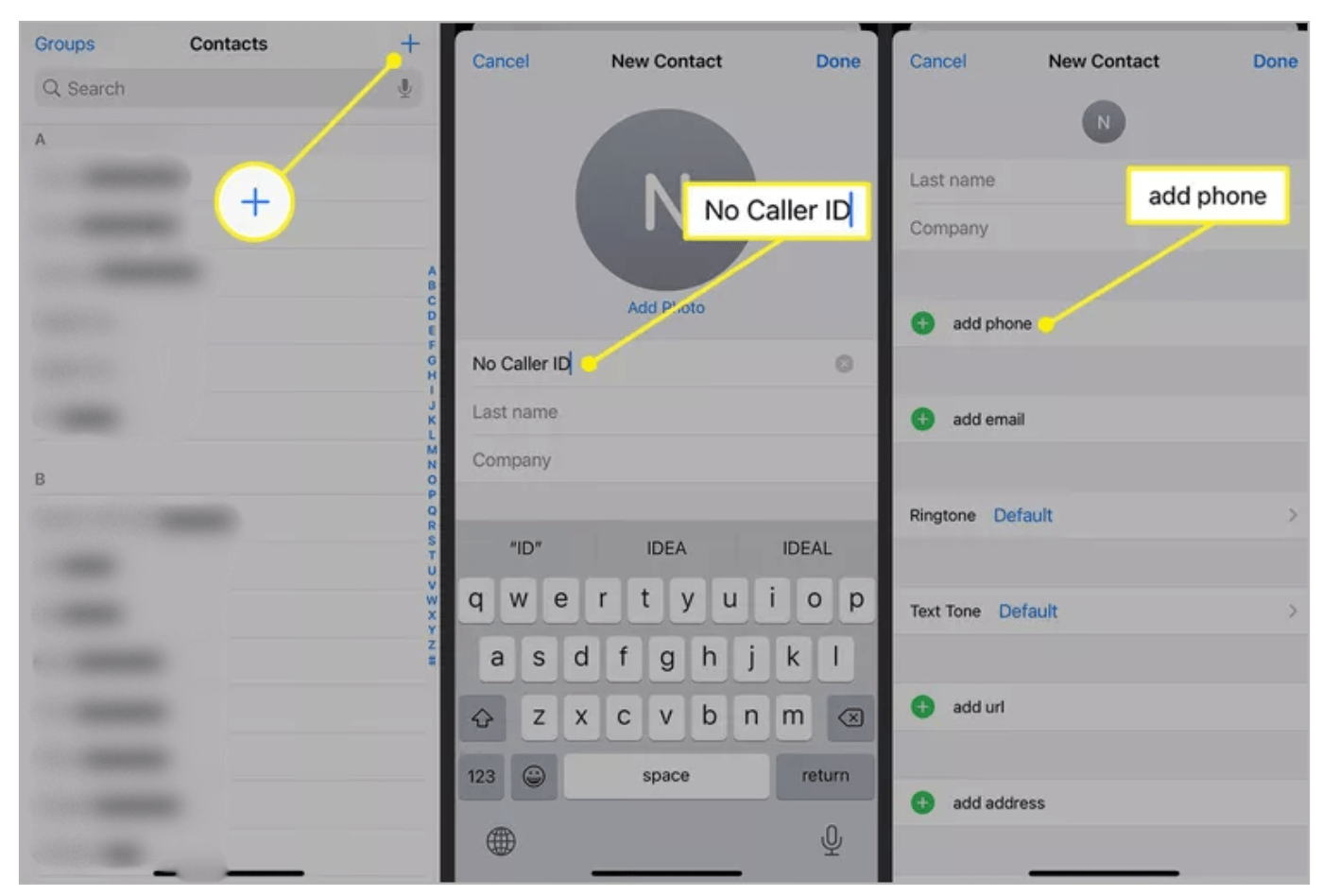
Step 3 :Click Add phone and enter 000 000 0000 for the phone number.
Step 4 :You need to add this contact to your list of blocked callers. Click Blocked Contacts on the Phone section.
Step 5 :Click Add New at the bottom of the Blocked Contacts menu. And add the No Caller ID you just created.
Step 6 :With the No Caller ID contact added to the blocked contacts list, any caller with no caller ID info - a hallmark of spammers - will be sent right to voicemail.
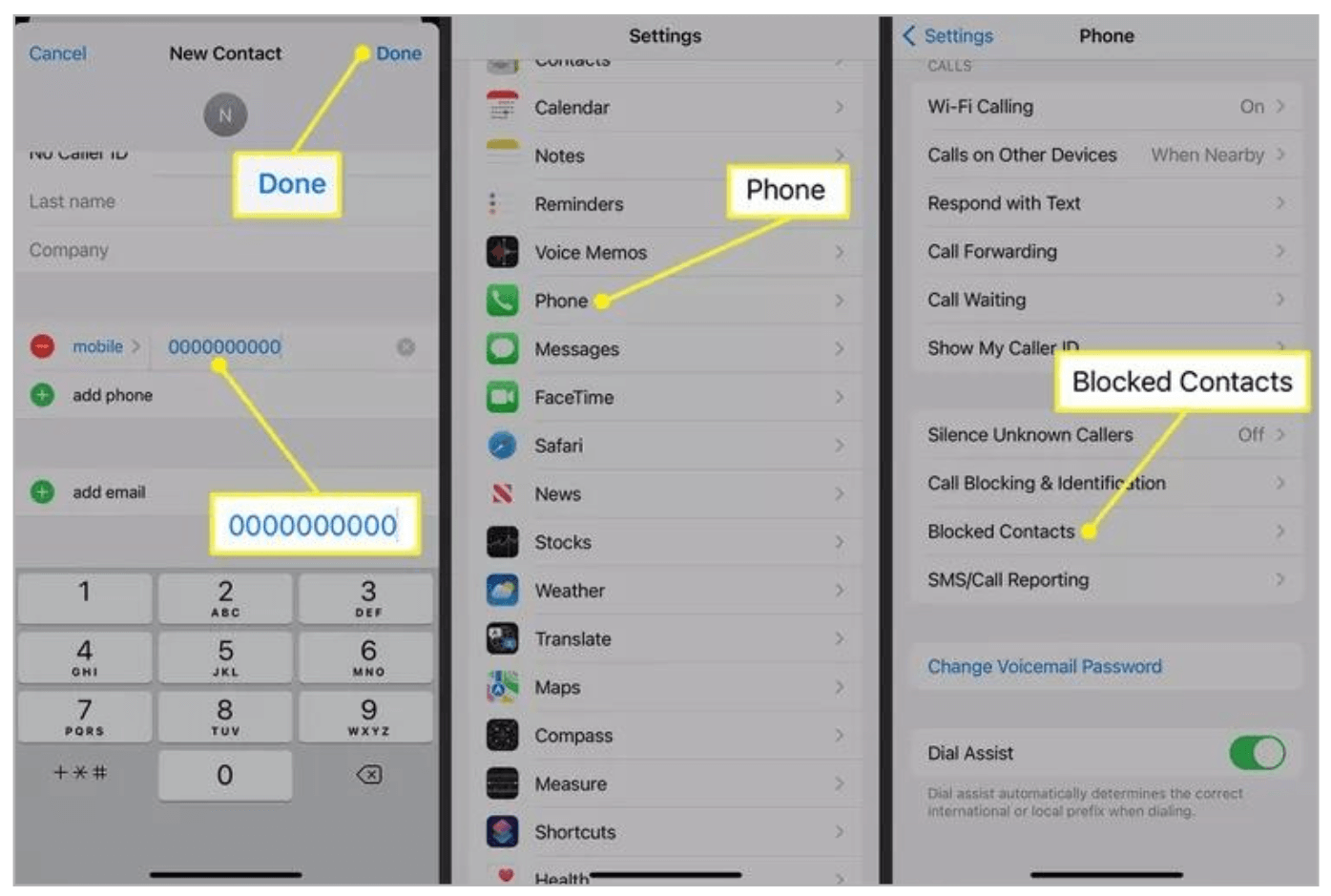
You can also receive help blocking unknown callers from the US government (if you live in the US). Add your phone number to the national Do Not Call registry.
Way 3: Use Do Not Disturb to Block No Caller ID on iPhone
The "Do Not Disturb" option on the iPhone lets you silence all sorts of alerts, like calls, texts, app alerts, and more, during certain times and situations. This function is meant to let you concentrate on work, driving, or sleep, but you can also use it to block calls you don't want to receive. How to do it:
Step 1 :Go to Settings and click Focus .
Step 2 :Choose Do Not Disturb and move the slider to green.
Step 3 :Click People in the Allowed Notifications section. Choose Calls From in the Also Allow section.
Step 4 :Click All Contacts .
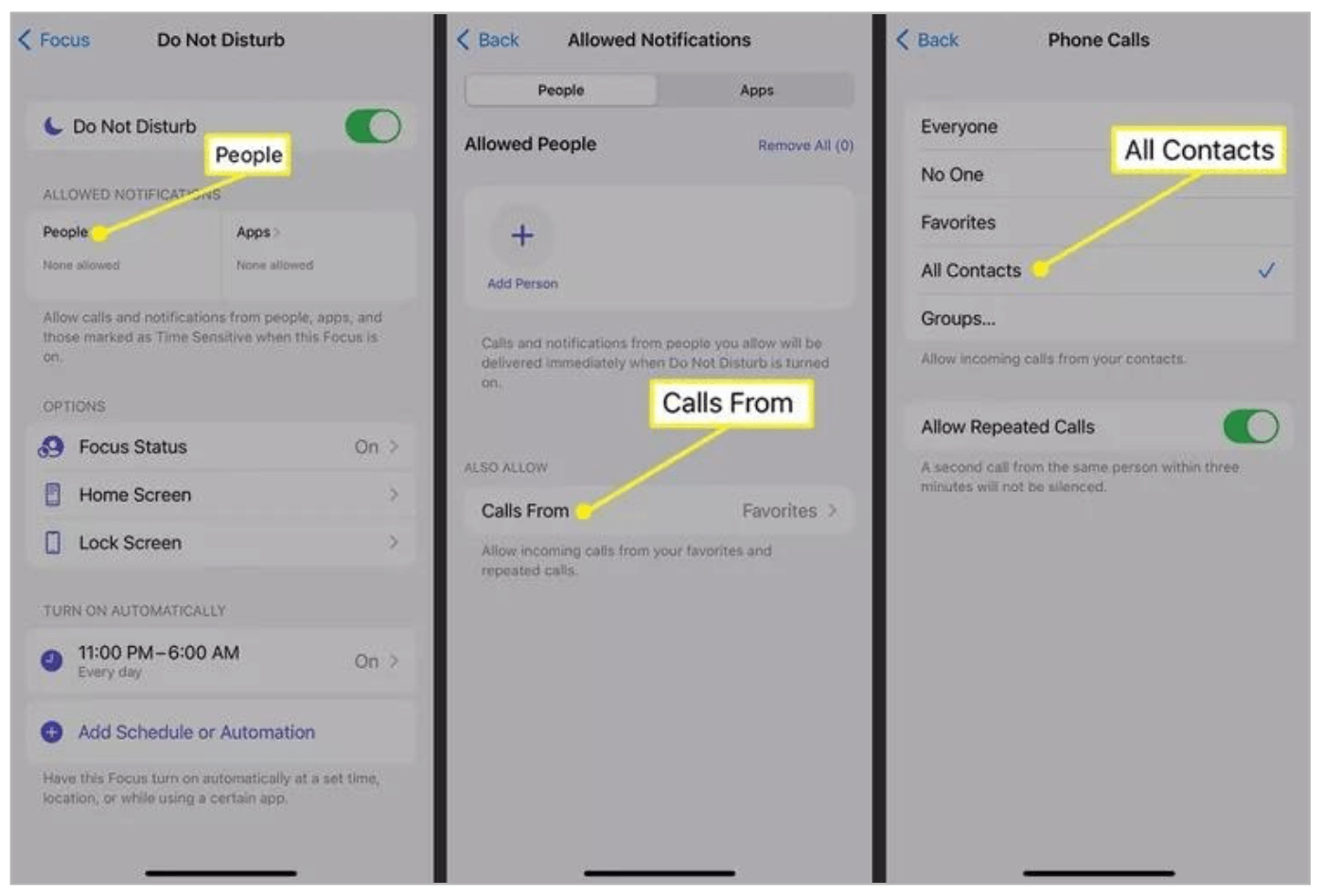
You'll now only get calls from people in your iPhone address book app. Any calls from numbers that are outside your address book will be ignored and sent to voicemail.
Part 2: How to Block No Caller ID on Android
A practical method to prevent No Caller ID calls on Android is to use the valuable functionality known as "Block Unknown/Private Numbers." This convenient feature is commonly located in the call settings of the majority of Android phones.
There is how to block No Caller ID on Android:
Step 1 :Open your Phone app.
Step 2 :Click the Setting menu ( three-dot ) in the right upper corner.
Step 3 :Tap Block numbers and open the Block unknown numbers button.
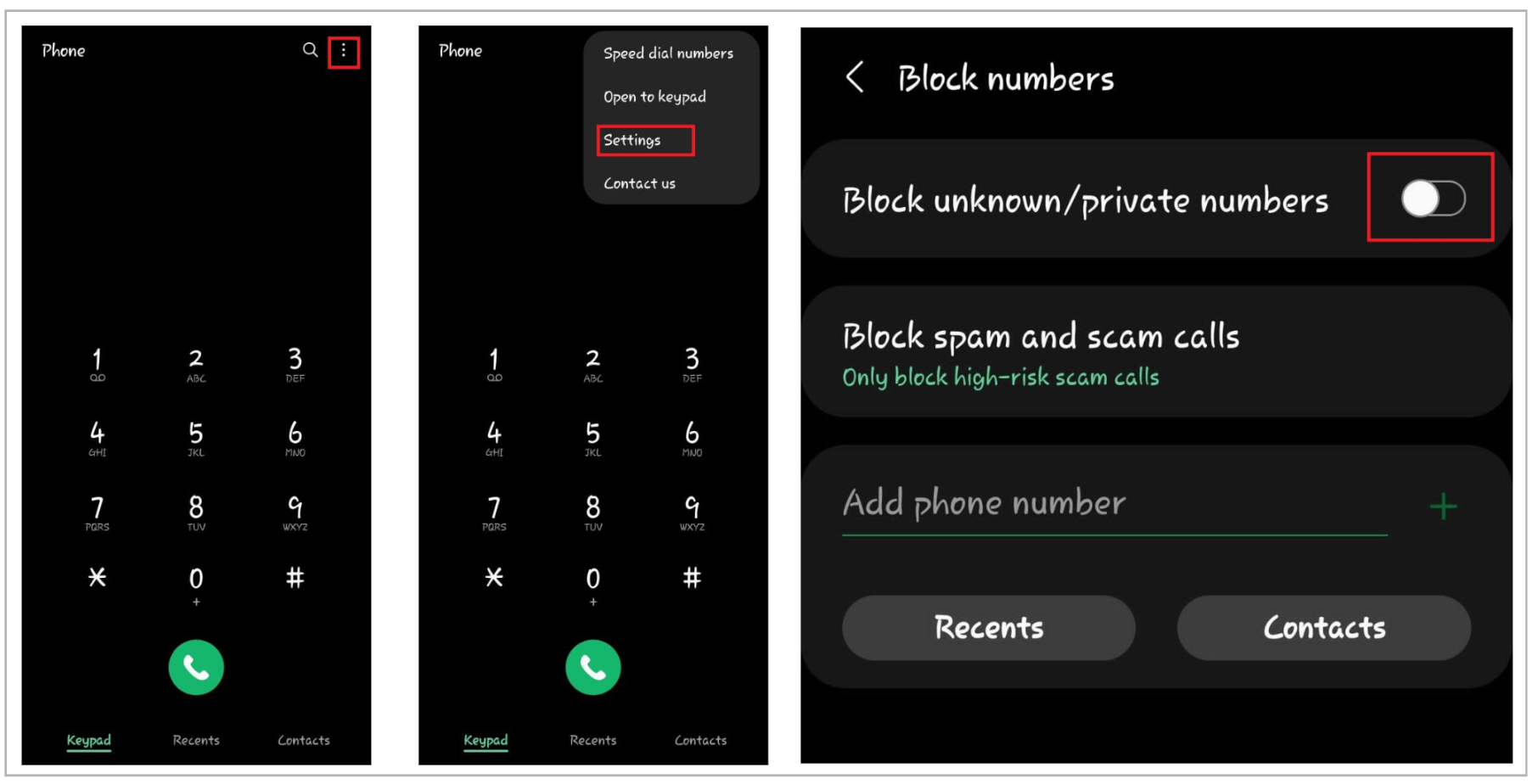
Part 3: How to Block Unwanted Calls on Your Kids' Phones?
Calls that don't have a caller ID are usually from scammers or other people trying to get personal information from you. It's easy to block No Caller ID in some way using the above methods.
But these scammers are annoying, and it will be hard to eliminate them. They will especially bother your kids. We recommend using a parental control tool like FamiGuard Pro to block unwanted calls on your children's devices. This will keep them safe online and protect their privacy.
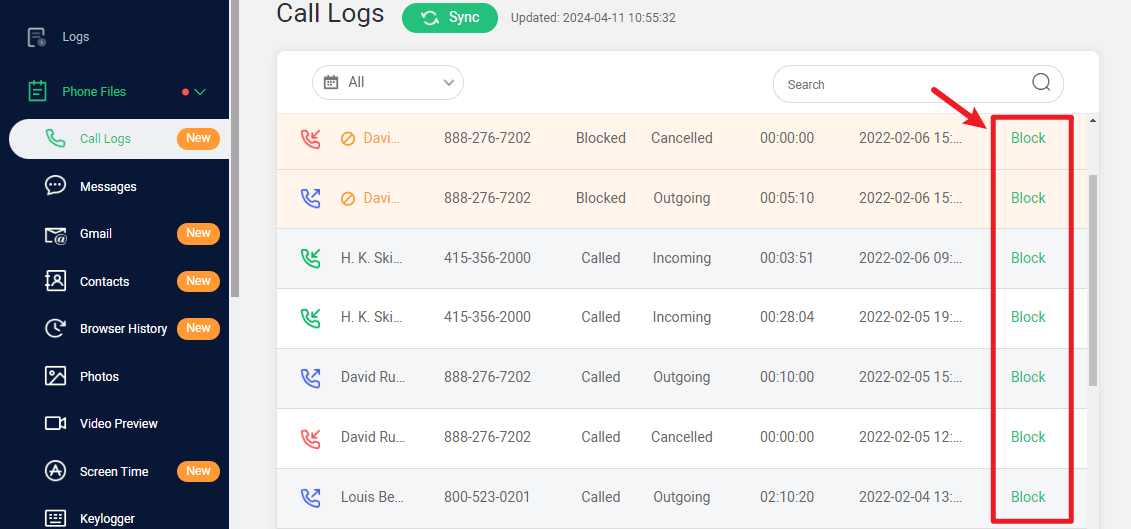
To ensure your young children are safe and sound, you may need to block numbers on their gadgets without them knowing. Indeed, FamiGuard Pro is an all-in-one parental control app that lets you keep an eye on everything your kids do online. For example, it can block unwanted calls or phones that don't show caller ID.
The app is 100% safe, doesn't need to jailbreak or root the target device, and can work in stealth mode. The app works with almost all Android devices and has many valuable features, such as the ability to block numbers on the phone.
The safe and secure parental control app facilitates blocking calls remotely. Not only can you block phone calls or app calls on Android, but you can block specific websites and apps to protect your child from inappropriate content. Also, everything your kids do on social media sites like Snapchat, Facebook, WhatsApp, Instagram, TikTok, Tinder, and more can be monitored.
Furthermore, the app can record phone calls, capture screenshots, track locations, set keyword alerts, and more.
It is simple to use FamiGuard Pro for blocking unwanted calls on your kid's device:
Step 1 :To create a FamiGuard Pro account ,click the Sign-In/Up option and enter your valid email address. Afterward, you should choose a package to access all advanced monitoring features. You can select a one-month, three-month, or one-year plan. Prices will change accordingly.
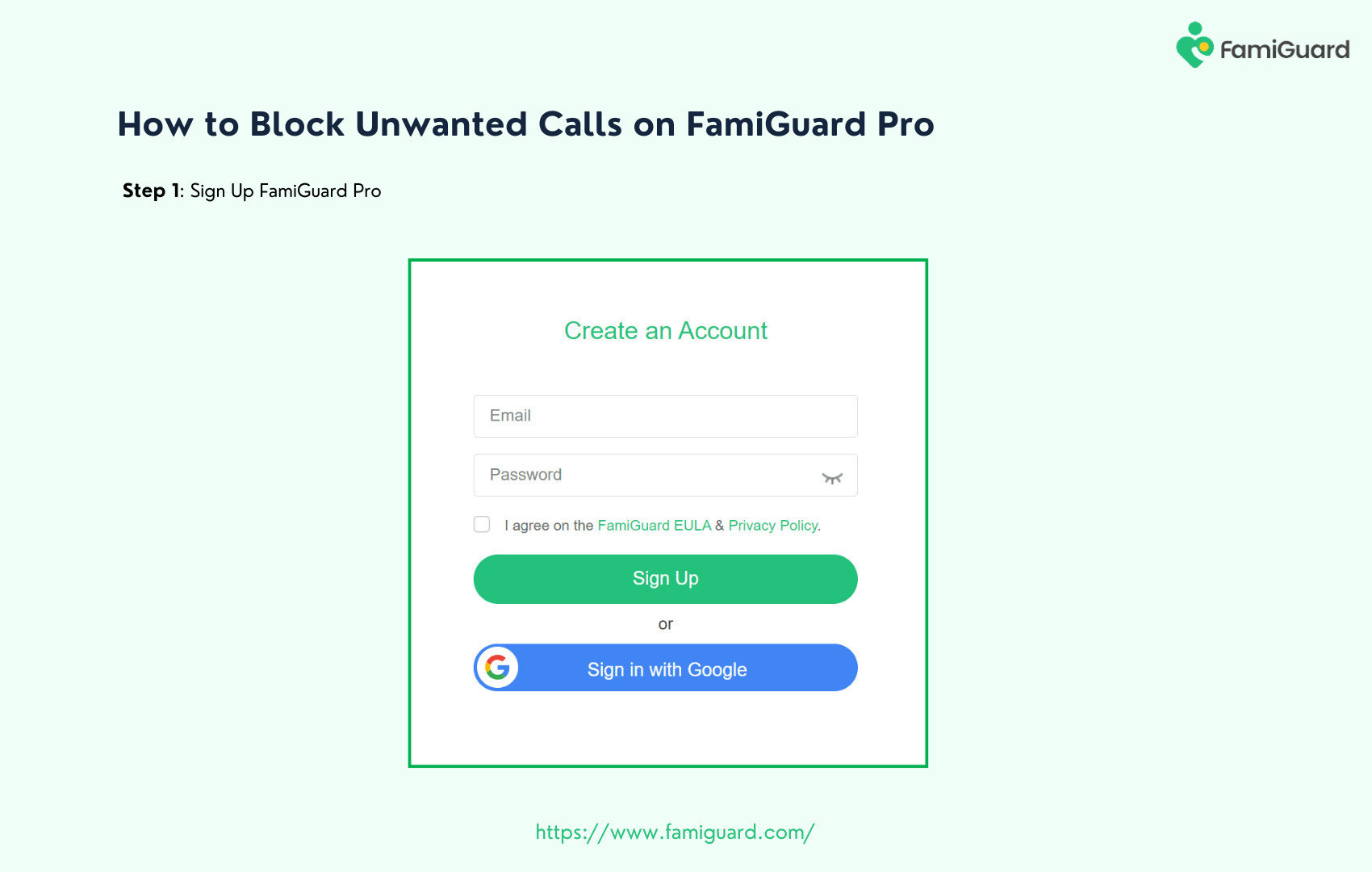
Step 2: Download the FamiGuard Pro on your phone and target phone. Setting up the target device is easy: open the app, click Configuration ,and then go to Settings .
If you have already turned off Play Protect settings, click Already Set to locate the app System Update Service in Installed apps, and then switch on the button. After installing and setting up the program on the chosen phone, access your FamiGuard Pro account through our website.
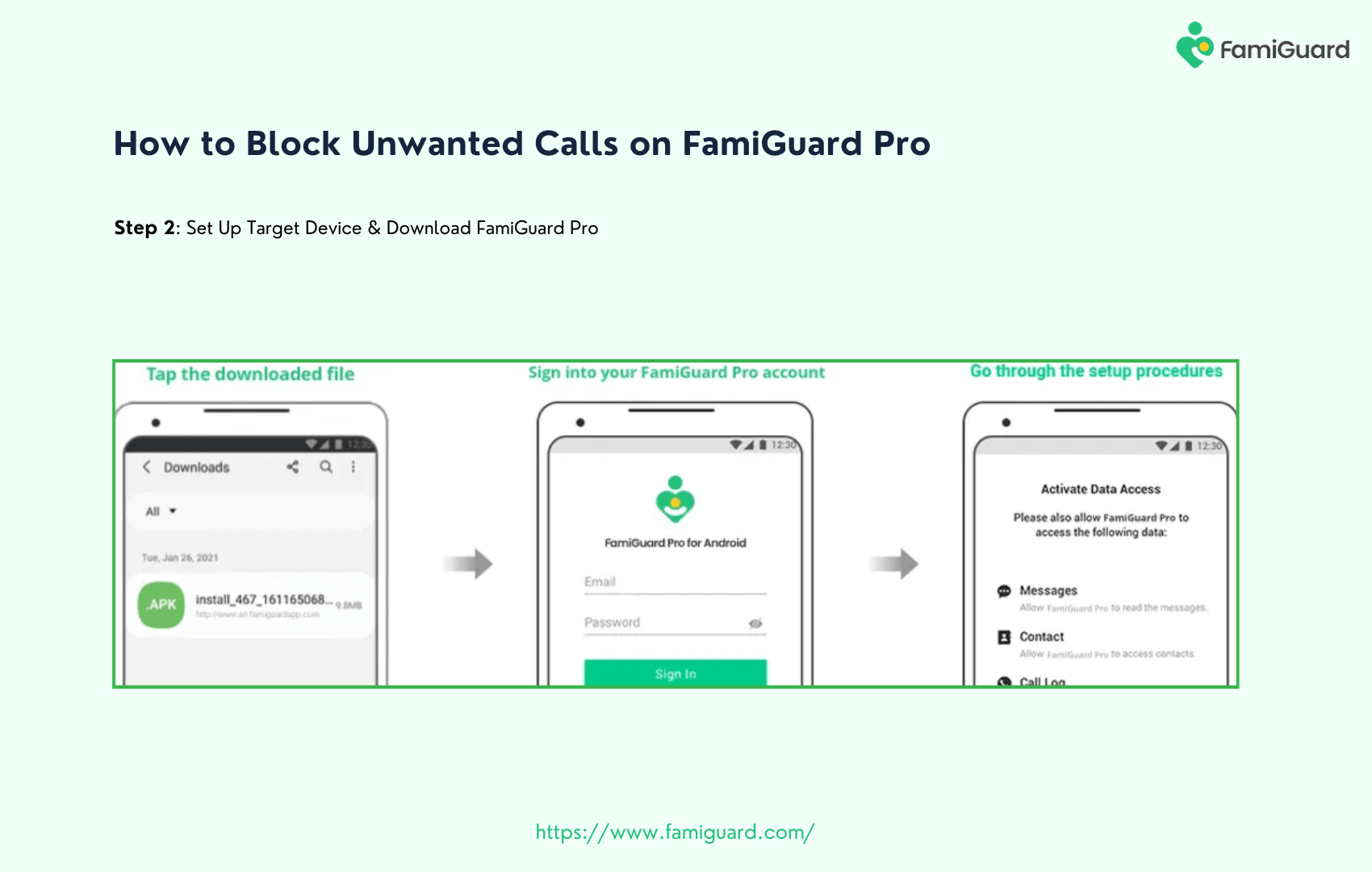
Step 3: Go to the Member Center page after setting up the target device. You can check My Product , My Account , or My Order here. View and manage the previously created order here. Next, select the Setup Guide option and carefully follow the instructions to set up the target device.
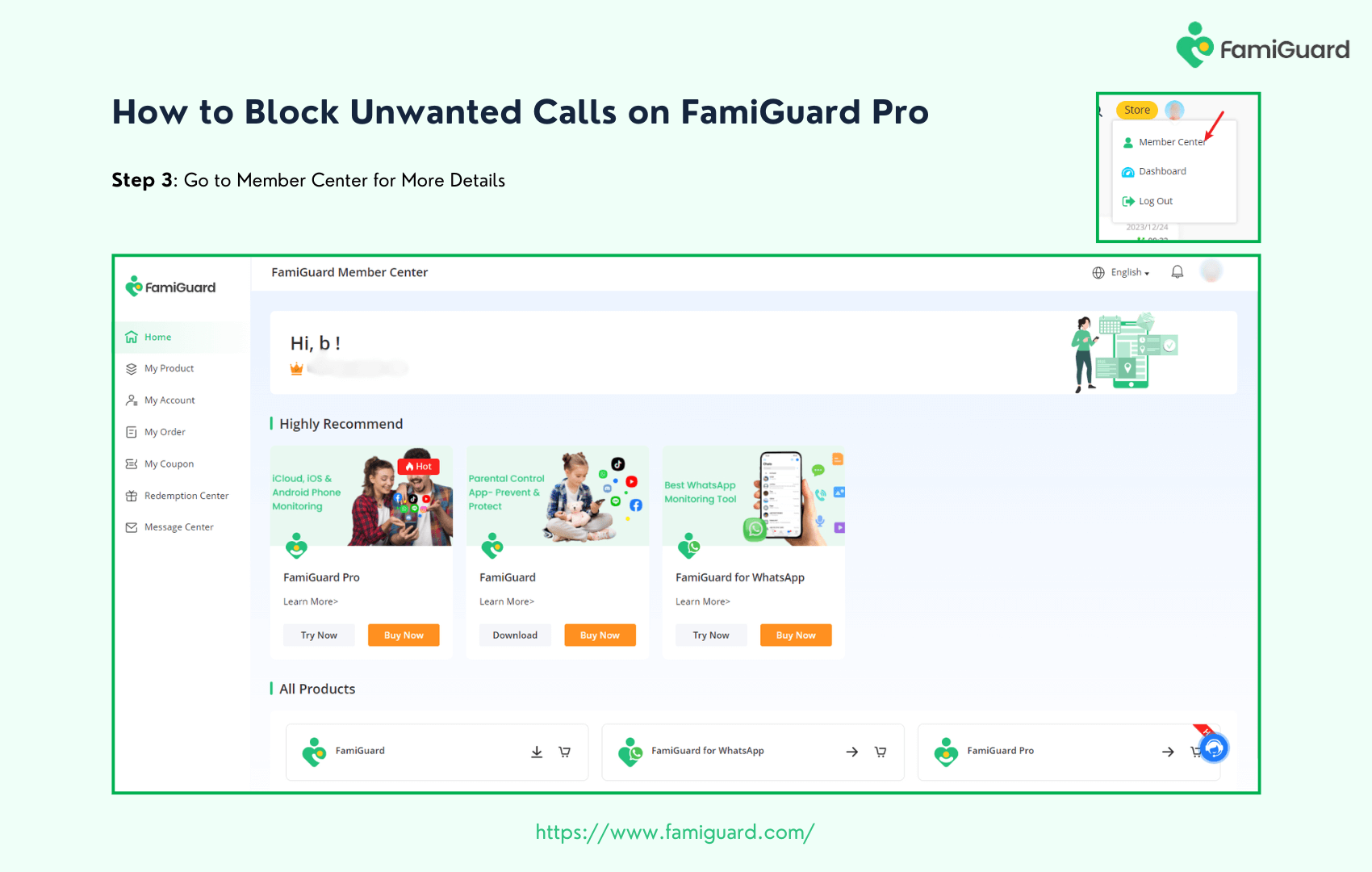
Step 4 :To view target phone activity and block unwanted calls or no caller ID phones on Android devices, click Dashboard >Phone Files > Call Logs > Choose A Contact to Block . Please be aware that the initial data synchronization from your phone to the Dashboard may take some time.
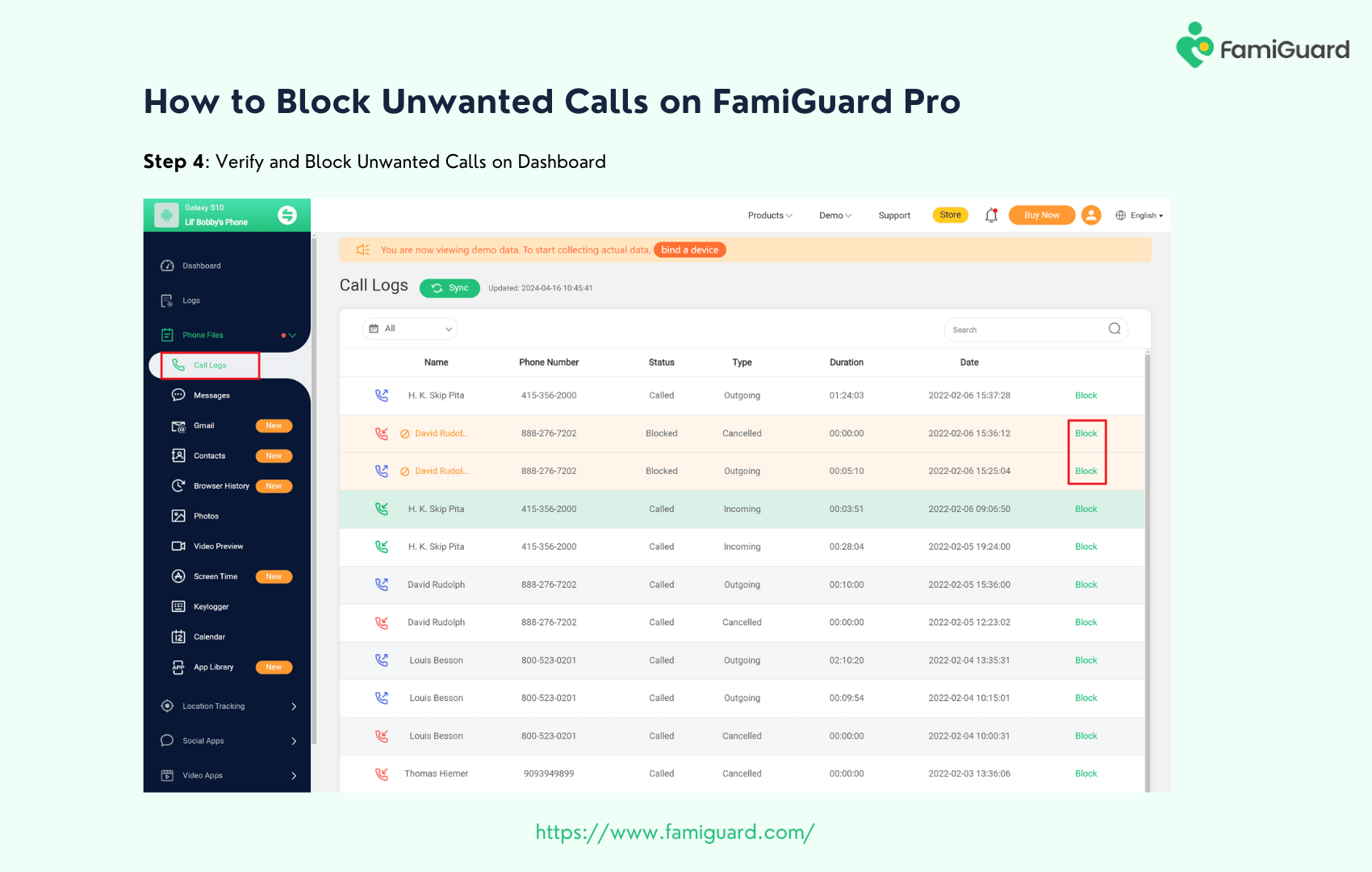

What Else Can FamiGuard Pro Do for You?
-
Contacts Checking: Check your kid's contact details, including outgoing and incoming calls, duration, and date.
-
Block Contacts: Safe and secure parental control tool to block unwanted and no-caller ID calls without them knowing.
-
Record Phone & App Calls: Record your kid's calls, whether phone calls or app calls, to ensure they don't come into contact with dangerous people.
Conclusion
In conclusion, after reading this complete guide and using the steps outlined, you should be able to block No Caller ID successfully on Android and iPhone devices. Luckily, there is a tool that can help parents keep an eye on their kids: FamiGuard Pro can block unwanted calls and record phone and app calls remotely.
FamiGuard Pro lets you know who your kids are contacting and helps you safeguard your kids online. You can check your kid's contact details, block contacts, and record calls on Android devices without them knowing. Just try it now!
By Tata Davis
An excellent content writer who is professional in software and app technology and skilled in blogging on internet for more than 5 years.
Thank you for your feedback!






































