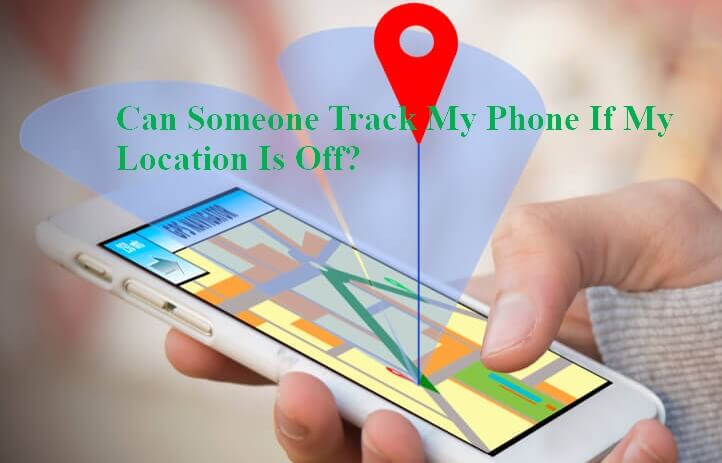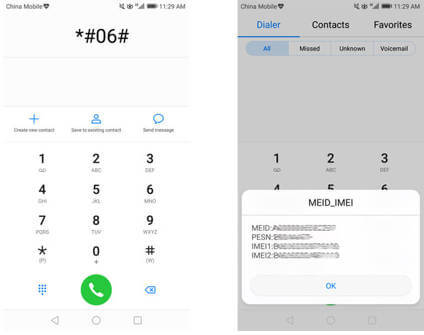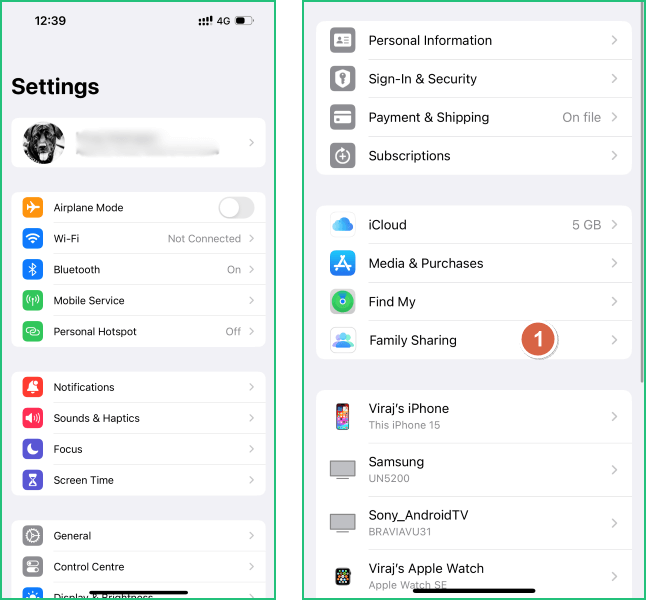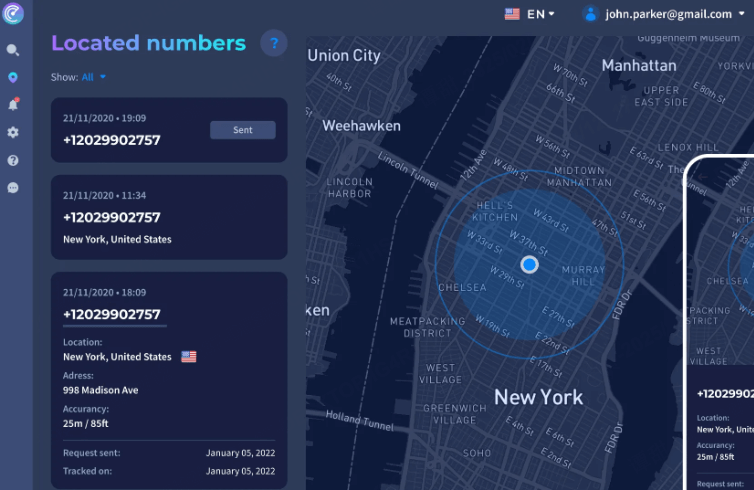If you're curious about where your iPhone has been, you can check its location history. This is a great way to see if there are any areas that your phone has visited that you didn't expect.
This article will tell you how to check location history on iPhone and how to check other's location hisotry for parental control or collecting evidence.
Table of Contents
Part 1. How to Check Location History on iPhone?
Checking your location history on your iPhone is very simple. But before you start, you need to activate the Location feature in your iPhone. And those methods are suitable for iOS 18 too.
If you don't turn on iPhone location services before, you can take the following steps to turn it on. From Settings > Privacy & Security > Location Services, then tap it to turn on.
Here are two different methods that you can use to get iPhone's location history:
Method 1: Check iPhone Significant Locations
This method is probably the most convenient since you can check your location history without installing any third-party applications. But you must turn on Location Services on the iPhone for this method to work.
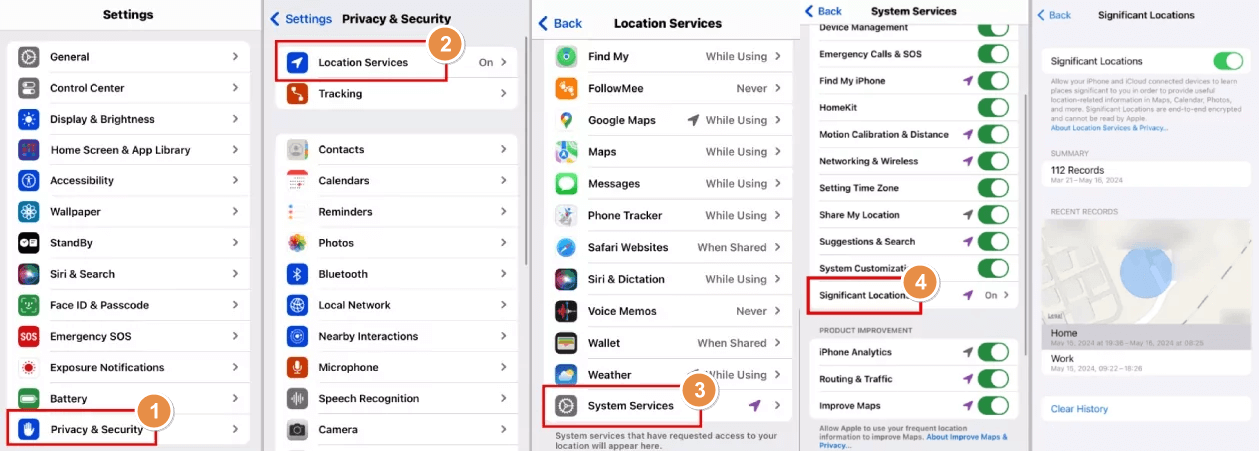
Step 1: You need to go to your Settings application, and you can find this app on your home screen.
Step 2: Once in the Settings app, scroll down and tap on Privacy & Security.
Step 3: In the Privacy settings, scroll down again and find System Services, then click in.
Step 4: And in there, you will find Significant Locations. If you turn on Significant Locations, you can access in and see your iPhone locations records.
Method 2: View Timeline with Google Maps
Once you turn on Location Services and install Google Map on your iPhone, and you log in your Google account, then you can view your location timeline in the Google Maps app:
Step 1: Tap your profile photo in Google Maps. Or check Google timeline online with your Google account.
Step 2: Select Your Timeline.
Step 3: A map will display your most recent travel history and include your journey route and any local sights or stops.
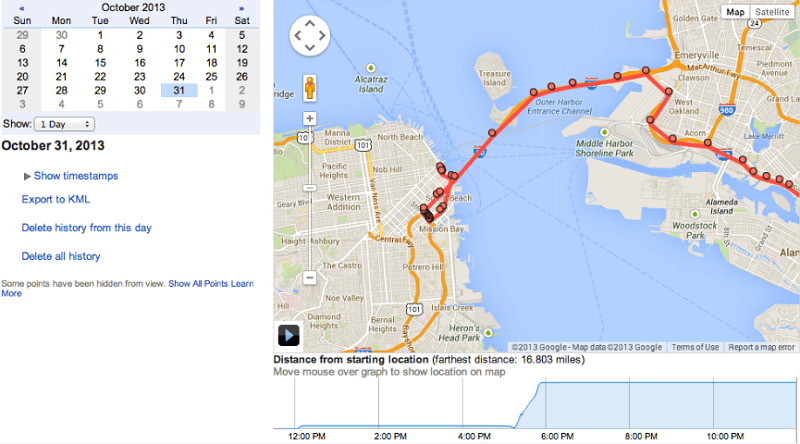
Source: techcrunch.com
You may also open the map in a separate tab to reveal more information. Use the menu below the map to change to other dates. The map will disclose your record.
And there you have it!
Part 2: How to See Someone's Location History on iPhone
If the above two methods do not help you to check the location history of iPhone, then I recommend you to use the professional iPhone location history tracker - FamiGuard Pro.
FamiGuard Pro is an iPhone monitoring software designed to help parents keep an eye on their children's iPhone location activities. It has many monitoring features such as checking iphone location history, viewing iPhone call logs, messages, pictures and videos, etc.

An Array of Amazing Features
- Track Location History: Track all locations history of target iPhone including address, longitude, latitude and date.
- Monitor Messages & Calls: Monitor call logs and messages icluding WhatsApp, SMS and Kik, etc., even deleted ones.
- View Browser History: Check Safari history and bookmarks of target iPhone.
- Check Phone Files: Check any files on the target iPhone, including Photos, Videos, Voice memos, Reminders, Calendars, Notes.
4 simple steps to track iPhone location history
Step 1. Create/Sign in your account and pick the suitable subscription plan to unlock all FamiGuard Pro features.

Step 2. If you want to monitor iPhone, you can choose the way to access data (suitable for iOS 18), using iCloud credentials or iTunes backup. Take iCloud monitoring as example, enter the iCloud ID of the target device you want to monitor.
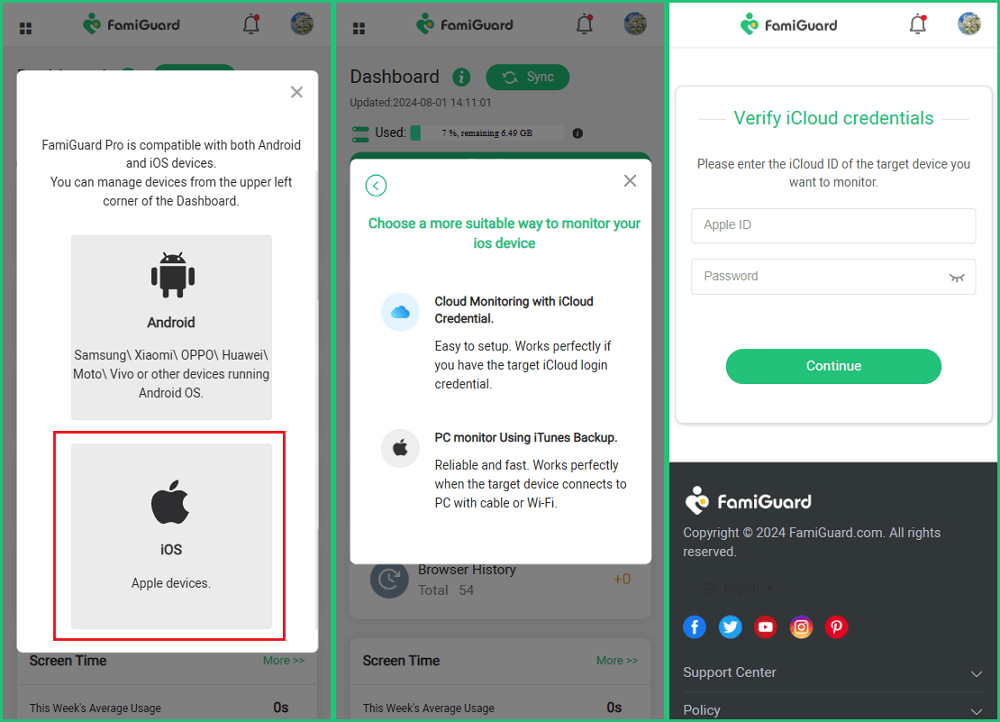
Step 3. After you set up successfully, you can check iPhone Location history from Location Tracking with detailed address, longitude, latitude and date. And you can view these location histories from your own device, whether browser on PC or your Android device.
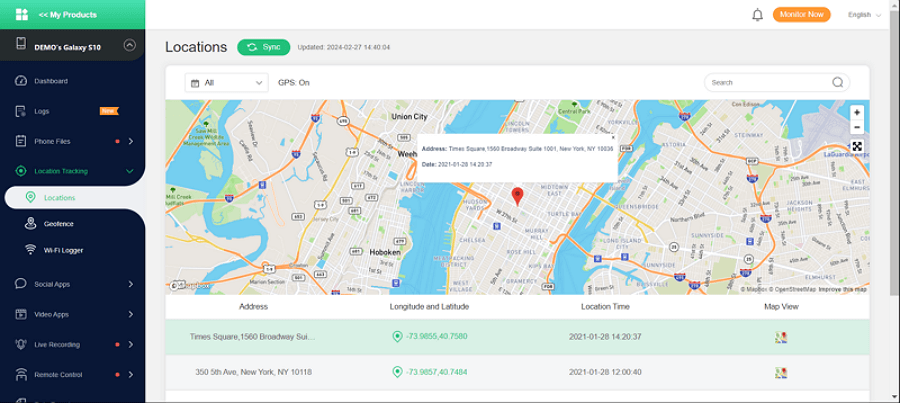
FAQs - Check Location History on iPhone
1. How can I see my full location history on my iPhone?
Open Settings > Privacy > Location Services > System Services > Significant Locations. Then, You may need to enter your passcode or use Face/Touch ID. Here, you can view a list of locations your iPhone has recorded.
2. Does location history work on iPhone?
Yes, location history works on iPhone through the Significant Locations feature. This feature records places you frequently visit to provide useful location-based information and suggestions in apps like Maps and Calendar.
3. Can I find my lost iPhone if location is off?
If location services are off, it can be challenging to find your lost iPhone. However, you can still use the Find My network, which can help locate your device using other nearby Apple devices.
Enable Lost Mode via the Find My app to lock your iPhone and display a message with contact information.
5. Can an iPhone be tracked when switched off?
An iPhone that is completely powered off cannot be tracked in real-time. However, if you have the Find My network enabled, it can provide the last known location before the device was turned off. Additionally, newer iPhones (iPhone 11 and later) may still send location information for a short period after being powered off.
Conclusion
Whether you're a concerned parent or just curious about your phone activity, we've provided an easy guide on how to check iPhone location history.
If you want more comprehensive tracking and monitoring capabilities for all your iPhone devices, be sure to check out FamiGuard Pro. With this software, you can rest assured that your family is safe and sound—no matter where they are.
By Tata Davis
An excellent content writer who is professional in software and app technology and skilled in blogging on internet for more than 5 years.
Thank you for your feedback!