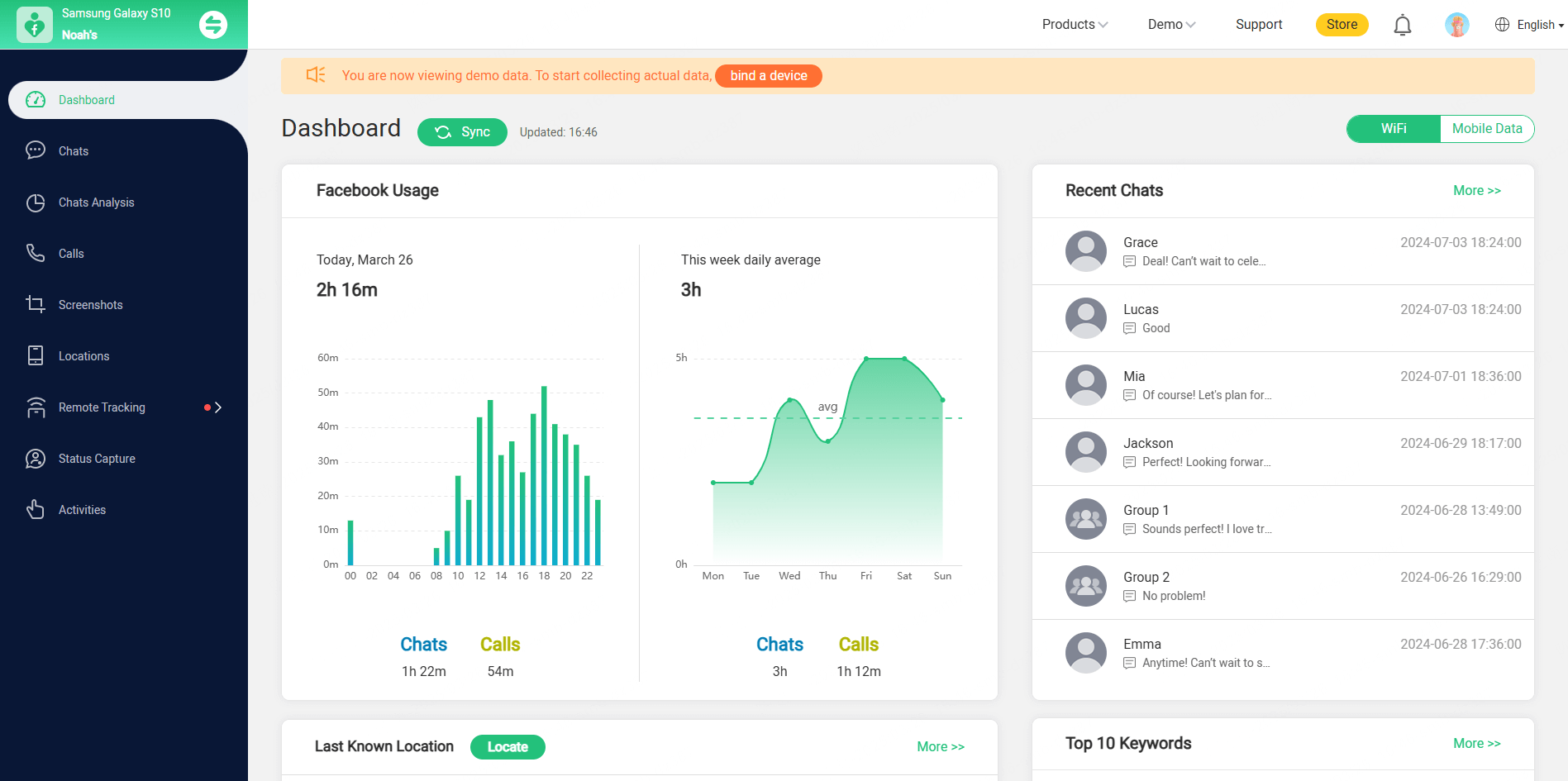Part 1: Get your plan and create a Famiguard account.
Part 2: Download and install FamiGuard for Facebook.
Part 3: Go to the online dashboard and start monitoring Facebook activities.
Step 1: Purchase A Facebook Tracking Plan & Create An Account
Navigate to Href: Famiguard website. Then sign up for a Famiguard account using a valid email address. Log in to your account if you already have one.
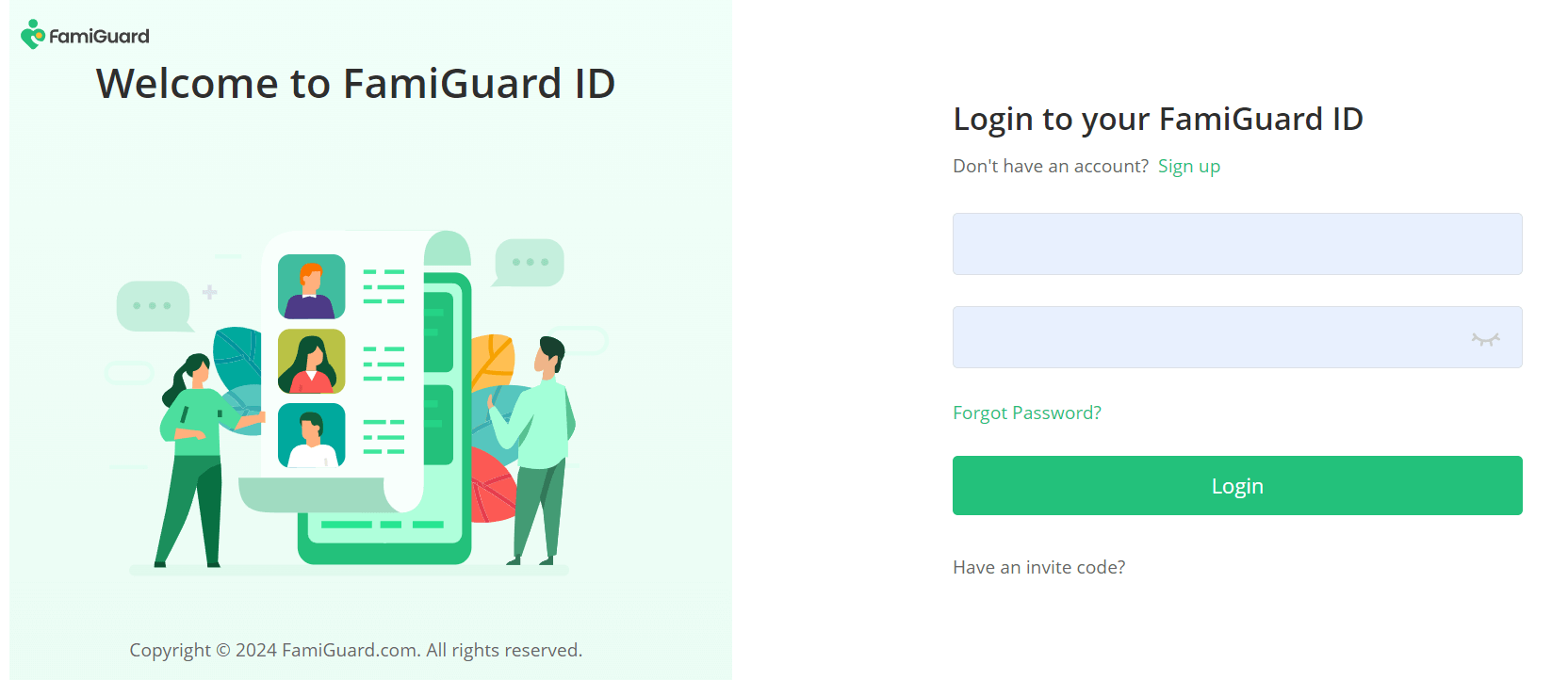
If you directly sign up for Famiguard with third-party accounts like Google or Facebook, you will receive the Famiguard account and password in your email.

Step 2: Click the Buy Now button below to purchase a premium plan of FamiGuard for Facebook, so that you can use all advanced Facebook monitor features of this Facebook tracker.
Step 3: Once the price-plan and purchase are finished, you' ll automatically be taken to the My Product page. Here, you can find your order, and click Start Monitoring button. You will be located to the Dashboard page of FamiGuard for Facebook tracker.
![]()
Step 1: Download the App to the Target Phone
Visit fb.famiguardapp.com with the browser of the target phone and download the Famiguard for Facebook app.
![]()
Step 2: Install the App and Complete the Settings
Open the downloaded file from the browser downloading history or File Manager to finish the installation. Then log into your account and enter the basic information of your target.
![]()
If everything is set up properly, click the "Verify Setup" button to complete the process. It will bind the target device to your online account. You can now access all Facebook details on the Dashboard, including messages, photos, videos, etc.